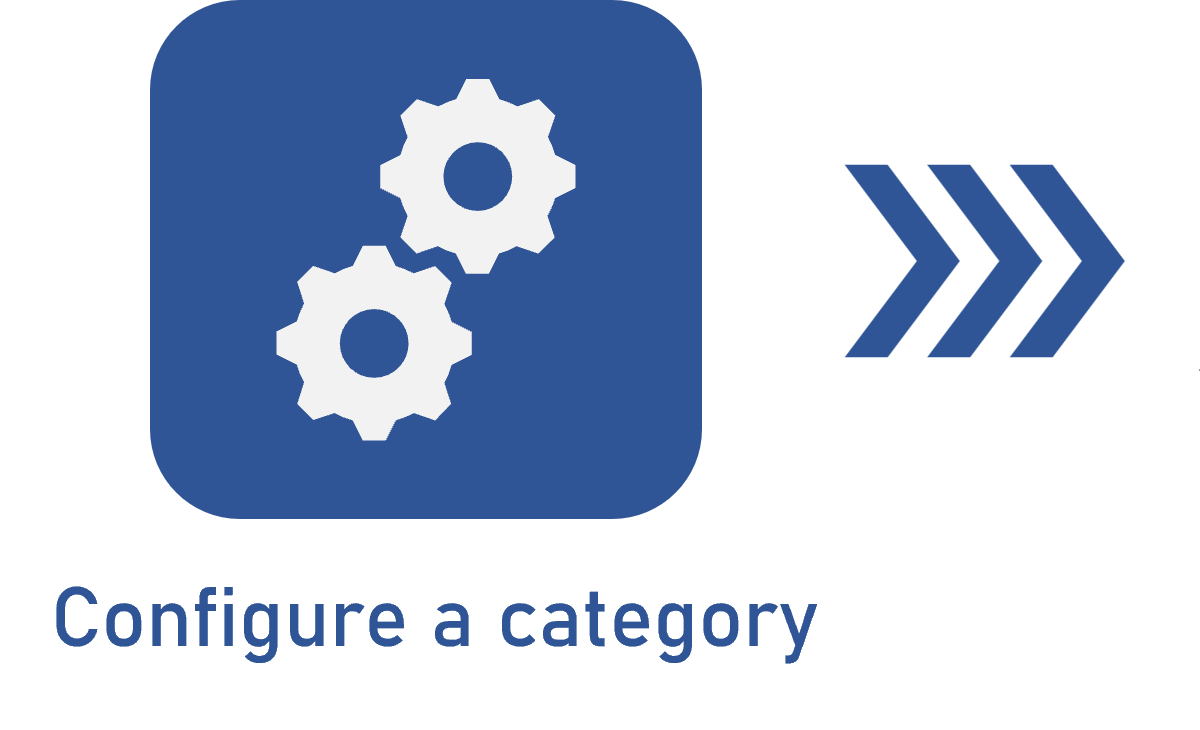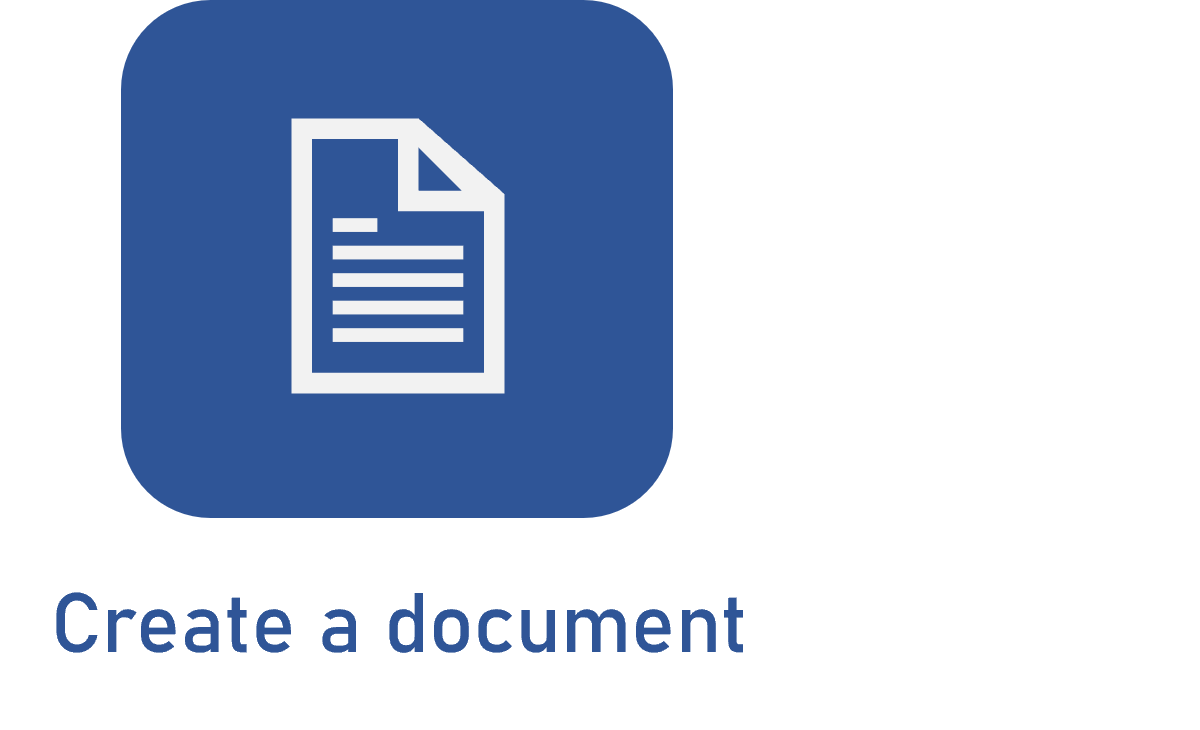Creating a document
Prerequisites:
- Access to the File > Document (DC003) menu.
- Configured category.
Introduction
A document is a text or object gathered as proof of authenticity of a fact, which constitutes an information element, regardless of its format or the support used for its creation.
In SoftExpert Document, the creation menu is available for the registration of documents with any value to the organizations, in order to enable effective management of content.
In the record, in addition to storing the electronic file of the document, the user can define the data related to it, such as the party responsible for revising it, its description, its validity date, its keywords, etc.
In this article, as an example, we will create a meeting minutes document. Meeting minutes are documents that record a meeting or event, used when employees must view the topics that were covered.
In our example, the document will be released at the end of its creation, that is, it will not go through revision steps, as meeting minutes are documents created specifically for viewing purposes whenever necessary.
The document creation process described below is also valid to create documents that will go through revision. However, the steps that must be performed before and after this article must be made according to the Flow for the creation of a document with revision of the Learn about SoftExpert Document article.
Creating a document
Watch the video below for a practical example of the creation of a document:
- Access the Adding single and multiple electronic files to the document article to learn how to add these files.
- Access the Adding complex files to the document article to learn how to add these files.
- Access the How to use the external sharing of documents article to learn how to configure the External sharing tab.
- Refer to the Configuring a document relationship article to learn how to configure the Relationship tab.
- Refer to the How to use document associations article to learn how to configure the Associations tab.
Conclusion
Once the configurations of the document are finished and saved, it will be released. This is the last step for users who wish to create the document only, without configuring a revision in its category.
If the document has the Revision control enabled in its category, the system will ask the user if they wish to start a new revision.
If so, the system will automatically create a revision for the document, according to the revision process configured for it:
- ISO9000 based: Use the Participant section to add, edit, or import the revision participants.
- Workflow: The system will inform the workflow ID #.
If the control is not enabled, the document will be available for the user to create revisions from it at any point.