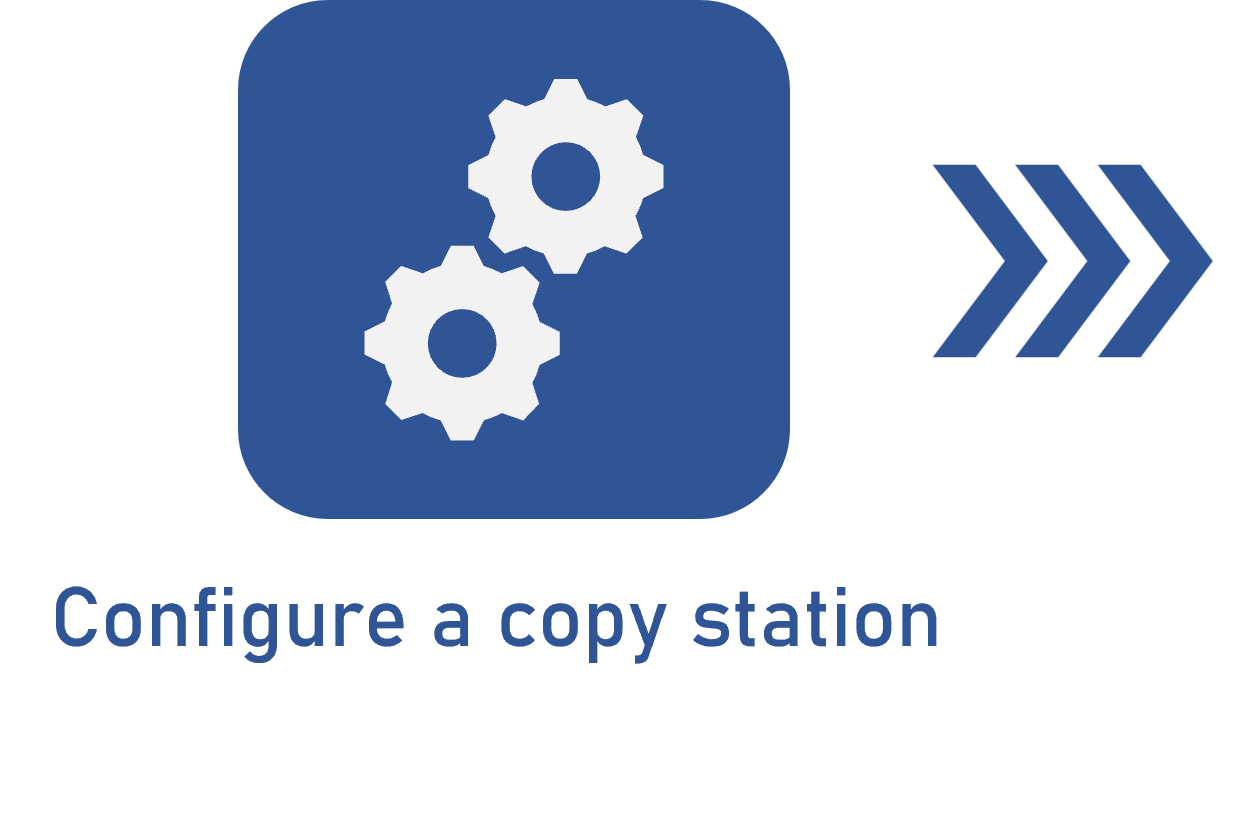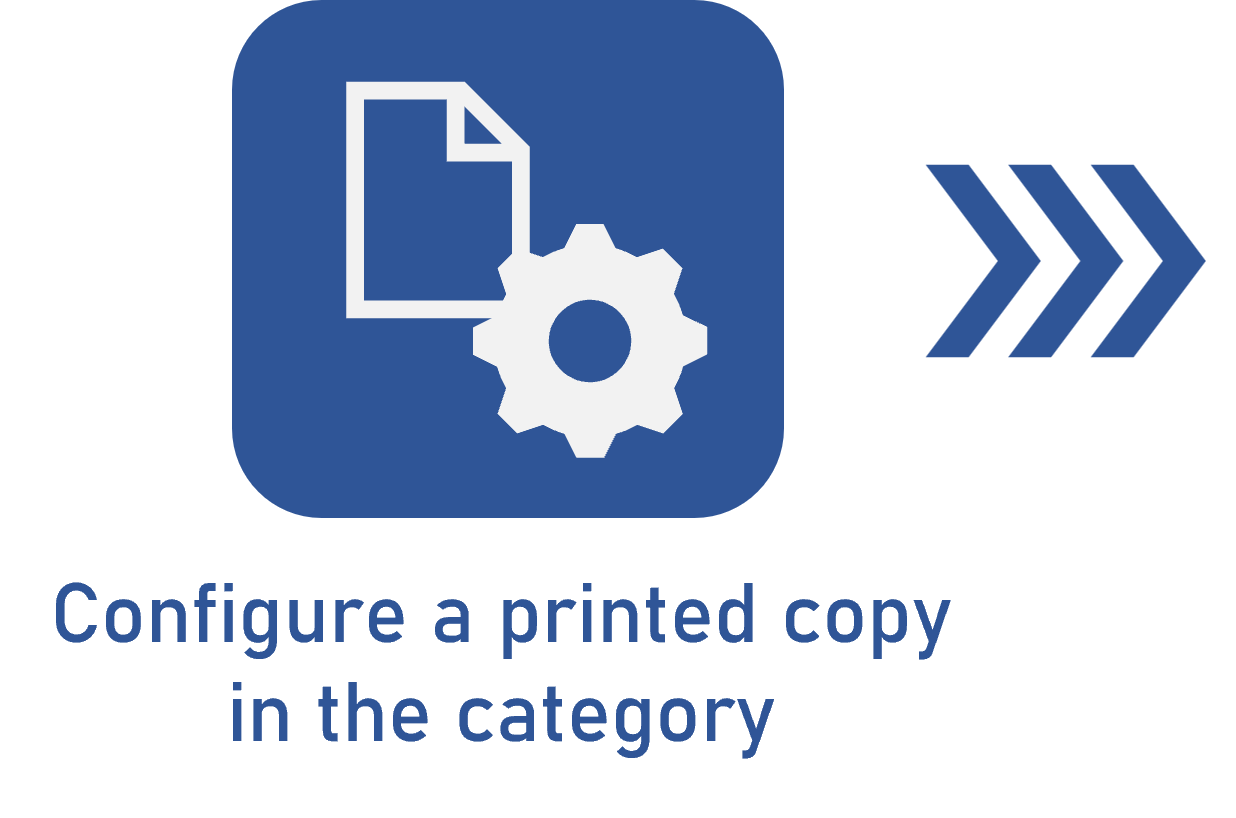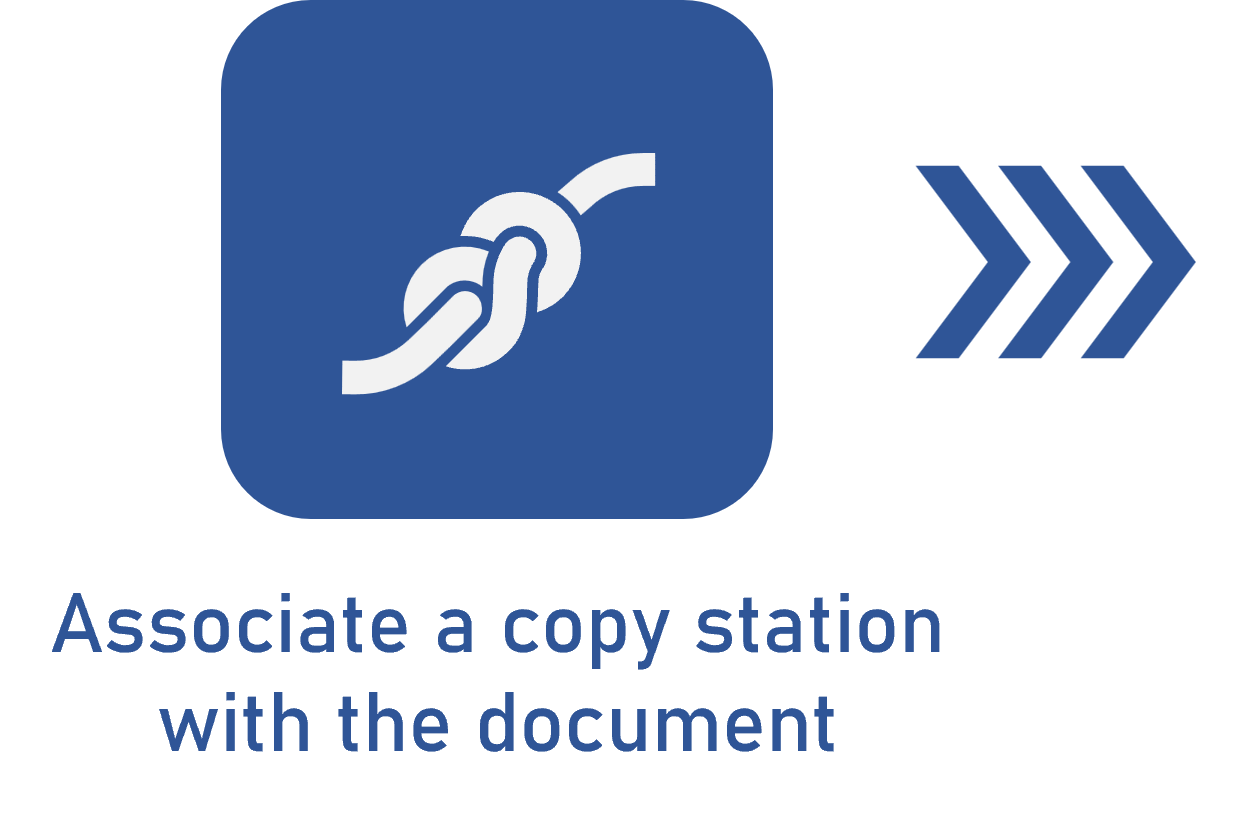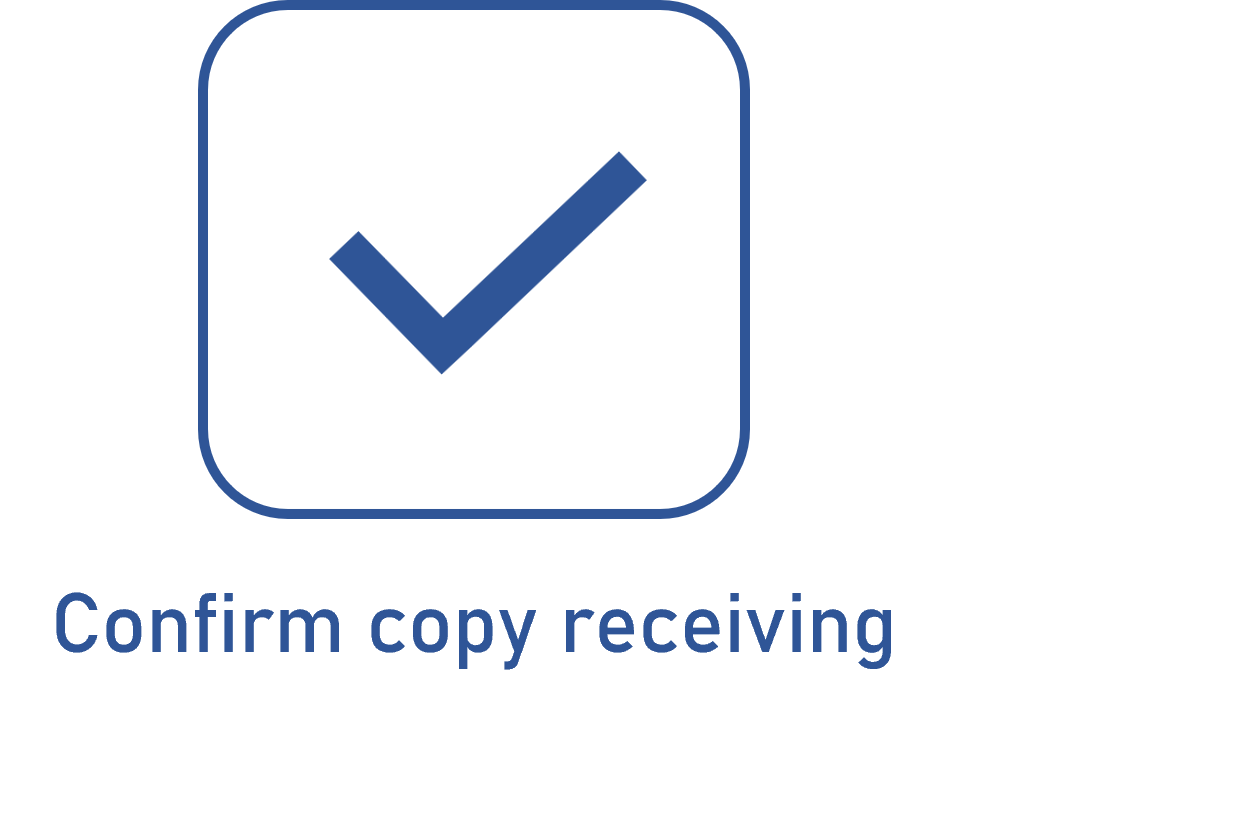Associating a copy station with the document
Prerequisites:
- Access to the File > Document X Copy station matrix (DC005) menu.
- Configured copy station.
- Category with copy distribution configured.
- Document created in the category with copy distribution configured.
Introduction
It is necessary to associate the copy station with at least one document for the copy distribution to work.
Thus, the copy station, which contains the distribution responsibility flow, uses the distribution configurations of the document category and the electronic file that must be distributed to issue the copies.
The association of the copy station with the document and the scheduling of the number of document copies that the station must have are performed through the File > Document X Copy station matrix (DC005) menu. It is also possible to perform this association through the document data screen, in the Printed copy tab. The association process is similar.
In this article, we will associate the "INT01- Work instruction" copy station with the "Mechanical Pump CMU" document to display an example of work instruction document distribution.
Associating a copy station with the document
1. Access the File > Document X Copy station matrix (DC005) menu.
2. Click on the  toolbar button.
toolbar button.
3. On the screen that will be displayed, select the desired copy station and save the selection.
4. At this point, the document selection screen will be displayed.
5. Use the search filters to locate the documents you wish to associate with the copy station.
6. In the search results, select the desired documents.
The documents whose status is Cancelled, Indexing, and Indexing approval will not be displayed in the list of records.
Use the SHIFT or CTRL keys on the keyboard or check next to each record to select more than one document.
The user who performs this operation will only be able to associate documents when they have the permission to Distribute copies enabled in their security list.
Unless the user is part of the team set as responsible for the "Distribution" copy station, in the Control > Printed copy tab of the data screen of the category of the documents to be associated with the station. In this case, the user can associate any document to which they have the View permission enabled in the security list.
7. Fill out the # of copies field with the number of copies programmed for the copy station, that is, how many copies of each document the station should have.
8. Once done, save your selection.
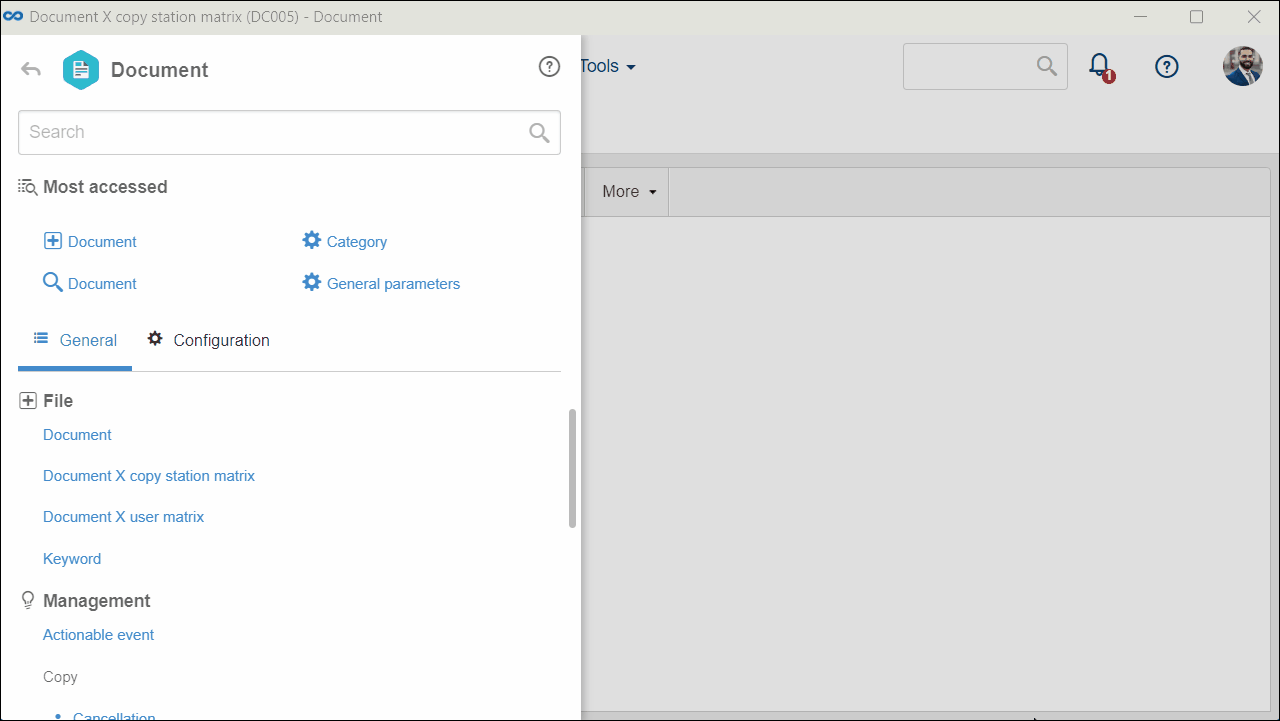
Conclusion
Thus, the copy station is duly associated with the documents. At this point, the Printed copies sending task will be generated for the responsible parties. The next step is to issue the copy protocol.