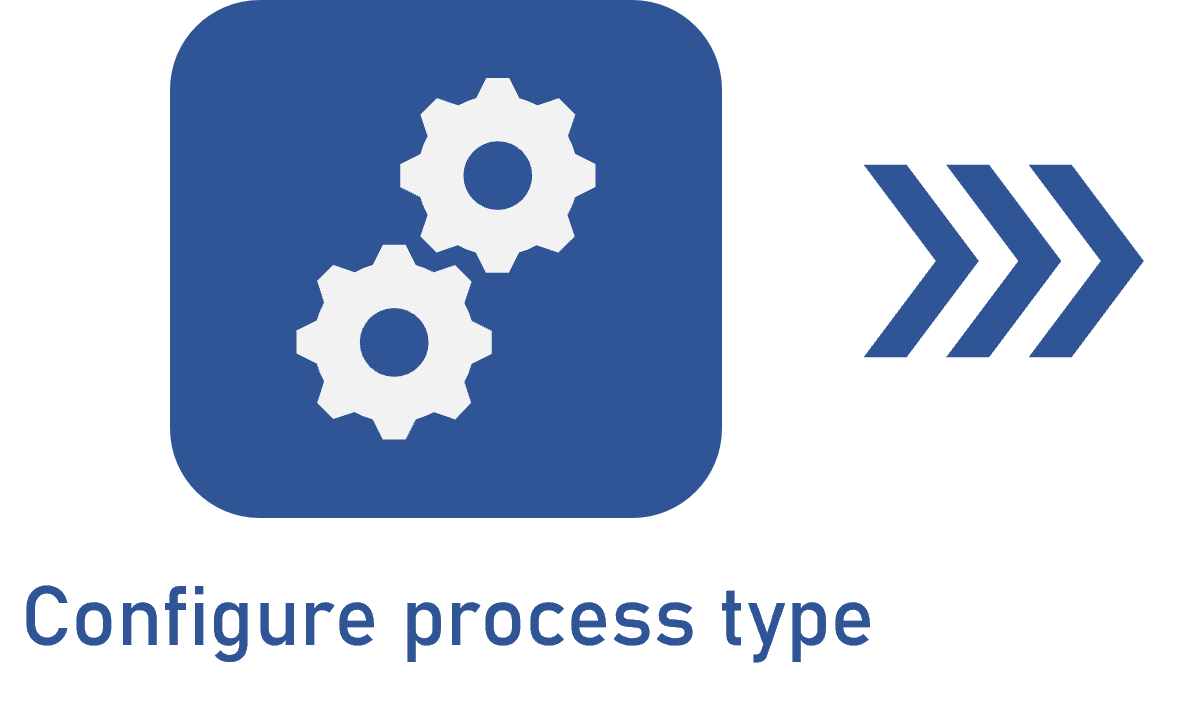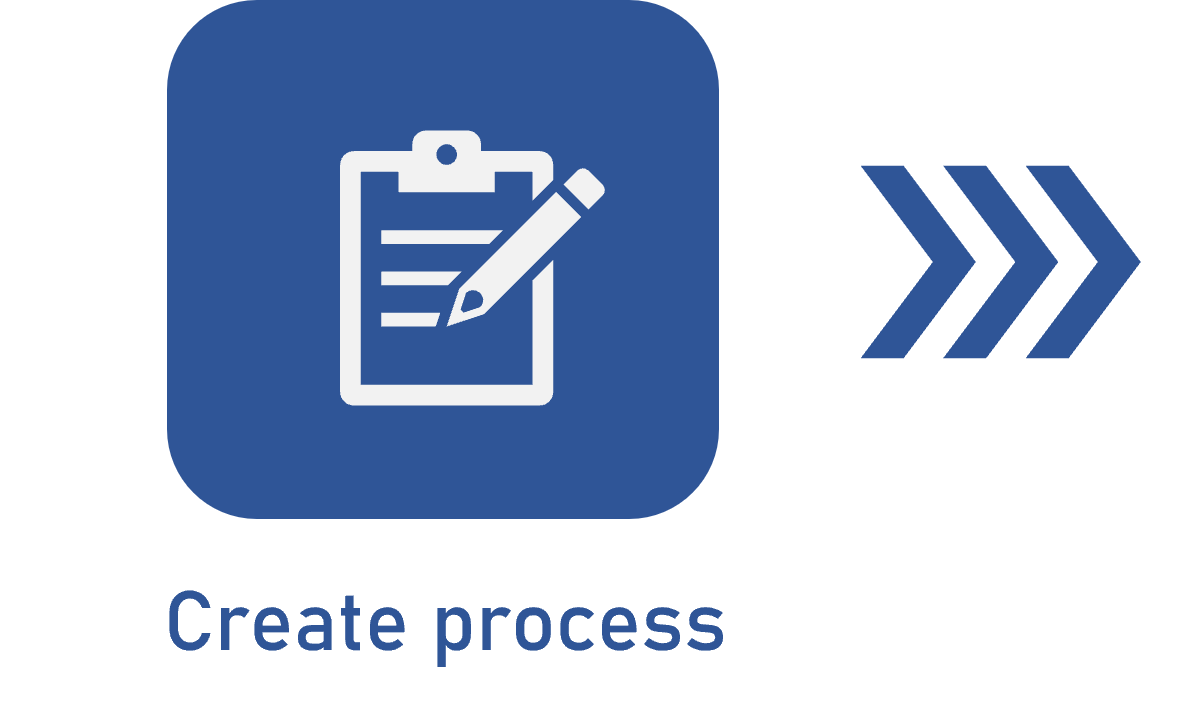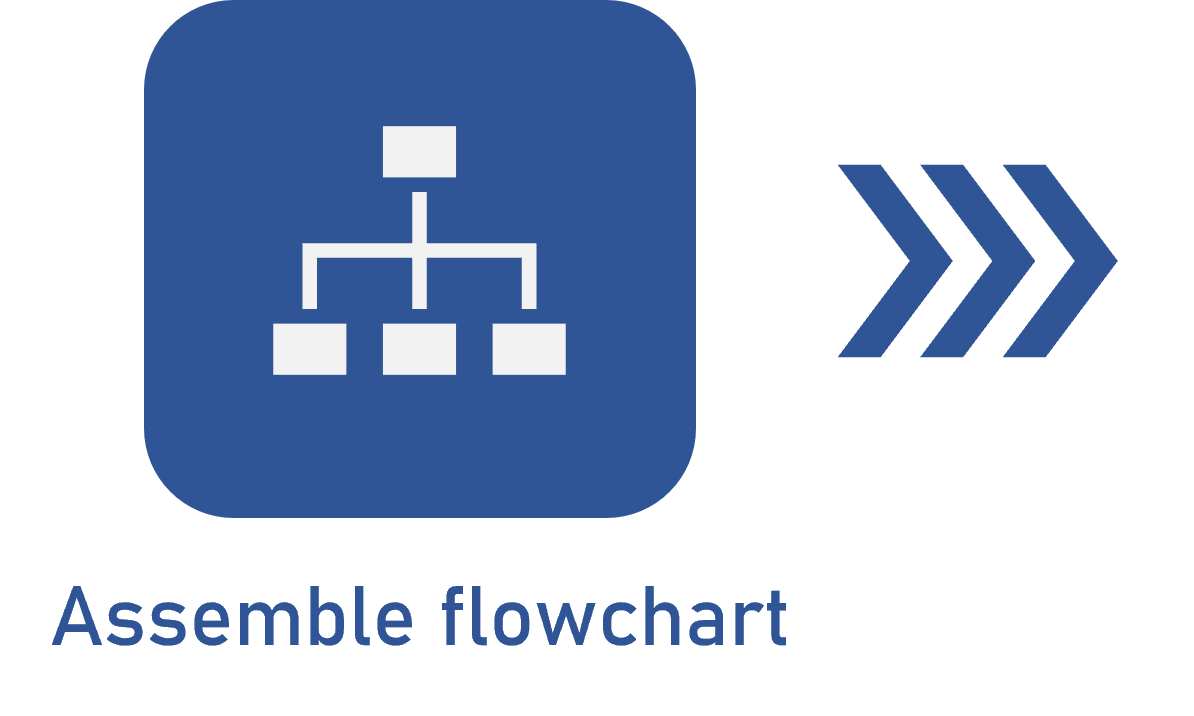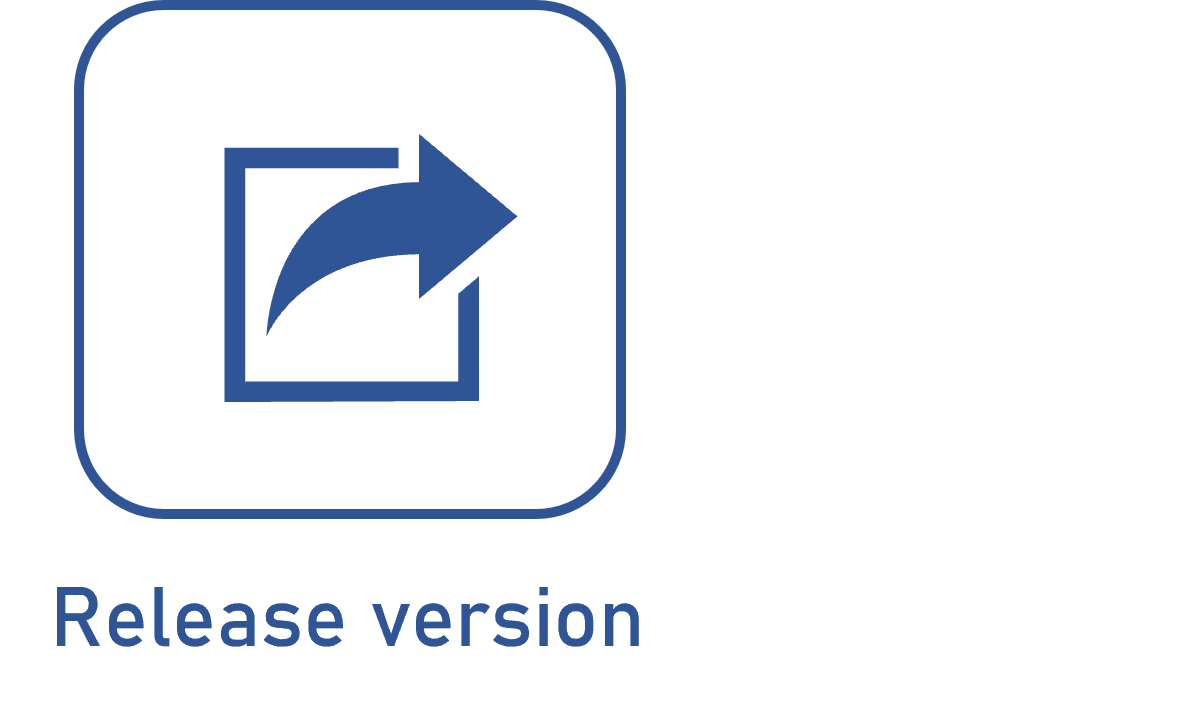Process flowchart events
Prerequisites
- Access to the File > Process (PM022) menu.
- Previously created process.
- Previously designed flowchart.
Introduction
In the process flowchart, events represent occurrences that may start, end, interrupt, or treat errors during the execution of the flow. This documentation will cover the following event types:
- Start events: define the starting point of the process.
- Intermediate events: interfere with the execution of the flow, being capable of deviating or conditioning its continuity.
- End events: determine the end of the process and its impact on the general flow.
See below how to access the events, and then check the icons and descriptions for each one.
Accessing flowchart events
- To access process flowchart events, go to the File > Process (PM022) menu.
- Find and select the desired process.
- Click on the
 button.
button. - On the flowchart screen, access the Items section, located on the left side, where the events are listed.

Below, see the start, intermediate, and end events, along with their icons e descriptions:
Start event
A start event defines the starting point of the process, awaiting the occurrence of an event in order to be activated. If there are any sub-processes, a solid line indicates that the main process will be interrupted, whereas a dotted line means that the flow will be started in parallel, without interrupting the main process.
Table describing the start events
| Icon | Event | Description |
|
Start | This event indicates that the process will be started in a predetermined period, that is, the process will be started by a time condition (relative date or period). |
|
Timer* | This event determines that the process will be started automatically, based on a previously defined time condition, such as a relative date or a specific period. |
|
Message | This event indicates that the process will be started from the moment a message is received. |
|
Conditional |
This event indicates that the process will be started when a logical condition becomes true. Note: this event is used only for recording and documentation purposes and does not have automation in Workflow. |
|
Signal | This event indicates that the process will be started upon catching a signal coming from another process. |
|
Multiple |
This event indicates that multiple events can start the process, but just a single one of them is enough to start it. Note: this event is used only for recording and documentation purposes and does not have automation in Workflow. |
|
Parallel multiple |
This event indicates that the process will be started only after the occurrence of multiple events, and all of them must occur. Note: this event is used only for recording and documentation purposes and does not have automation in Workflow. |
* The Timer event allows for editing. For further details, refer to the Editing event data article.
Intermediate event
An intermediate event indicates a point in the flow in which the occurrence of an event is planned. When it is used to await an event, the marker is white. When it is used to throw an event, the marker is dark.
Table describing the intermediate events
| Icon | Event | Description |
|
Timer* | This event indicates that the process will wait for a time condition in order to continue the flow. |
|
Message (send)* |
This event indicates that a message will be thrown, which allows for sending standardized messages through templates. These messages contain information inserted in the data of the process during its execution. |
|
Message (receive)* |
This event indicates that a message must be received. The process will wait for the message to be caught in order to continue the flow. |
|
Escalation |
This event indicates that the process is going through a business execution; the event will be thrown in order to be caught by the upper level process. Note: this event is used only for recording and documentation purposes and does not have automation in Workflow. |
|
Compensation |
This event indicates that the process is found in a situation that requires compensation; the event will be thrown in order for the parent process to perform the compensation. Note: this event is used only for recording and documentation purposes and does not have automation in Workflow. |
|
Conditional |
This event indicates that the process will be paused until a given condition becomes true. Note: this event is used only for recording and documentation purposes and does not have automation in Workflow. |
|
Link (receive)* |
This event allows for a more organized connection between two ends of the flow within the same process. For each "receive" link event, there must be at least one "send" event. |
|
Link (send)* |
This event allows for a more organized connection between two ends of the flow within the same process. For each "send" link event, there must be at least one corresponding "receive" link event. |
|
Signal (receive) |
This event indicates that the process will wait to catch a signal in order to continue the flow. |
|
Signal (send) |
This event indicates that, during execution, the system will throw a signal to other process(es). |
|
Multiple (receive) |
This event indicates that the occurrence of multiple events is expected and that any of them can start the flow resulting from the event. Note: this event is used only for recording and documentation purposes and does not have automation in Workflow. |
|
Multiple (send) |
This event indicates that, during execution, multiple events will be thrown. Note: this event is used only for recording and documentation purposes and does not have automation in Workflow. |
|
Multiple parallel |
This event indicates that several events are expected in order for the process to continue (catch), and all of them must occur so that the flow moves forward. Note: this event is used only for recording and documentation purposes and does not have automation in Workflow. |
The Timer, Message (send), Message (receive), Link (send), and Link (receive) events allow for editing. For further details, refer to the Editing event data article.
End event
An end event marks the final point of the process flow. It is possible to have more than one end event in the same process, and said event can only throw an event as last action.
Table describing the end events
| Icon | Event | Description |
|
End | This event ensures that the process will be completely closed, cancelling any parallel flows. |
|
End point | This event indicates that the process flow has ended without triggering any specific event. If there are no other parallel events, the end event will close the instance. |
|
Message |
This event indicates that a message will be sent to another process when the flow is finished. Note: for the closure of the instance, this event has the same behavior as the End point final event. |
|
Error |
This event indicates that the process has ended due to an error, from the organization's business viewpoint. Note: this event is used only for recording and documentation purposes, does not have automation in Workflow, and behaves just as the End point final event. |
|
Cancel |
This event indicates that the process execution has been cancelled. Note: this event is used only for recording and documentation purposes, does not have automation in Workflow, and behaves just as the End point final event. |
|
|
Compensation |
This event indicates that the process has ended with compensation needed. Note: this event is used only for recording and documentation purposes, does not have automation in Workflow, and behaves just as the End point final event. |
|
Signal |
This event allows the process to be finished, broadcasting a signal to other process(es). This signal can be caught by signal reception activities or events in other processes. Note: for the closure of the instance, this event has the same behavior as the End point final event. |
|
Multiple |
This event allows multiple events to be thrown at the end of the process, and all of them must occur. Note: this event is used only for recording and documentation purposes and does not have automation in Workflow. For the closure of the instance, it has the same behavior as the End point final event. |
|
Escalation |
The sub-process is finished with a business exception, throwing this event so that it can be caught by the upper level process. Note: this event is used only for recording and documentation purposes and does not have automation in Workflow. For the closure of the instance, it has the same behavior as the End point final event. |
All end events close only the flow step in which they are inserted. If there is no other step enabled, the instance will be closed. However, the end event behaves differently from the other ones, since, once reached, it closes the whole flow and all steps in progress.
Conclusion
Thus, you have learned about all the event types and how they work in the process flowchart. For details on how to build a flowchart, access the Assembling a process flowchart article.