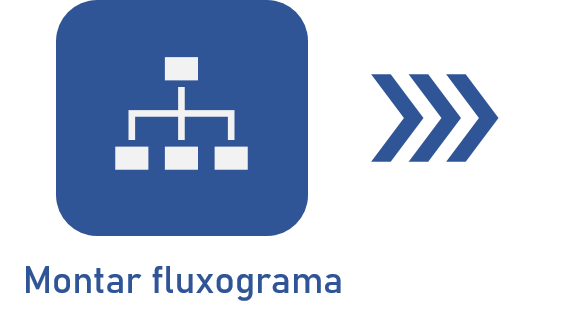Montar fluxograma do processo
Pré-requisitos
- Acesso ao menu Cadastro > Processo (PM022).
- Processo devidamente cadastrado.
Apresentação
O fluxograma de processo é uma ferramenta que serve para representar por meio de desenhos os processos de uma empresa. Para isso, são usadas formas geométricas, setas e descrições breves. O objetivo é documentar atividades de maneira simples e fácil de repassar para os colaboradores.
Neste artigo, será utilizado como exemplo um fluxograma que representará o processo de solicitação de um produto. O exemplo poderá ser aplicado a qualquer empresa que compre um produto e tem a pretensão de ser facilmente entendível.
Montar fluxograma
Após ter uma visão geral do modelador de processos do SoftExpert Processo, usado para criar os fluxogramas, veja na prática como montar o fluxograma de um processo:
1. Para modelar um processo, primeiro, é necessário que o processo esteja habilitado para edição ou em revisão:
| Habilitar processo para edição | Esta opção está disponível para processos que possuem controle de revisão simplificado. Para habilitar a edição, abra a tela de dados do processo e clique no botão Habilitar edição. |
| Criar revisão do processo | Esta opção está disponível para processos que possuem controle de revisão ISO9000 ou por Workflow. Para criar uma revisão, localize e selecione o processo na lista de registros do segundo quadrante da tela Gestão > Revisão (PM047). Em seguida, clique no botão  da barra de ferramentas. da barra de ferramentas. |
Acesse o artigo O que é uma revisão para mais detalhes sobre como criar uma revisão.
2. Após habilitar a edição ou criar a revisão do processo, abra a tela do fluxograma:
| Revisão simplificada | Depois que o processo estiver habilitado para edição, o fluxograma em modo de edição poderá ser acessado por meio do botão  , na barra de ferramentas do menu Cadastro > Processo (PM022). A modelagem do processo poderá ser realizada por qualquer usuário que tenha a permissão "Alterar modelo de processo" (Editar) ou seja, responsável pela gestão do processo. , na barra de ferramentas do menu Cadastro > Processo (PM022). A modelagem do processo poderá ser realizada por qualquer usuário que tenha a permissão "Alterar modelo de processo" (Editar) ou seja, responsável pela gestão do processo. |
| Revisão ISO9000 ou por Workflow | Após criar a revisão do processo, o fluxograma em modo de edição somente poderá ser acessado por meio do botão  , na tarefa "Revisão de processo". Para realizar a modelagem, o usuário necessita da permissão “Alterar modelo de processo” no processo que está sendo revisado. No caso de revisão ISO9000, o usuário precisa ser o elaborador da revisão. No caso de revisão por Workflow, a situação associada na atividade do workflow (processo de revisão) precisa estar configurada com o controle "Alterar processo". , na tarefa "Revisão de processo". Para realizar a modelagem, o usuário necessita da permissão “Alterar modelo de processo” no processo que está sendo revisado. No caso de revisão ISO9000, o usuário precisa ser o elaborador da revisão. No caso de revisão por Workflow, a situação associada na atividade do workflow (processo de revisão) precisa estar configurada com o controle "Alterar processo". |
3. Com a tela do fluxograma em modo edição aberta, você pode começar a modelar o processo. Veja um exemplo prático no vídeo abaixo:
No vídeo, foram abordados os elementos do fluxograma necessários para criar o exemplo. Caso queira mais detalhes sobre o uso de algum recurso, acesse os artigos abaixo:
- Incluir e configurar lanes
- Incluir itens do fluxograma
- Editar os dados dos Gateways
- Editar os dados dos eventos
- Editar os dados dos fluxos (conectores)
- Editar dados das atividades/decisões
Conclusão
Assim que terminar de montar o fluxograma do processo, ele estará pronto para ter sua versão liberada.