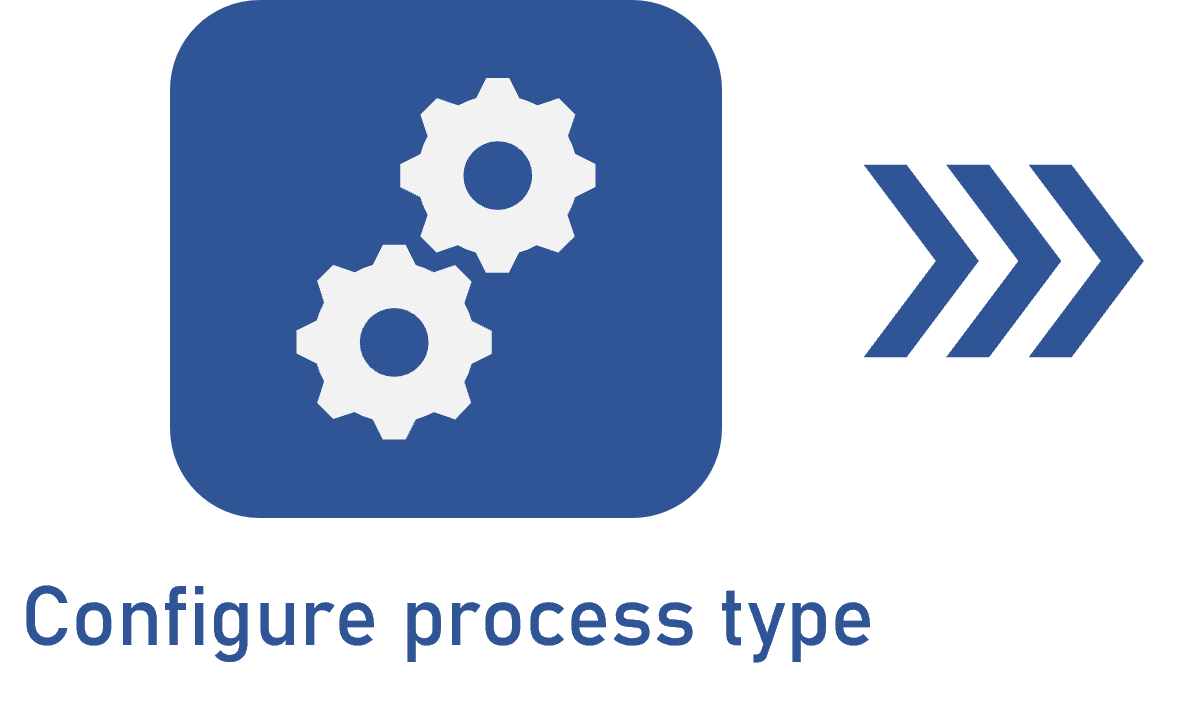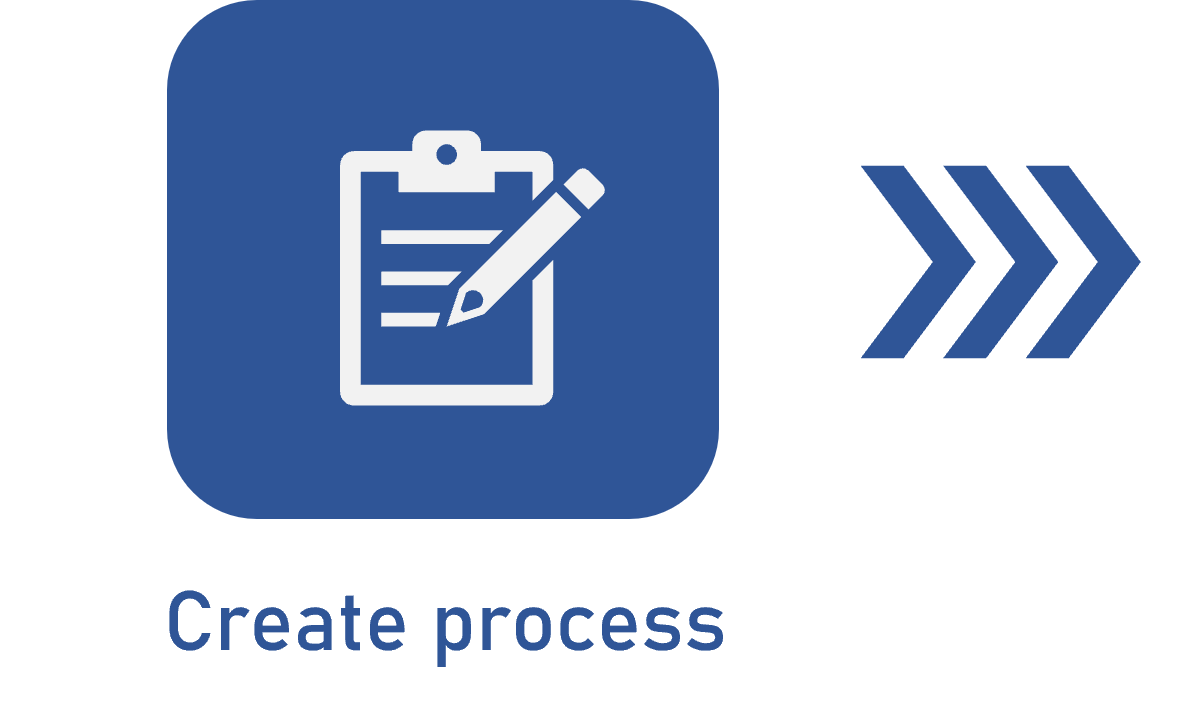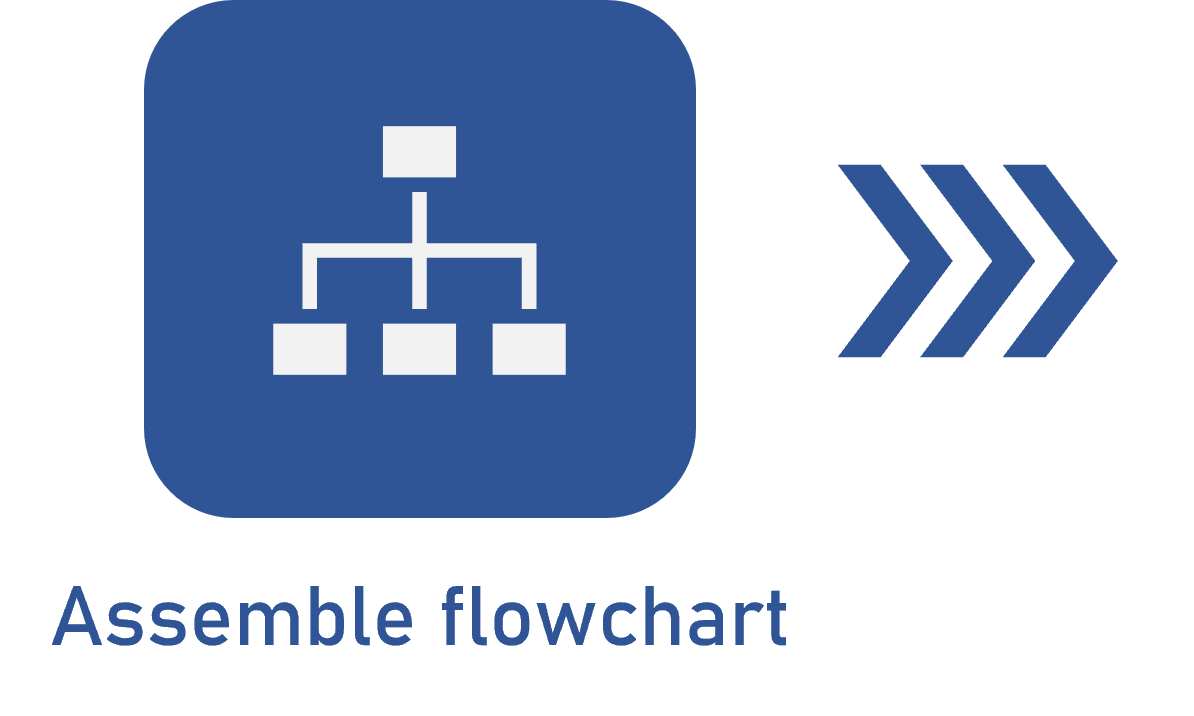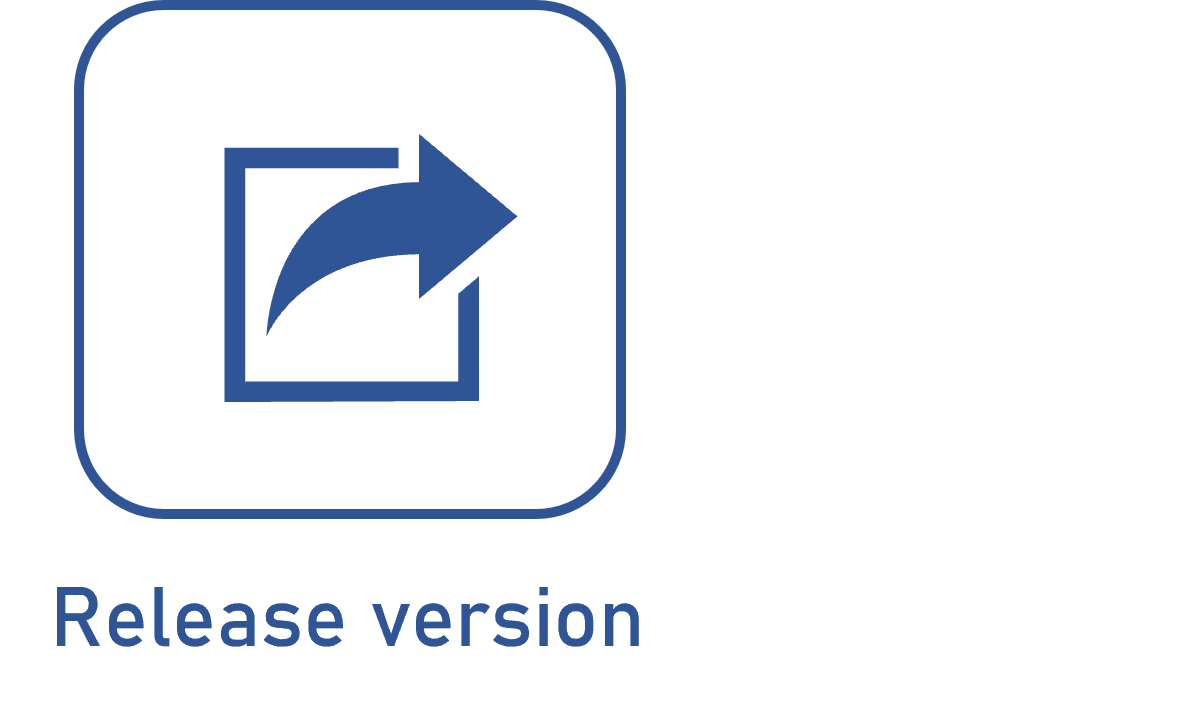Assembling a process flowchart
Prerequisites
- Access to the File > Process (PM022) menu.
- Duly created process.
Introduction
The process flowchart is a tool used to represent the processes of a company through drawings. To do so, geometric shapes, arrows, and brief descriptions are used. The objective is to document activities in a simple and easy way to present to employees.
This article will use as an example a flowchart that represents the request process of a product. This example can be applied to any company that purchases a product and wishes it to be easily understandable.
Assembling a flowchart
After an overview of the SoftExpert Process process designer, used to create flowcharts, see below how to assemble the flowchart of a process:
1. To design a process, it is first necessary for the process to be enabled for editing or under revision:
| Enable process for editing | This option is available for processes with a Simplified revision control. To enable editing, open the process data screen and click on the Enable editing button. |
| Create a process revision | This option is available for processes with ISO9000 or Workflow revision control. To create a revision, locate and select the process in the list of records of the second quadrant of the Management > Revision (PM047) screen. Then, click on the  toolbar button. toolbar button. |
Access the What is a revision? article for further details on creating a revision.
2. After enabling editing or creating the revision for the process, open the flowchart screen:
| Simplified revision | Once the process is enabled for editing, the flowchart in edit mode may be accessed through the  button on the toolbar bar of the File > Process (PM022) menu. Process modeling can be performed by any user who has the "Edit process model" option or who is responsible for process management. button on the toolbar bar of the File > Process (PM022) menu. Process modeling can be performed by any user who has the "Edit process model" option or who is responsible for process management. |
| ISO9000 or Workflow revision | After creating the process revision, the flowchart in edit mode can only be accessed through the  button on the "Process revision" task. To perform the modeling, the user needs the "Edit process model" permission for the process being revised. In an ISO9000 revision, the user must be the revision drafter. For a Workflow revision, the status associated with the workflow activity (revision process) must be configured with the "Edit process" control. button on the "Process revision" task. To perform the modeling, the user needs the "Edit process model" permission for the process being revised. In an ISO9000 revision, the user must be the revision drafter. For a Workflow revision, the status associated with the workflow activity (revision process) must be configured with the "Edit process" control. |
3. Once the flowchart screen is open on edit mode, you can start designing the process. See a practical example in the video below:
The video covered the flowchart elements needed to create the example. For further details on the use of a resource, access the articles below:
- Adding and configuring lanes
- Adding and configuring items in the flowchart
- Editing gateway data
- Editing event data
- Editing flow (connector) data
- Editing activity and decision data
Conclusion
Once the process flowchart is assembled, it will be ready to be released.