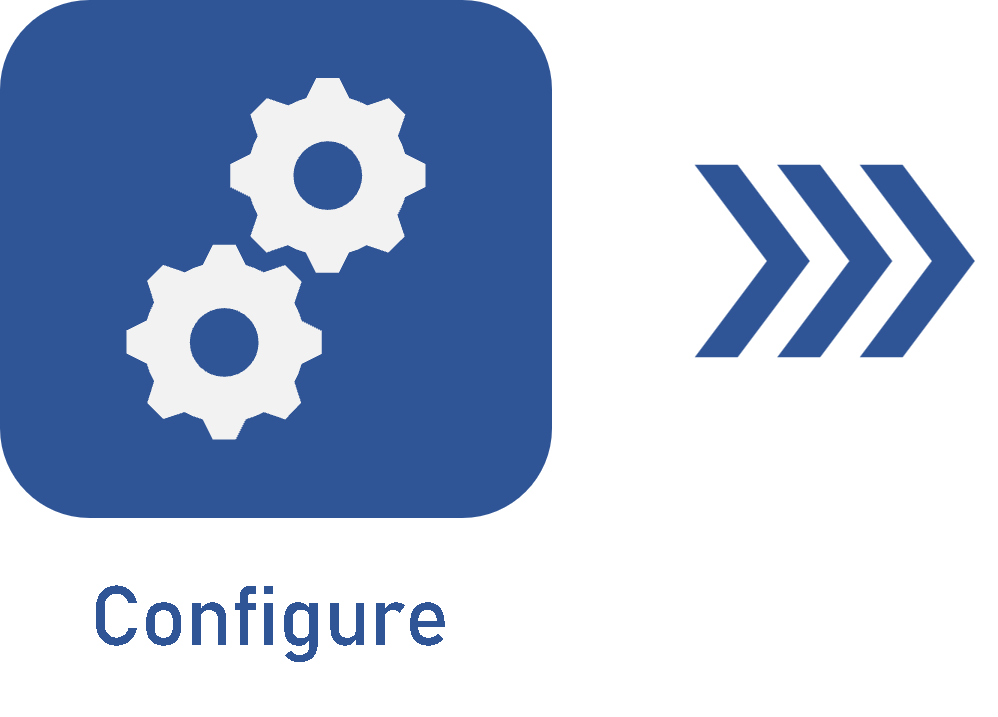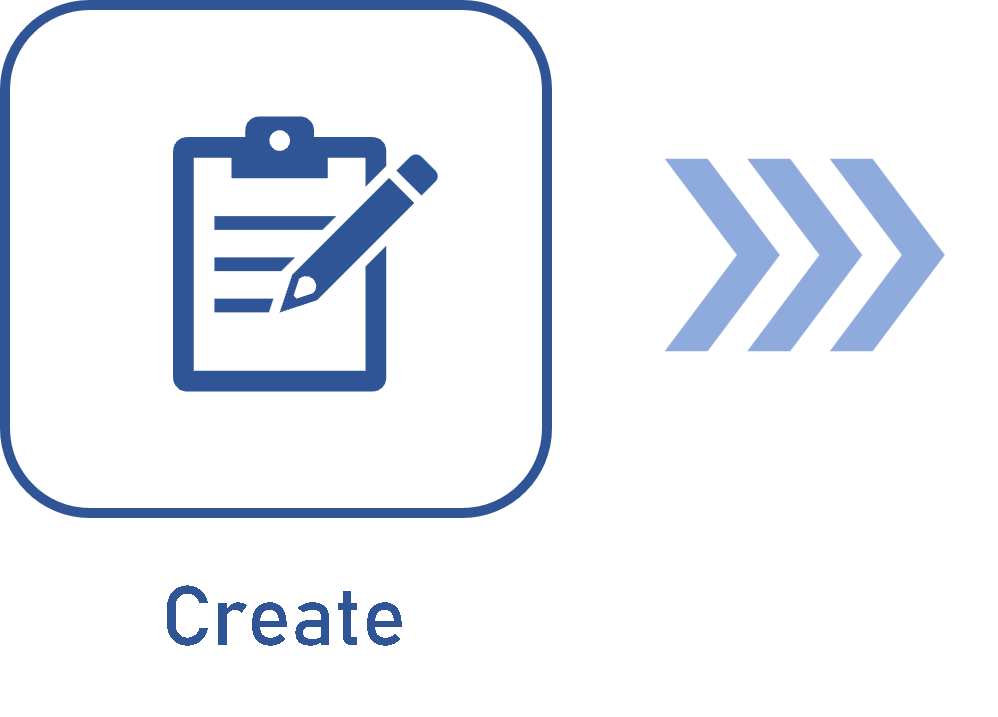Adding a revision route
Prerequisite
- Access to the Configuration > Revision > Route menu.
Introduction
By defining that the revision template is ISO9000 based, it is possible to add a revision route.
The route has the essential function of objectively structuring the revision process. In it, it is possible to add steps for each document aspect, ensuring all documents are revised.
Configuring a revision route
See how to configure a revision route:
Complementary resources
See further details on the mentioned fields:
ID #: sequential number to facilitate recognizing the route.
Name: route name to specify the revisions in which it will be used.
Checklist: list of questions that must be answered by the participants at the end of their respective steps.
Step: indicates the options that correspond to the revision steps for which participants will be responsible. Steps are divided in:
- Draft: this is the first step of the revision process. The drafter must view the asset data and, if needed, make the necessary changes.
- Review, Approval, and Release: the editions performed in a document by the drafter will be viewed in these steps. If a participant does not agree with some change made or still has comments to make about the revision, critiques may be entered and sent to the drafter. These steps are generated when the previous revision step is finished, in the following order: Review > Approval > Release if the configured respective participants exist.
Sequence: this part describes the order in which participants must execute the revision and indicates that, in some cases, more than one participant can have the same sequence. In this case, the participants will receive the tasks generated by the system simultaneously and must execute them so that the participants of the next sequence receive the tasks assigned to them.
Deadline: enter the number of days the participants will have to execute the revision step assigned to them.
Require digital signature: if this option is checked, it will be mandatory to sign the document in order to release the revision step task assigned to the responsible party. This option will only be available when the route is being used in item (SoftExpert PDM) or document (SoftExpert Document) revisions.
Using the same route for different components
If you wish to use a route created in another SoftExpert Suite component, simply click on the  button, select the Associate current record option, search for and select the desired route, and click on
button, select the Associate current record option, search for and select the desired route, and click on  .
.
Conclusion
Once the revision route is configured, it is possible to associate it with the desired revision. See further details in the Configuring an ISO9000-based revision article.