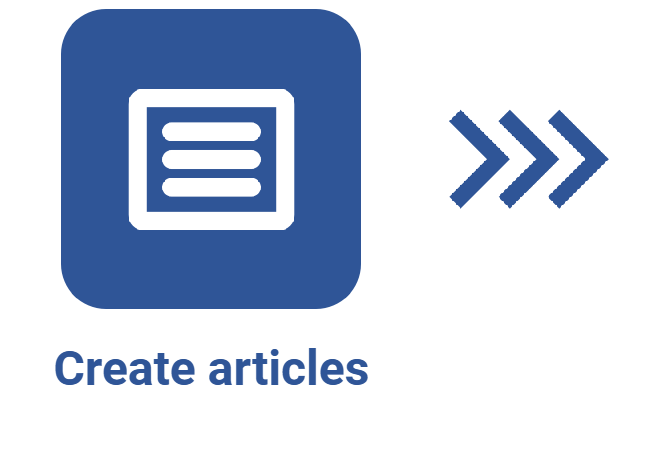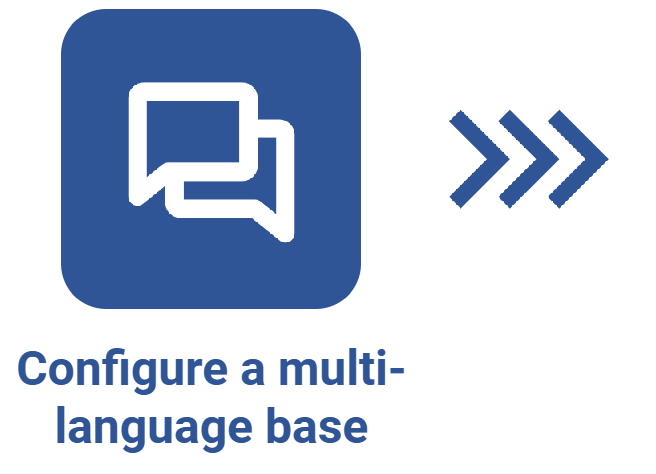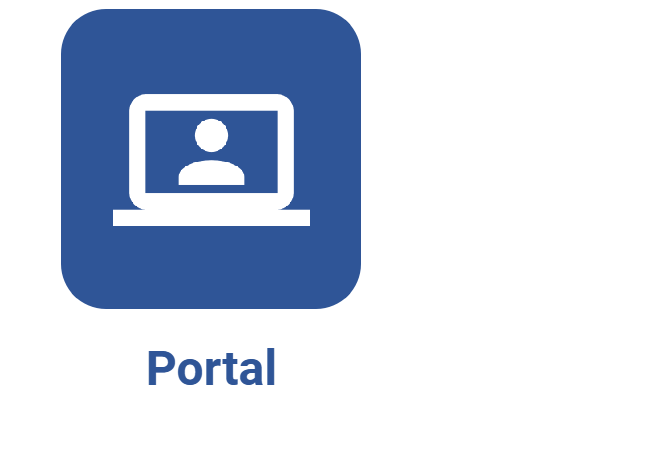Viewing an article
Prerequisites
- Access to the Knowledge base > Article (KB014) menu.
- Previously created articles.
- Previously configured view permission.
Introduction
SoftExpert Knowledge base has a menu that allows for viewing all articles created in the system. Through this menu, it is possible to view the revision history of an article, its attachments, its content, among other data.
See how to view an article:
Viewing an article
1. Access the Knowledge base > Article (KB014) menu.
2. Look for the desired article in the Search field or use the advanced filters to locate it through a specific piece of data referring to it.
3. Click on the Search button. The search result will be displayed on the right side, according to the filled out filters.
4. Select the article and click on the ![]() button to view it.
button to view it.

- It is possible to filter the search to find articles from a specific knowledge base. To do so, access the Knowledge base (KB013) menu.
- For more details on how the view menus work, refer to the Full-text search and views article.
Moreover, it is also possible to view articles on the knowledge base portal through the Tools menu:
1. Access the Tools > Knowledge base menu.
2. Look for the article in the Search field or use the advanced filters to locate it through a specific piece of data referring to it.

To view articles on this page, the user must have the "View" permission configured in the security definitions of the knowledge base or of the article itself.
To learn how to configure the security of the knowledge base portal, click here.
Marking and filtering favorite articles
The option of marking articles as favorites is available in the knowledge base menu, allowing users to mark and filter important content quickly.
See how this works:
Marking articles as favorites
1. Access the Articles (KB014) menu.
2. Select the desired article, click on the ![]() icon, and save it as favorite.
icon, and save it as favorite.

Filtering favorite articles
There are two ways to filter articles marked as favorites:
Filtering through the Tools menu
From the upper menu, click on Tools > Favorites.

Filtering through the Article creation menu
1. Access the Articles (KB014) menu.
2. Then, in the Quick access tab, click on Favorites.

Creating comments in articles
1. Access the Articles (KB014) menu.
2. Select an article and click on the ![]() button to view the comments.
button to view the comments.
3. Write a comment in the available field and click on the Send button.

Additionally, the comment structure allows for replying directly or creating new topics.
The user can also like and dislike comments and tag people by typing @User. Tagged users receive system notifications by e-mail or via the notification center in order to be redirected to the article.
See the following example:

To receive notifications, enable the notification option for mentions in comments in the Notification center.
Access the Notification center article and learn how to enable this configuration.
Conclusion
The view menu allows for accessing and revising articles easily.