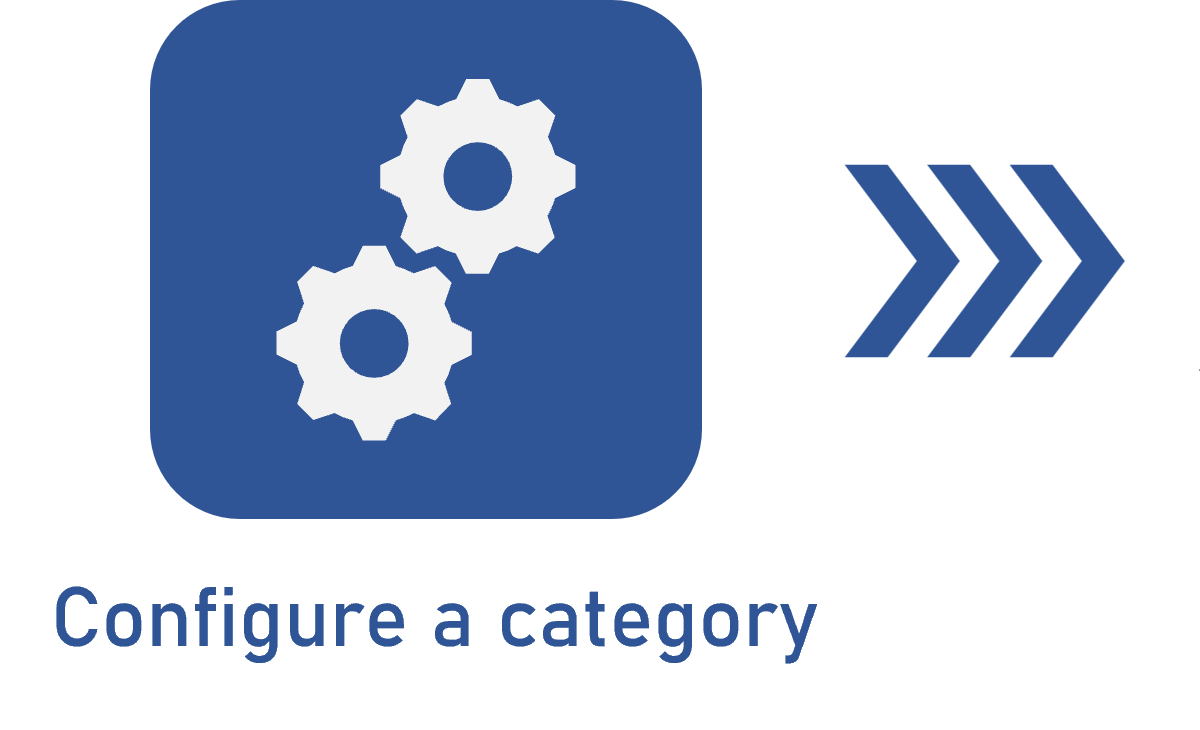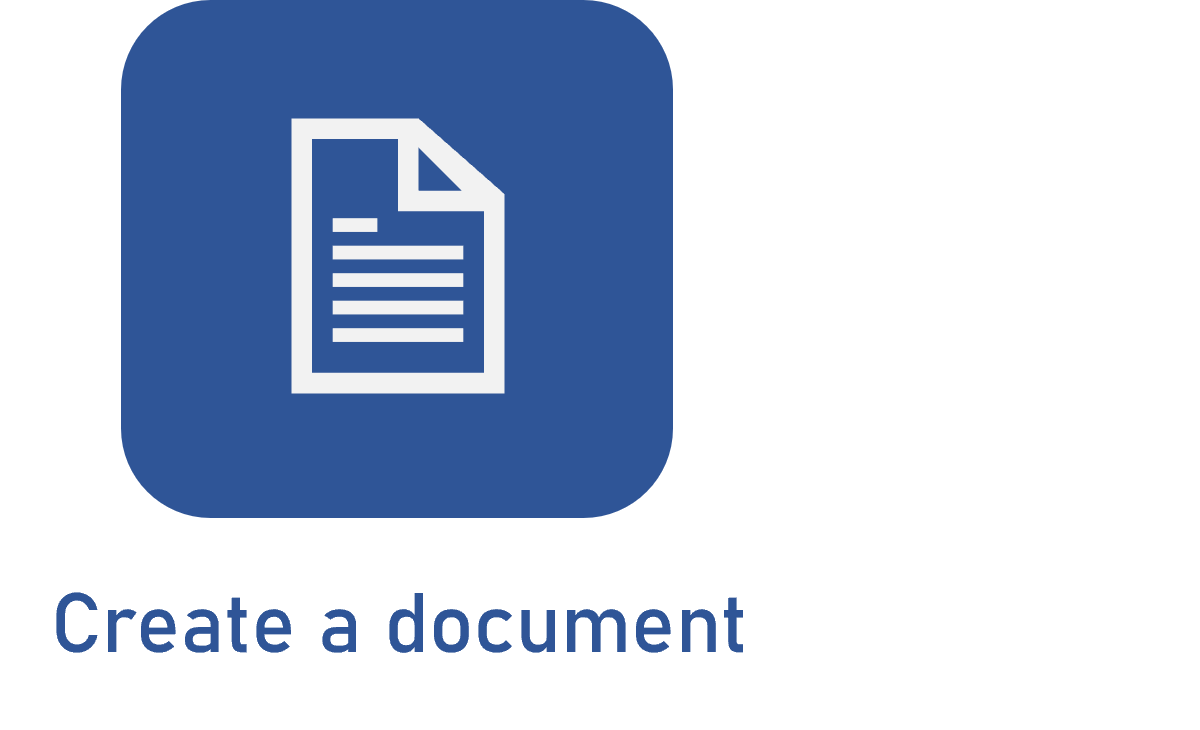Adding single and multiple files to the document
Prerequisites:
- Access to the File > Document (DC003) menu.
- Category configured with single or multiple electronic file types.
- Created document with configured general data.
Introduction
The document can only have 1 electronic file if the file type of its category is configured as single.
It will be possible to add more than 1 file if the file type is multiple.
To learn how to configure the file type in the document category, refer to the Configuring an electronic file in the category article.
The steps in this article are valid for both cases. See how to add a single electronic file or multiple files to the document:
Adding an electronic file
1. Access the File > Document (DC003) menu.
2. On the list of records, select the document whose category is configured with "single files" or "multiple files" and click on  .
.
3. On the document data screen, select the Electronic file tab.
4. On the side toolbar, click on  .
.
5. On the screen that will be displayed, drag and drop the files in the indicated area or click on the Select file button, browse through the files saved in the computer, and select the desired files.
6. Wait for the system to fully load the files.
7. If any error happens, the system will display an alert icon. Hover the mouse pointer over the icon to view the error details.
Certain file extensions can be blocked for uploading according to the upload security configurations set in the Configuration > System (CM006) menu of the Configuration component.
The system will issue an error alert when trying to associate the same electronic file with different documents if the "Allow associating the same electronic file" option is not checked in the Document tab of the general parameters.
8. Once all files are loaded, click on the Finish button.
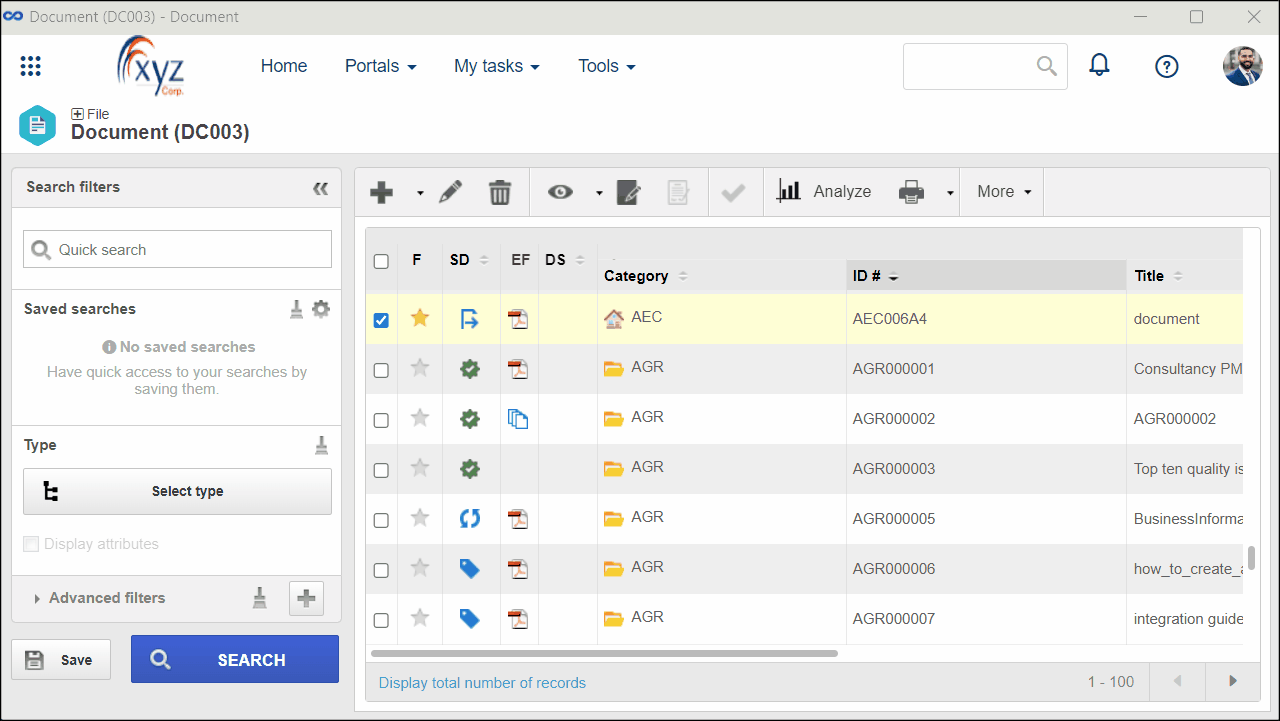
Conclusion
After adding them, all associated electronic files will be displayed in the list of records of the Electronic file tab.