How to use document associations
Prerequisites
- Access to the Document (DC010) menu.
- Previously created document.
Introduction
Through the Associations tab on the document data screen, it is possible to associate items originated from other SoftExpert Suite components.
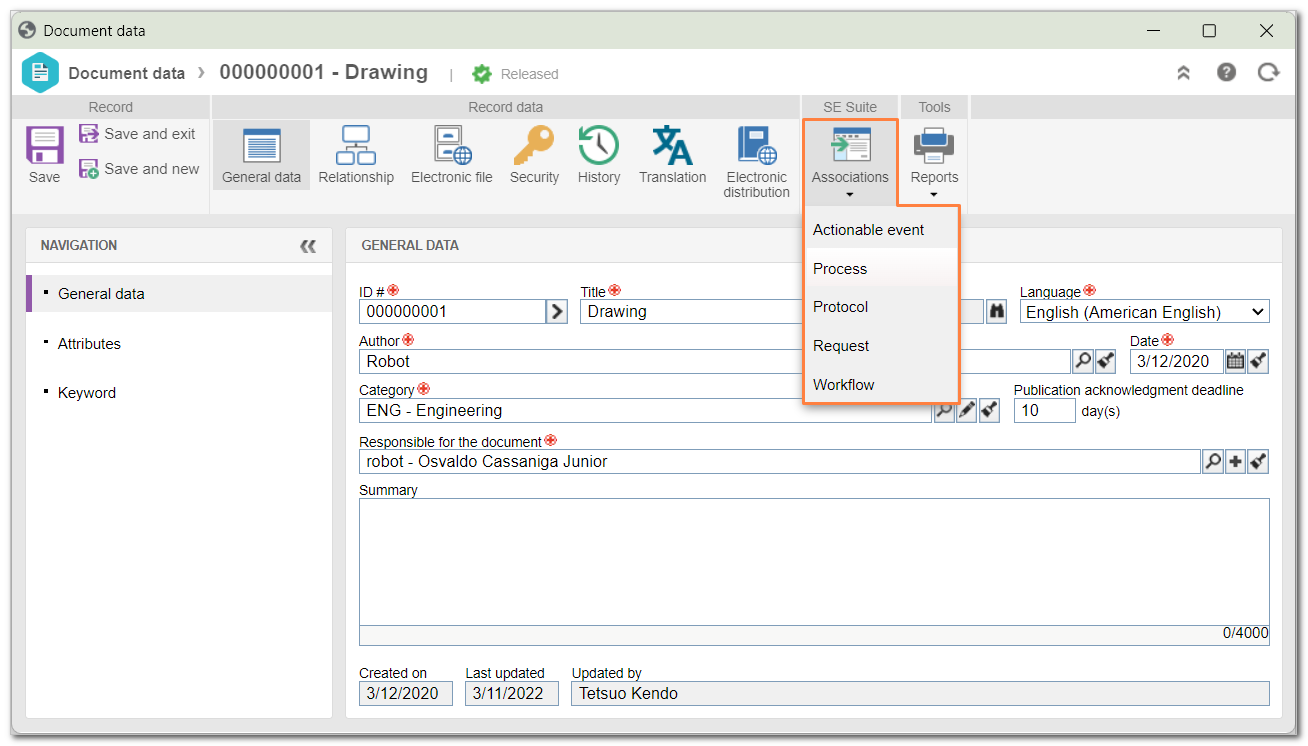
The available associations vary according to the association control configuration for the document category.
See the available associations:
Actionable event
With this association, it is possible to add an actionable event to a document. An actionable event allows actions to be triggered once the document reaches a certain step, within a specific period.
Events previously associated with the document will be listed in this section. Through the available buttons, it is possible to execute the event, view its data, edit it, and associate or disassociate other events.
The following buttons are available:
 |
Click on this button to create an actionable event for the document. See further details in the Creating an actionable event article. |
 |
Click on this button to associate an actionable event previously configured in the system. On the screen that will be opened, search for the event, select it, and click on the Add button. |
Only events that have the Allow executing the event manually option checked can be executed manually.
Kanban
With this association, it is possible to associate Kanban tasks related to the document. See how to perform this association:
1. Click on the Associate button.
2. In the Association type field, select the Task option.
3. In the Object field, select the Kanban task you wish to associate with the document.
4. Click on Save to finish the association.
- In order for this feature to work correctly, the SoftExpert Kanban component must be part of the solutions acquired by your organization.
- Once a Kanban task is associated, when the mouse is hovered over it, the
 button will be enabled to display its data, and the
button will be enabled to display its data, and the  button will be enable to undo the association.
button will be enable to undo the association.
Process
With this association, it is possible to associate documents with processes created in SoftExpert Suite.
On the side toolbar, the following buttons are available:
 |
Click on this button to associate a process with the document. On the screen that will open, locate and select the desired process. |
 |
Click on this button to disassociate the process selected in the list of records. |
 |
Click on this button to view the data screen of the process selected in the list of records. |
In order for this feature to function correctly, it is necessary that the SoftExpert Process component is part of the solutions acquired by the organization.
Protocol
With this association, it is possible to start protocols regarding the document and monitor the status of the protocols with which the document has been associated.
On the side toolbar, the following buttons are available:
 |
Click on this button to start a protocol related to the document. On the screen that will open, select the type that will classify the protocol. Once done, the other fields will be available to be filled out. Enter the ID #, the subject, and the other required fields and save the record. |
 |
Click on this button to view the data screen of the protocol selected in the list of records. |
In order for this feature to function correctly, it is necessary that the SoftExpert Protocol component is part of the solutions acquired by the organization.
Request
With this association, it is possible to view the requests being executed, as well as execute requests related to the document.
To do that, use the side toolbar buttons:
 |
Click on this button to associate a request. On the screen that will be opened, locate and select the request that will be executed with the document. Save the record after that. |
 |
Click on this button to view the data screen of the request selected in the list of records. |
In order for this feature to function correctly, it is necessary that the SoftExpert Request component is part of the solutions acquired by the organization.
Workflow
Through this association, it is possible to view and monitor the workflows that are related to the document.
The list of records is divided in two parts:
Associated or started via document
It displays the workflows associated/started through the document, either via this section or those that have been triggered automatically (according to the configurations performed in the category).
On the side toolbar, the following buttons are available:
 |
Click on this button to start a workflow. On the screen that will open, select the process that will be instantiated. The Title and Description fields will be enabled to be filled according to the configurations performed in the process. Save the record. The recorded workflow ID # will be displayed and the activities will be generated for the due responsible parties. This button will only be available if the "Enable workflow to be started" option is checked in the Control section of the category. |
 |
Click on this button to associate a workflow with the document. On the screen that will be displayed, locate and select the desired workflow. |
 |
Click on this button to disassociate the workflow selected in the list of records. |
 |
Click on this button to view the data screen of the workflow selected in the list of records. |
 |
Click on this button to view the flowchart of the workflow selected in the list of records. |
Associated via Workflow
Displays the workflows with which the document was associated through the Workflow component.
On the side toolbar, the following buttons are available:
 |
Click on this button to view the flowchart of the workflow selected in the list of records. |
 |
Click on this button to view the data screen of the workflow selected in the list of records. The document will be displayed in the Document section of the workflow data screens. |
- In order for this feature to function correctly, it is necessary that the SoftExpert Workflow component is part of the solutions acquired by the organization.
- This section will only be displayed if the Workflow association control is checked in the document category, or if the document is associated with a workflow through the Workflow component.
Conclusion
Thus, all necessary objects can be associated with the document, granting security and strategy to the documentation process of the organization through the integration of SoftExpert resources and components.