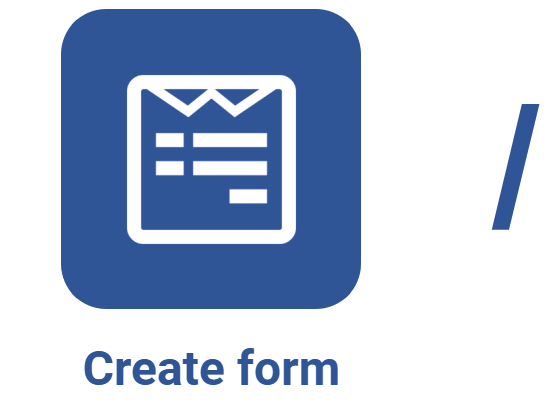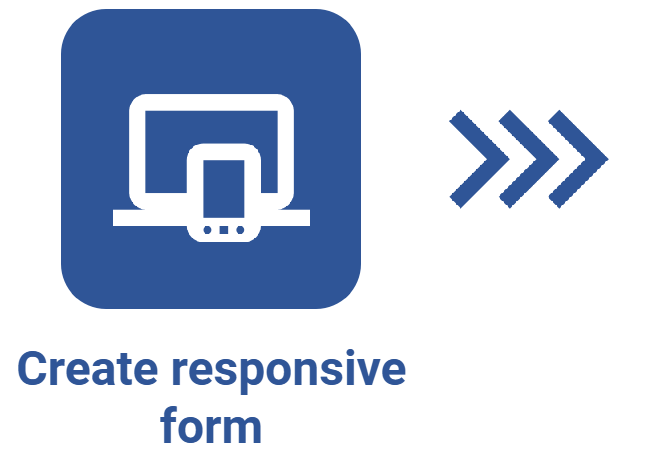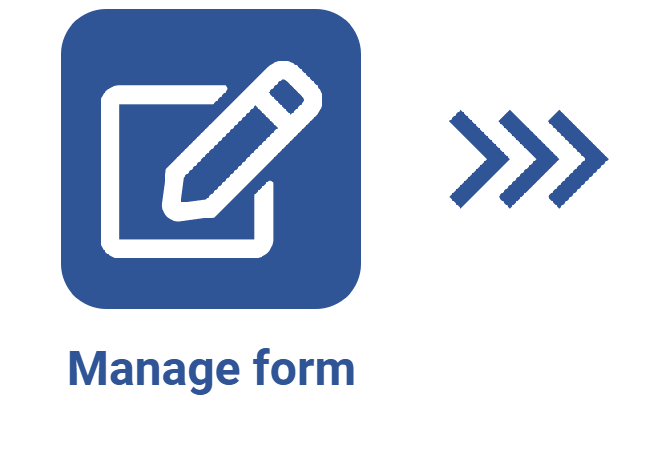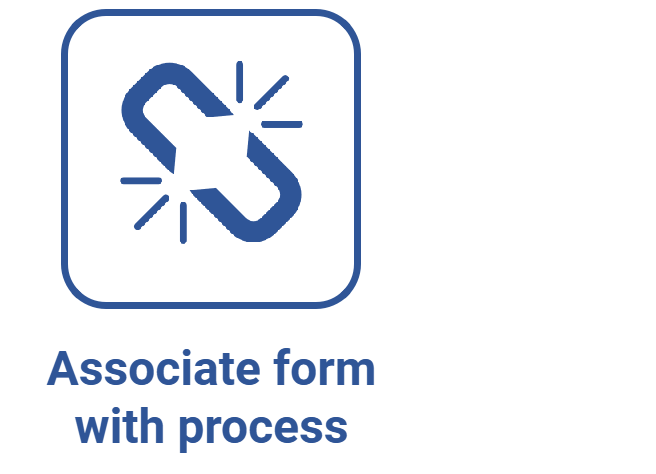Revising forms
Prerequisites
- Access to the Management > Revision (FO017) menu.
- Created and released form belonging to a table with revision control.
Introduction
To keep a history of the changes made to forms, SoftExpert Form provides control through revisions. Such control is available when the Form revision control option is enabled in the data of the table to which the form belongs.
Using revision control makes for a more accurate tracking of the changes made and prevents data from being lost, as it keeps a history of the adjustments made to the forms.
When this control is enabled, it is not possible to edit a form without creating a new revision, and, in order for the form to be available for association in other components of the system, its revision must be released. Remember that, if new changes are needed after the release, a new revision will have to be added.
It is important to note that SoftExpert Suite provides three revision modes: ISO9000-based, Workflow, and Simplified. If simplified revision is chosen in the table, the changes can be applied to the forms directly from the file menu (FO005); however, if the ISO9000-based and Workflow models are chosen, the Form revision to-do task will be generated for the parties responsible for the revision. When the task is generated, those responsible for it will need to access the Management > Revision (FO017) menu or the task in order to edit the data of the form or edit its design.
Web forms and responsive forms are revised the same way.
See how to add a new form revision, as well as execute, release, and delete it:
Adding a new revision
1. Access the Management > Revision (FO017) menu.
2. Select the form that needs changes.
3. Click on the  button and confirm the operation.
button and confirm the operation.

4. At this point, the Form data screen will open. If the user who created the revision is one of the parties responsible for it, which are defined in the configurations of the table, they will be able to edit the data of both the form and the revision on this screen; otherwise, the data will open in view mode.
Refer to the Creating a revision article for further details on adding revisions.
Executing the revision and releasing the form
The responsible user can choose between two paths to make the necessary adjustments and release the record when revising a form:
Path 1 - Executing the revision from the Management > Revision (FO017) menu:
1. Access the Management > Revision (FO017) menu.
2. Select the form under revision.
3. Click on the  button.
button.
4. Make the necessary changes in the General data, in the Records, and in the Revision section.
5. Click on the Accept revision button to execute the form revision.
• It will not be possible to make changes to the form design from the Management > Revision (FO017) menu.
• Users who are not part of the route or of the revision process can access the form and view its revision on the Management > Revision (FO017) menu, but cannot make any changes.
Path 2 - Executing the revision through the Form revision to-do task:
1. Access the My tasks menu.
2. Find the Form component and select the Form revision to-do task.
3. Select the form under revision.
4. Click on the  button to open the Form designer and make changes to the design.
button to open the Form designer and make changes to the design.

5. Close the Form designer and click on the  button.
button.
6. Make the necessary changes in the General data, in the Records, and in the Revision section.
7. Click on the Accept revision button to execute the form revision.

For more information on how to edit form data or design, refer to the Editing form data, Designing a form, and Designing a responsive form articles.
Deleting a revision
In some situations, the changes made during the revision are no longer needed. In these cases, the revision can be deleted so that the latest current revision of the form keeps being valid.
1. Access the Management > Revision (FO017) menu.
2. Select the form that is being revised.
3. In the third quadrant of the menu, select the revision you wish to delete.
4. Click on the  button and confirm the operation.
button and confirm the operation.

For more information about what revisions are and how to execute them, refer to the What is a revision? article.
Conclusion
When all revision activities are executed by those responsible for them, the form will be released and will remain available to be associated in other system records.