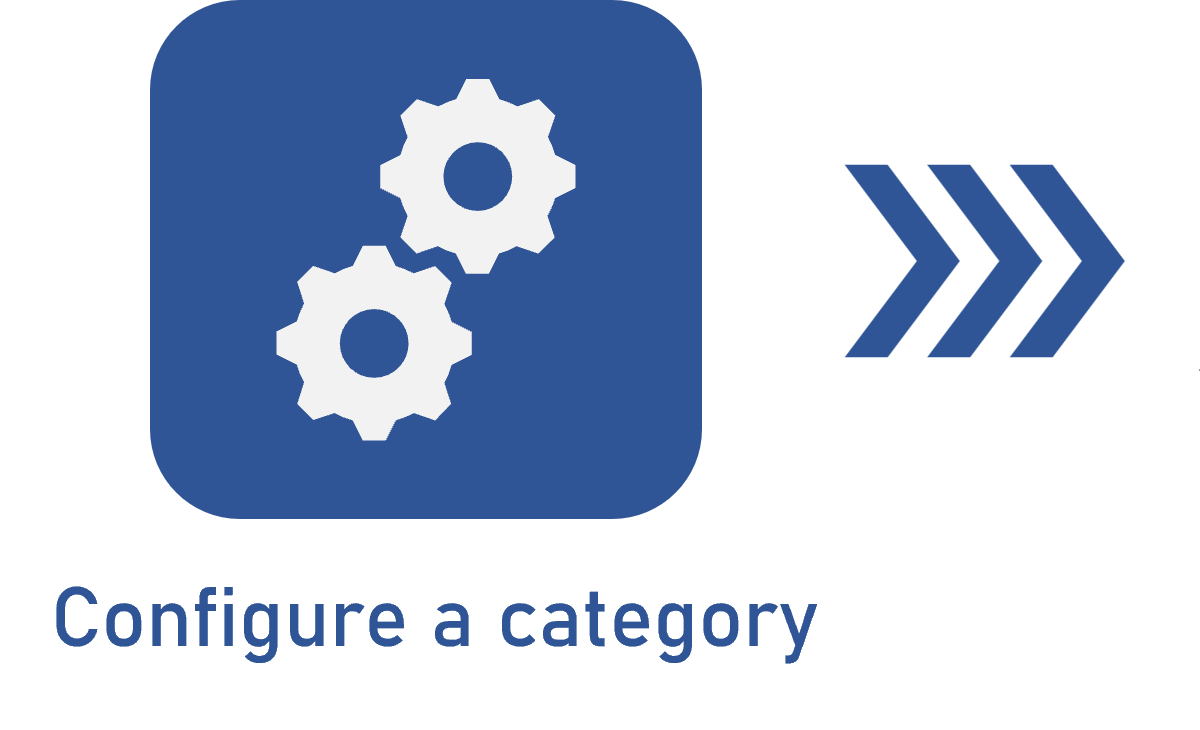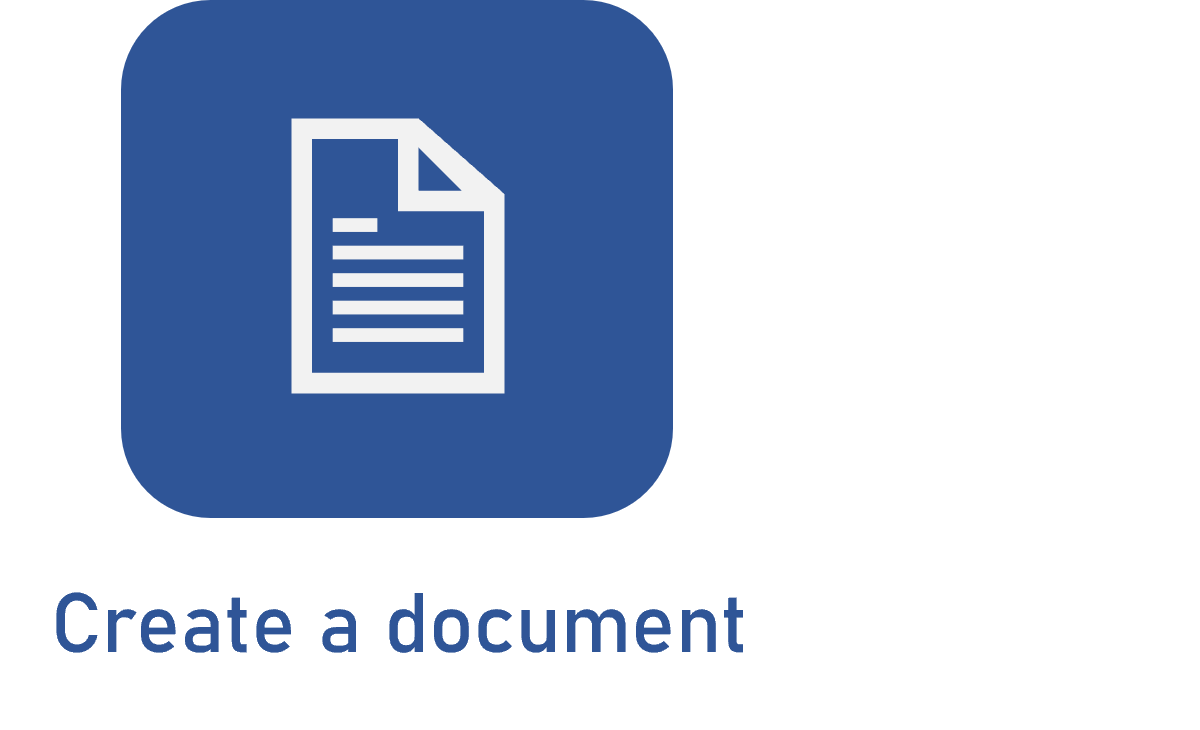Adding complex files to the document
Prerequisites
- Access to the Document (DC010) menu.
- Category configured with the complex electronic file type.
- Complex file container configured in the category.
- Created document with configured general data.
Introduction
SoftExpert Document allows for adding complex electronic files through folders configured as containers.
These folders support different types of content, such as Free format, Specific format, Template, or Parasolid file, enabling a more structured and versatile organization of the files linked to a document.
In this article, we will show how to add complex files to a document using these configuration options, which ensures flexibility and control when it comes to managing electronic content.
To learn how containers work, refer to the What is a complex file container? article.
Adding an electronic file
1. Access the Document (DC010) menu.
2. Locate the desired document whose category is configured for complex files.
3. Hover the mouse over the document and click on the Open data button that will be enabled.
4. Access the Electronic file tab.
5. Select the folder of the container in which you wish to add the file.
6. With the folder selected, click on the Add button.
7. Add the desired files and wait for the system to load them.
- If the container has been configured to use a connector, the process to associate electronic files may vary. Thus, upon selecting a default item in the structure, a specific connector screen will be displayed for the selection of the electronic files. Add the electronic files according to the screen that opens.
- If the use of a connector is not configured, drag and drop the files in the specified are on the screen that will open, or click on the Select file button to navigate through the files on your computers and select those you want.
8. If any error happens, the system will display an alert icon. Hover the mouse pointer over the icon to view the error details.
Error message
It will not be possible to add a number of files higher than the maximum quantity of files supported by the folder.
The system will issue an error alert when trying to associate the same electronic file with different documents if the "Allow associating the same electronic file" option is not checked in the Document tab of the general parameters.
The files must be associated in accordance with the format defined for each item in the structure of the container. For example: if the folder is configured with free format, any type of electronic file can be associated. However, if a specific format has been defined, only previously authorized file types can be associated. Click here to learn more about this configuration.
Some file extensions may be blocked for upload, or only some extensions will be allowed for upload, depending on the upload security configurations set through the Configuration > System (CM006) menu of the Configuration component.
9. Once all files are loaded, click on the Finish button.

If necessary, it is possible to add folders to the structure of the complex file container. To this end, the Allow editing the container structure option must be checked in the Electronic file > Archiving section of the category.
In the Electronic file tab, hover the mouse over the folder of the container in which you wish to add a new folder below and click on the Add new folder button that will be enabled.
Use the available buttons to edit and move the folder added to the container structure. Below, see the actions available for editing the container structure and their restrictions.
Restrictions for container structure editing buttons
Some buttons will be enabled in the Electronic file tab of the document, in accordance with the configuration of the Allow editing the container structure parameter in the category:
| Enabled parameter | Disabled parameter |
| The root folder displays the Add new folder button. | The root folder does not display the action buttons. |
|
Folders with the "Document from SoftExpert Document" file type display these buttons:
|
Folders with the "Document from SoftExpert Document" file type display these buttons:
|
|
Folders with the "Free format" file type display these buttons:
|
Folders with the "Free format" file type display these buttons:
|
|
Folders with the "Specific format" file type display these buttons:
|
Folders with the "Specific format" file type display the Add new file button. |
|
Folders with the "Template" file type display these buttons:
|
Folders with the "Template" file type do not display the action buttons. |
Conclusion
Using container folders to add complex files provides greater organization, flexibility, and control for content associated with documents.
By configuring content types correctly, it is possible to adapt the use of the system to the specific needs of an organization, which ensures a more efficient and secure management of electronic files.