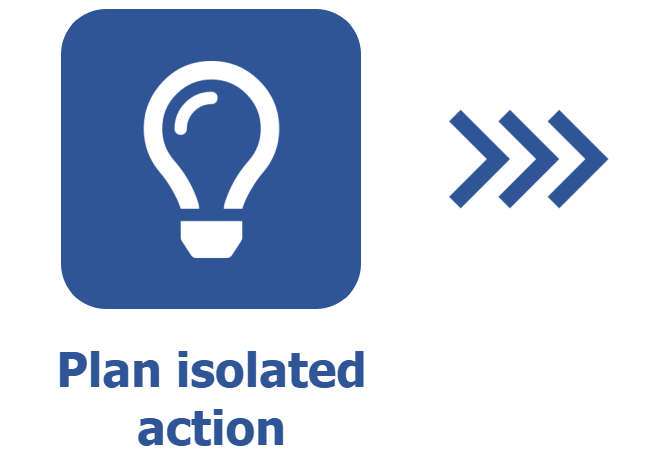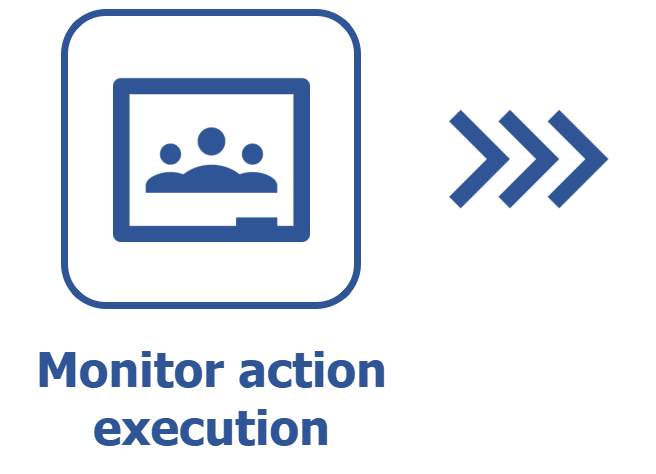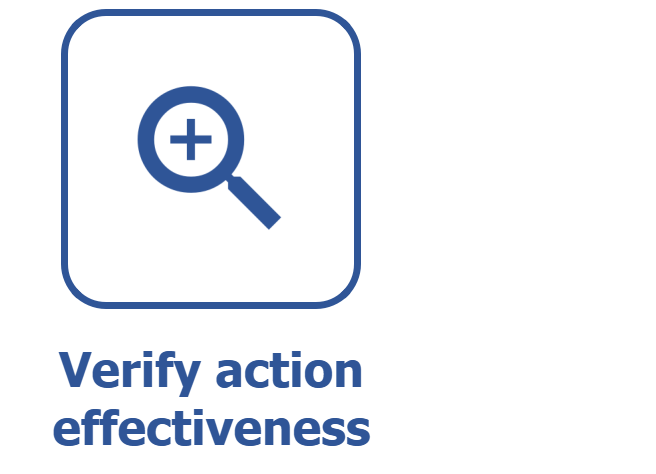Planning an isolated action
Prerequisite
- Access to the Management > Planning (PL004) menu.
Introduction
An isolated action is the record of a necessary action not grouped in an action plan, used to solve specific problems or achieve specific targets.
The example used in this article will be of an equipment maintenance operational action, usually needed for engineering solutions.
See below how to plan an isolated action:
Creating an isolated action
Watch the video below to learn how to create an isolated action:
- In the Responsible for execution (Who?) and Team fields, only users with access to the Execution > Action execution (PL009) menu will be available for selection. If no responsible parties are selected, the execution will be assigned to the logged user.
- By enabling the External user option, it is possible to select an external user registered in the system to be responsible for the action execution.
- In the Responsible for the action field, only users with access to the Management > Tracking (PL006) menu will be available for selection. If no responsible parties are selected, the tracking will be assigned to the logged user.
Complementary resources
In addition to configuring the general data tab, it is also possible to use the resources in the other tabs:
Security tab
On this tab, it is possible to configure the security list for the isolated action.
Refer to the Configuring the security in the category article to learn how to perform this operation. The steps described in that article are valid for this tab from 5 onwards.
Approval tab
Under Planning, it is possible to view or define the responsible parties for the approval of the isolated action planning after it is finished. The approval is made through the Planning approval task.
Under Effectiveness verification, it is possible to view or define the responsible parties for the effectiveness verification of the isolated action after it is finished. The verification is made through the Effectiveness verification task.
These approvals will only be available if the isolated action has a category with configured approvals. It may also be possible to edit them depending on the route type selected in the category.
For further details, refer to the Configuring the approval in the category article.
Comment tab
Use this tab to record comments related to the isolated action.
On the screen, enter the desired comment and click on Send. The added comment will be displayed on the timeline of the History section of the isolated action.
Summary tab
The Where used section displays the records with which the isolated action is associated. To do that, the system displays the components and the number of records of each component that use it.
When clicking on a component, the system will list all the record types that use the action. When clicking on a record type, the system displays a listing with the data of the records that contain the isolated action.
The Attribute tab displays the fields of attributes associated with the Attribute tab of the isolated action category, if any. It is possible to fill them out.
Documentation tab
The Attachment tab allows adding attachments related to the isolated action.
The Document tab allows adding or associating documents from SoftExpert Document related to the isolated action. To do that, it is necessary for the SoftExpert Document component to be part of the solutions acquired by your organization.
Files added through this tab can be deleted, downloaded, edited, or viewed later, without the need to access other menus. To do so, the user must have the proper permissions.
Indicator tab
This tab allows associating and tracking the indicators related to the isolated action.
Through the Period filter, it is possible to select a date to view the status of associated indicators.
This tab is only available if the SoftExpert Performance component is part of the solutions acquired by your organization.
Request tab
This tab allows viewing the requests being executed, as well as executing requests related to the isolated action issued through the SoftExpert Request component.
This tab is only available if the SoftExpert Request component is part of the solutions acquired by your organization.
Reports tab
This tab is used to issue the isolated action report, configure a new report, or associate an existing report (to view the parameters that can be used to configure new reports), by clicking on the arrow located below Reports.
Configurations tab
This tab is used to configure the timesheet of the isolated action.
Refer to the Configuring a timesheet in the category article to learn how to perform this operation. The steps described in that article are valid for this tab from 4 onwards.
Conclusion
Thus, the isolated action has been planned for the results to be achieved. Next, see how to execute the isolated action or monitor its execution.