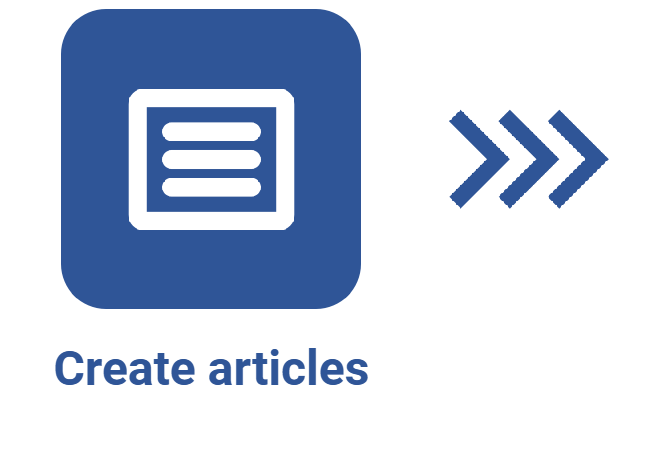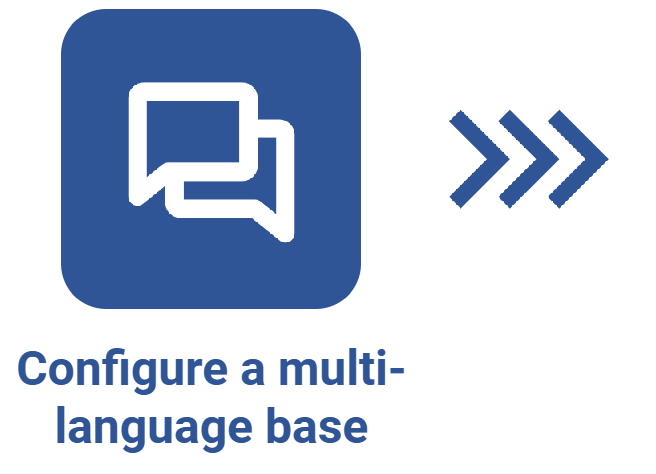How to enable different languages for the knowledge base
Prerequisites:
- Access to the File > Knowledge base (KB001) menu.
- Previously created knowledge base.
Introduction
The system allows for enabling different languages for the knowledge base, enabling the translation of articles.
See how to perform this process:
How to enable different languages for the knowledge base
1. Access the File > Knowledge base (KB001) menu.
2. Search for the desired knowledge base and select it.
3. Click on the  button.
button.
4. On the knowledge base data screen, select the Language tab.

5. Select the language you wish to enable.
6. Click on the Enable language button.
7. Enter the name for the knowledge base in the respective language. Thus, the name of the knowledge base will be displayed according to the language in which the user is accessing the system.
8. If necessary, enter the description of the knowledge base translated into the enabled language.

9. Repeat the process to enable all desired languages.
10. Click on the Save button.
The content of knowledge base articles will not be automatically translated into the enabled languages. It will be necessary to translate them manually.
Conclusion
After enabling the different languages, it is possible to translate the articles of the knowledge base.