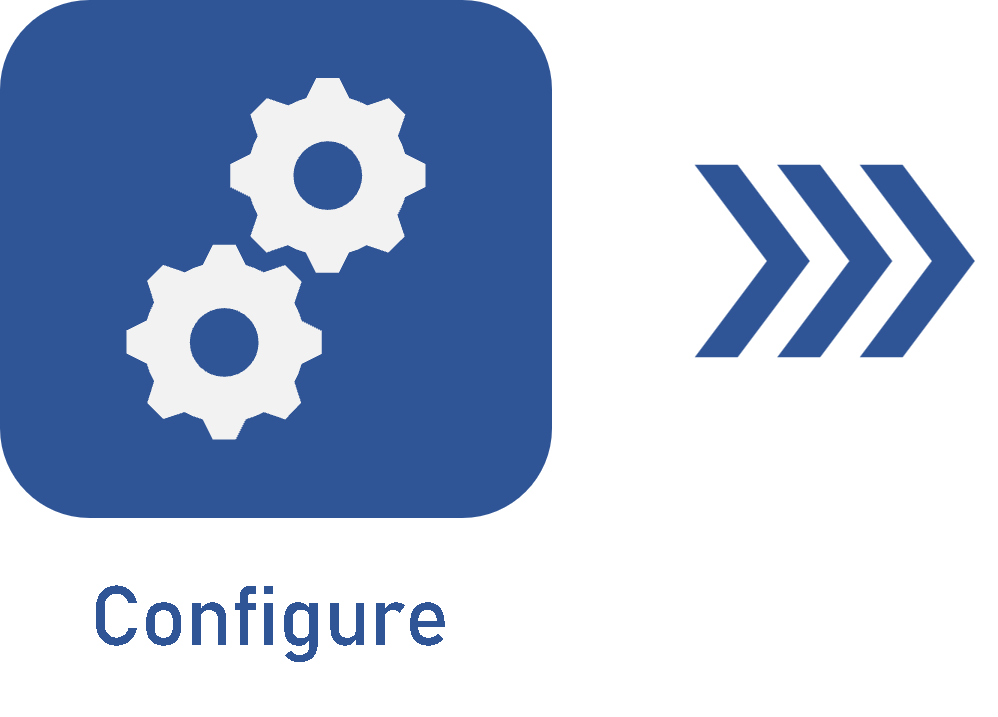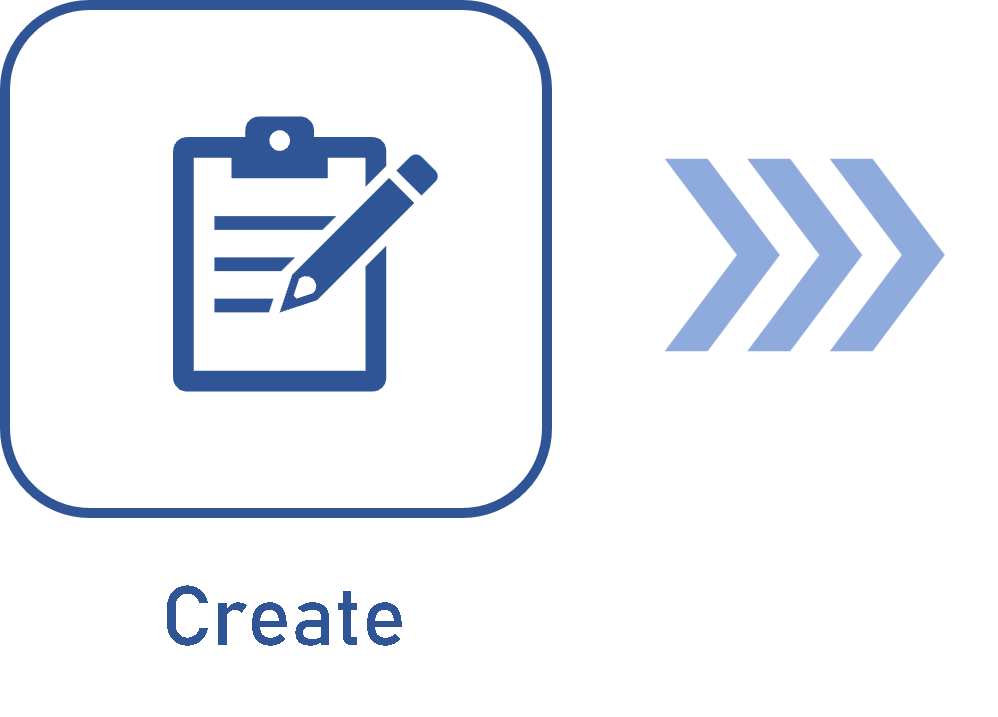Configuring a revision process via workflow
Prerequisite
- Access to the File > Process menu.
Introduction
In order to execute the revision steps, it will be necessary to configure a process by establishing the steps and criteria that must be followed, ensuring revision efficiency.
To do that, we will use a process that was previously created in the system.
If there are any questions regarding the creation of a process, refer to the Create a process article.
See, then, the steps needed to configure a revision process:
Revision process via workflow
1. Access the File > Process menu, select a previously created process, and click on the  button. See further details in the create a process article if necessary.
button. See further details in the create a process article if necessary.
2. Enable process editing and access the Automation tab.
3. Check the Enable automation field and select the "Document" component.
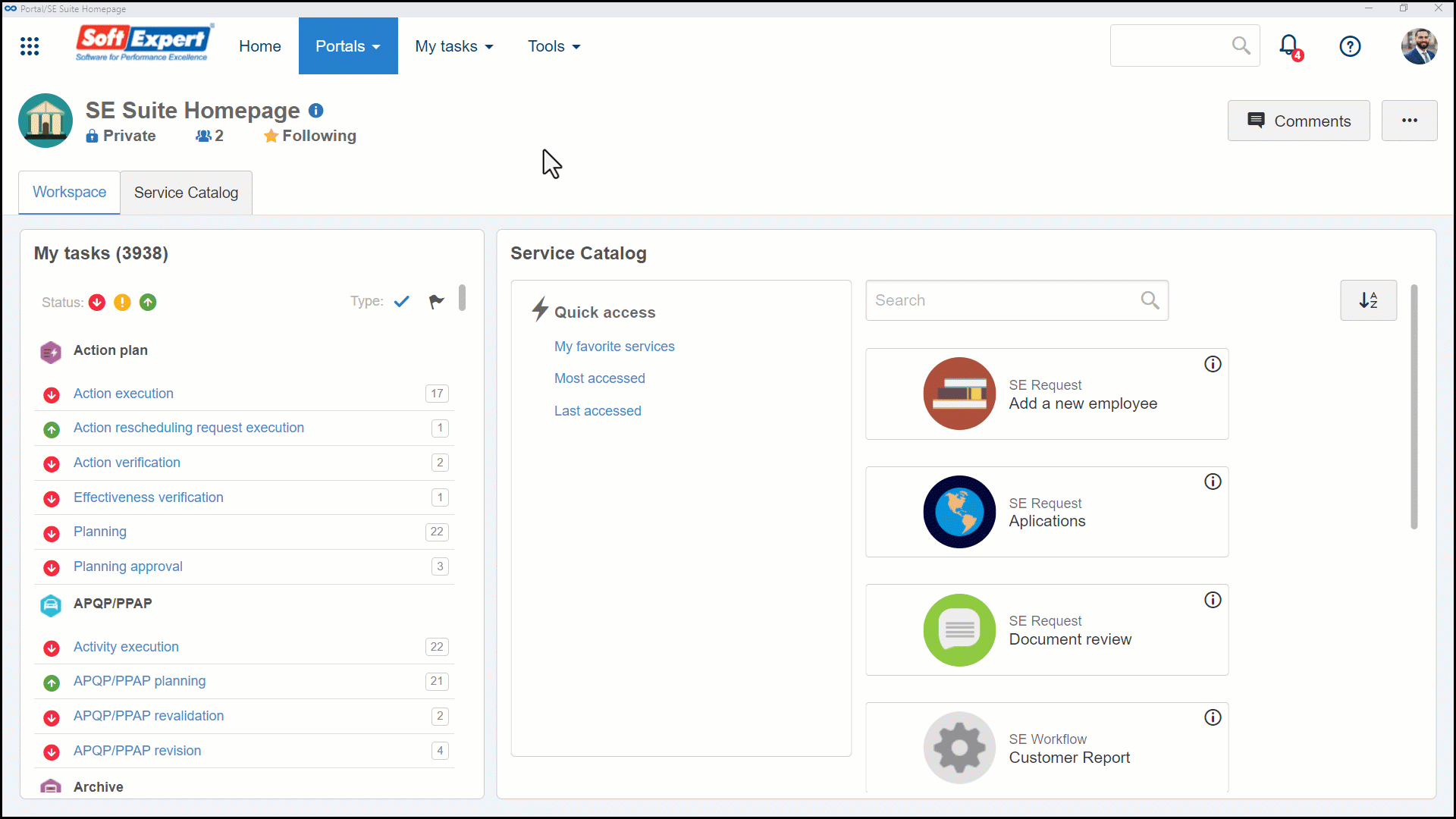
4. Then, structure the process modeling to define the revision steps that fit your needs.
For the revision processes, it is necessary to have a status associated with the first element of the process flowchart.
5. In the status associated with the first element, check the Start new cycle option to increase the revision cycle number whenever the activity is executed.
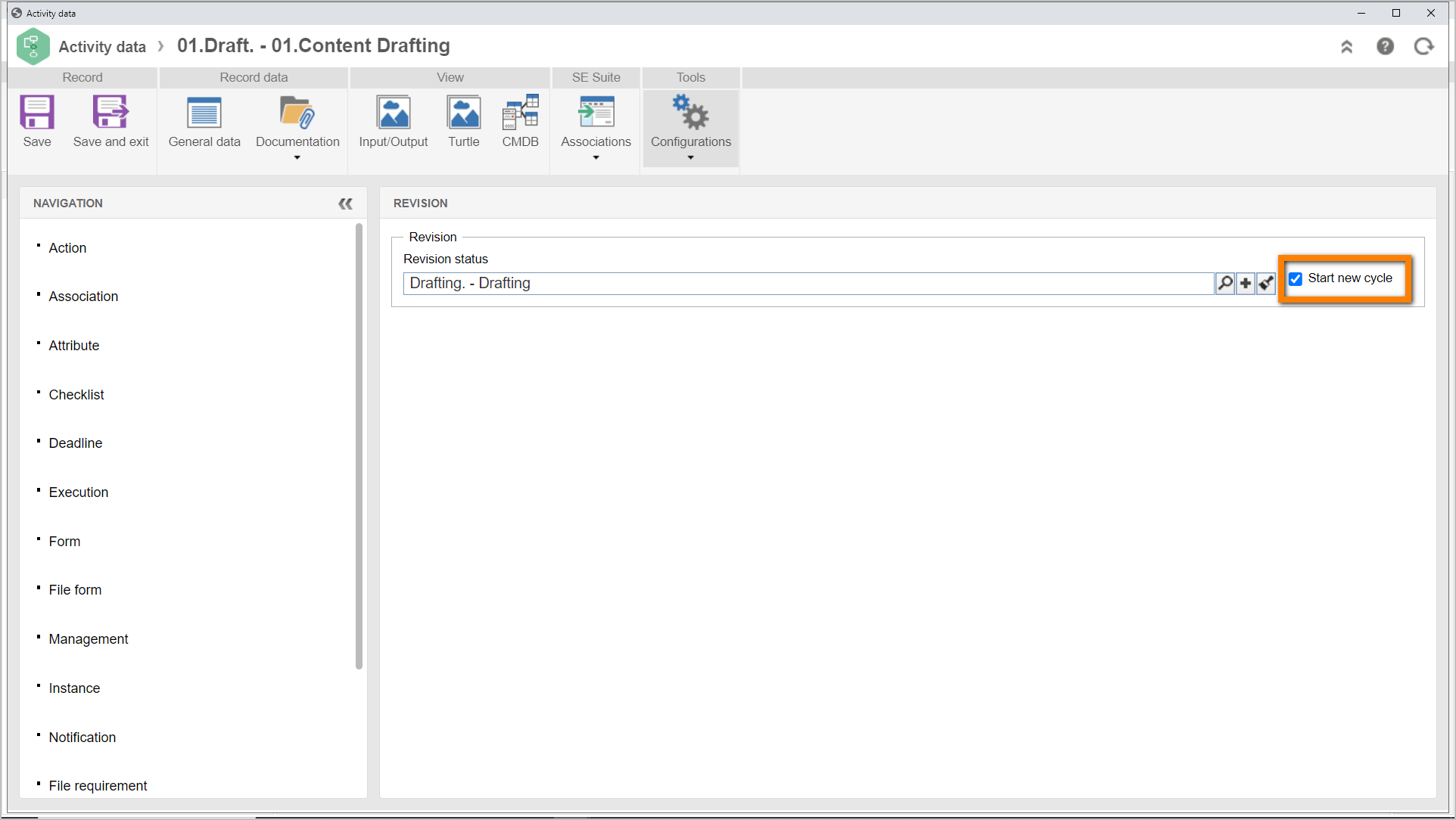
6. After designing the process, check for errors, save it, and accept the revision.
7. After doing that, click on the  button.
button.
Conclusion
After configuring the revision process, it is possible to configure the revision via workflow. See further details in the Configuring a revision via workflow article.