General revision parameterization
Prerequisite
- Access to the Configuration > General parameters menu.
Introduction
This content aims to inform users regarding the possible parameterizations for revisions in the system.
In addition to configuring the revision through a category, it is possible to perform this action in the configuration menu of the specific component in which the revision was created.
Based on the revision creation example, this article will teach you to parameterize document revisions.
Configuring the parameterizations for document revisions
1. First, access the Configuration > General parameters menu.
2. On the screen that will be opened, click on the Revision tab and select the criteria to be followed in the revision.
3. After doing that, click on the  button.
button.
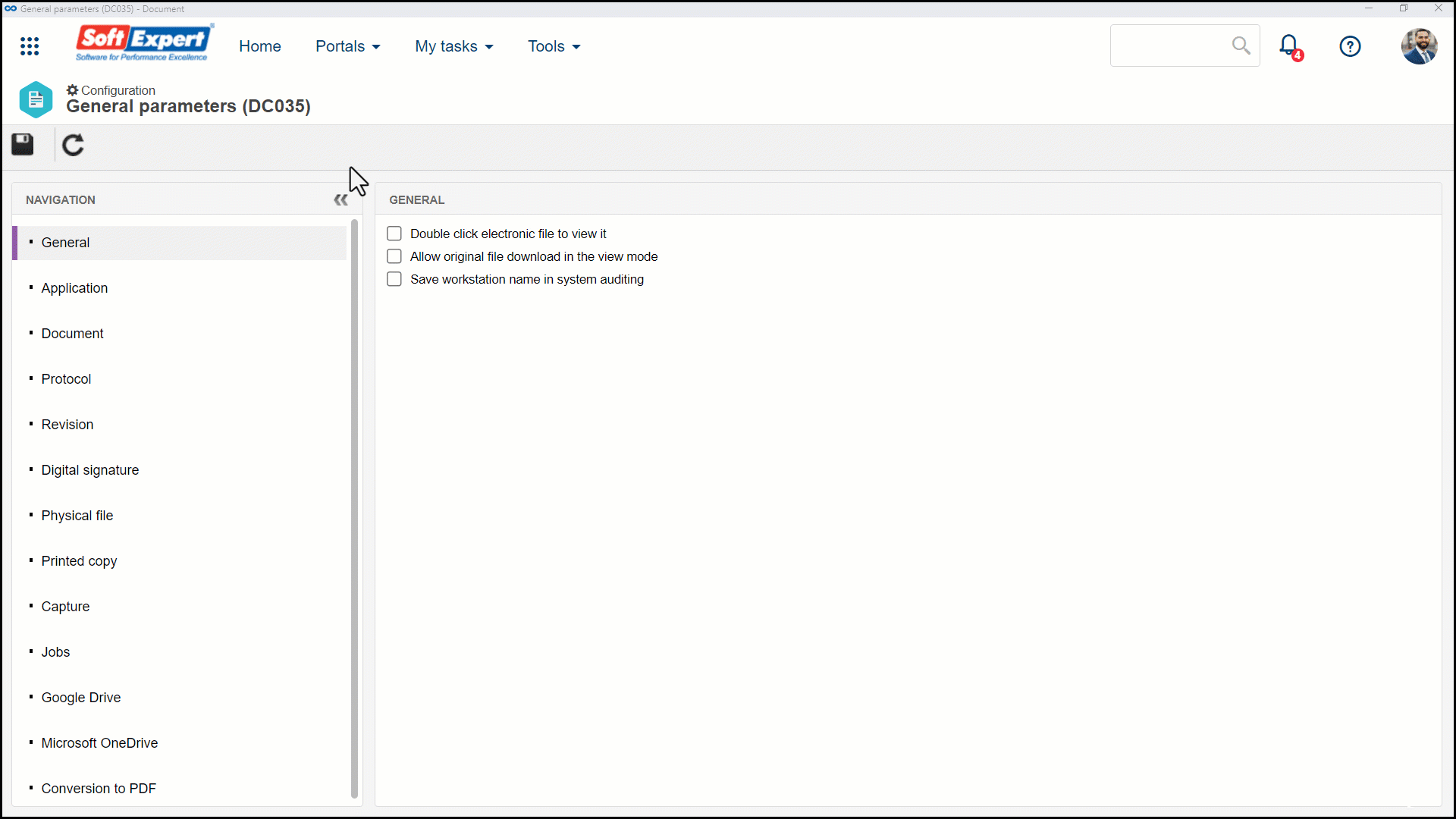
Complementary resources
See below the actions that will be generated in the system by checking each available field.
| Parameter | Enabled | Disabled |
|---|---|---|
| Document status search field (default) | The defined statuses are displayed, by default, in the "Document status" filter on the screens in which it is found. |
By default, the statuses that are not checked are not displayed in the view. However, during the view, all statuses can be selected and the system will consider this selection to display the result. When no item is selected, the system displays the "Released" option checked by default. |
| Allow executing the publication acknowledgment via e-mail | The e-mails regarding the publication acknowledgment tasks will have a link for the automatic execution of the corresponding task. | The e-mails regarding the publication acknowledgment tasks will not have the link for the execution. |
| Notify structure revision | When going through a revision, the Revision acknowledgment task will be generated for the "Where used" and "Composed of" relationships. | When creating a revision of a document with a structure relationship, no notification will be displayed on the need to revise them. |
| Send closure task only to the responsible for the creation of the revision | The Closure step of the revision of a document will only be sent to the user who created the revision. | The "Closure" step of the revision will be sent to the user who created the revision and to every user with the "Revise" permission enabled in document security. |
ISO9000 based
The configurations below are applied only to ISO9000-based revisions:
| Parameter | Enabled | Disabled |
|---|---|---|
| Enable documents in the draft step to be downloaded/uploaded | Allows downloading or uploading electronic files to the documents during the revision draft step. |
It will not be possible to download it through the revision execution screen while the document is in the "Draft" step. The electronic file can be edited as usual through the configured viewers. The electronic file can be downloaded in other screens in which this resource is available. |
| Add electronic file to draft revision step | The revision drafter may associate electronic files with the document through revision execution while it is in the "Draft" step. | It will not be possible to add new files when accessing the document data through revision execution. |
| Allow editing electronic file in review | During the “Review” step of the revision, it will be possible to perform uncontrolled changes (editions) in the document. | It will only be possible to perform controlled changes (in the supported formats) or to view in the review step. |
| Allow editing electronic file in approval | During the “Approval” step of the revision, it will be possible to perform uncontrolled changes (editions) in the document. | It will only be possible to perform controlled changes (in the supported formats) or to view in the approval step. |
| Allow editing electronic file in release | During the "Release" revision step, it will be possible to perform uncontrolled changes in the document. | It will only be possible to perform controlled changes (in the supported formats) or to view in the release step. |
| Releasing of revisions with controlled changes is not allowed | It will not be possible to close the revision execution of documents with controlled changes. | Revisions can be closed even if they have controlled changes. |
| Block controlled changes | During the review and approval steps, it will only be possible to view the document; adding markups is not allowed. | During the review, approval and release steps, markups can be added to the electronic files in the supported formats. |
| Block sending to the next step in the review/approval of revisions with controlled changes | It makes the user return to the draft step after adding a controlled change in the electronic file. | It allows sending the file to the next step even when it has controlled changes. |
Conclusion
Thus, it is possible to understand how each type of parameterization can adapt to the reality of each created revision, enabling a customized approach for each specific case.