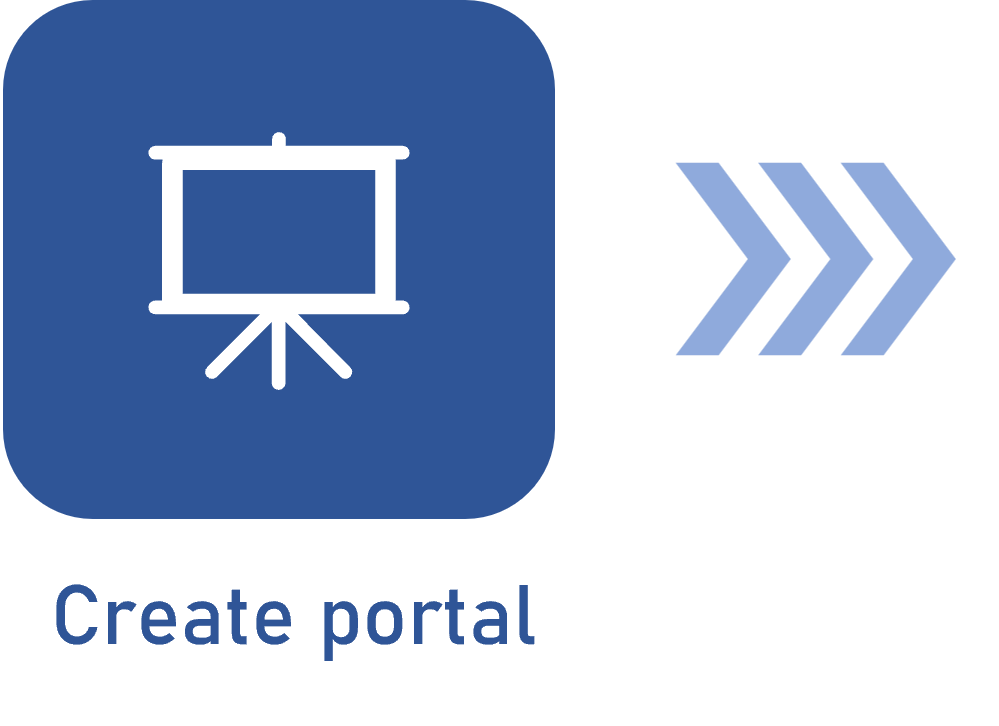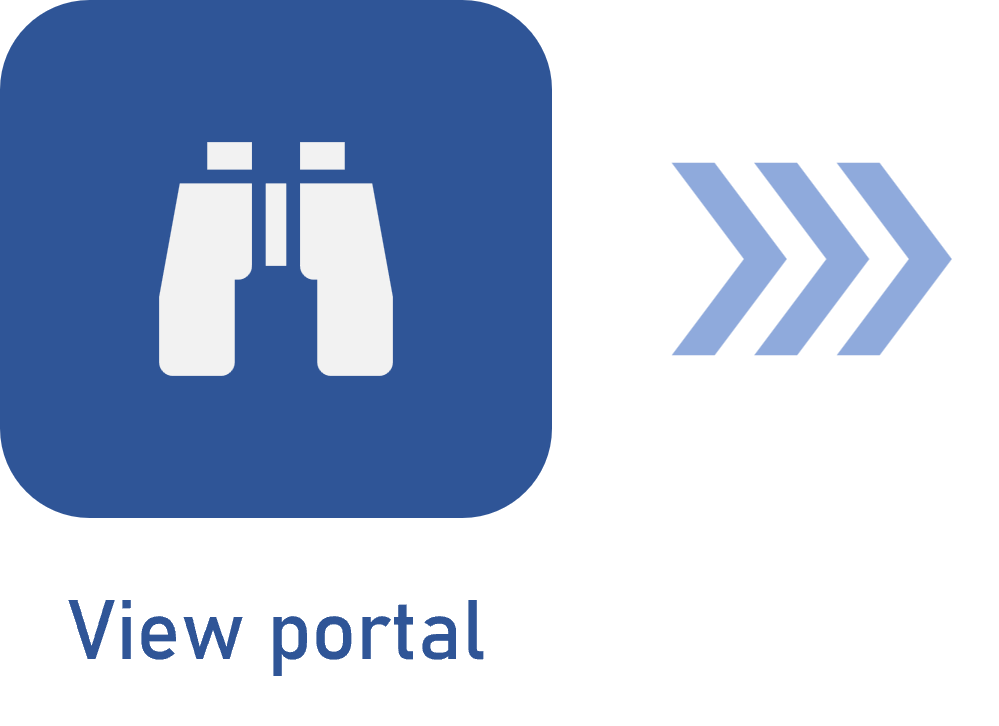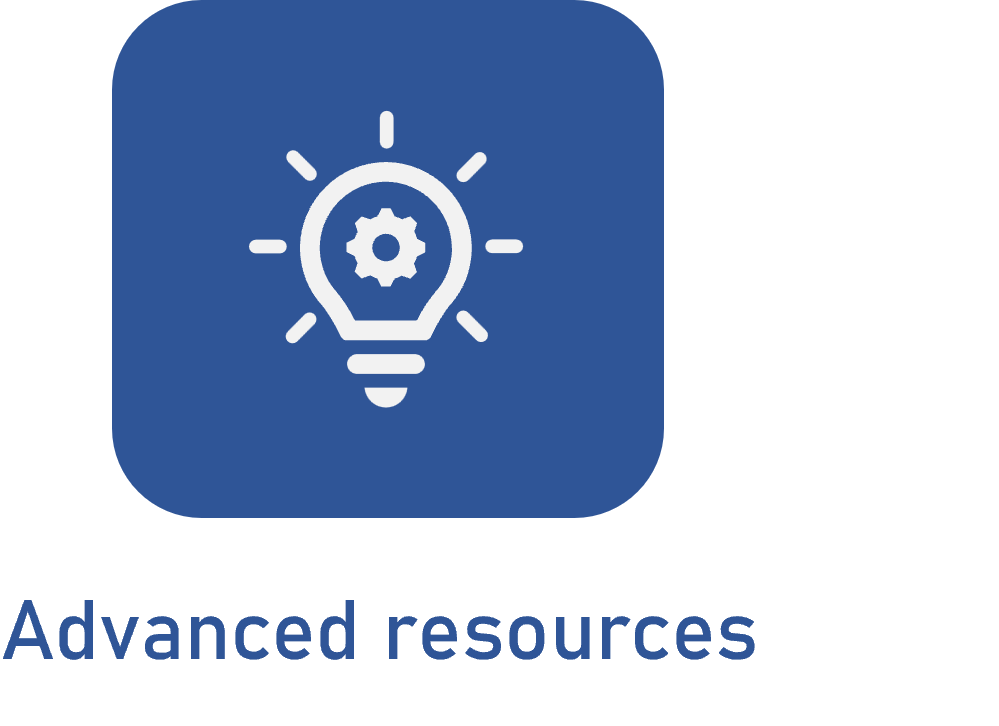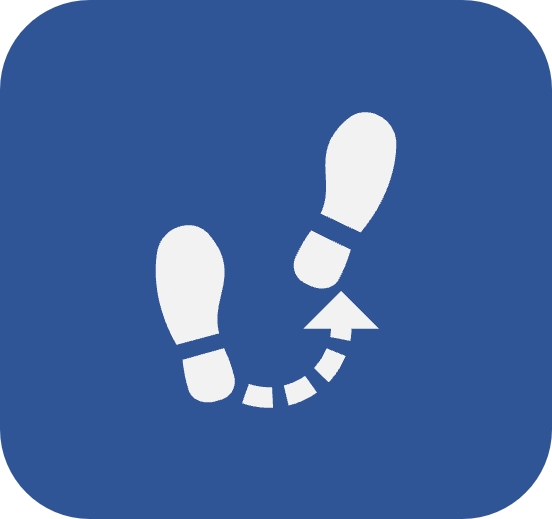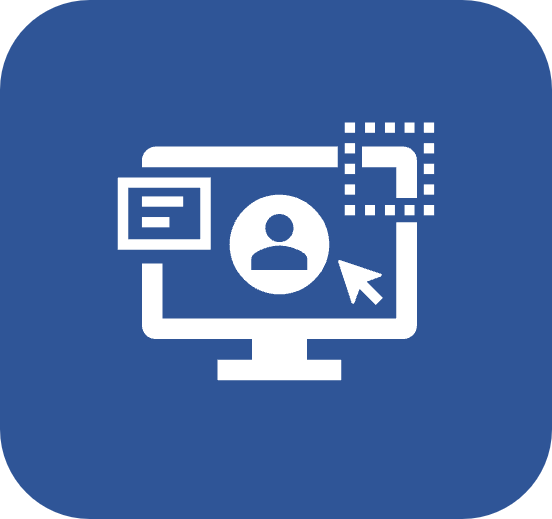Portal presentation
Prerequisites
- To access the portal audit trail, in the access group of your user (CM011), it is necessary to have the respective permissions configured.
- Moreover, to view it, the portal must be configured to be shared with you or all users.
Introduction
The Presentation resource provides the user with a broad vision of the portal and an automatic transition between its elements. This feature is similar to the PowerPoint slideshow!
To use the presentation mode, open the portal card and click on the  > Presentation button at the top of the screen:
> Presentation button at the top of the screen:
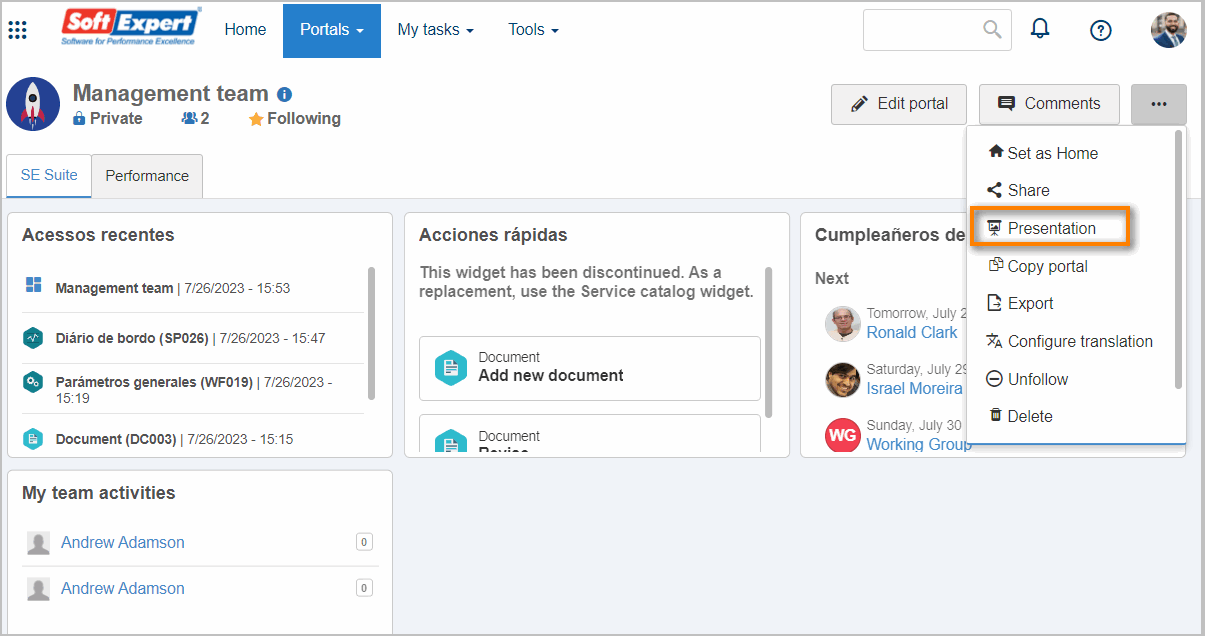
- The transition can be performed between the panels (tabs) of the portal or between the widgets of a specific panel.
- The transition time is 15 seconds, but it can be edited to 30 seconds or 1 minute.
Presentation mode resources
When the portal is in presentation mode, a button bar is displayed in the bottom right corner of the screen. Use these buttons to edit a presentation behavior:

A - Use this button to drag the button bar to another position in the presentation screen.
B - Click on this button to pause or continue the automatic transition of the portal. The Previous and Next arrow buttons allow for manually transitioning between the portal presentation screens.
C - By clicking on this button, a menu will be displayed to choose the screens to be displayed:
- Per panel: The panel portals will be displayed on each screen.
- Widgets of this panel: The widgets of the panel being presented will be displayed on each screen.
- Widgets of all panels: The portal widgets, that is, the widgets of all panels, will be displayed on each screen.
D - By clicking on this button, a menu will be displayed with the automatic transition time options. Select the desired options: 15 seconds, 30 seconds, or 1 minute.
E - Click on this button to exit the presentation mode and return to the initial system screen.
Conclusion
This feature makes it easy to visually gather the desired elements of the portals. Sharing the achieved results with the team is now quick and easy.