How to use a ComboBox data source
Prerequisites
- Access to the File > Form (FO005) menu.
- Previously created and designed form.
- Previously created table.
Introduction
It is possible to set configurations in order for the options available in an element of the List of values type to originate from a table.
To this end, we must configure the relationship with the table that contains the options to be shown in the form. Remember that the alternatives must have been created in the Record tab of the table.
To illustrate, we will add a list of values with airline options to the travel request form.
See how to perform this operation:
How to use a ComboBox data source
1. Access the File > Form (FO005) menu.
2. Select the previously created web form.
3. Click on the arrow next to the  button and select Form designer.
button and select Form designer.
4. Drag a List of values element to the designing area and click on the Save button.
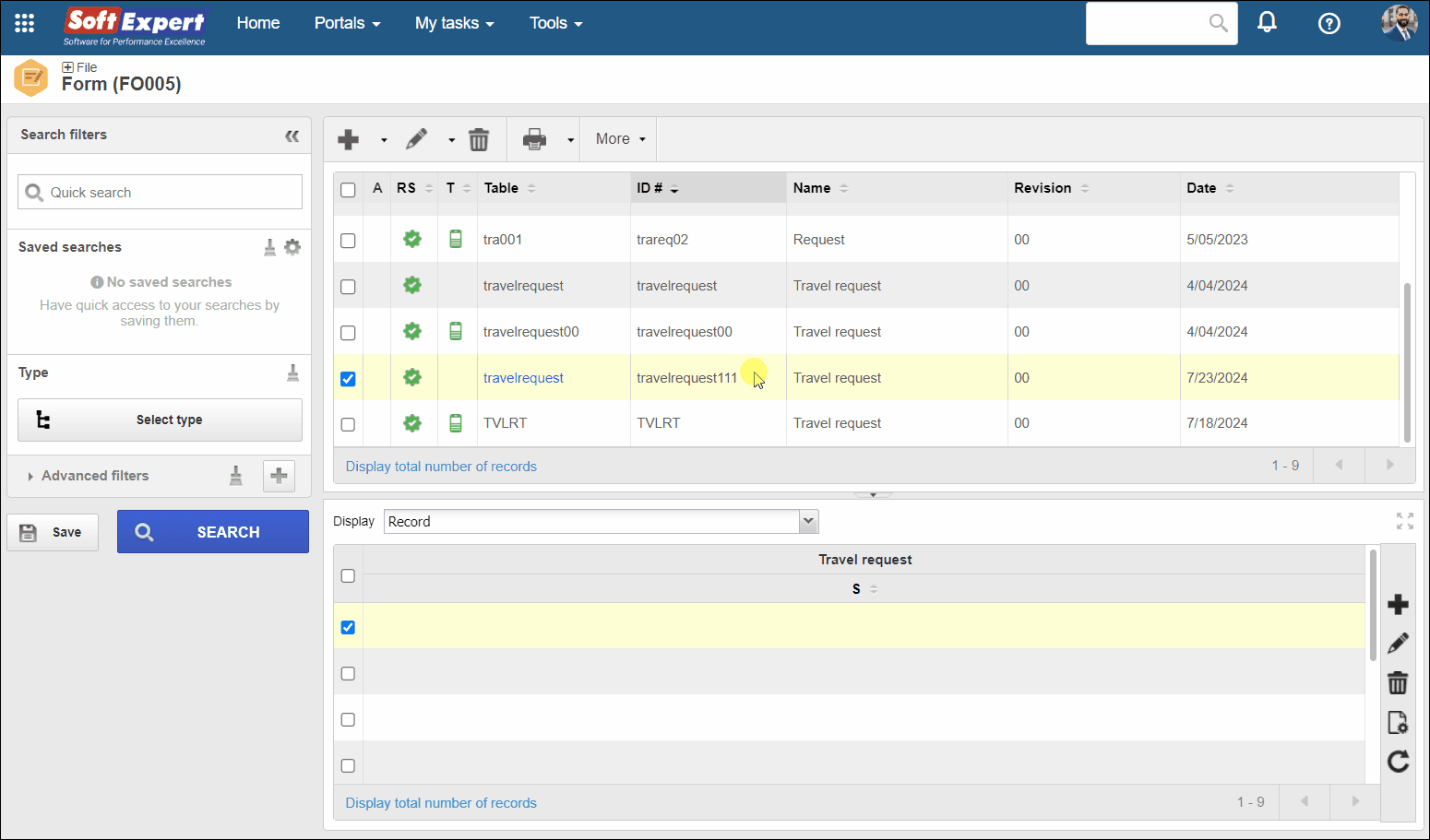
5. In the Configuration section, change the field title.
6. In the Data source section, make sure the Table option is selected and click on Data source.
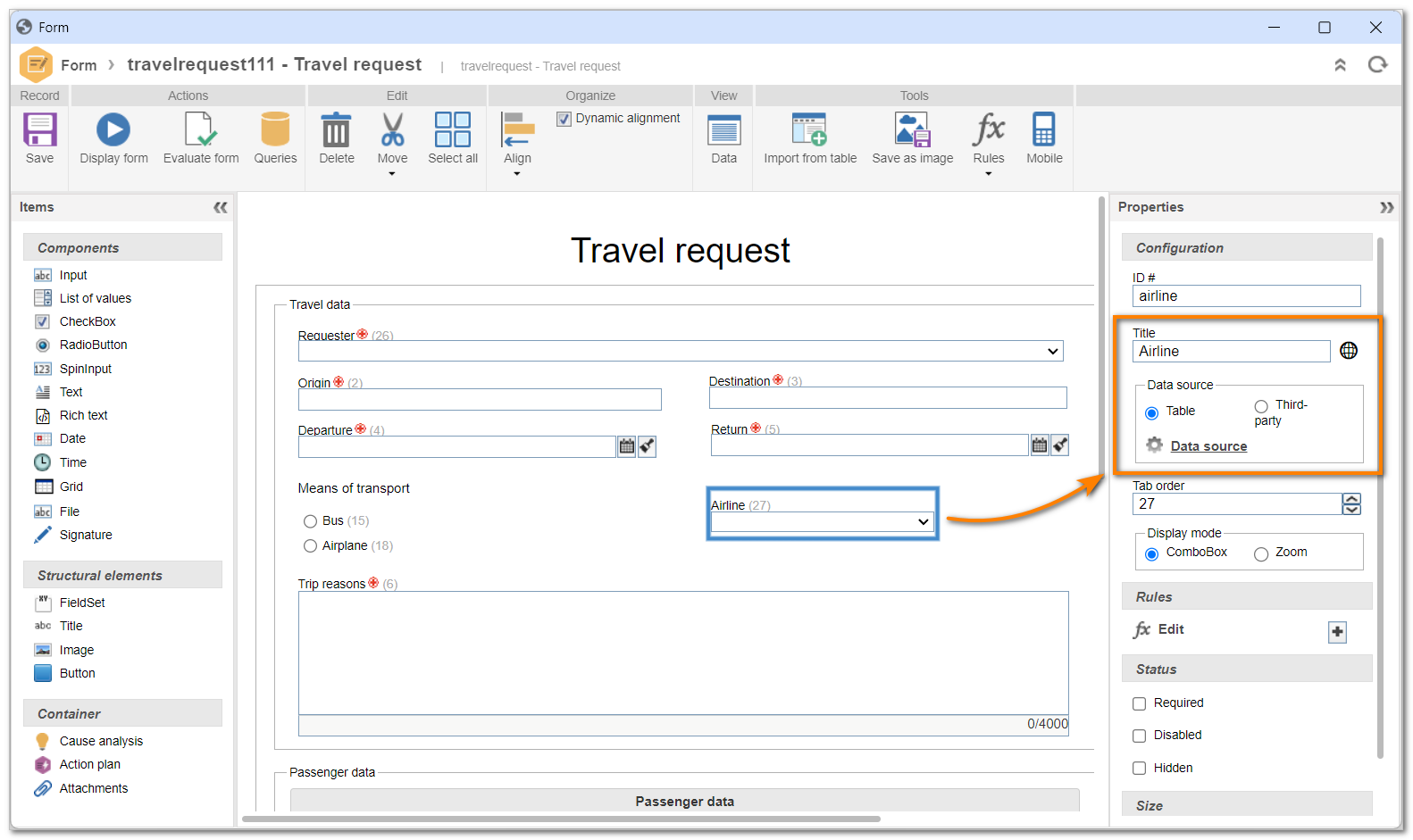
7. On the screen that will open, set the necessary configurations:
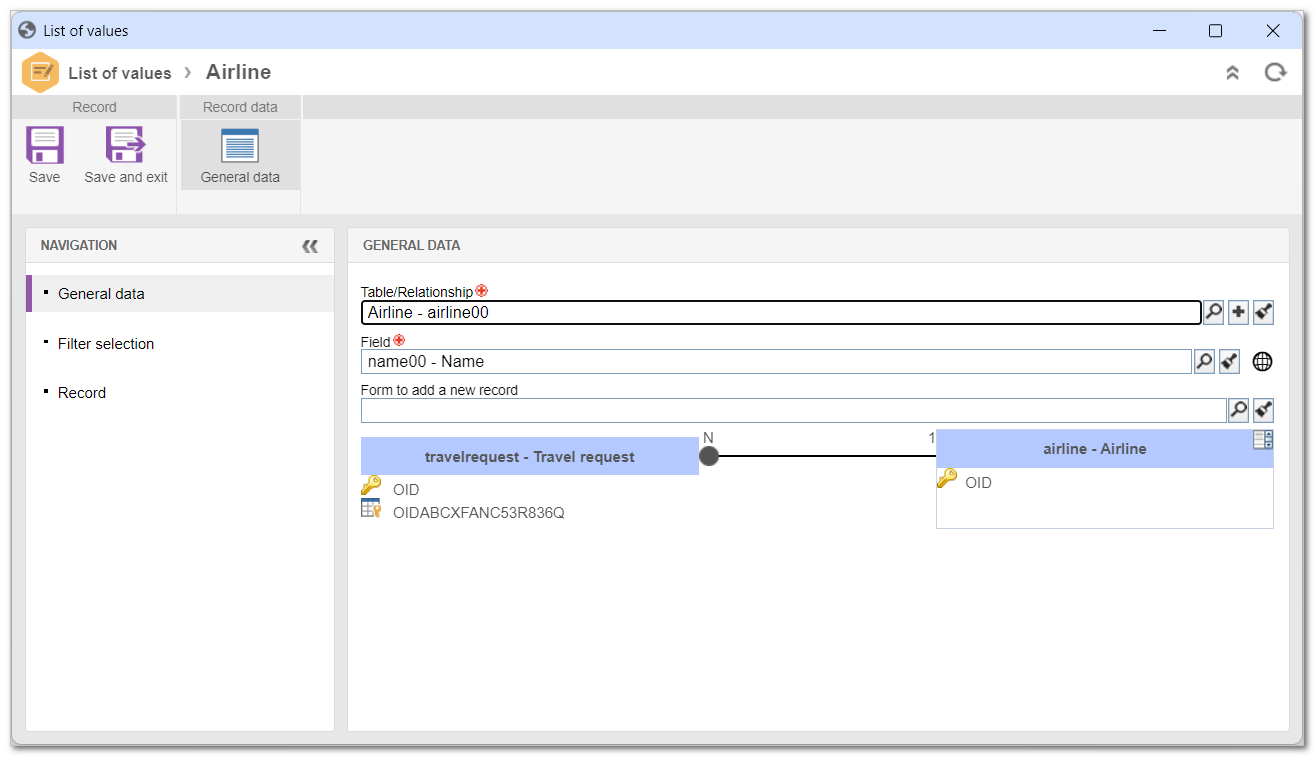
General data
Fill in the following fields:
-
Table/Relationship: select the relationship that will be used in the ComboBox. If the desired relationship does not exist yet, click on the
 button to add a new one.
button to add a new one. - Field: select the destination-table field that will be related to the form. Remember that the destination table is defined in the relationship that has been selected. Click on the button to translate the field title.
- Form to add a new record: if you wish to allow the form respondent to add options beyond those available on the list, select the form that will be used to add the records meant for the relationship.
• The relationship will be created in the table of the form that is being designed.
• With the fields completed, the diagram of the relationship will be shown below this section.
Filter selection
When there are two relationships or more in the table, the filter of a relationship must be configured. To do so, in the Filter field, select the table that will filter the relationship records.
N-1 search field: check this option if the filter to be used comes from a relationship of the table selected in the Filter field.
- Relationship: this field will bring the relationships of the table selected in the Filter field. Select the relationship that will be used as filter.
- Table: this field is automatically completed with the name of the destination table of the relationship selected in the previous field.
N-N search field: check this option if the filter to be used comes from a table related to the table of the Filter field.
- Table: this field will display all the tables related to the table of the Filter field.
- Relationship: this field will display the relationships of the table selected in the previous field. Select the relationship that will be used as filter.
- Table: this field is automatically completed with the name of the destination table of the relationship selected in the previous field.
Record
The Record tab will be enabled after the Table field/Relationship field is completed in the General data tab.
Use this section to add records to the relationship. To do so, click on the  button. At this point, the form of the table that has been related will be shown in execution mode, allowing records to be added.
button. At this point, the form of the table that has been related will be shown in execution mode, allowing records to be added.
8. Click on the Save and exit button.
9. In the Form designer, click on the Save button.
Conclusion
All done! The ComboBox data source is configured, and the options will be available for selection during the completion of the form.
