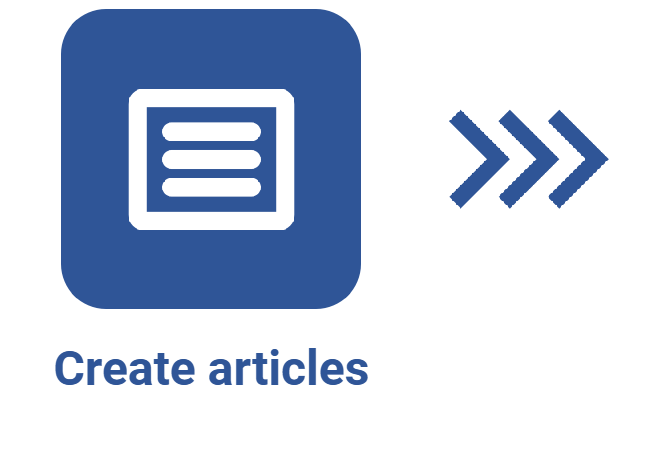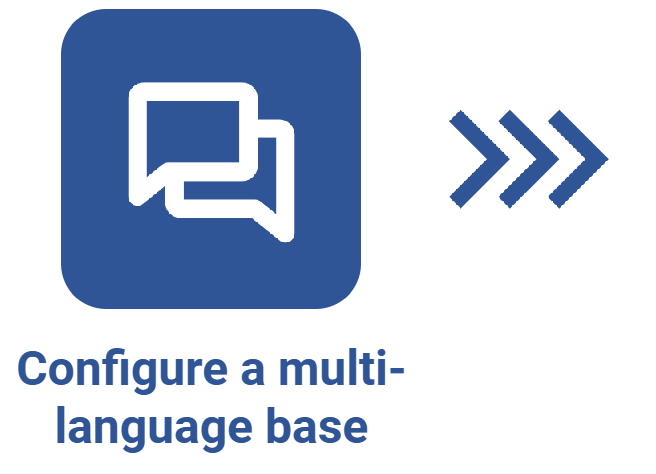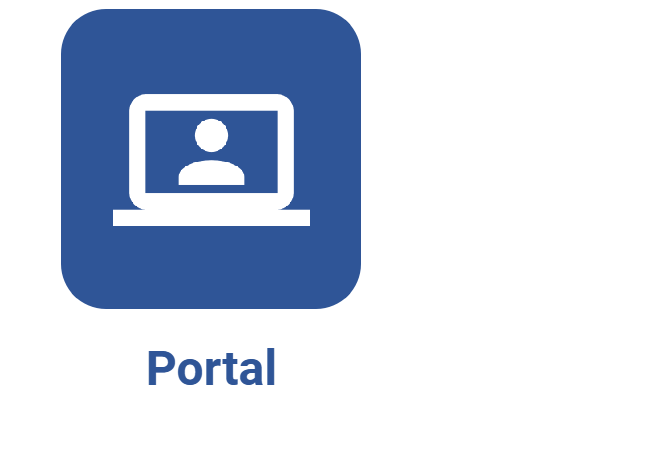How to configure a portal as a knowledge base
Prerequisites:
- Previously created knowledge base, with created articles.
- Permission to create and edit portals.
Introduction
The system allows for configuring a portal as a knowledge base, so users can view all information in a single location.
Depending on the configurations made in the knowledge base widget, users can filter the information displayed on the portal to browse between content from different knowledge bases.
See how to perform this operation:
How to configure a portal as a knowledge base
To better understand the division of knowledge base information within the portal, refer to the SoftExpert Knowledge base widgets article.
How to view information from a knowledge base on the portal
1. Access the portal configured as a knowledge base.
2. Click on a knowledge base in the list. At this point, the screen will be redirected to list the articles in the selected knowledge base.

3. Click on the article you wish to view. At this point, the screen will be updated with its content, according to the language in which you are accessing the system.

If the article is obsolete, this information will be displayed highlighted in red, below the title.
4. If the article has associations related to workflows, projects, project tasks, or kanban tasks, they will be displayed at the bottom of the screen, in the Associations section, and it should be possible to view the content of the record with which the article is associated.

Conclusion
Thus, the portal was defined as a knowledge base and is ready for users to view.