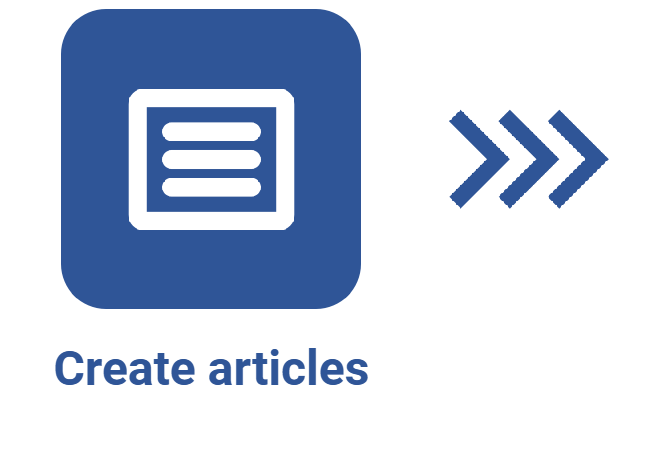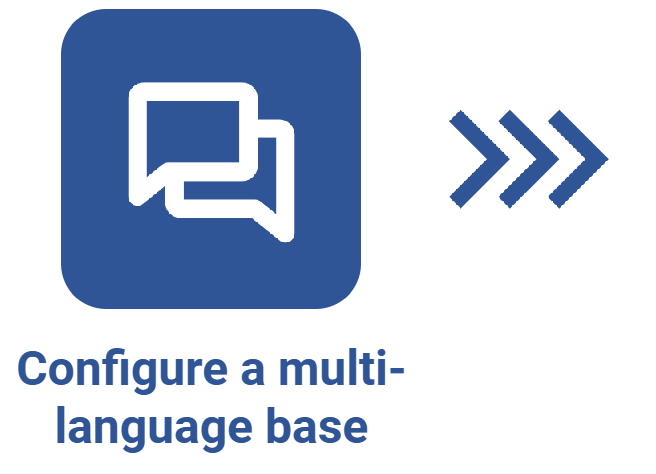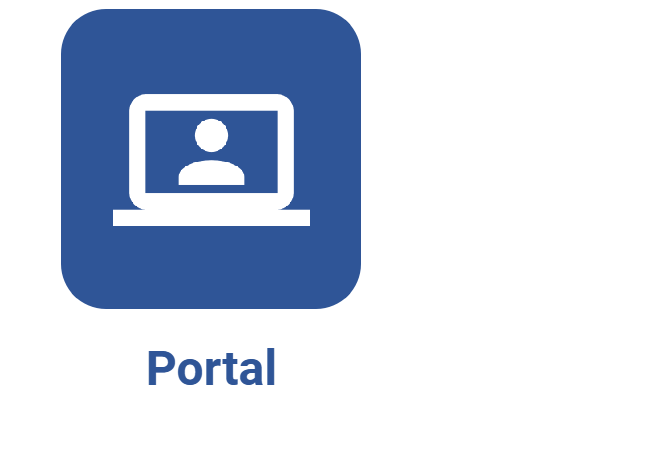How to display an article on a portal
Prerequisites:
- Previously created article.
- Permission to create and edit portals.
Introduction
To facilitate the access and the viewing by the users, it is possible to configure an article to be displayed on a certain portal.
See how to perform this operation:
How to display an article on a portal
1. Access the Portals menu and click on the Create button.
2. Fill out the Title field on the screen that will be opened and click on the Save button.
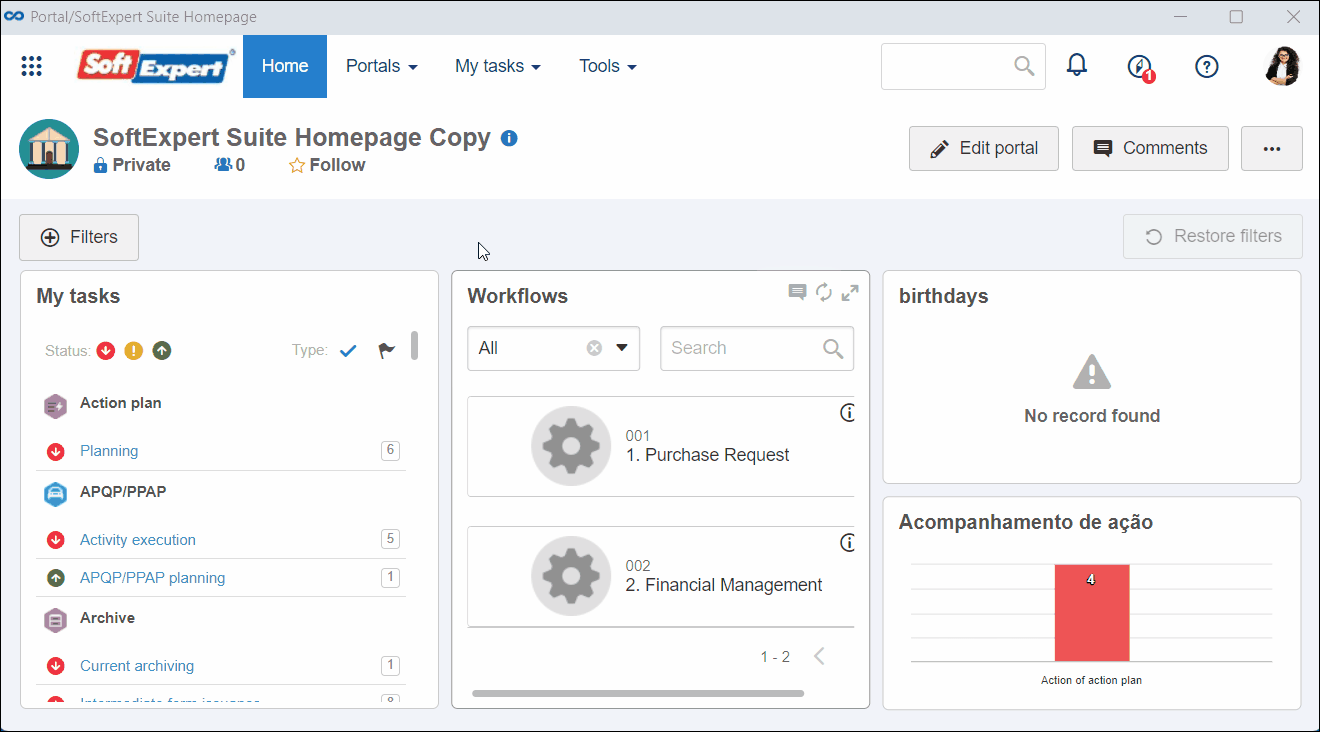
3. Click on the Element button.
4. On the screen that will be opened, select the Knowledge base component.
5. Drag the Article widget to the portal and adjust it as needed.
6. In the upper-right corner of the card, click on the Edit button.

7. In the side panel, enter a title.
8. Select the knowledge base and the previously created article.
9. Once done, click on Save.

10. At this point, the article content will be displayed in the widget. We can now save the portal changes and close editing.
Conclusion
All done! The article will be highlighted on the portal.
It is also possible to configure a portal as a knowledge base.