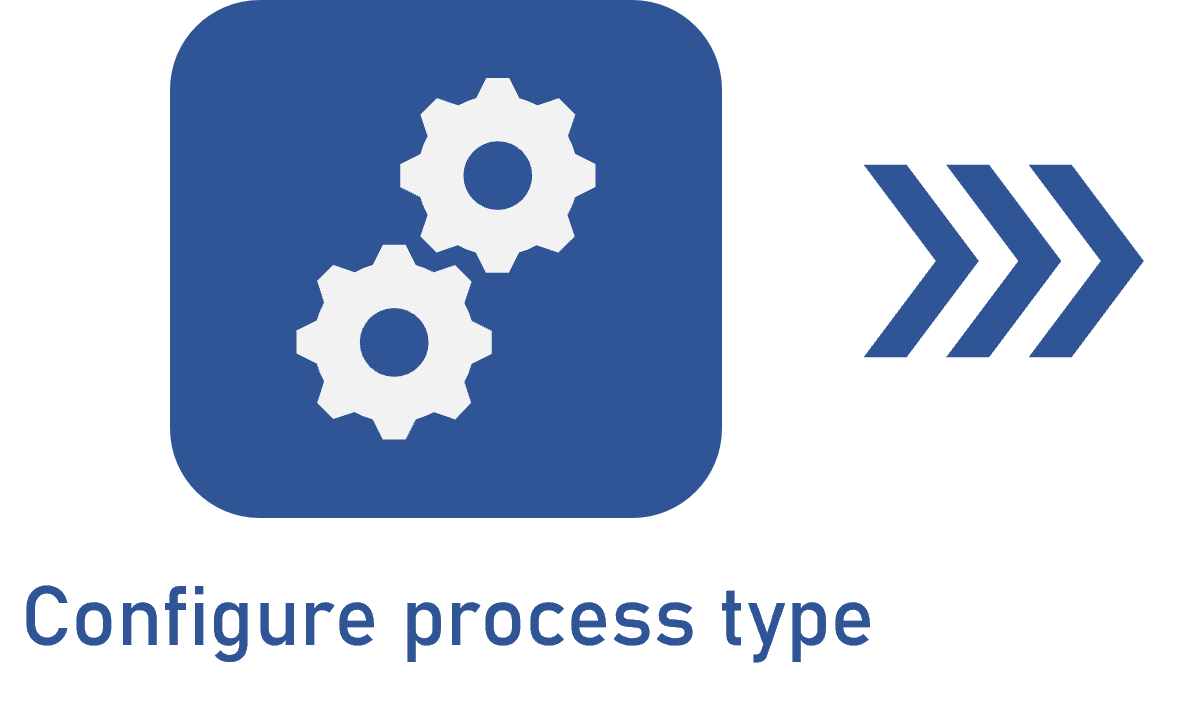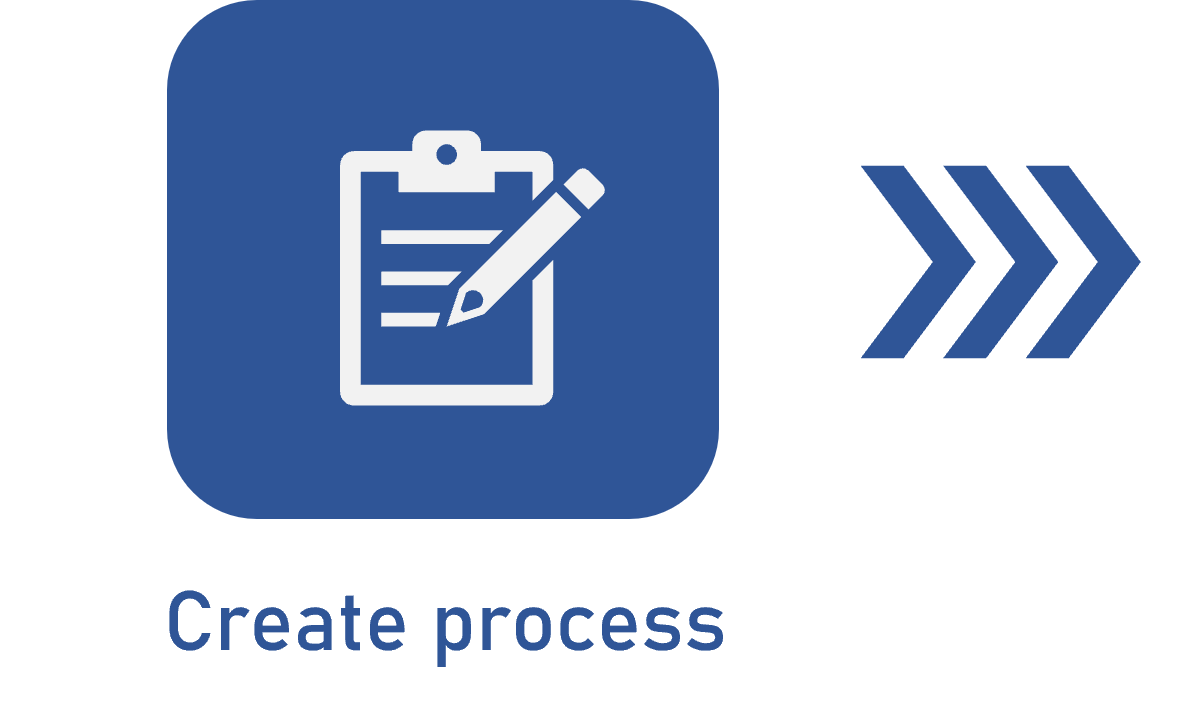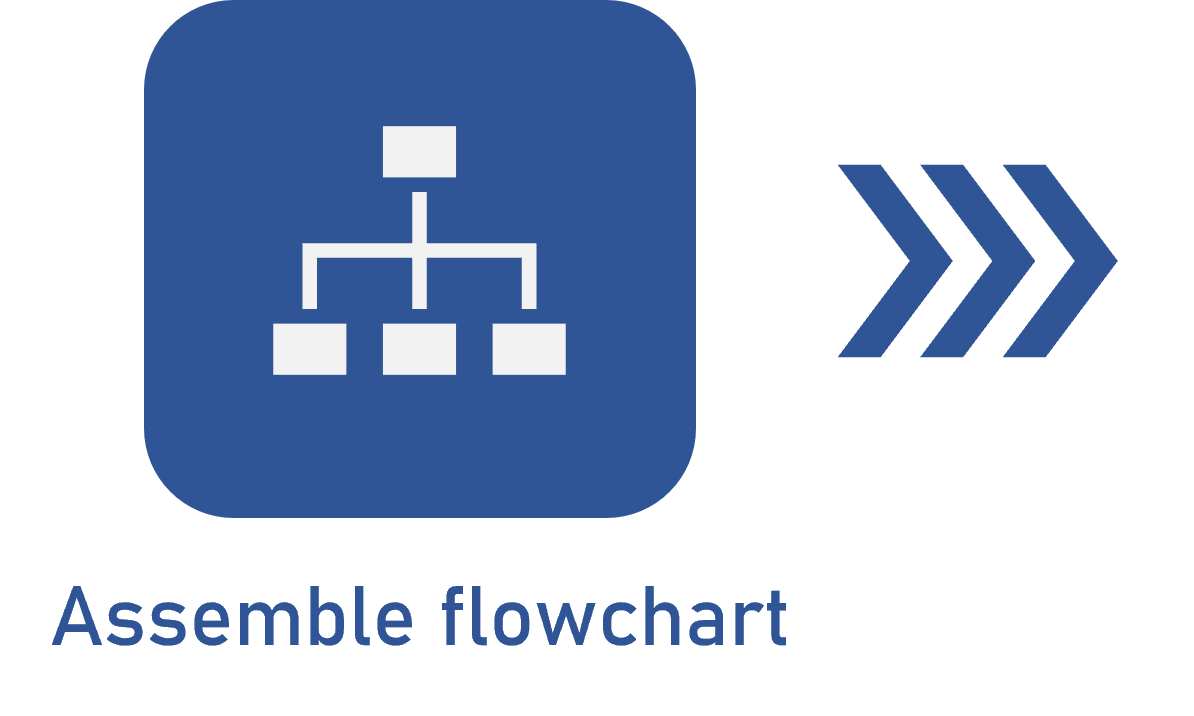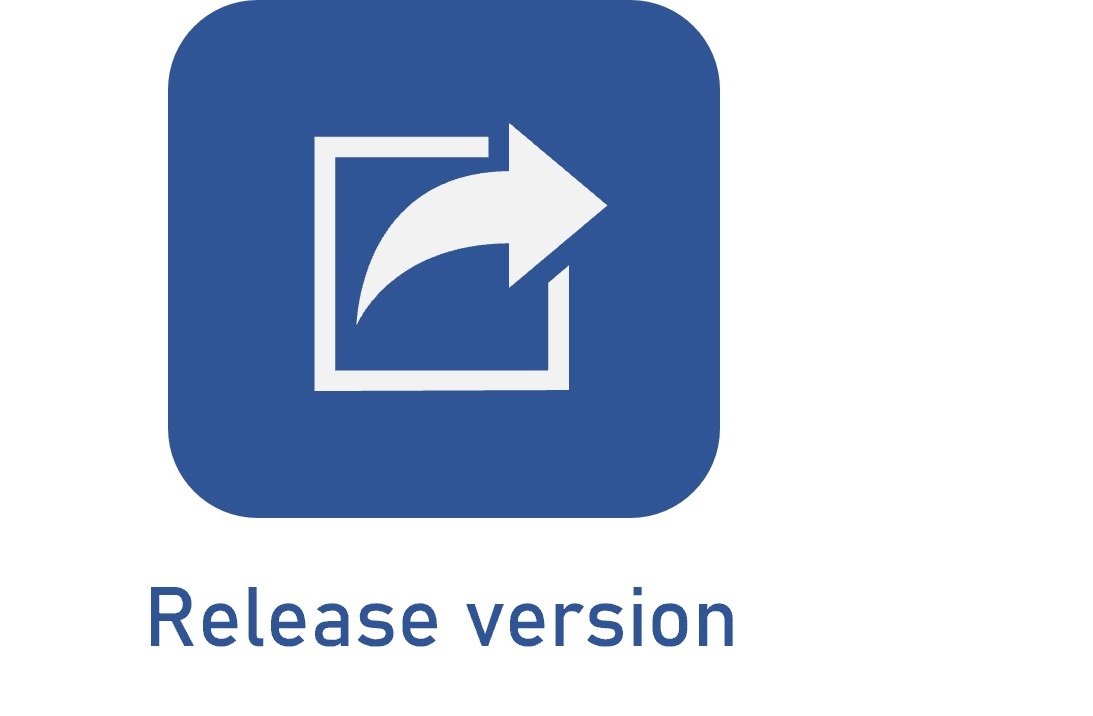Releasing a process version
Prerequisites
- Access to the File > Process (PM022) menu.
- Created and designed process.
Introduction
After designing the process, it is necessary to release its version. This action is valid for processes with simplified revision.
The Enable editing and Release version features ensure the versioning of changes when ISO9000-based or Workflow-based revision control is not necessary.
When you enable editing, a new version will be created, allowing you to make changes without affecting the current version of the process. By finishing the editing, the new version can be released or, if for some reason, it is decided to keep the current version of the process, the changes can be discarded.
In the case of processes with configured automation, we recommend evaluating it before releasing its version to check if it is ready to be instantiated.
Releasing a version
1. Access the File > Process menu (PM022).
2. Locate and select the process whose version you wish to release.
3. Click on the  button and on Process data.
button and on Process data.
4. Then, click on the Accept revision button and confirm the system request.
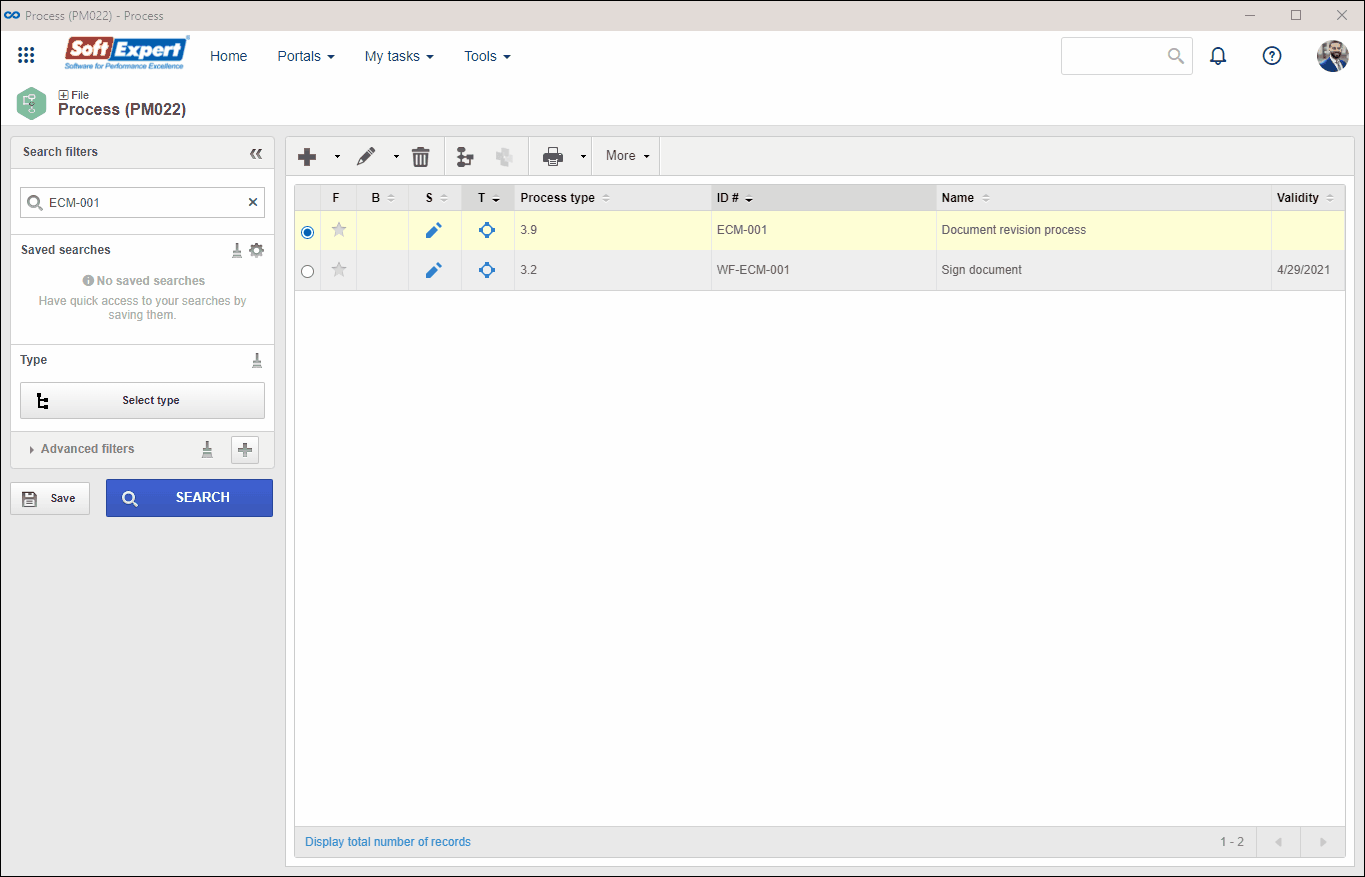
After releasing the version for the first time, in the case of processes with simplified revision control, the process can only be edited again if changes are enabled. To do so, on the process data screen or on the flowchart screen, click on the Enable editing button. After enabling editing and performing the necessary changes, simply repeat the steps in this article to release the new version of the process.
Conclusion
Thus, the process is finished and, in the case of a process with automation, it is ready to be instantiated.