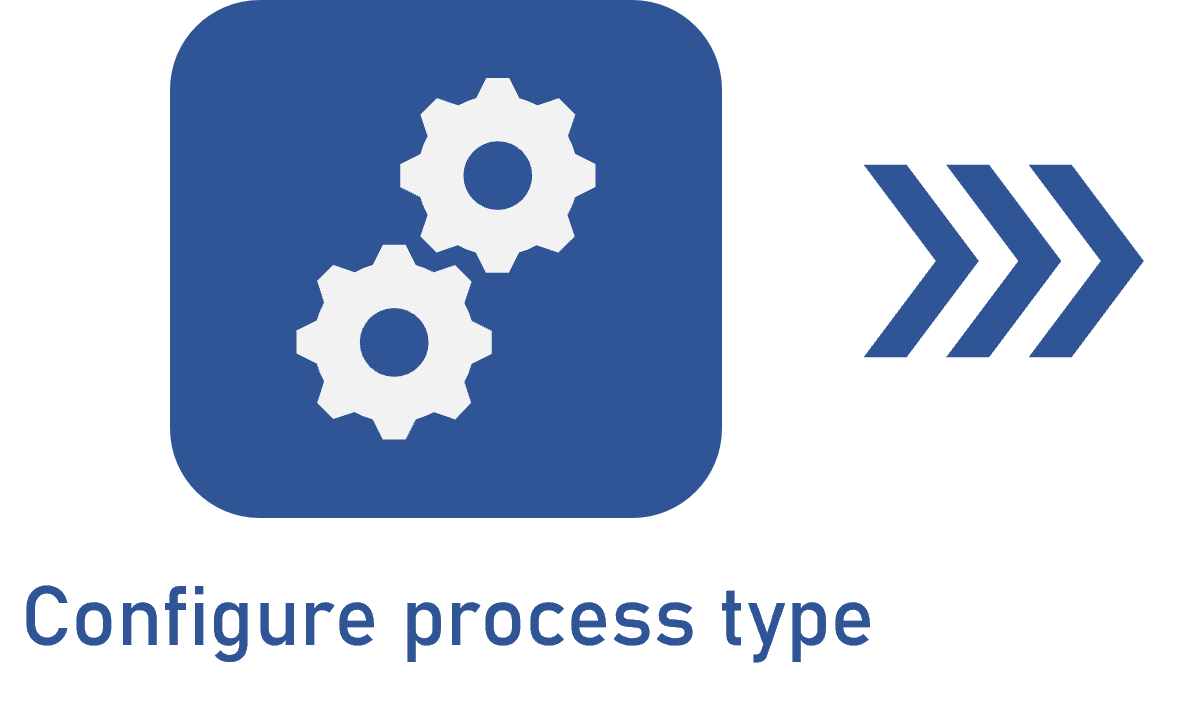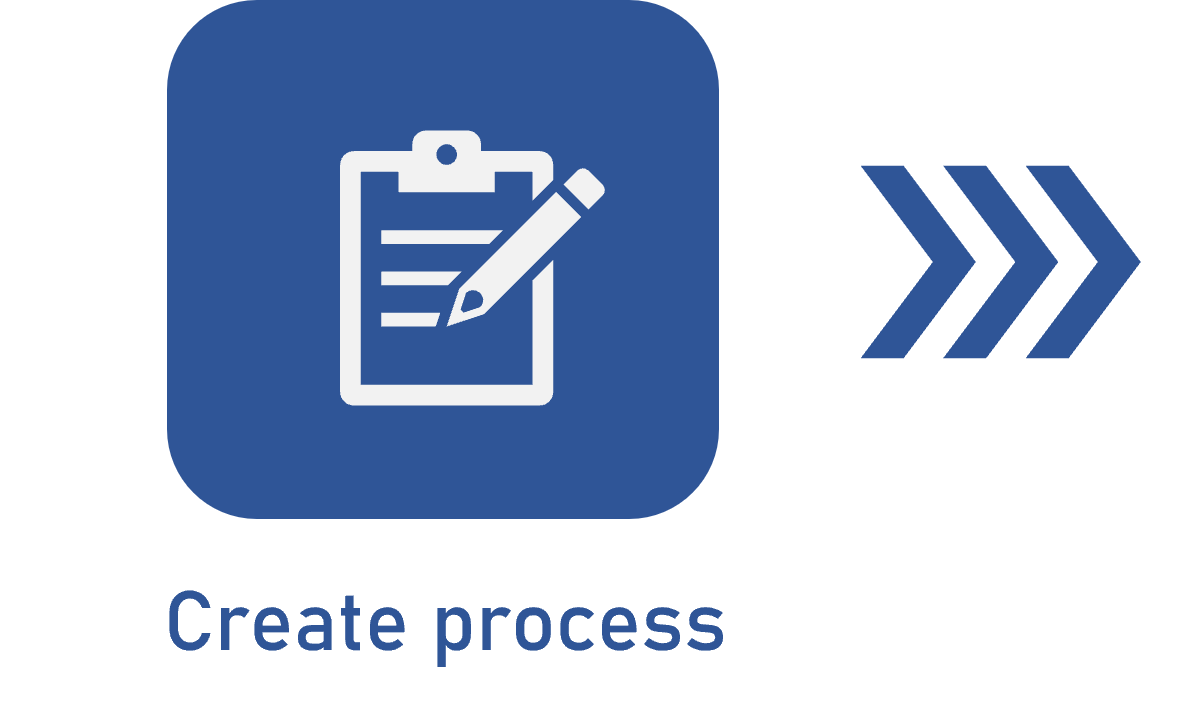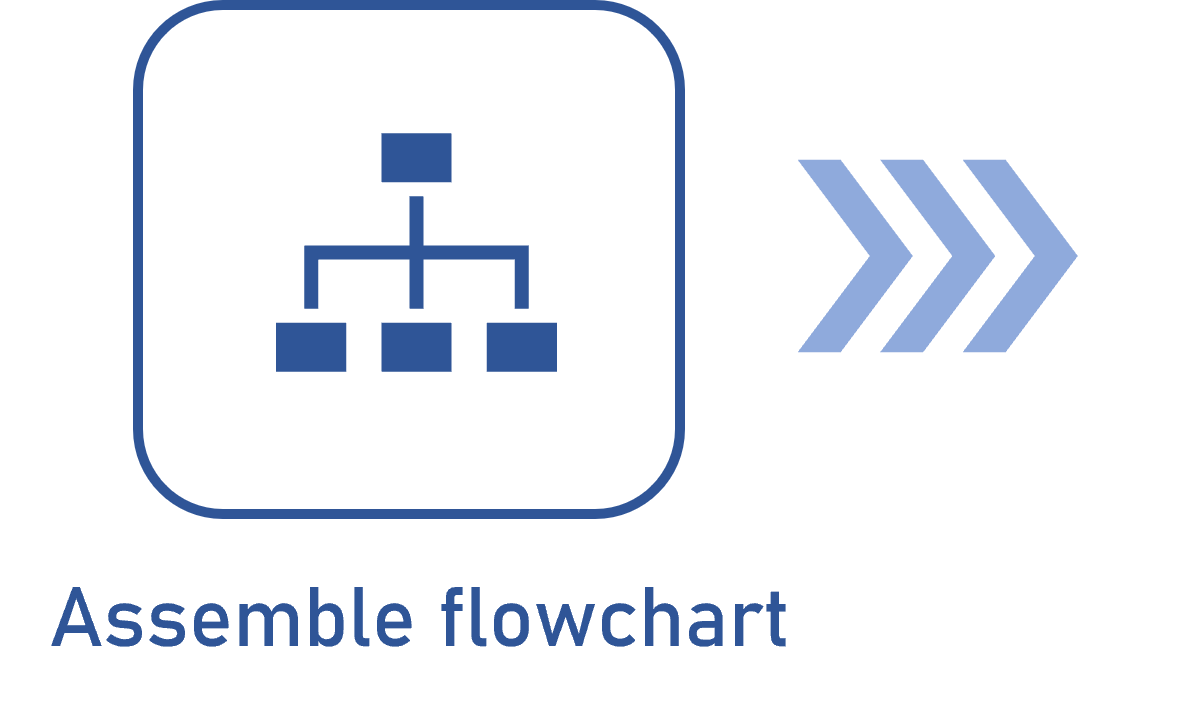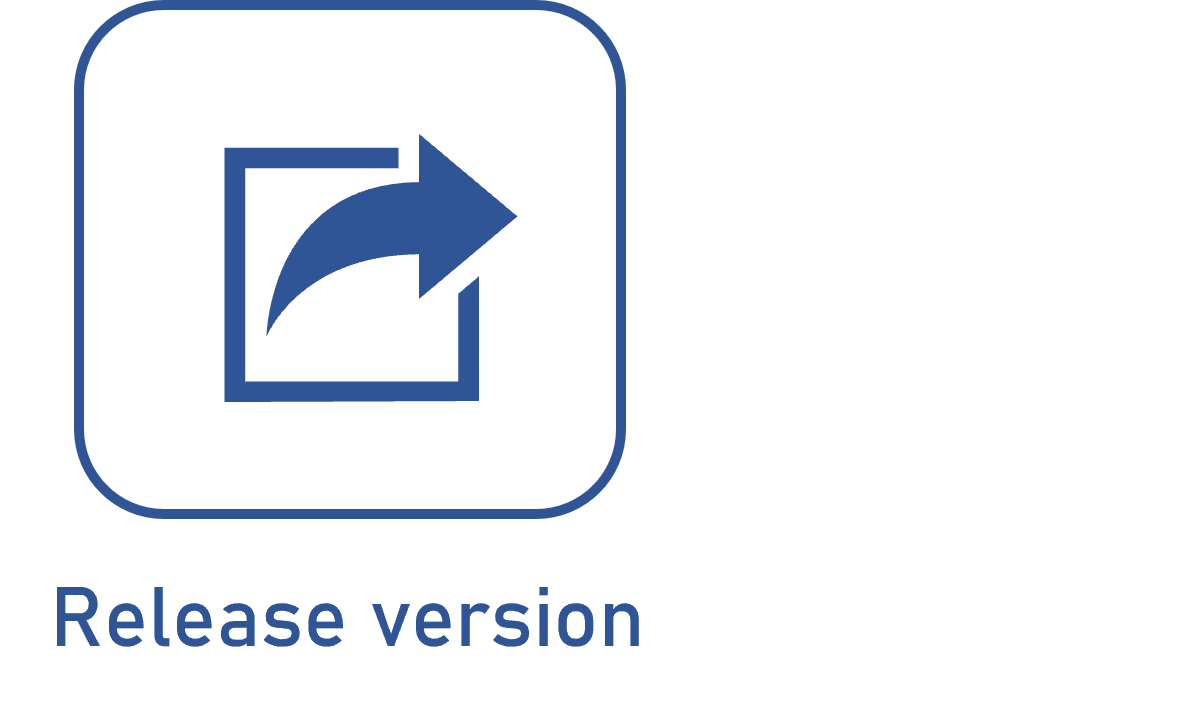Enabling process automation
Prerequisites
- Access to the File > Process (PM022) menu.
- Process with the first configurations performed.
Introduction
Enabling process automation allows it to be executed on other components.
This feature is enabled and configured in the Automation section, on the process creation screen (PMM022), in edit mode, as displayed in the image below.
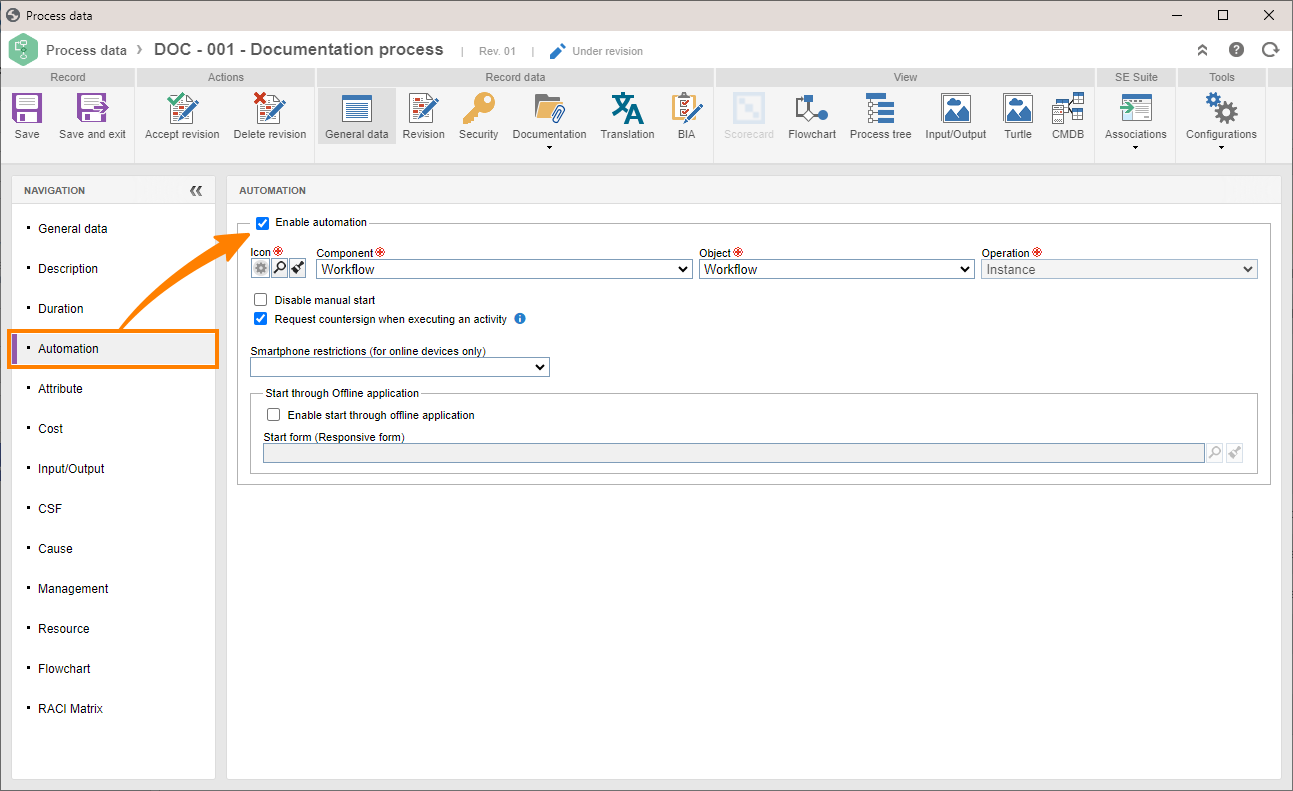
See how to configure the feature on this screen:
Enabling process automation
1. Check the Enable automation option.
2. Then, select the component, the object, and the operation that will be performed by the process. To learn what each option means, refer to the table below:
| Component | Object | Operation | Description |
| APQP/PPAP | APQP/PPAP | Revision | Allows selecting the process as a revision method in an APQP/PPAP type. |
| Asset | Asset | Revision | Allows selecting the process as a revision method in an asset type. |
| Knowledge base | Article | Revision | Allows selecting the process as a revision method in a knowledge base. |
| Performance | Scorecard | Revision | Allows selecting the process as a revision method in a scorecard type. |
| Document | Document | Revision | Allows selecting the process as a revision method for documents in a category. |
| Document | Document | Approval | Allows selecting the process as an indexing approval method for documents in a category. |
| Document | Capture batch | Verification | Allows selecting the process as a verification method for document capture batches in the capture configuration data (SoftExpert Capture). |
| FMEA | FMEA | Revision | Allows selecting the process as a revision method in an FMEA type. |
| Form | Form | Revision | Allows selecting the process as a revision method in a form table. |
| Supply | Supply | Revision | Allows selecting the process as a revision method in a supply type. |
| PDM | Item | Revision | Allows selecting the process as a revision method in an item type. |
| Process | Process | Revision | Allows selecting the process as a revision method in a process type. |
| Survey | Survey | Revision | Allows selecting the process as a revision method in a survey type. |
| Requirement | Requirement | Revision | Allows selecting the process as a requirement revision method in a requirement type. |
| Requirement | Requirement mapping | Revision | Allows selecting the process as a mapping revision method in a requirement type. |
| Waste | Waste | Revision | Allows selecting the process as a revision method in a waste type. |
| Risk | Plan | Revision | Allows selecting the process as a revision method in a plan type. |
| Workflow | Workflow | Instance | Allows automating the execution of instances in SoftExpert Workflow. |
| Incident | Life cycle | Allows automating the incident life cycle in SoftExpert Workflow. | |
| Problem | Life cycle | Allows automating the problem life cycle in SoftExpert Workflow. |
3. Once the fields are filled out, check the desired options to parameterize the automation. Available parameterization options are:
Disable manual start
This option is available only for the automation of the Workflow component.
Check this option so that the process cannot be started manually, that is, the process can only be started as a sub-process, from another process, or through a schedule.
Request countersign when executing an activity
Check this option for the countersign to be requested when executing the process activities.
The Request countersign when performing task option must also be checked in the Authentication menu of the Configuration component.
Restrictions on smartphones
This option is available only for the automation of the Workflow component.
Leave this field blank so that no process activity start or execution restrictions are applied on smartphones. Or select one of the restriction options:
- Restrict start: the workflow, incident, or problem that uses the process cannot be started when the system is being accessed through a smartphone.
- Restrict activity execution: the workflow, incident, or problem activities that use the process cannot be executed when the system is being accessed through a smartphone.
- Restrict start and activity execution: the workflow, incident, or problem that uses the process cannot be started or have its activities executed through a smartphone.
Off-line application start
Check this option for the process to be available on the SoftExpert Suite mobile application for off-line use.
Then, select a Start form (Responsive form). The responsive form must have the Enable form to be used in the off-line application configuration enabled in SoftExpert Form. This option can be found in the form screen accessed on edit mode, through the Edit form button.
4. After checking the desired parameterizations, save the process. It will become automated.
Conclusion
After creating the process and configuring its automation, the next step is to assemble the process flowchart.