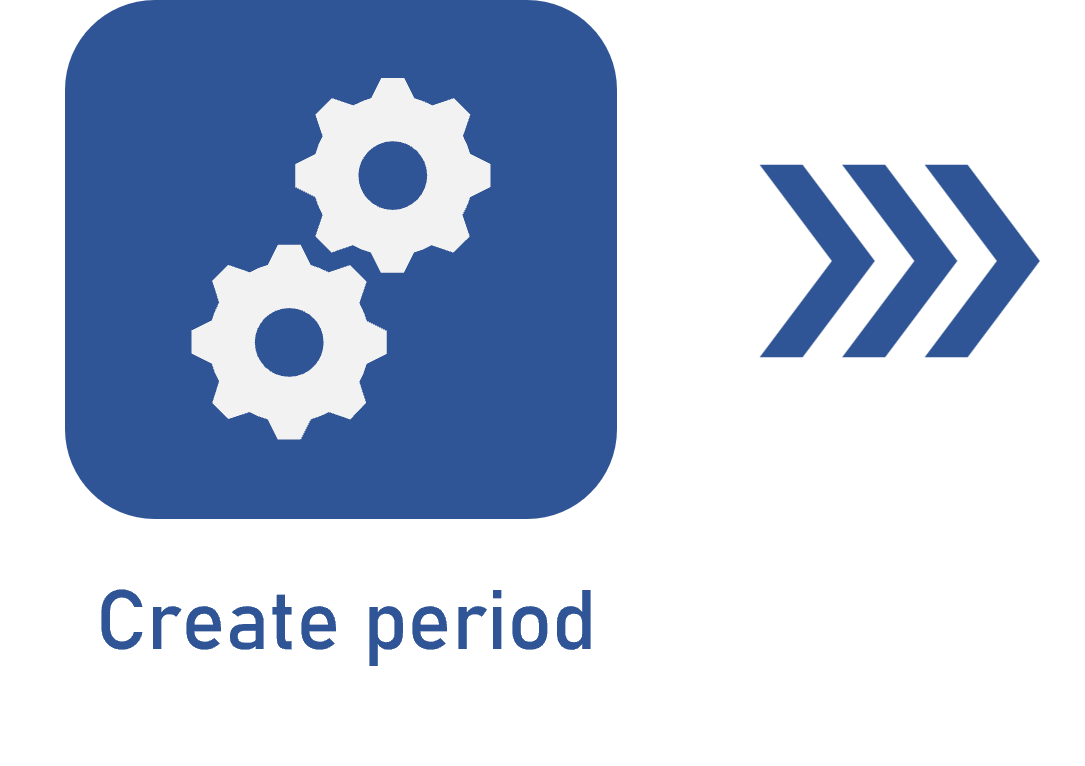Adding key results to the objective
Prerequisites
- User with permission for the Objective > Planning menu in SoftExpert Configuration > Configuration > Access group (CM011).
- Created objective.
- User with the Edit control enabled in the objective security list.
Introduction
Key results are specific objectives that must be reached to achieve a greater objective.
In this article, as an example, four key results will be created for the Increase customer satisfaction objective:
- Decreasing the average support response time from 24 hours to 12 hours.
- Reaching a recommendation level of 9.5 and maintaining this value as a reference for customer satisfaction.
- Increasing the rate of additional sales or upsells from 10% to 15%.
- Performing post-delivery satisfaction surveys to evaluate the quality of the delivery service and identify possible areas of improvement to ensure continuous customer satisfaction.
When writing the key results, it is essential to consider some important aspects, such as describing the importance of the key result regarding the general objective and indicating its weight in the achievement of this objective. It is fundamental for the party responsible for the check-in of actual progress values to be defined. It is also necessary to set an initial value and an end value to measure the progress of each key result throughout time, or to define that the delivery will be made only at the end of the period. Lastly, it is necessary to define the criterion to evaluate the key results, determining the indicators that will be used and the expected performance level.
See how to define the key results of the objectives:
Adding a key result
1. Access the Objective (OK002) menu.
2. Hover the mouse over the desired objective and click on the Open data button that will be displayed.
3. Click on Key result on the left side of the screen that will be opened.
4. After that, click on Create.
5. Enter the key result as a summary, such as "Decreasing the average support response time from 24 hours to 12 hours".
6. Enter the responsible party for the check-in of this result.
7. On the Weight field, define the relevance of the key result.
8. The key result Type field has the numeric value by default, but it is possible to switch it to deliverable. In this case, when checking in, instead of entering a value, the current step of the assignment is entered. For a better understanding of the measurements of this type, click here.
9. Specify an initial value and an end value for the key result.
10. Define the criterion to evaluate the value of the key result.
11. After filling out all information, click on Create to add the key result to the objective.
12. Repeat the procedure to add the other results.
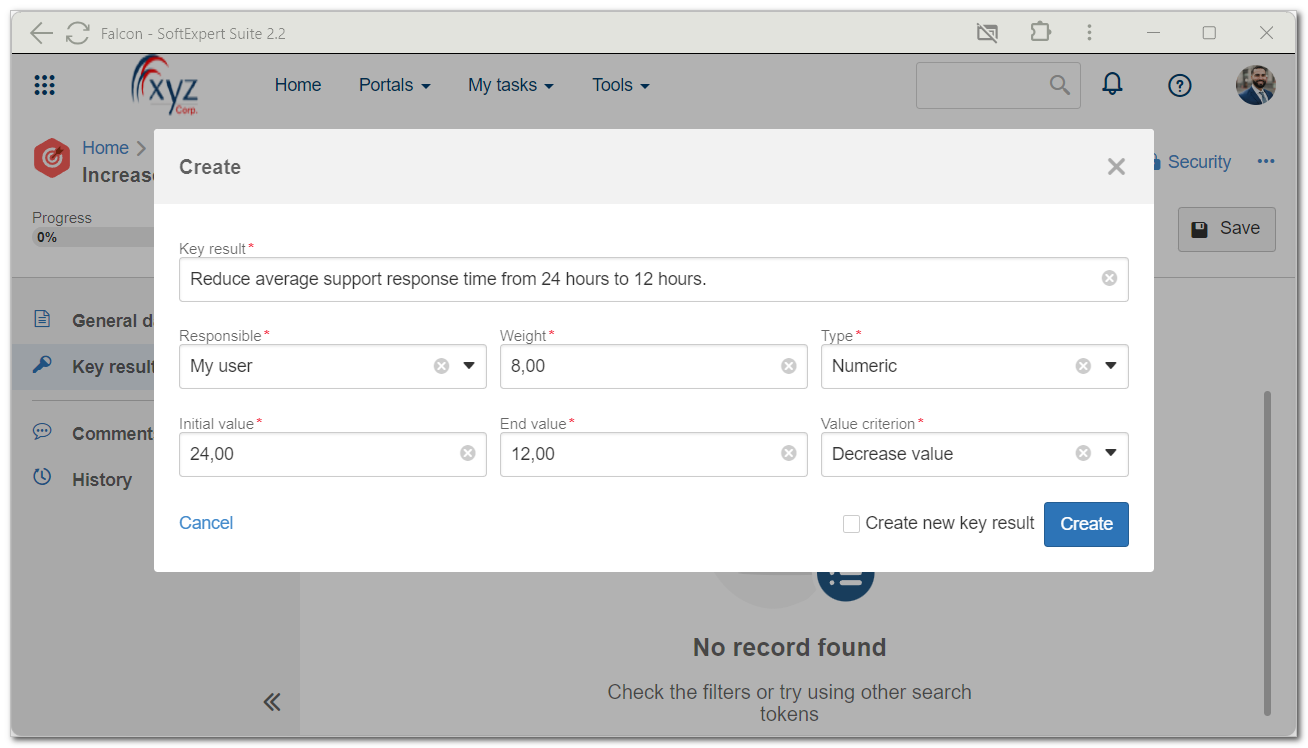
It is recommended to add between two and five key results per objective.
Criteria can be: Increase value, Maintain value, or Decrease value.
If attributes are configured for the key result, they will be available for completion. For further details on attributes, refer to the What is an attribute? article.
Conclusion
Once the key results are defined, it is possible to record the actual progress towards the objective. This is made by checking in information in intervals defined during the creation of the period. Thus, the next step is to check in the key results.
This practice allows closely tracking the progress and ensuring the targets are being reached efficiently.