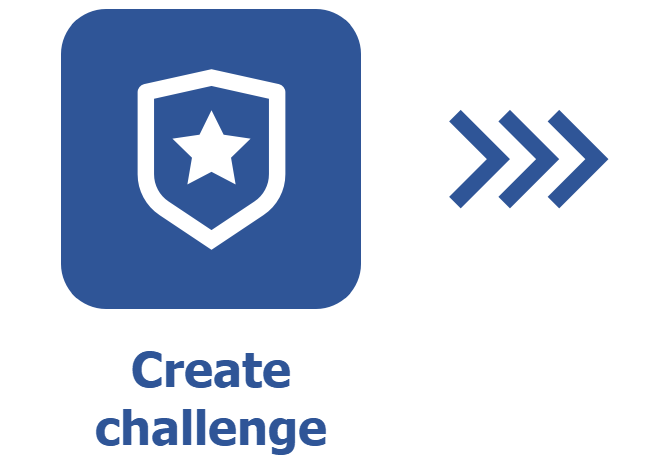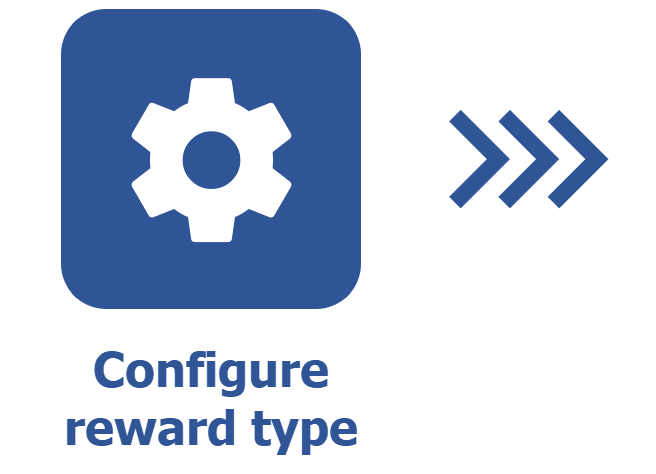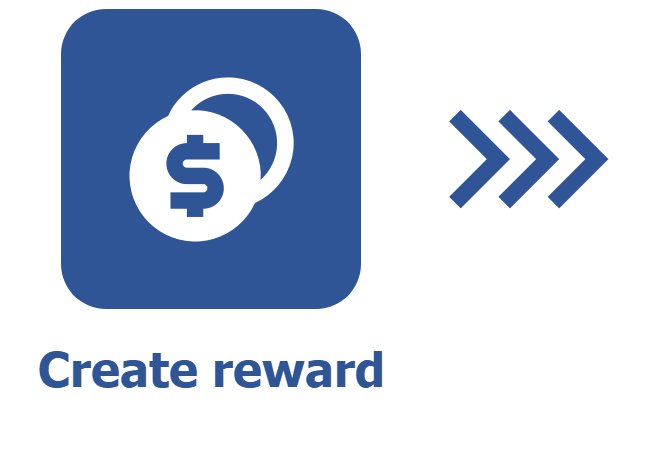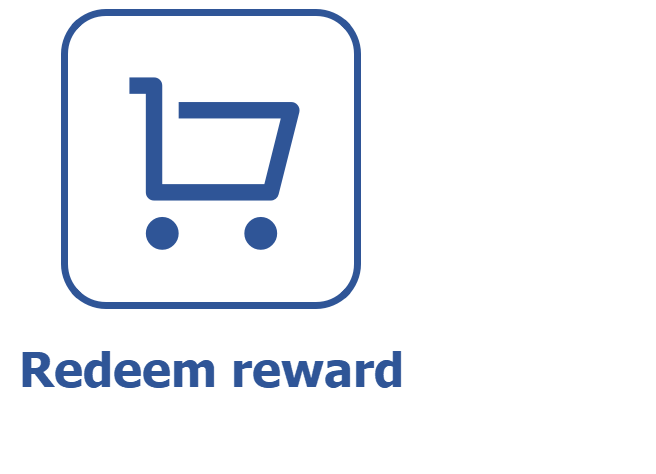Creating rewards
Prerequisites
- Previously created reward type.
- Access to the Reward (GM004) menu.
Introduction
After configuring the reward type, it is possible to create the rewards that will be acquired in the store.
Rewards can be products, prizes, tickets, and other objects that symbolize an employee's continuous effort.
See how to perform this operation below:
Creating rewards
1. Access the Reward (GM004) menu.
2. Click on the Create button.
3. On the screen that will open, enter the reward name and select the reward type.
4. On the general data page of the reward, set the required score for this reward to be redeemed in the store.
In this step, the name of the field varies depending on the nomenclature of the defined score. The field will be “X necessary for redemption in the store”, where “X” represents the name of the score. To edit score nomenclatures, access the SoftExpert Gamification general parameters article and learn more.
Moreover, the points must be a positive integer number for redemption in the store.
5. In the Actual value section, enter the cost of the product in the Value field.
6. In the Product description in the store field, enter the product description that will be displayed on the store page.
7. In the Stock section, define how many units of this reward will be available in the Stock field. Rewards can also have unlimited stock; simply enable the Unlimited stock option.
If a stock quantity has been defined, the reward will become unavailable in the store as soon as all units are redeemed.
8. In the Prerequisite section, select the level in the Minimum level field and the challenge/quest.
9. In the Availability period section, select the start and end dates. The reward will be activated automatically on the start date, if the latter has been set. It is possible to activate and deactivate a reward any time in order to remove it from the store.
10. In Internal control, insert important information that will only be viewed within this creation screen. For example, "Reward located at X department", "Contact information for reward pickup", etc.
11. If you wish, add an image to the reward using the box available on the general data screen.
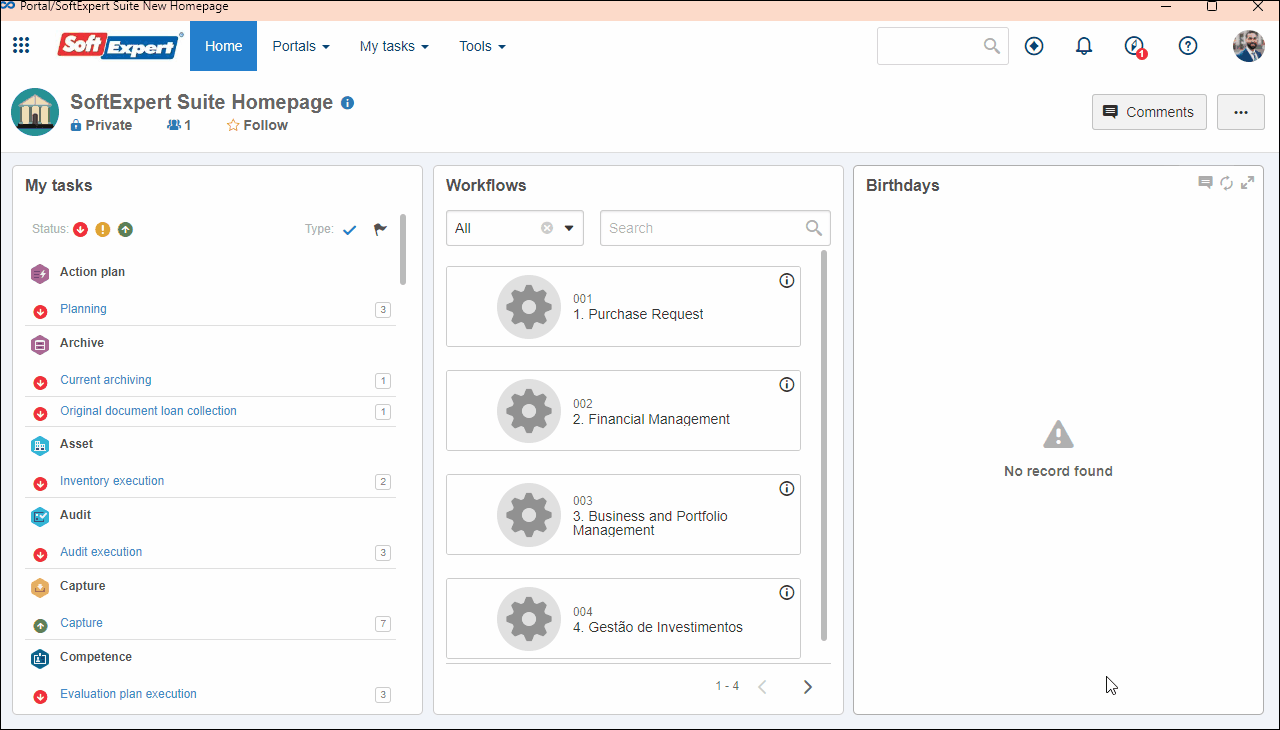
- In the Security tab, only users with Redeem permission can have access to the reward in the store.
- All the comments and evaluations that users add to rewards will be available in the Evaluations tab.
- The History tab will keep a record of all the times a reward was redeemed.
End of reward availability period
The system sends automatic notifications to the management team configured in the General parameters (GM008), making it easier to track the operations and enabling proactive actions before the end of the offer.
Notifications are triggered when a reward, quest, or challenge is nearing the end of its availability period.
See how this works:
- Notification sending start: seven days before the availability end date.
- Sending criterion: notifications are sent only if there is an availability period defined for the reward, quest, or challenge.
- Addressees: only the users belonging to the management team configured in the General parameters (GM008) will receive the notification.
Access the SoftExpert Gamification general parameters article and learn how to configure a management team.
Conclusion
Thus, we have created the rewards for them to be redeemed in the store through the Portal (GM005) menu. To learn how to use the Portal of the Gamification component, access the SoftExpert Gamification Portal article.