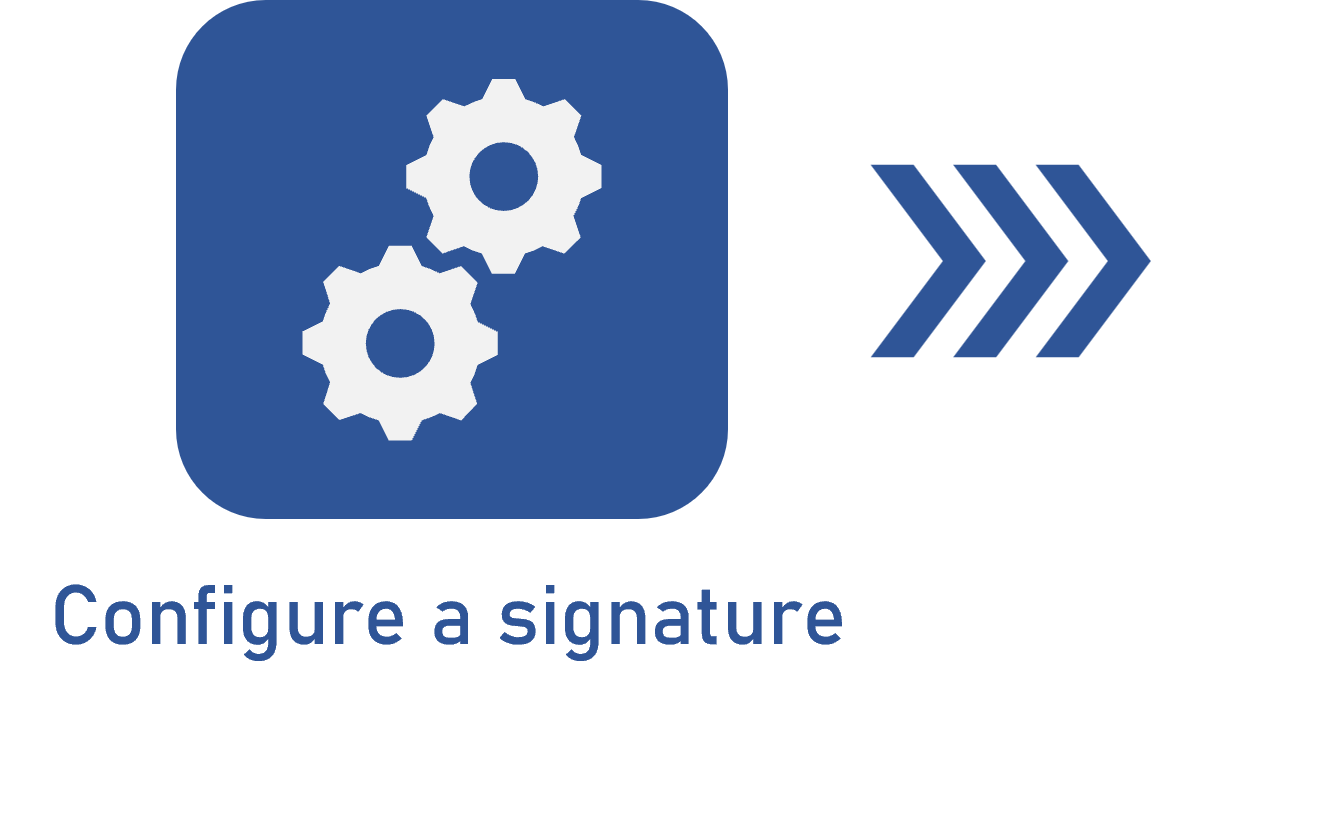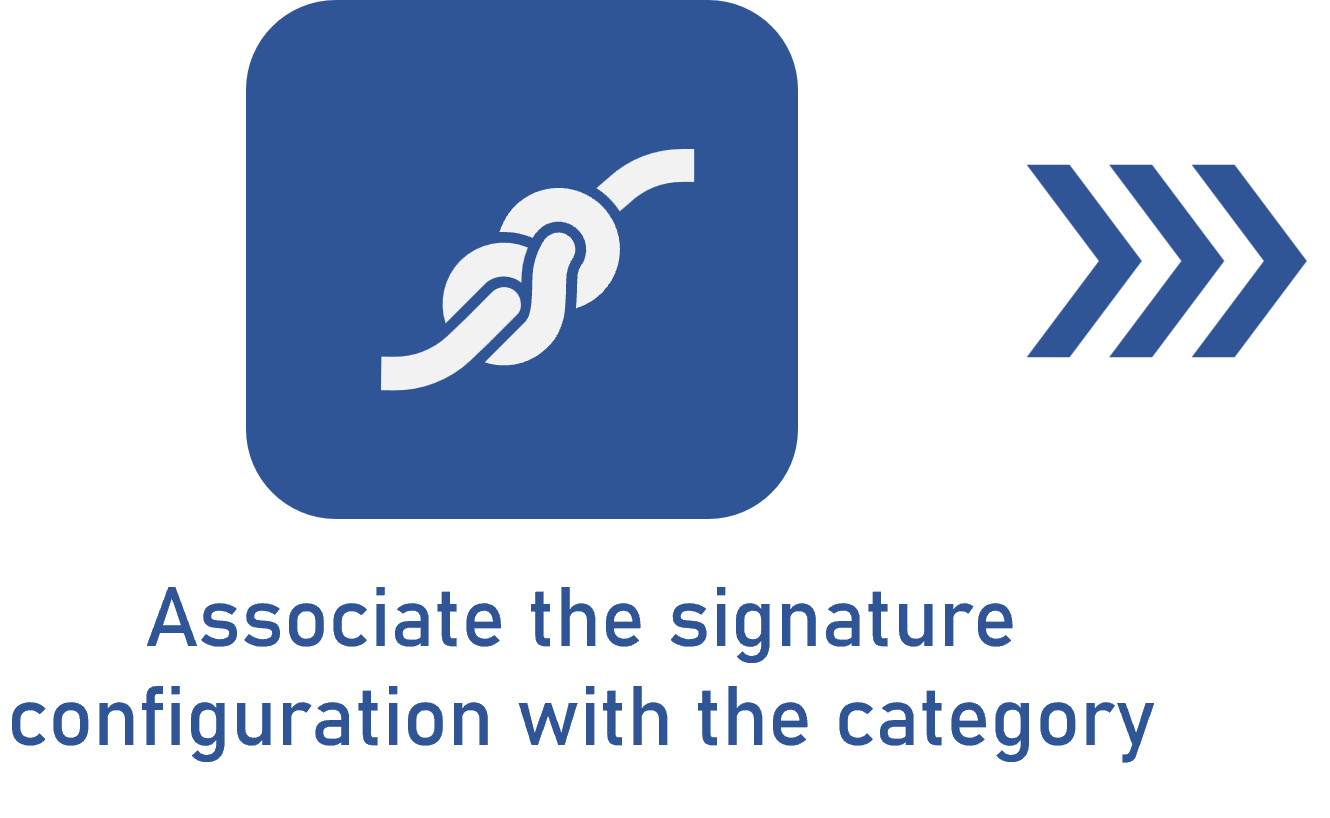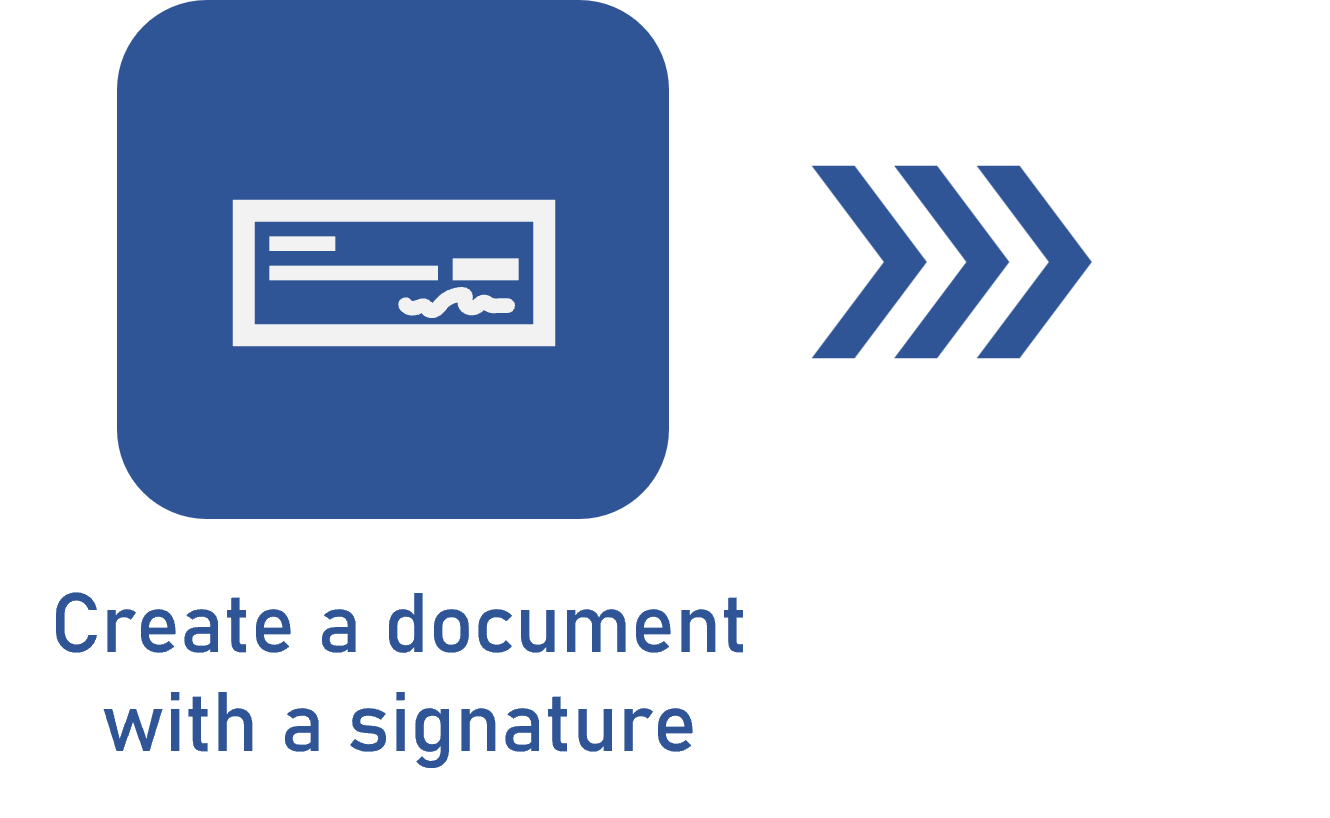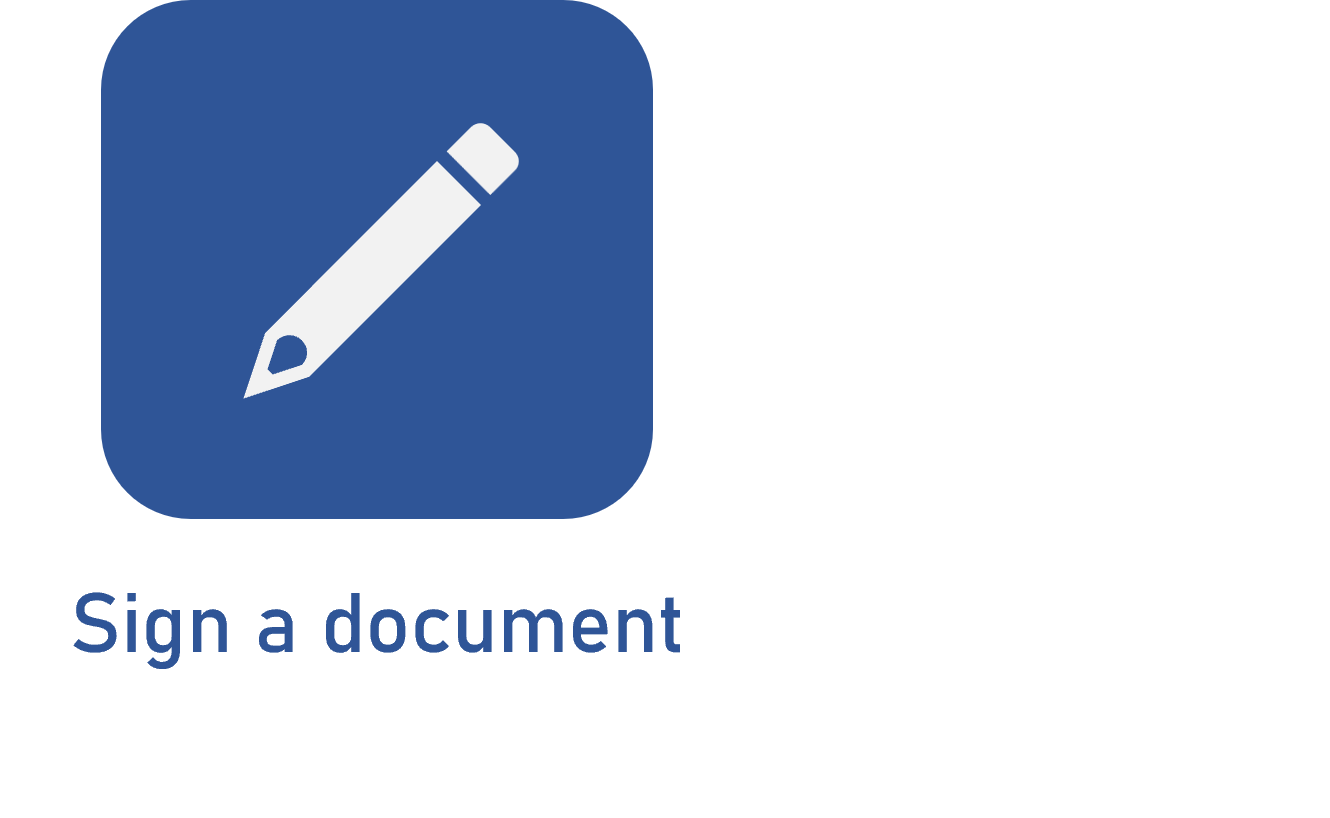Signing a document via OneSpan
Prerequisites
- Document category with a signature configuration associated.
- User on the security list of the document, which is configured in the Security > Document tab of the category, with the "Sign" control allowed.
- OneSpan account.
- Access to the Document (DC010) menu.
Introduction
Electronic signatures are different from digital ones for depending on integration with platforms located externally to SoftExpert Document. Despite this, the initial procedure is similar to that for digital signatures.
In order for a document to be signed electronically, its category must be configured with electronic signature integration via OneSpan.
Signing a document
1. Access the Document (DC010) menu.
2. Select the desired document in the list of records of the main screen.
3. Expand the "More" button and click on Sign electronic file. If the document has multiple electronic files, it will be necessary to select the files you wish to be signed.
4. On the screen that will be opened, fill out the following fields:
| Template |
If a template has been selected in the signature configuration, it will be displayed in this field. The template can only be edited if it is Variable. In this case, the templates configured in OneSpan will be shown. Refer to the OneSpan specific documentation for more information. |
| Document language | Choose the language of the document. |
| Defining the sending order | Check this option to define an order to sign the file. Thus, OneSpan will notify the signers in numeric order until all of them have signed it. |
| Signature | Enter the signer's name and e-mail address. Use the Add new signer option at the bottom of the screen to add a new signatory. |
5. Click on Next step.
6. Enter a deadline for signature and the text of the message that will be sent to the signers.
7. Click on the Send button so that the document is sent to OneSpan, and the signers are notified of the need to sign the document.
- Click on the
 icon in the DS column to view the signature data in the electronic file.
icon in the DS column to view the signature data in the electronic file. - It is also possible to view the signature status of the electronic file through the DS column. Hover the mouse over the
 icon to identify what it represents.
icon to identify what it represents.
Conclusion
Using electronic signatures via OneSpan increases flexibility in SoftExpert Document, as it allows for digitally formalizing documents with legal validity, in compliance with the third-party platform.
By correctly following the described configuration and steps, users guarantee the integrity and traceability of the signature process.