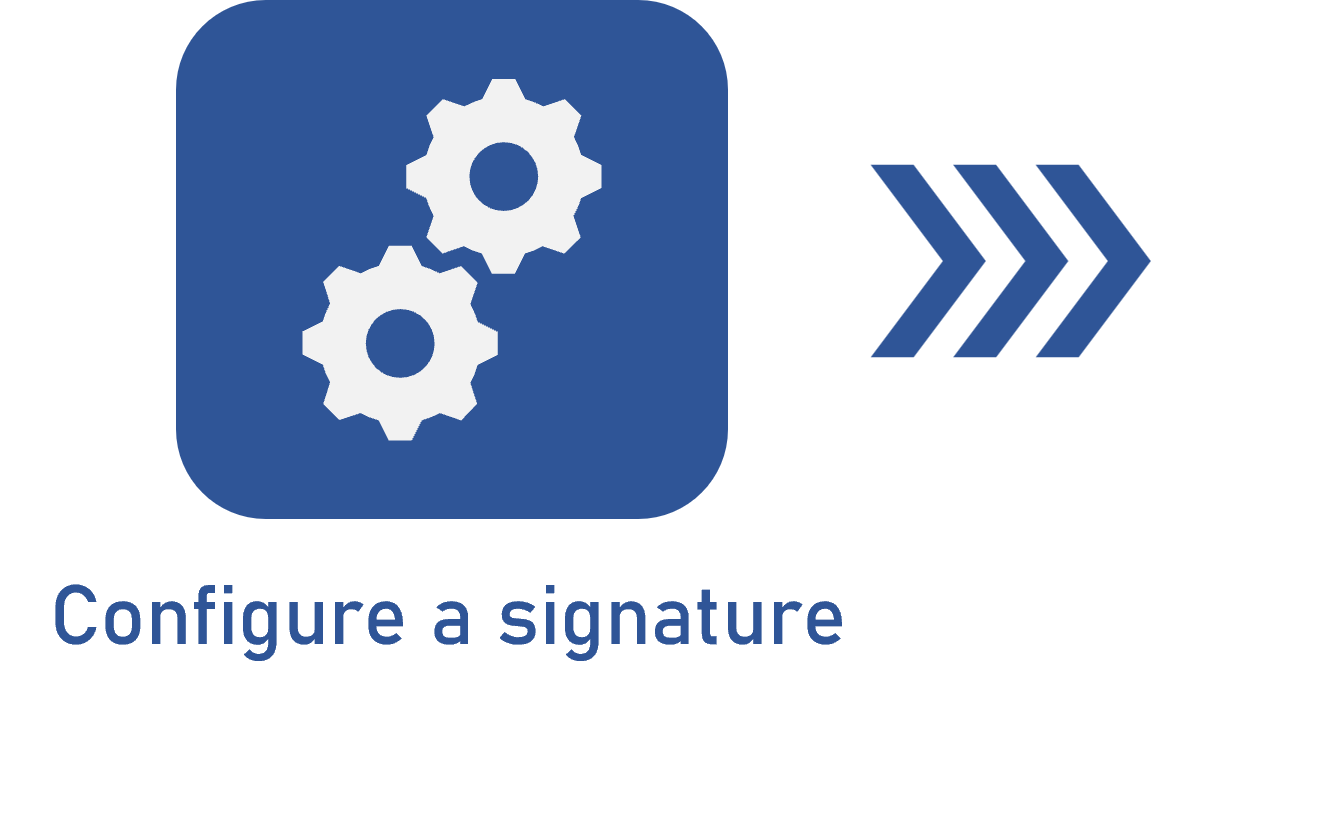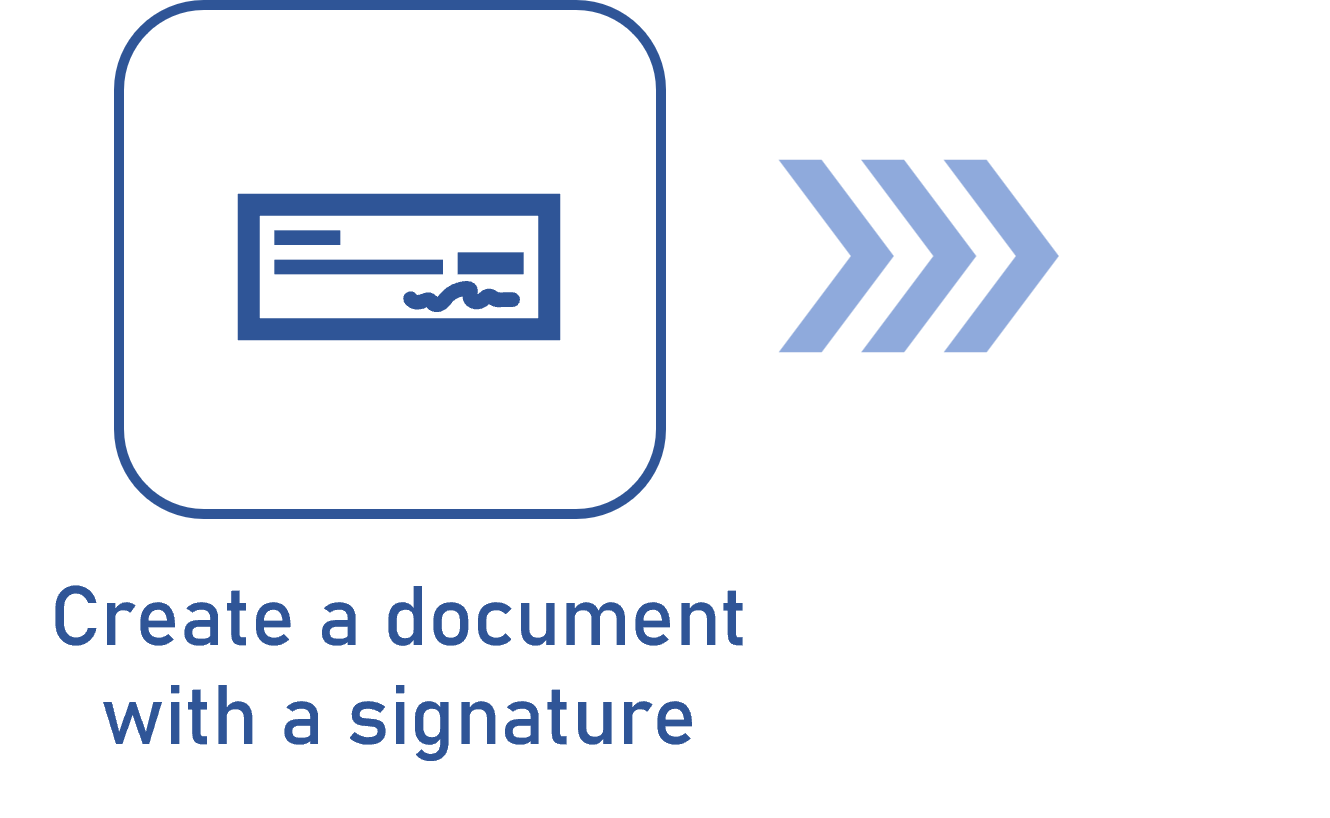How to use the automatic signature
Prerequisites:
- Access to the Configuration > Automatic signature > Certificate (DC058) menu.
- Access to the Configuration > Automatic signature > List of signatories (DC059) menu.
- Access to the Configuration > Document > Digital signature (DC060) menu.
Introduction
Automatic signature refers to the automation of the digital signature. That is, it automates the signature via certificate in the documents of a category.
For this feature to work, first, it is necessary to create a certificate, associate it with a list of signatories, and create a digital signature configuration to associate with the list of signatories and parameterize the automation.
Creating a certificate
The creation of the certificate, in the Configuration > Automatic signature > Certificate (DC058) menu, is used to import the certificate installed in the user's machine into the system.
The user must create as many certificates as needed, as each certificate represents one signature, that is, the name of one person.
Use the Configuring a certificate article to learn how to create one.
These certificates must be associated with the list of signatories:
Creating the list of signatories
The list of signatories gathers as many certificates as needed in the digital signature, that is, all names that will be signed in the electronic files.
The list of signatories allows several certificates to be used in a single digital signature process.
After configuring the necessary certificates, use the Configuring the list of signatories article to learn how to gather them.
This list of signatories must be associated with the digital signature configuration:
Configuring the automatic signature
The automatic signature works for the digital signature of PDF files only.
That is, the digital signature cannot be used in electronic signatures, with integration with external platforms, such as DocuSign, ClickSign, BRy, GOV.BR, and SignOn.
After configuring the list of signatories, create a digital signature configuration to associate it and parameterize the automation.
See further details in the Configuring a digital signature topic of the Configuring a signature article.
Conclusion
After duly parameterizing the digital signature configuration with automation, continue the flow to apply the automatic signature: associate the signature configuration with the category and create a document with signature so that the document can be automatically signed after it is released or after an attribute is filled out, according to the parameterizations in the signature configuration.