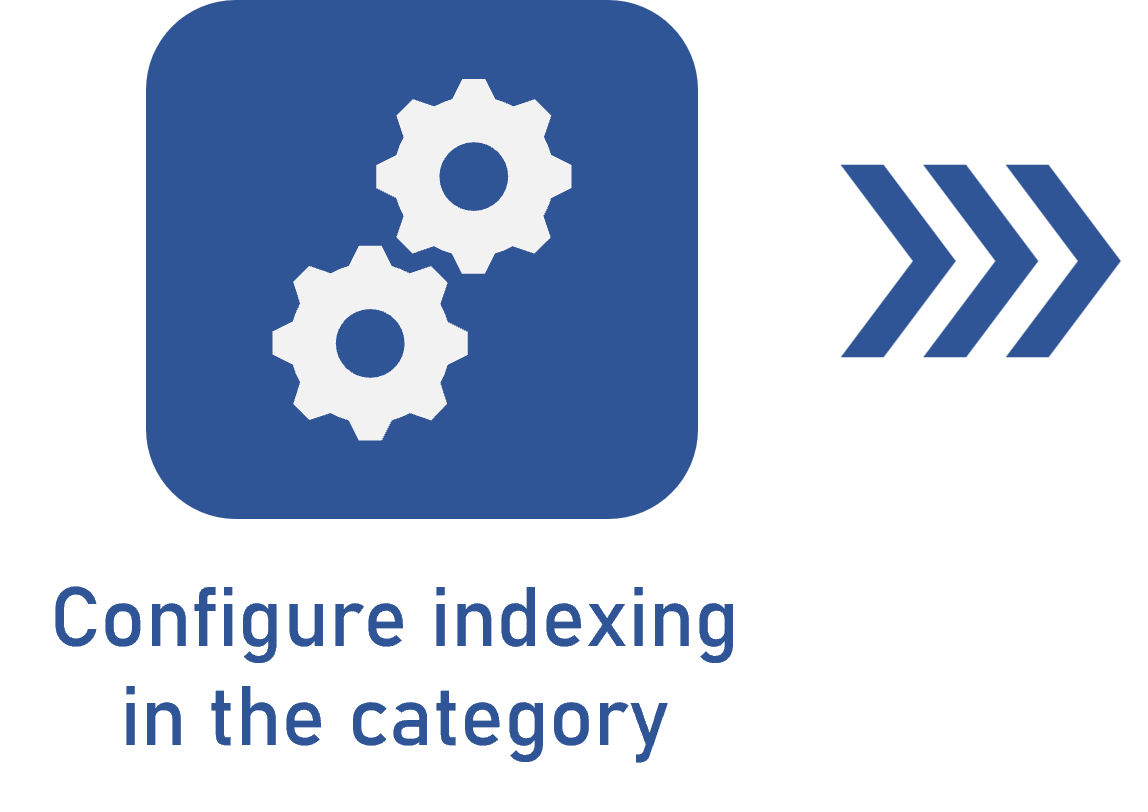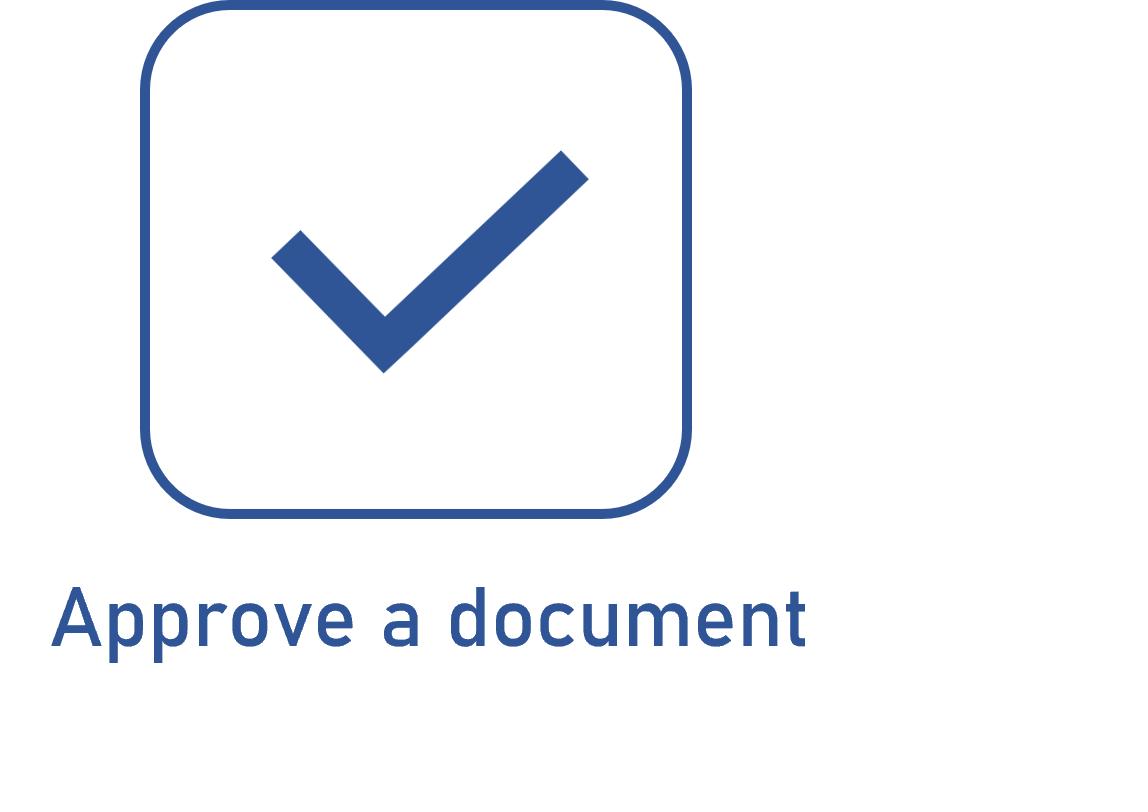Configuring the indexing control
Prerequisites
- Access to the Configuration > Document > Category (DC043) menu.
- The indexing control will only be available for selection if the category content type is not "Process", or if the "Revision" control is not checked.
- For the indexing approval via Workflow, it is necessary for the Process and Workflow components to be part of the solutions acquired by your organization.
Introduction
Indexing control enables documents that do not have revision control to have one more step before release. That is, when the user sets this control, they may configure a step to draft the document before the release and make it available to be viewed by other users.
It is also possible to configure if the extra step will go through approval. Thus, after finishing the draft step, the document will go through approval before being released.
To develop the flow example, we will configure the indexing control in a category that will be used to create work instruction documents, which explain the usage of equipment. In this case, the drafter will send the document for the documentation team leader to approve. The example will be displayed in a GIF after the steps.
Configuring the indexing control
1. Access the Configuration > Document > Category (DC043) menu.
2. Select the desired category and click on the  button.
button.
3. Access the Control tab.
4. Check the Indexing section to enable the indexing control.
5. For the indexing control to include approval, check the following option:
- Indexing approval: After finishing the drafting of the document in the "Indexing" step, the "Document approval" task will be generated for the responsible parties.
If this option is not checked, after finishing the draft of the document in the "Indexing' step, it will be released. In this case, the fields described below can be ignored.
6. After checking that option, the other fields will be enabled:
Approval configuration fields
Approval process
Select the desired option to define how the indexing step of the documents in this category will be approved:
- Route: The approval will be via responsibility route.
- Workflow: The approval will be via workflow.
Route type
Define how the approval route will be. The options available for selection will vary according to the previously selected approval process:
Workflow: This field will be filled out with the "Fixed" option and cannot be edited.
Route: Select one of the following options:
- Variable: Allows the responsibility route to be selected/edited during the indexing step, as well as its members to be edited.
- Fixed: Allows the route to be selected/edited during the indexing step; however, it will not be possible to edit its members.
- Fixed & unique: A standard responsibility route will be established for all documents in this category, that is, the route selected in the corresponding field cannot be edited (nor its members) during the indexing step.
Responsibility route
This field will be available if the previously selected approval process is "Route". In this case, select the responsibility route that will be used for the indexing approval. Only approval responsibility routes will be available for selection.
The completion of this field is mandatory if the type of route is "Fixed & unique". If another route type option is selected and this field is filled out, during the indexing step, the system will use the informed route; however, it will be possible to edit it.
Process
This field will be available if the previously selected approval process is "Workflow". In this case, select the process from SoftExpert Process that will be instantiated in the Workflow component.
The selected process must be properly designed in the Process component. Thus, it is important to make sure that:
- The process has automation with the Document component properly enabled and configured.
- The process has two end points, and, in the Approval tab of each one, the approval result is duly configured.
- Process modelling does not have errors.
Allow document data editing upon approval: Check this option to allow the document data to be edited during the indexing approval.
7. Click on the  button to save the changes.
button to save the changes.
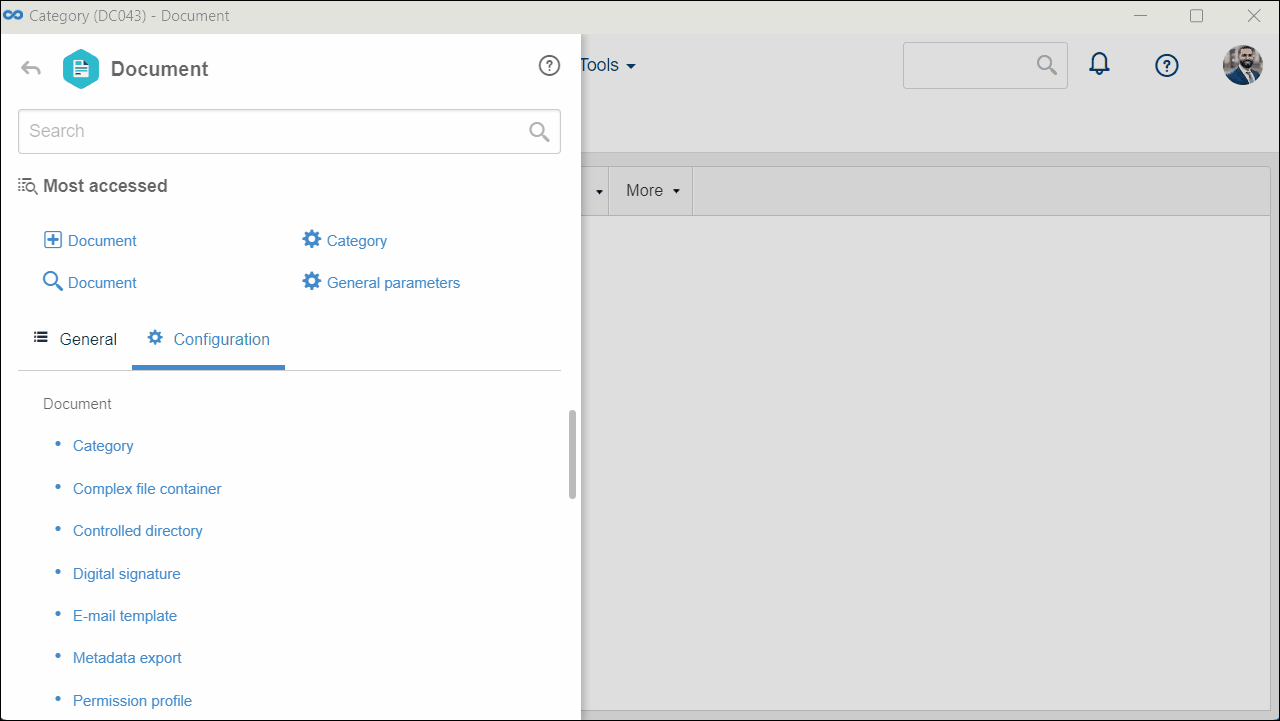
Conclusion
Thus, simply create a document from the configured category for it to go through approval. To do so, access the Creating a document with approval article.