How to view the ranking
Prerequisites
- Access to the Point management (GM001) menu.
- Access to the Portal (GM005) menu.
Introduction
A ranking allows users to analyze their own performance in relation to that of the others. The manager can also analyze their team's results through the ranking.
There are two ways to view the ranking: via the Portal (GM005) menu or the Point management (GM001) menu.
However, it is necessary to enable the Display participant ranking option in the general parameters in order to view it from the Portal (GM005) menu. Access the SoftExpert Gamification general parameters article and learn more.
See how to view the ranking below:
Viewing the ranking via the Portal
1. Access the Portal (GM005) menu.
2. Go to the Ranking tab.
3. View the ranking; check the user's place in the ranking, name, department, position, level, and total score.
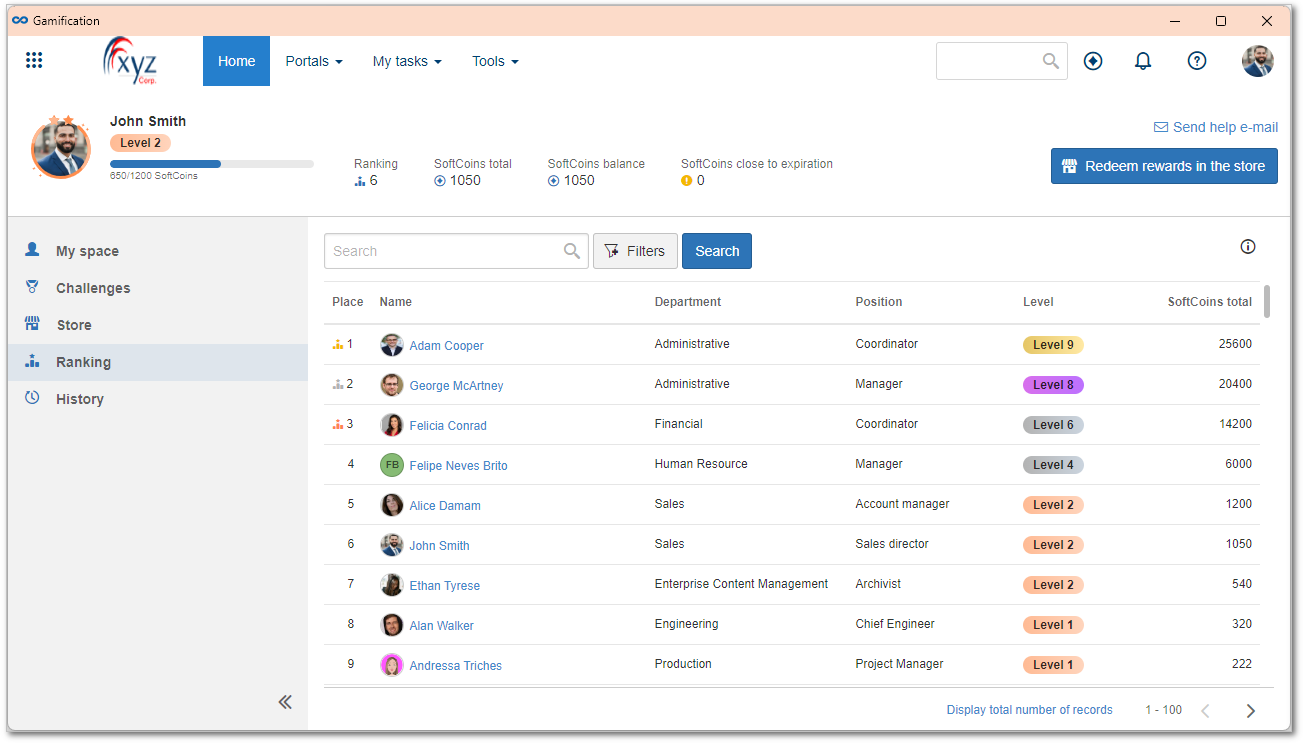
Viewing the ranking via point management
1. Access the Point management (GM001) menu.
2. View the point list; check the user's place in the ranking, name, department, position, level, point balance, and total score.
3. Click on a user and view their summary in the left panel.
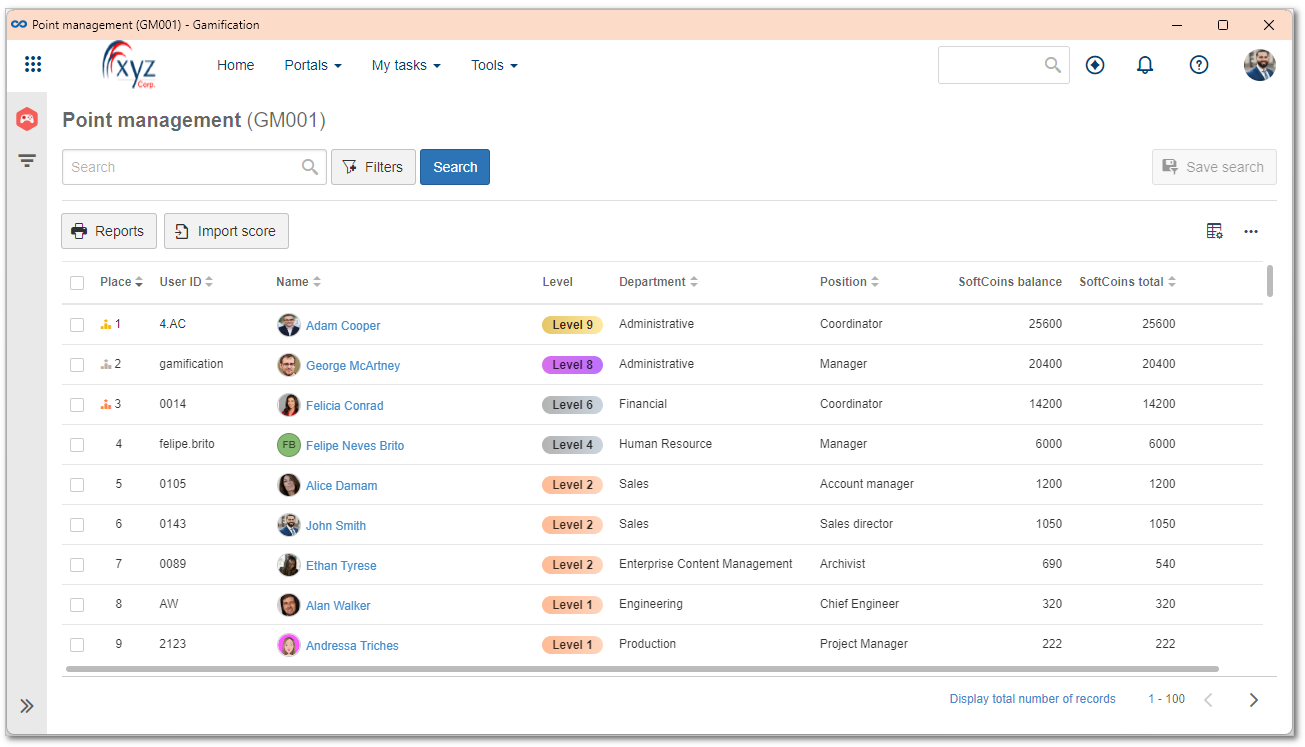
Conclusion
Thus, the ranking has been viewed and the overall performance has been checked.