Configuring the metadata export
Prerequisite
- Access to the Configuration > Document > Metadata export (DC052) menu.
Introduction
The Metadata export (DC052) menu allows for adding metadata export configurations in order to define which data will be exported and used as docvariables in the electronic files of documents belonging to a category.
A metadata export configuration can also be added directly in a document category. To do so, in the Electronic file > General section of the category, enable the Metadata export option and use the addition button of the Configuration field.
Adding a metadata export is the first step to use docvariables successfully. See how to do it:
Adding a metadata export configuration
1. Access the Configuration > Document > Metadata export (DC052) menu.
2. Click on the  toolbar button.
toolbar button.
3. On the screen that will be opened, enter an ID # and a name for the metadata export.
4. Click on the  button to enable the General tab.
button to enable the General tab.
5. In the General tab, click on the  side toolbar button to add the metadata that will be exported.
side toolbar button to add the metadata that will be exported.
6. On the screen that will be opened, enter a name for the metadata.
7. Select the desired metadata type and its corresponding item:
Object property
The metadata will be a property of a document recorded in the system.
In the Item field, select the value that the metadata will have:
| Category ID # | The value will be the ID # of the document category to which the electronic file that uses the metadata belongs. |
| Category name | The value will be the name of the document category to which the electronic file that uses the metadata belongs. |
| ID # | The value will be the ID # of the document to which the electronic file that uses the metadata belongs. |
| Title | The value will be the title of the document to which the electronic file that uses the metadata belongs. |
| Revision | The value will be the ID # of the revision of the document to which the electronic file that uses the metadata belongs. |
| Revision date | The value will be the date of the revision of the document to which the electronic file that uses the metadata belongs. In the Format field that will be enabled, select the desired date format.. |
| Revision time | The value will be the release time of the revision of the document to which the electronic file that uses the metadata belongs. |
| Author | The value will be the name of the author of the document to which the electronic file that uses the metadata belongs. |
| Record user | The value will be the name of the responsible for the document to which the electronic file that uses the metadata belongs. In the Format field that will be enabled, select the desired data of the user responsible for the document. |
| Summary | The value will be the summary of the document to which the electronic file that uses the metadata belongs. |
| Validity | The value will be the validity of the document to which the electronic file that uses the metadata belongs. In the Format field that will be enabled, select the desired date format.. |
| File name | The value will be the name of the electronic file that uses the metadata. |
| Digital signature | If the electronic file is digitally signed, the value of the metadata will be the "Document signed digitally" text. |
| Status | The value will be the current status of the document to which the electronic file that uses the metadata belongs. |
| Copy station | The value will be the name of the copy station responsible for distributing the copies of the document to which the electronic file that uses the metadata belongs. |
| Revalidation date | The value will be the current revalidation date of the document to which the electronic file that uses the metadata belongs. In the Format field that will be enabled, select the desired date format.. |
| Where used | The value will be the ID # and the title of the document in which the document to which the electronic file that uses the metadata belongs is used (it is part of its structure). If the document is part of the structure of more than one document, these documents will be displayed separated by ';'. |
| Composed of | The value will be the ID # and the title of the document that composes the structure of the document to which the electronic file that uses the metadata belongs. If the document has more than one document in its structure, these documents will be displayed separated by ';'. |
Document attribute
The metadata will be an attribute recorded in the system.
In the Attribute field, select the attribute whose value will be used also in the docvariable of the electronic file.
If the selected attribute is of the "List of values" type, the value will be used without translation, that is, the translated values will not be applied to the docvariables.
Logged user
The metadata will be data from the user logged into the system.
In the Item field, select the value that the metadata will have:
| Login | The value of the metadata will be the login of the user logged into the system. |
| Name | The metadata value will be the name of the user logged into the system. |
Revision data
The metadata will be a data of the revision through which the document created in the system is going.
In the Item field, select the value that the metadata will have:
| Status | The value will be the status of the revision of the document to which the electronic file that uses the metadata belongs. |
| Record date | The value will be the date of the record of the document to which the electronic file that uses the metadata belongs. In the Format field that will be enabled, select the desired date format.. |
| Changes | The value will be the record of the changes performed in the document to which the electronic file that uses the metadata belongs during the revision. |
| Drafter | The value will be the name of the drafter of the revision referring to the document to which the electronic file that uses the metadata belongs. In the Format field that will be enabled, select the option that corresponds to the way the drafter's data will be displayed. If the selected option contains "Date", in the Date format field that will be displayed, select the desired date format. In the Separator field, parameterize how the drafters' information will be separated, if the revision has more than one drafter configured. Any desired separator can be inserted: semicolon, comma, backslash, the word "enter" (line break), etc. |
| Reviewer | The value will be the name of the reviewer of the revision referring to the document to which the electronic file that uses the metadata belongs. In the Format field that will be enabled, select the option that corresponds to the way the reviewer's data will be displayed. If the selected option contains "Date", in the Date format field that will be displayed, select the desired date format. In the Separator field, parameterize how the reviewers' information will be separated, if the revision has more than one reviewer configured. Any desired separator can be inserted: semicolon, comma, backslash, the word "enter" (line break), etc. |
| Approver | The value will be the name of the approver of the revision referring to the document to which the electronic file that uses the metadata belongs. In the Format field that will be enabled, select the option that corresponds to the way the approver's data will be displayed. If the selected option contains "Date", in the Date format field that will be displayed, select the desired date format. In the Separator field, parameterize how the approvers' information will be separated, if the revision has more than one approver configured. Any desired separator can be inserted: semicolon, comma, backslash, the word "enter" (line break), etc. It is also possible to configure line breaks for approver metadata by filling in the "Separator" field with: #13#10. |
| Releaser | The value will be the name of the releaser of the revision referring to the document to which the electronic file that uses the metadata belongs. In the Format field that will be enabled, select the option that corresponds to the way the releaser's data will be displayed. If the selected option contains "Date", in the Date format field that will be displayed, select the desired date format. In the Separator field, parameterize how the releasers' information will be separated, if the revision has more than one releaser configured. Any desired separator can be inserted: semicolon, comma, backslash, the word "enter" (line break), etc. |
| Change history | The value will be the record of changes made to the document to which the electronic file that uses the metadata belongs, during the current revision and all previous revisions. |
Workflow activity data
The metadata will be an activity of an instantiated process related to the document.
In the Process/Activity field, select the desired activity of a particular process.
In the Item field, select the value that the metadata will have:
| Activity name | The metadata value will be the name of the selected activity. |
| Executor name | The value of the metadata will be the name of the executor of the selected activity. |
| Executor department | The value of the metadata will be the department to which the executor of the selected activity belongs. |
| Executor position | The value of the metadata will be the position exerted by the executor of the selected activity. |
| Execution date | The metadata value is the date on which the selected activity was performed. |
Form data
The metadata will be a form entity associated with the document.
In the Entity field, select the entity of a determined form that you wish to use.
Then, select the Entity field whose value will also be used in the docvariable of the electronic file.
Training data
The metadata will be given by a training performed via SoftExpert Training. Thus, the configured metadata will be associated with the category that will be used to create the training participant certificates.
In the Item field, select the value that the metadata will have:
| ID # | The value of the metadata will be the training ID #. |
| Name | The value of the metadata will be the training name. |
| ID # of course | The value of the metadata will be the ID # of the training course. |
| Name of course | The value of the metadata will be the name of the training course. |
| Start date | The value of the metadata will be the start date of the training execution. In the Format field that will be enabled, select the desired date format.. |
| End date | The value of the metadata will be the end date of the training execution. In the Format field that will be enabled, select the desired date format.. |
| Workload | The value of the metadata will be the workload of the training execution. |
| ID # of educational entity | The value of the metadata will be the ID # of the educational entity that gave the training. |
| Name of educational entity | The value of the metadata will be the name of the educational entity that gave the training. |
| Extra signature | The value of the metadata will be the name of the person entered in the "Extra signature" field of training data. |
| Content | The value of the metadata will be the content of the training course. If the course has more than one content, a listing with the content approached in training will be displayed. |
Instructor data
The metadata will be the instructor that has given the document training. The training can have more than one configured instructor. Should that be the case, the values that correspond to the number of instructors will be displayed, separated by ';'.
In the Item field, select the value that the metadata will have:
| User ID | The value of the metadata will be the ID of the user who is giving the training. |
| Name | The value of the metadata will be the name of the user who is giving the training. |
| Department | The value of the metadata will be the department of the user who is giving the training. |
| Position | The value of the metadata will be the position of the user who is giving the training. |
| Workload | The value of the metadata will be the workload of the user who is giving the training. |
Participant data
The metadata will be the participant of the document training. The training can have more than one participant, but the certificate will be generated to each individual user.
In the Item field, select the value that the metadata will have:
| User ID | The value of the metadata will be the ID of the user who has taken part in the training. |
| Name | The value of the metadata will be the name of the user who has taken part in the training. |
| Department | The value of the metadata will be the department of the user who has taken part in the training. |
| Position | The value of the metadata will be the position of the user who has taken part in the training |
| Score | The value of the metadata will be the score of the user who has taken part in the training. |
| Attendance | The value of the metadata will be the attendance of the user in the training. |
Training attributes
The metadata will be the attribute of a training performed via SoftExpert Training.
In the Attribute field, select the attribute whose value will be associated with the category that will be used to create training participant certificates.
Instructor attribute
The metadata will be the attribute of the instructor of a training performed via SoftExpert Training.
In the Attribute field, select the attribute whose value will be associated with the category that will be used to create training participant certificates.
8. Click on  to add the metadata to the export record.
to add the metadata to the export record.
9. Click on  to save the export configuration.
to save the export configuration.
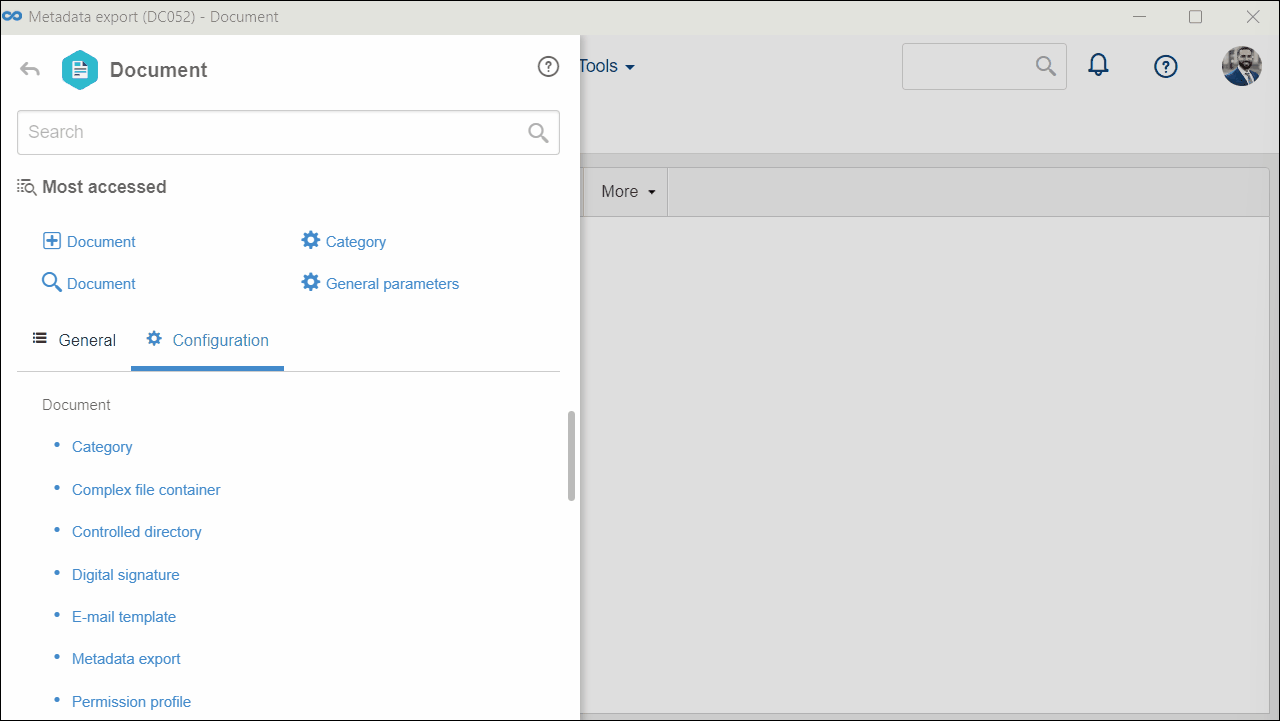
Conclusion
The metadata export was successfully configured! Now, this configuration must be associated with the category of the documents in which the defined docvariables will be used. To learn how to perform this operation, refer to the Configuring an electronic file in the category article, especially the General tab of step 5.
After associating the export configuration, see how to use the docvariables in the electronic files of the documents in this category.