Issuing a transmittal form
Prerequisites:
- Access to the Management > Document transmittal form (DC009) menu.
- Previously configured transmittal form type.
Introduction
The issuance of input and output document transmittal forms is similar, performed through the Management > Document transmittal form (DC009) menu.
The issuance process and the fields displayed on the transmittal form data screen vary according to the event and the type configuration.
See how to perform this operation:
Issuing transmittal forms
1. Access the Management > Document transmittal form (DC009) menu.
2. Click on Select type on the search filter panel.
3. Select the transmittal form type in which you wish to issue the document transmittal form.
4. Click on Apply.
5. On the displayed list of results, select the desired type.
6. Click on the arrow next to the  button and select whether the transmittal form event will be output or input, which are options enabled according to the configurations performed in the Control tab of the previously selected type.
button and select whether the transmittal form event will be output or input, which are options enabled according to the configurations performed in the Control tab of the previously selected type.
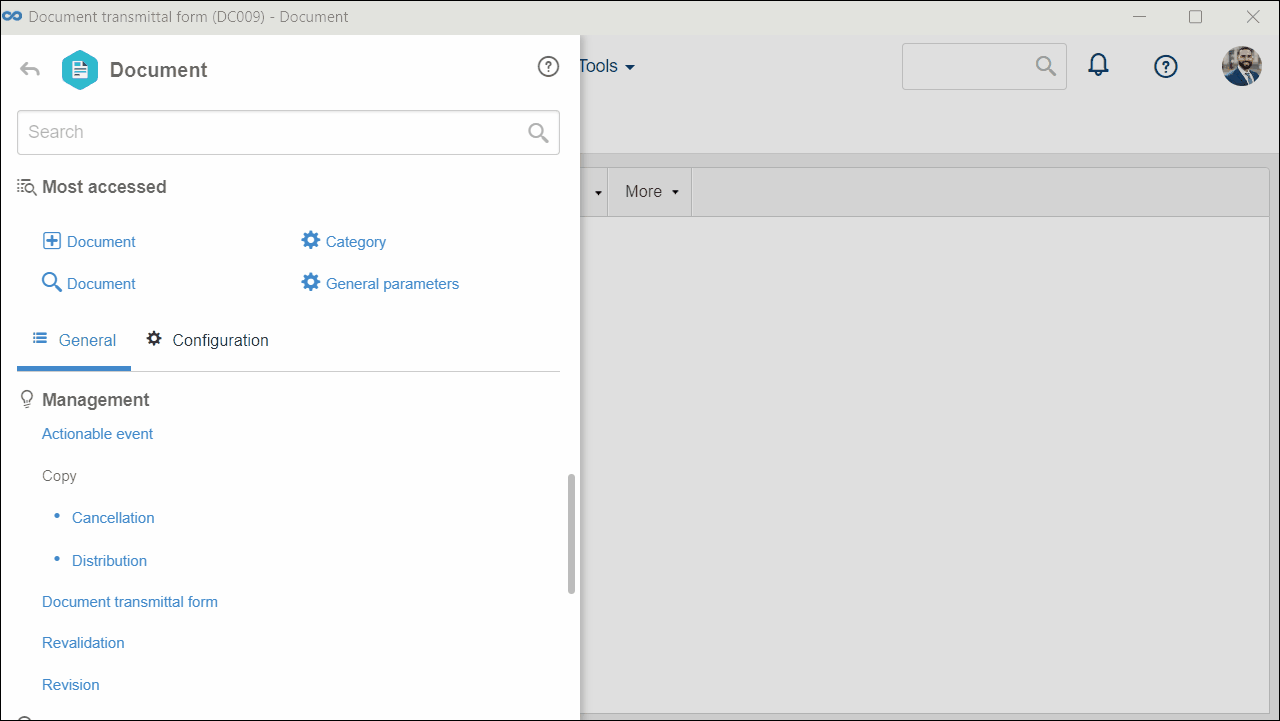
7. At this point, the document transmittal form data screen will be opened. Enter an ID # and a name for the form.
If identification mask use has been configured in the document transmittal form type, when the ID # is generated, the corresponding mask will be displayed. In this case, the ID # generated through the mask may only be edited if the "Enable ID # change" option is checked in the document transmittal form type.
8. In the General tab, fill out the following fields:
- Type: Displays the transmittal form type selected in the search filter, but it is possible to edit it. In this case, select the type that will classify the transmittal form.
- Movement mode: Displays the mode of the event configured in the document transmittal form type. If the "Both" option is configured, select if the event nature will be Internal or External.
- Comments: Fill out this field to record comments related to the transmittal form.
9. Fill in the Sender and Addressee fields. They will vary according to the transmittal form event type:
Sender
| Output | The Department and Responsible fields will be filled out according to the definitions set in the type that classifies the transmittal form, and it is possible to edit them. In this case, select, in the respective fields, the department and the user responsible for issuing the documents related to the transmittal form. |
| Input | The displayed fields will also vary according to the mode of the transmittal form event: Internal: Select the Department and the Responsible for issuing the documents associated with the transmittal form. External: Select the Company (SoftExpert Administration) and the Contact responsible for issuing the documents associated with the transmittal form. |
Addressee
| Output | The displayed fields will also vary according to the mode of the transmittal form event: Internal: Select the Department and the Responsible for receiving the documents associated with the transmittal form. External: Select the Company (SoftExpert Administration) and the Contact responsible for receiving the documents associated with the transmittal form. |
| Input | The Department and Responsible fields will be filled out according to the definitions set in the type that classifies the transmittal form, and it is possible to edit them. In this case, select, in the respective fields, the department and the user responsible for receiving the documents related to the transmittal form. |
10. Fill out the following tabs:
Attribute
The Attribute tab will only be displayed if at least one attribute is associated in the Attribute tab of the transmittal form type. In that case, enter the values of the displayed attributes.
Those that are required must have their values filled out. The blocked attributes will be filled out by the system with the default value defined at the time of its association with the type of document transmittal form type.
The way to fill out an attribute varies according to the configurations established during its creation.
Access the What is an attribute? article to learn how to use this resource.
Checklist
The Checklist tab will only be displayed if an input/output checklist was associated in the Control tab of the document transmittal form type. In this case, to answer the checklist questions, select the desired option: Yes, No, or N/A.
The answers may have already been selected by the system according to the standard defined when recording the checklist. Moreover, filling out the Comments field may be mandatory or not, according to the configurations established when creating the checklist.
Access the What is a checklist? article to learn how to use this resource.
11. Click on  to save the changes.
to save the changes.
12. At this point, the Details tab will be enabled. Fill out its sections, if desired:
Object
In this section, it is possible to associate the documents that will be sent to the addressee of the document transmittal form. Perform the desired operations:
Click on  to create a new document and associate it with the transmittal form.
to create a new document and associate it with the transmittal form.
Click on  to associate an existing document.
to associate an existing document.
Select a document in the list of records in this section and click on the  button to edit its transmittal method, reason, and deadline.
button to edit its transmittal method, reason, and deadline.
See how to associate a document and configure its transmittal method, reason, and deadline in the Associating documents with the transmittal form article.
Attachment
Through this section, it is possible to add, delete, download, and view the attachments that will be issued to the addressee of the transmittal form. Perform the desired operations.
13. After filling out all desired fields, click on  to save the record.
to save the record.
Conclusion
When the documents associated with the document transmittal form are actually sent to the addressee, the document transmittal form should be closed. See how to perform this operation in the Closing a transmittal form article.
After registering a transmittal form, the electronic files of the associated documents must be exported to a directory of the local machine, so that they can be later related to the transmittal method.
To return the documents, the destination for the output document needs to have an input document registered. The company/department that is returning the documents must be the same as in the output document and the revision numbers of documents that are returning must be the same as the ones in the documents that were sent. The reason of the documents that are returning must have the check-in control configured. Once the document input is closed, the return information entered on the data screen will be updated.