Executing the applicability evaluation
Prerequisites:
- For applicability evaluations for electronic copies, the prerequisite is to have a document created in a category with the publication acknowledgment and applicability evaluation features duly configured. To learn how to perform this configuration, click here.
- For applicability evaluations for trainings, the prerequisite is to have a document created in a category with the training and applicability evaluation features duly configured. To learn how to perform this configuration, click here.
Introduction
This feature can be used in two cases: in training distribution via documents and in document electronic copy distribution. Thus, it is necessary to configure the applicability evaluation according to the feature to be able to execute the task.
The applicability evaluation is useful when it is necessary that the definition of the users who will receive the electronic copies or trainings is made by a different user than the one configuring the category.
For example, the director is creating the document category of a policy that is valid for full-time employees. In this case, instead of sending the publication acknowledgment to all teams, the leaders are added to perform an applicability evaluation, as they will know which users will be covered by the policy.
See how to execute the applicability evaluation task:
Executing the applicability evaluation
1. Access the My tasks > Execution > Applicability evaluation menu.
2. Select the document to be evaluated and click on the  button.
button.
3. First, determine whether the document is applicable:
- Select Not applicable to finish the evaluation. Thus, after the closure of the revisions that were performed in the document, this task is generated for the responsible users again.
- Select Applicable so that this task is no longer generated after the closure of the revisions that were performed in the document.
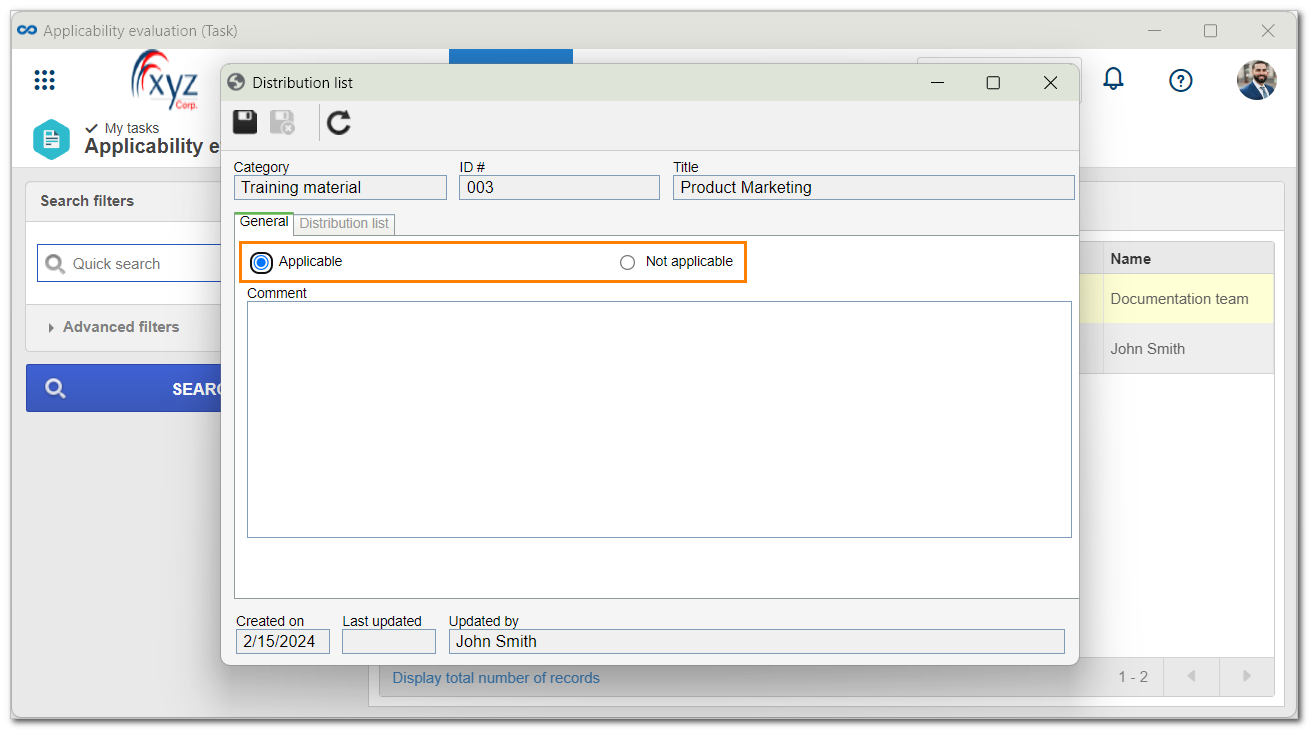
4. Click on  to continue.
to continue.
5. If the Applicable option was selected, the Distribution list tab will be enabled. In it, click on  and add the users who will receive the publication acknowledgment or training with the defined controls:
and add the users who will receive the publication acknowledgment or training with the defined controls:
Users
Access type | |
| Team | It will be composed of the members of a team already registered in SoftExpert Document. |
| Department/Position | It will be composed of users from a specific department of the company, who have a specific position. |
| Position | It will be composed of users who hold a specific position in the company. |
| User | It will be composed of a specific user. |
| All | It will consist of all users who have access to SoftExpert Document. |
Controls
Control | |
| Acknowledgment | The user will receive the document publication acknowledgment. Note that, when this control is checked, the Notification control will be disabled for selection. |
| Training | The user will be able to participate in document trainings recorded through SoftExpert Training. |
| Notification | The user will receive e-mail notifications when the document is created or when its revision is released. For the notification to be sent to the user, it is also necessary for the Electronic copy control to be configured in the document category. Note that, when this control is checked, the Acknowledgment control will be disabled for selection. |
The controls that are not checked for a certain access type will be considered "denied".
6. Click on  to finish it.
to finish it.
Conclusion
The publication acknowledgment tasks have been generated, the users who will take part in the training have been defined, or the notifications are ready to be sent.