Executing the publication acknowledgment
Prerequisites:
- Document created in the category with electronic copy distribution configured. To learn how to perform this configuration, click here.
- User within the configured addressees, with access to one of the following locations: My tasks > Execution > Publication acknowledgment, Execution > Publication acknowledgment (DC017), or Task notification e-mail.
Introduction
The electronic copy feature causes the electronic files of the documents in a certain category to be shared through the Publication acknowledgment task. Thus, the users defined in the category will receive an electronic copy of the files.
After receiving the task with the copy, the users must execute it. See how to perform this operation:
Executing the publication acknowledgment
Publication acknowledgment can be executed through the following locations:
- My tasks > Execution > Publication acknowledgment.
- Execution > Publication acknowledgment (DC017).
- Task notification e-mail, through the Confirm acknowledgment button.
1. Access one of the previously mentioned menus.
2. In the list of records, locate and select the publication acknowledgment you wish to execute.
3. Click on  to view the electronic file. Via e-mail, this operation can be performed through the View button.
to view the electronic file. Via e-mail, this operation can be performed through the View button.
If the "Publication acknowledgment" option is checked in the "Require electronic file to be viewed when releasing tasks" field of the Document section in the general parameters, it will be mandatory to view the electronic file before executing the task.
4. Then, click on  .
.
5. On the screen that will be opened, enter a relevant comment regarding the publication of the document. Remember that this feature will only be available if it has been checked in the category configuration.
6. In the History tab, view other comments added to the document, as well as the users who entered them, the time, and activity through which the comment was entered.
7. There are also buttons available to view the electronic file, view the document data screen, and compare the current revision of the document whose publication is being acknowledged.
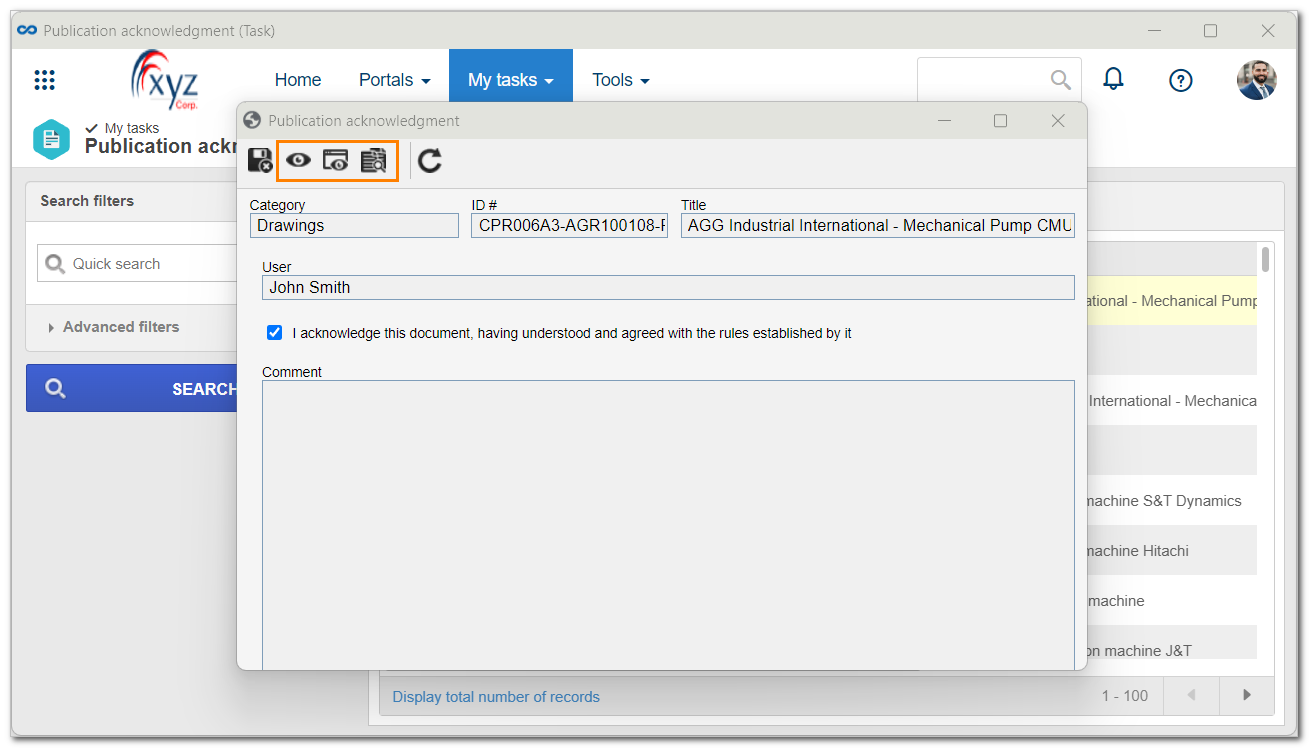
8. Check the I declare I have read the document option if it is required to read the documents in this category.
9. After performing the desired operations, click on  to finish the execution.
to finish the execution.
Conclusion
All done! The publication acknowledgment of the electronic file of the document has been executed.