Configuring SMS in SoftExpert Copilot
Prerequisites
- SoftExpert Copilot component as part of the solutions acquired by the organization.
- Access to the Configuration > Integration center (COP010) menu.
- Active account on the Twilio or Zenvia interface to trigger messages.
Introduction
For the SMS sending action to be carried out in the business rule, SMS sending platforms must be integrated. This operation is performed in the SoftExpert Copilot component.
SoftExpert Suite allows for integration with the Twilio and Zenvia interfaces to trigger messages.
It is important to note that billing sent text messages is the responsibility of said platforms.
See below how to integrate the interfaces with SoftExpert Copilot:
Configuring SMS notifications
1. Access the Configuration > Integration center (COP010) menu.
2. From the Integration API tab, click on the  side toolbar button.
side toolbar button.
3. On the screen that will open, select the desired platform in the API field.
4. Fill in the Title field.
5. Enter the values of the other fields in accordance with the platforms.
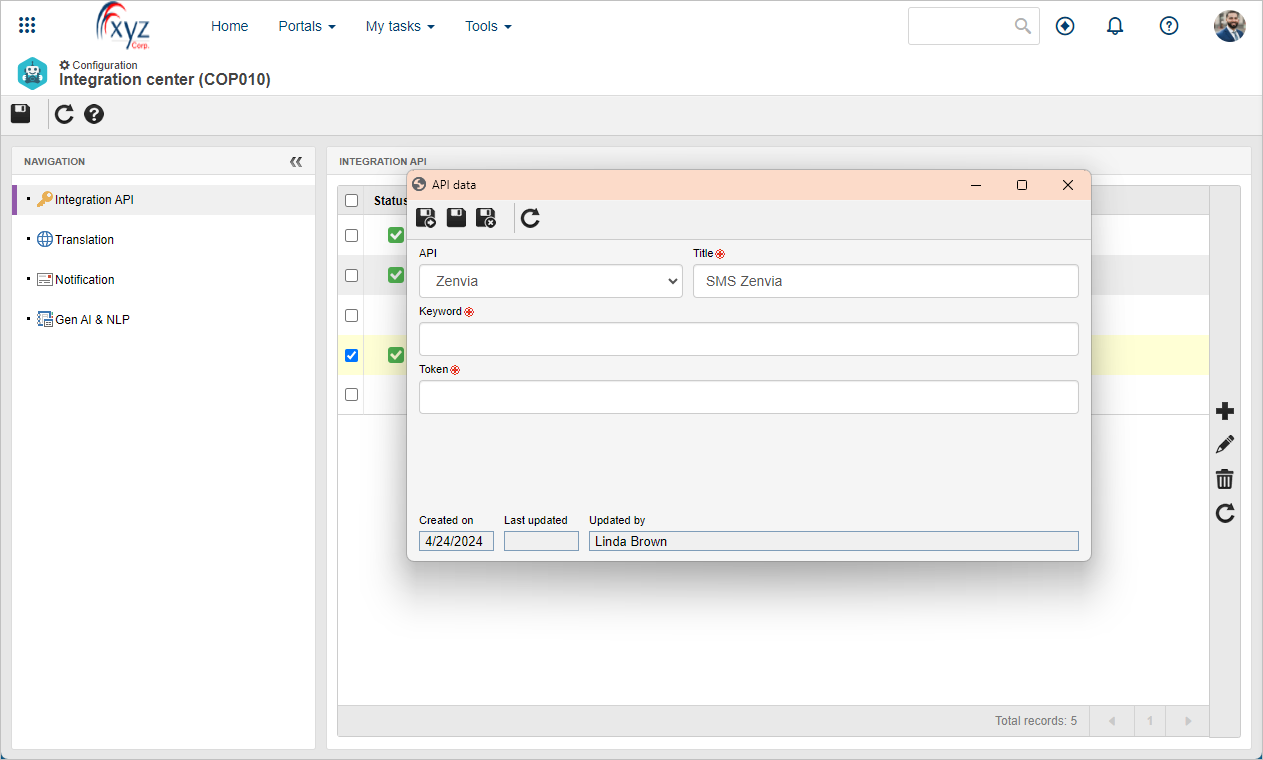
6. After filling in the required fields, click on the  button to register the API.
button to register the API.
7. Then, go to the Notification tab.
8. In the SMS section, select the API of the configured interface.
9. Check the Enable sending through this channel option so that notifications are sent via the selected API.
10. If you wish to send notifications via WhatsApp, repeat steps 8 and 9 in the WhatsApp section.
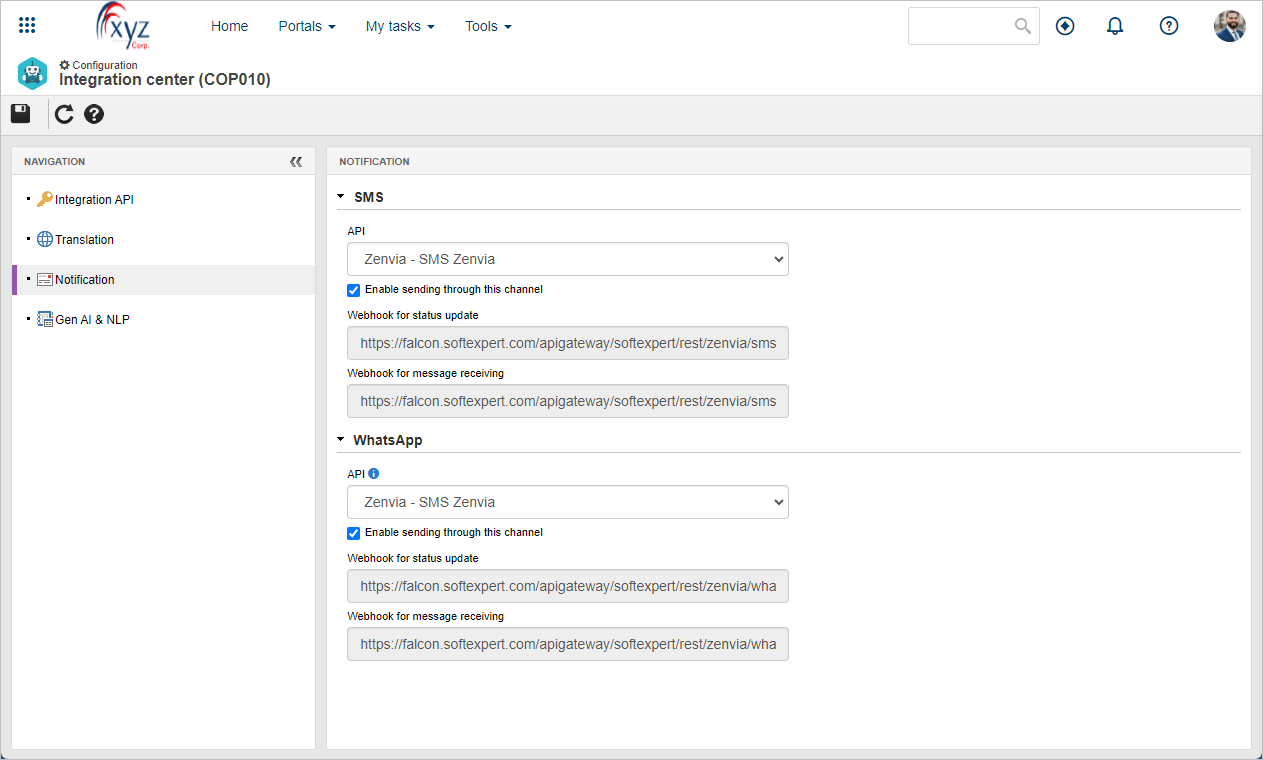
Conclusion
With the Twilio and Zenvia integration configured in SoftExpert Copilot, the notifications via SMS and WhatsApp have been automated.