How to add more actions to the rule
Prerequisite
- Access to the Business rule (BR001) menu.
Introduction
When creating a rule, after setting the triggers, we must choose the action that will be executed. Multiple actions can be added to the business rule.
We can do this while or after creating the rule.
See below how to perform these operations:
Adding actions while creating a rule
1. Access the Business rule (BR001) menu and click on Create.
2. Select the component and choose the desired trigger.
3. In the next step, select the first action and configure it.
4. After configuring it, answer the question "Do you wish to add a new action?" with yes.
5. Choose another desired action and configure it.
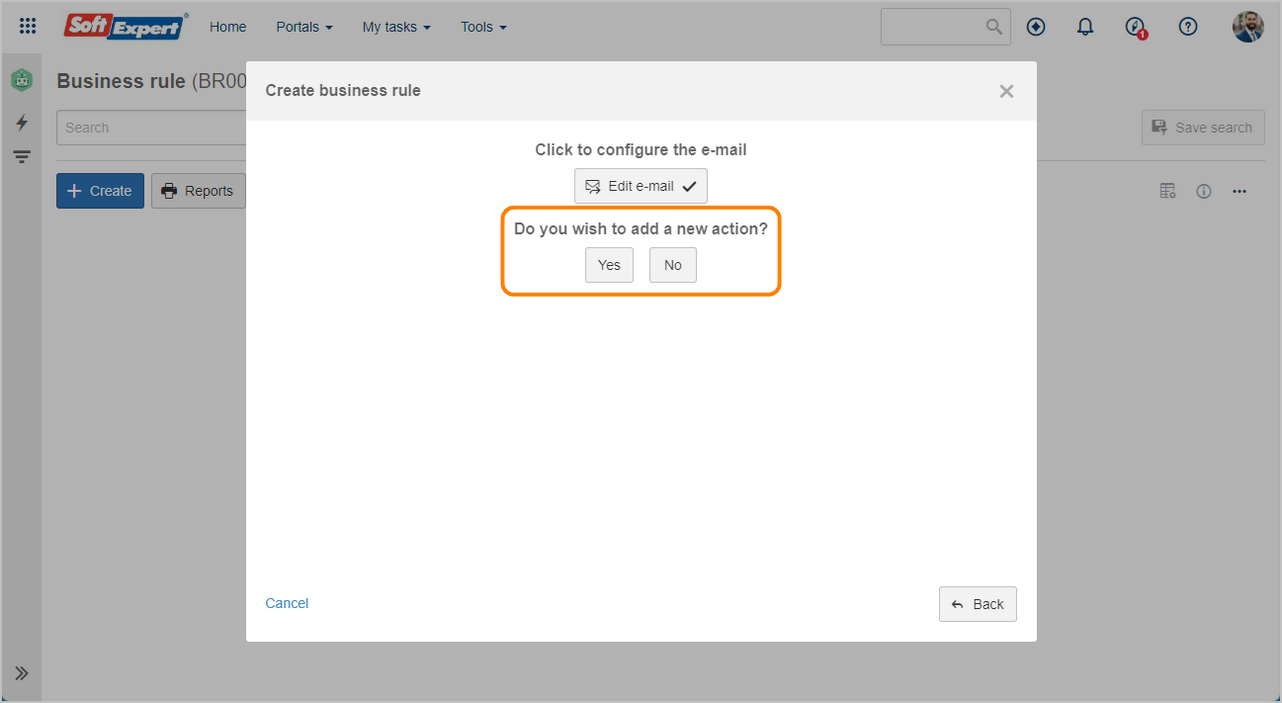
Adding actions after creating the rule
1. Access the Business rule (BR001) menu.
2. Select a business rule and right-click on it.
3. Click on Open data.
4. Go to the Business rule section and click on the  button of the Action field.
button of the Action field.
5. Click on Add action and fill in the Then field with the new action.
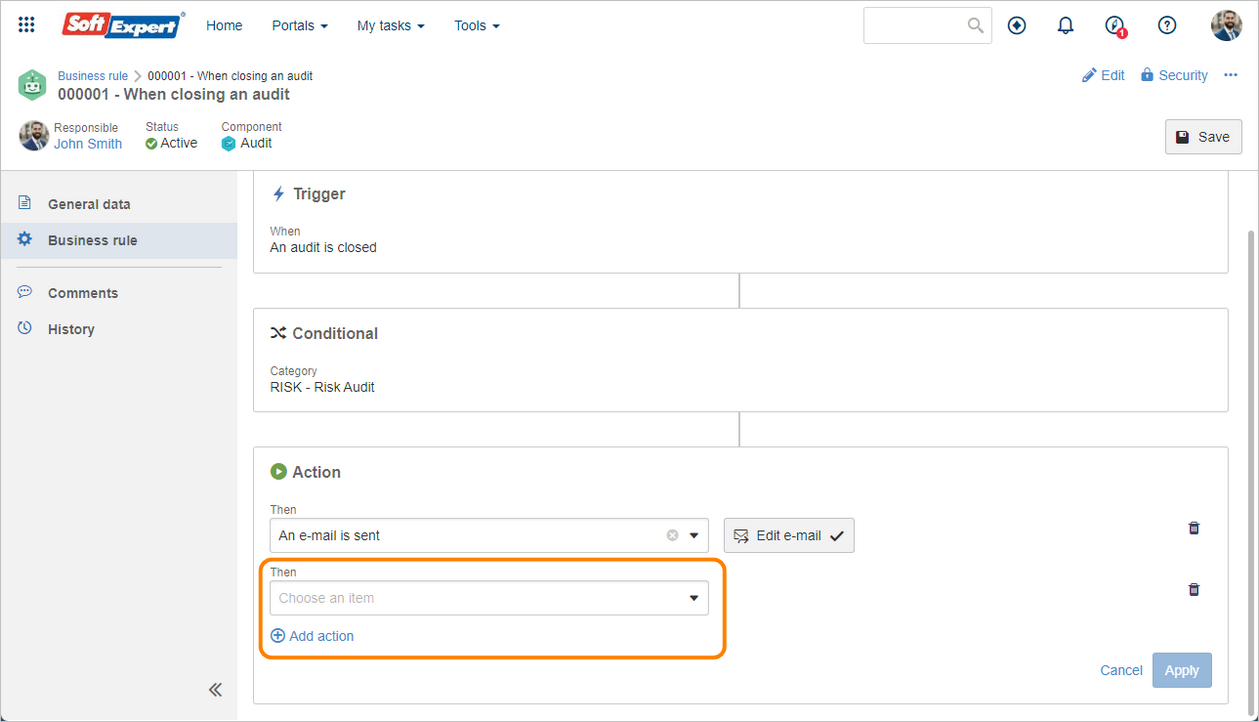
Conclusion
Thus, more than one action can be added to the business rule.