Project - 2.2.2
SE Gantt chart discontinued
SE GanttChart has been officially discontinued. From this version onwards, project management and planning will be gathered exclusively in the Project schedule.
As part of product evolution, the structure of the Gantt chart has been redesigned and, in order for its export to work, a service must be published in the cloud, without possibility of local execution.
Thus, so that the service for exporting project schedules can be used, the environment must have external access (total or partial) due to a security validation performed between the export service, hosted on a cloud server, and the server of your environment.
If this configuration is not set, exporting the Gantt chart will not be possible.
Resource vision in the project schedule
In system version 2.2.2, we have added the resource vision to the project schedule. Users can now view, in a more detailed way, the resources allocated to the project, including the exact number of hours destined for each of them.
We have also introduced an intuitive chart that highlights allocation information, and, upon selecting a resource, it will be possible to access the data screen that allows users to view the specific details and the histogram that displays whether the resource is available or allocated, facilitating the adjustment of task assignment.
New features are essential for an efficient reassignment of project tasks, ensuring a more balanced work distribution and optimizing the use of available resources. With this comprehensive vision, decision-making regarding resource allocation becomes more agile and substantiated, contributing to the success and punctual delivery of projects.
Displaying and editing the task ID # in predecessor columns
It is now possible to choose to view and edit project task dependencies using either the task ID # or WBS (Work Breakdown Structure). Upon enabling the "Generate automatic identifier in the tasks" option in project configurations, the user will be able to adjust the display of the predecessor column in the schedule according to their preferences.
Once the option is enabled, the user gains greater flexibility to switch between viewing predecessor and successor tasks in the project schedule.
The dependency viewing feature is available for the "Predecessor" and "Successor" columns, while editing will be restricted to the "Predecessor" column only.
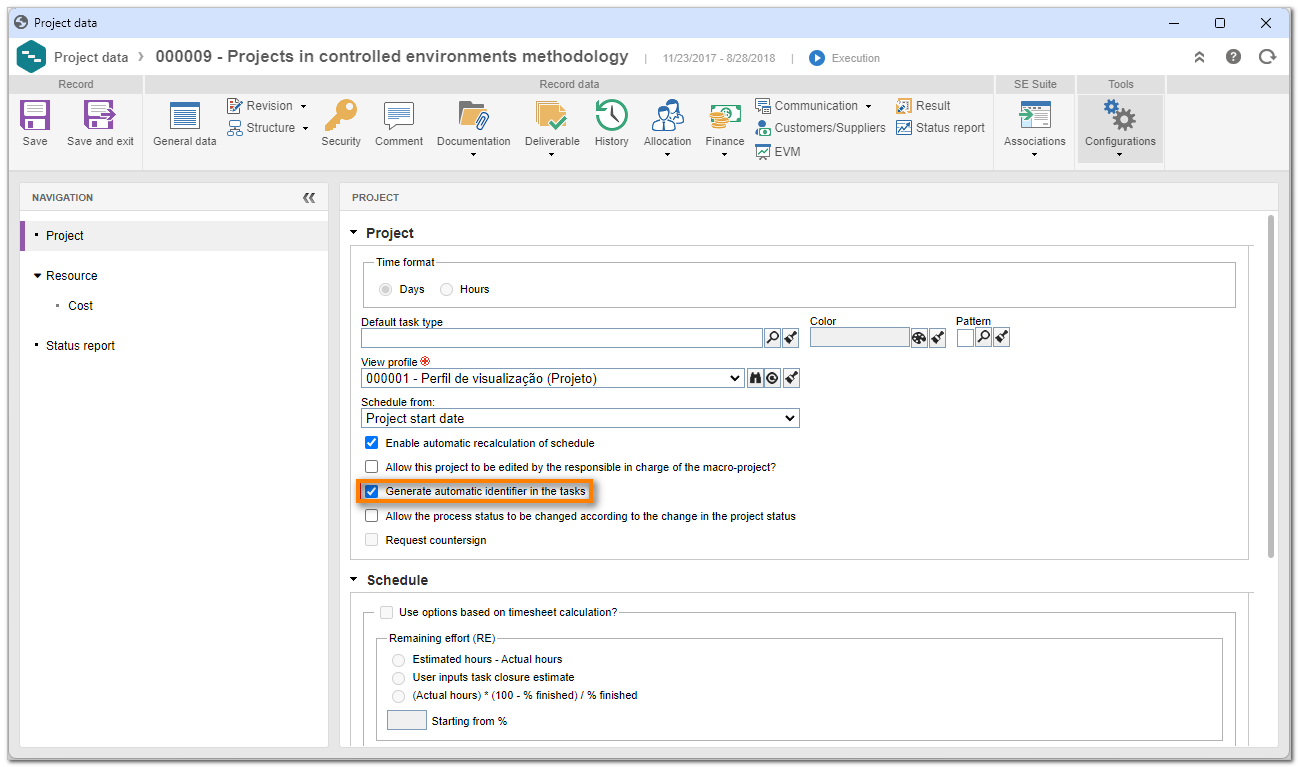
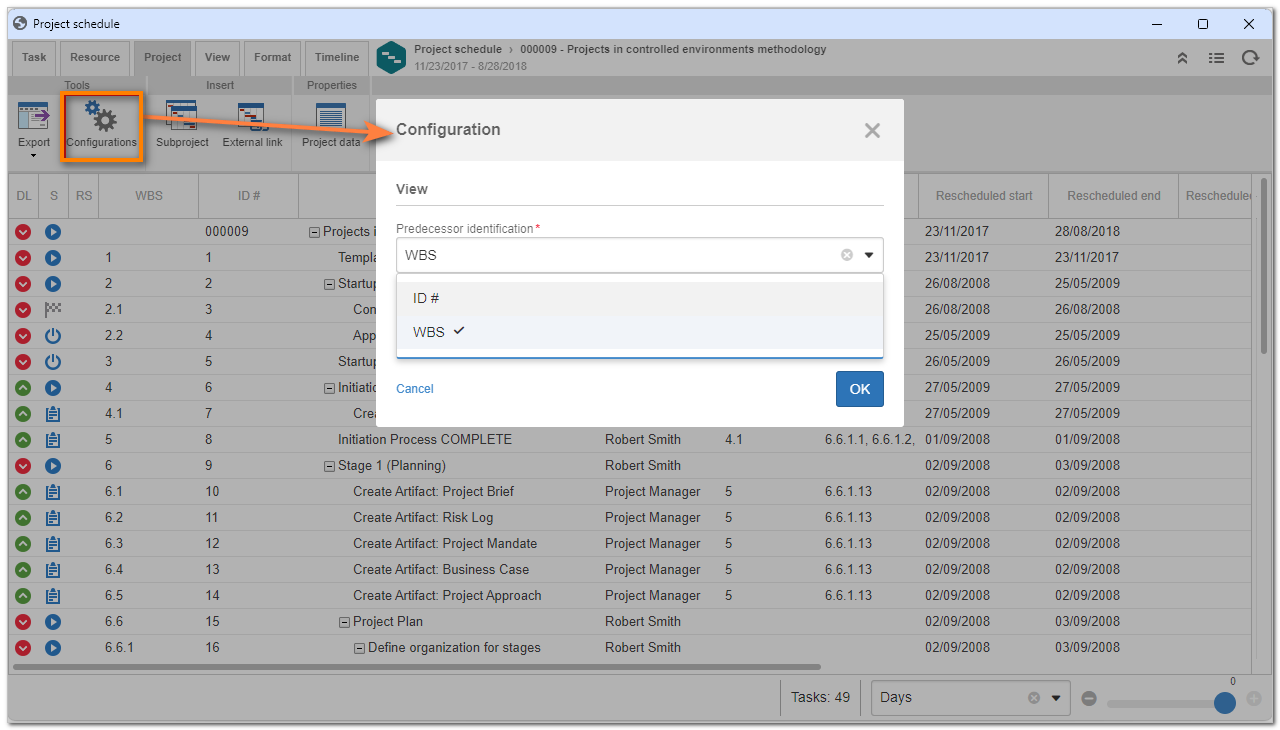
Revision in the project schedule
From version 2.2.2 onwards, it is possible to view the revision history and make a detailed comparison between the current and previous revisions in the project schedule. By using this feature, users can get a clear perspective on the changes that occurred throughout time, which facilitates the understanding of project evolution.
Date range filter in the project schedule
The project schedule has received a new feature that facilitates searching for tasks in a specific period. To use this filter, simply access the "View" tab on the project schedule and select the "Date range" filter.
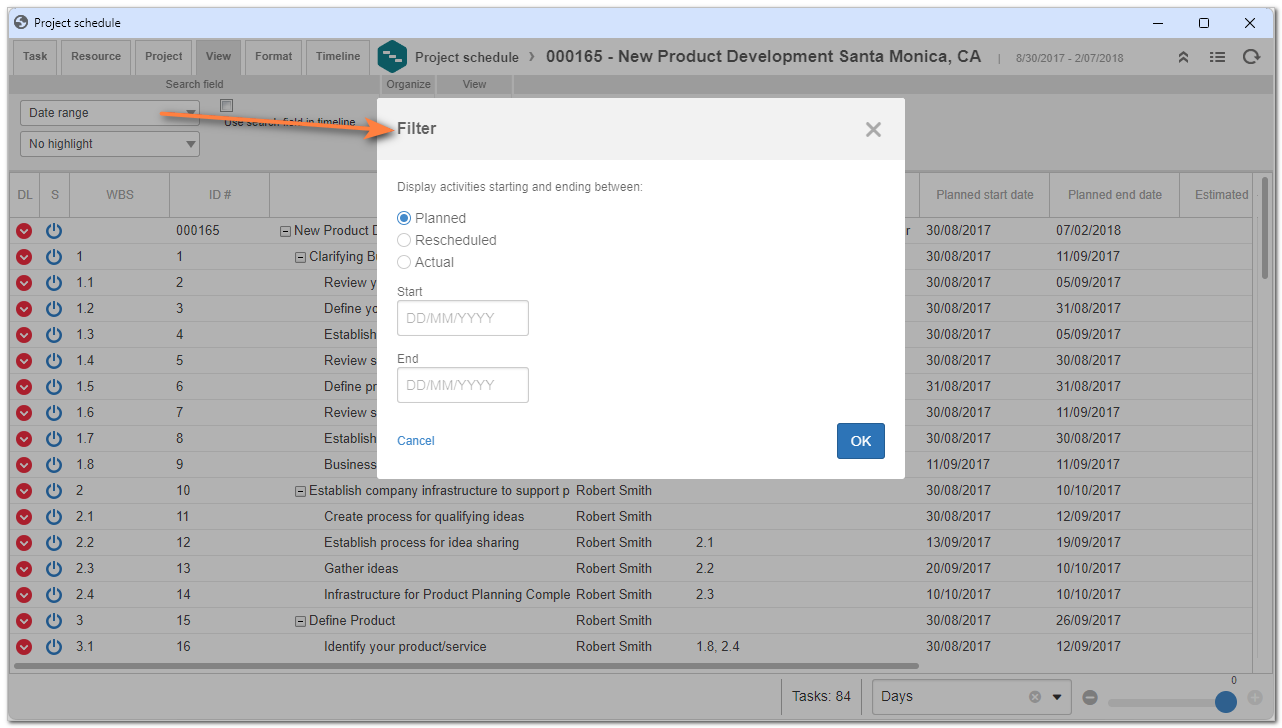
Estimated end for project tasks
The "Estimated end" column has been added to the project schedule in this version, providing a clear vision of the estimated date for finishing each task.
This new column is an essential management tool, as it allows managers and teams to adjust their plans and expectations based on updated conclusion estimates.
The incorporation of this tool provides more efficient control over project progress, simplifying the detection of possible delays and enabling strategic decisions to ensure the continuity of the project as planned.
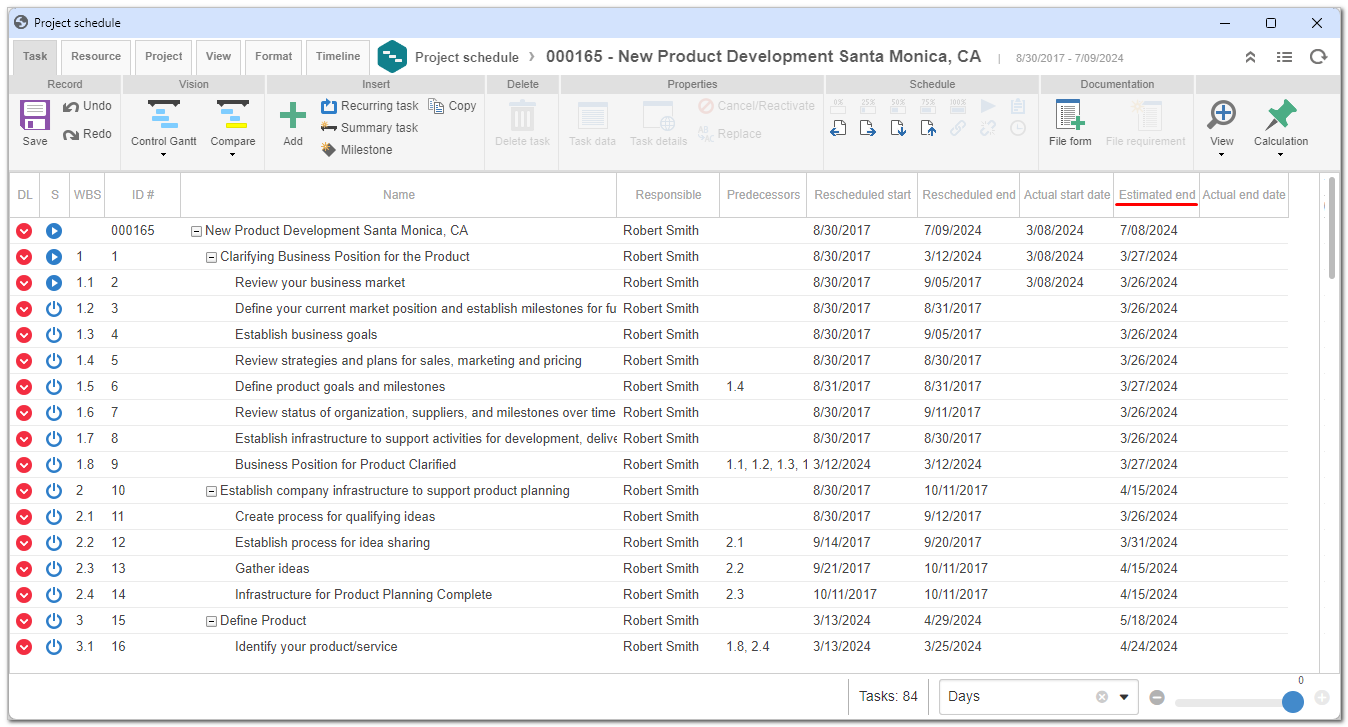
Undoing changes in the schedule
The option to undo changes has been added to the project schedule. With a few simple clicks, users can revert actions made in several schedule data, such as ID #, name, planned start and end dates, rescheduled start and end dates, and duration, which allows them to quickly recover information or undo unnecessary changes.
This feature significantly increases security and flexibility when performing adjustments in the schedule, ensuring accidental errors or different opinions do not hinder the project progress.
Recurring task
From version 2.2.2 onwards, it is possible to create, add, and delete recurring tasks directly in the project schedule. This new feature significantly simplifies the management of tasks that are repeated in regular intervals, optimizing project planning and execution.
Comments in programs, projects, and project tasks
Version 2.2.2 has improvements in the management of comments in projects and tasks. With this update, comments have been separated from the history section and have received an exclusive section.
This feature improves the organization and facilitates the viewing of all comments made, making the communication and the tracking of the project progress more efficient.
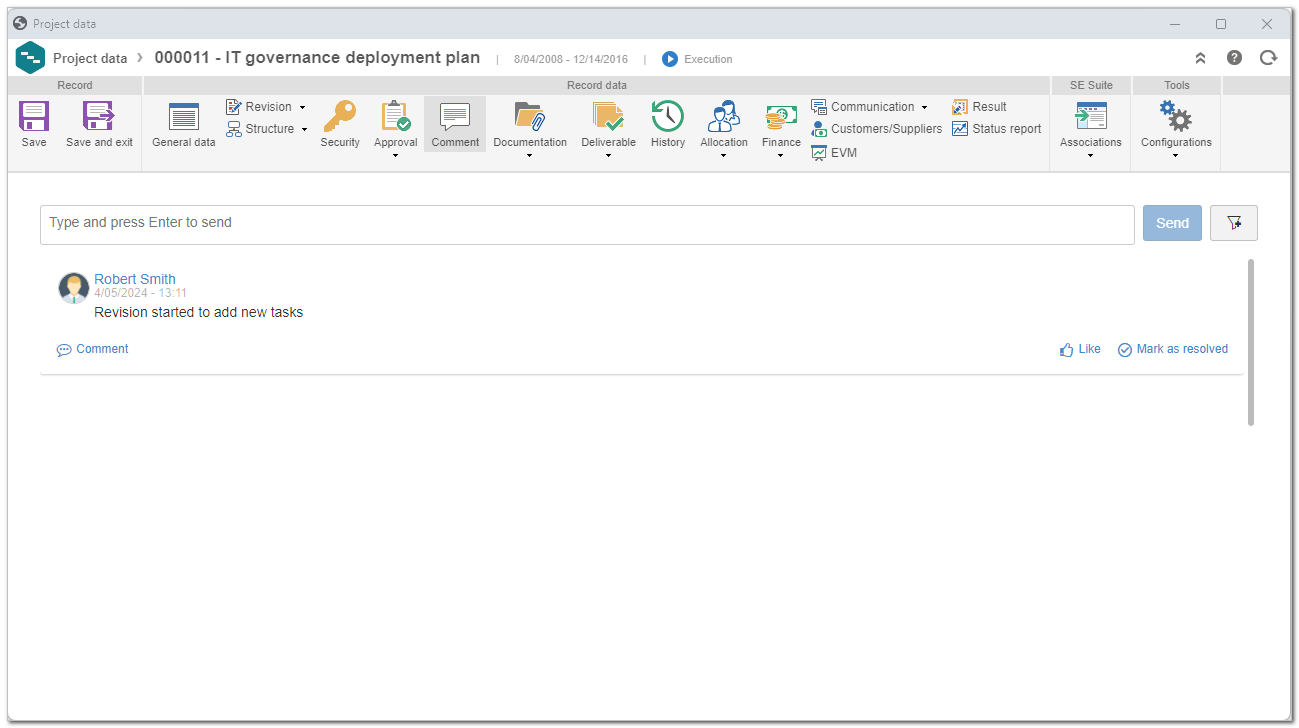
Project Management and View menu unification
Learn about the innovation in project management for this version: the View and Management menus are now combined in a latest-generation, unified interface. With a renewed visual identity designed to provide clarity and simplicity, finding the necessary features has never been easier.
Integrated features
With menu unification, all view and management features for projects are available in a single location. This results in faster access and eliminates the need to browse between separate menus.
Simplified access
To access the new unified menu, use the PR070 code in the search bar. The new interface has been developed to guide users in a clear and intuitive way through the resources. Explore the new available options and customize your preferences to optimize your productivity.
Flexibility in the transition
We understand the changes can require an adaptation period. Thus, if the user prefers, it is still possible to temporarily switch to old menus while adapting completely to the unification. This option is available to ensure a smooth and comfortable transition for all users.
Improvement in project revision
In the new system version, we have significantly improved the project revision process. Previously, upon finishing a revision, the dates, allocations, and financial data of the planning were automatically overwritten by the values adjusted in the revision, which affected both the project and the individual tasks.
From this new version onwards, the user gains greater control over this process. Now, upon finishing a revision, the system will display an alert that allows the users to choose whether they wish to replace the original planning information by the rescheduled. The alert will provide 3 clear choices:
- Cancel: interrupts the revision closure process.
- Finish: finishes the revision and keeps the original planning information without changes.
- Close and replace: finishes the revision and updates the planning with the new revision data.
This improvement provides greater flexibility and enables more substantiated decision-making, allowing for a more precise project management, adapted to the needs of the user.
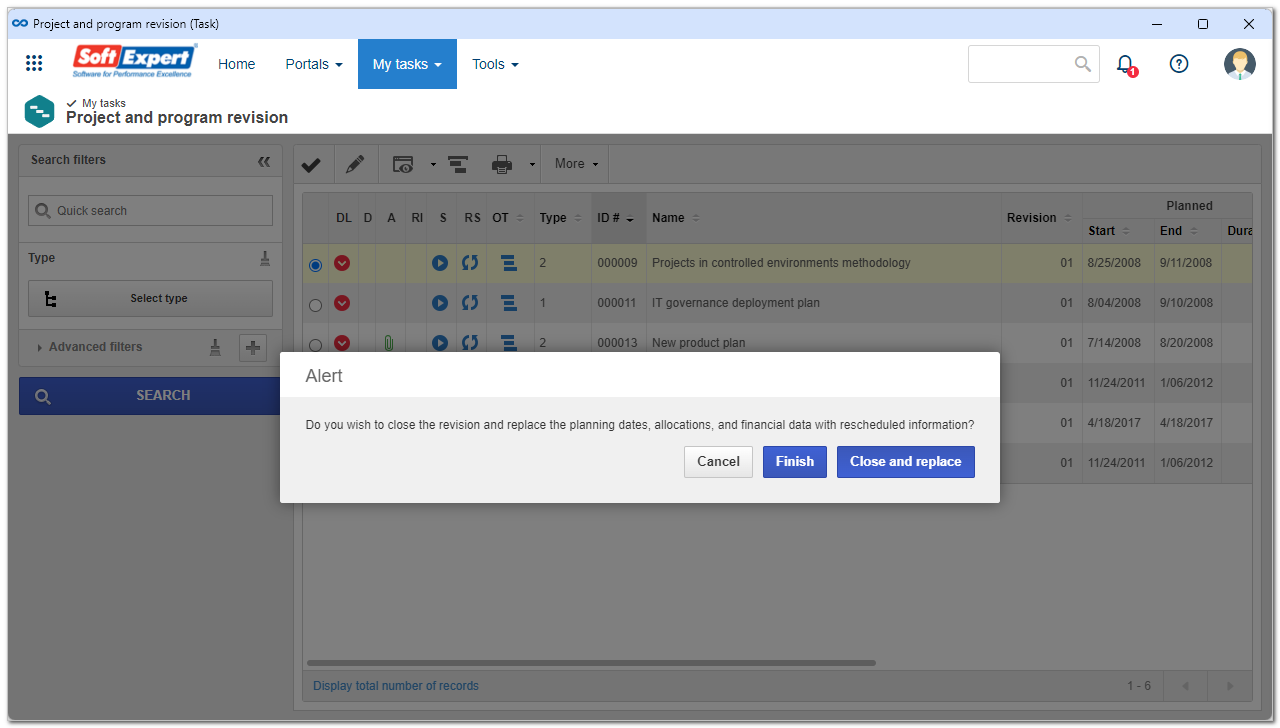
Free slack in the project schedule
From this version onwards, a new feature has been added to the project scheduled to enable viewing the free slack of each task. Such information is fundamental to understand the time range in which each task can be postponed without impacting other critical tasks, enabling for a more efficient risk management and a more flexible scheduling.
This improvement aims to offer clearer viewing and more precise control over the progress of the project, facilitating strategic decisions and optimizing resources.
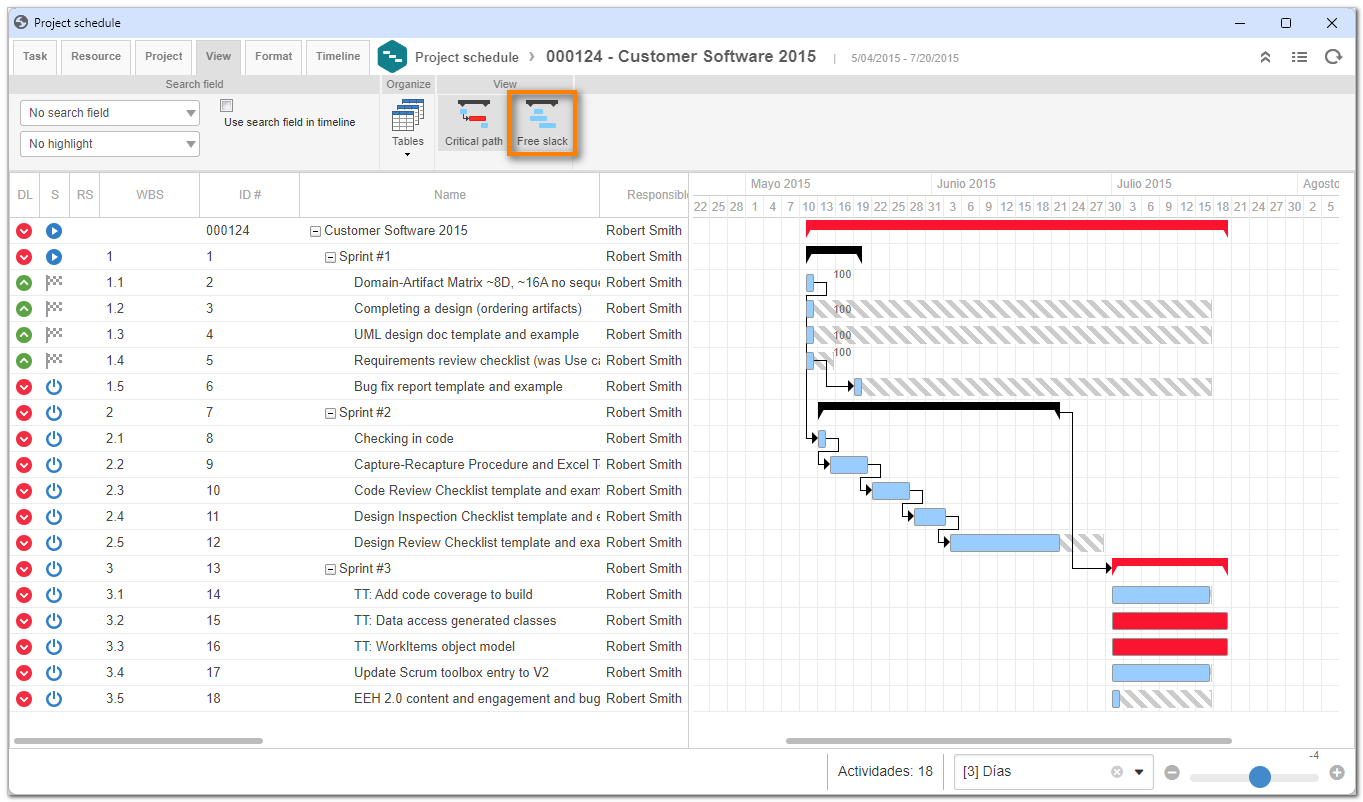
View the latest improvements made to this component: