Workspace - 2.2.1
New login screen
The SoftExpert Suite login screen has been redesigned for version 2.2.1!
In addition to design improvements, the visualization of the integrated authentication and the main login section have changed.
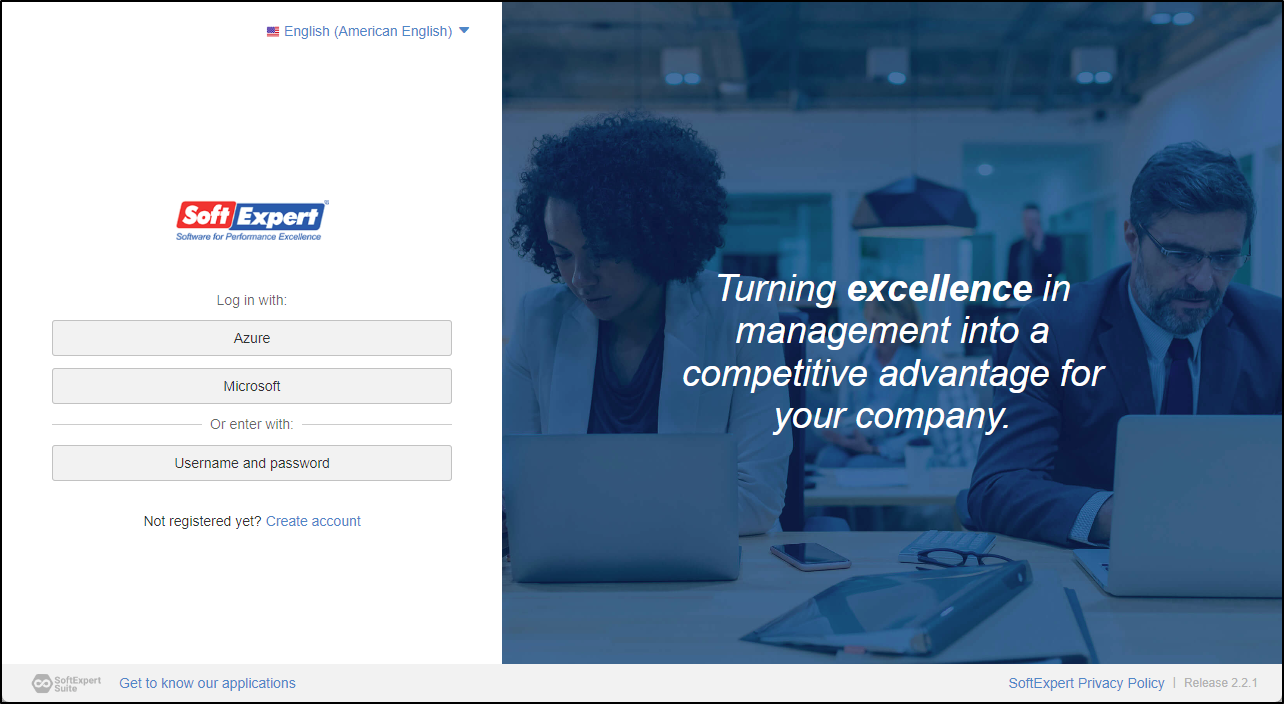
- For users with an integrated authentication service enabled (CM008), it will be displayed through the button with the respective name configured by the company.
- If there are no authentication services enabled, the User and Password fields will automatically be displayed to be filled out.
- For external users and admin users, the system must always be accessed through the User and Password fields.
- If user self-registration is enabled (CM008), the Not registered yet? Create account option will be displayed on the main login screen. The self-registration layout has also been edited, becoming more intuitive for users.
Login screen configuration
If there are problems or lack of adaptability when using the new login screen layout, it is possible to return the display of the integrated authentication and the user and password fields to the previous version.
To do so, users with permission must perform these changes through the Configuration > Layout > Advanced (CM006) menu.
Shortcuts in the component menu
Aiming to make accessing menus faster and easier, the Shortcuts section has been added to the component menu (on the upper left corner of the screen).
Thus, the user has shortcuts for menus that are used in their daily routine, decreasing the number of daily clicks.
To configure the shortcuts, simply click on the  icon next to the Shortcuts section.
icon next to the Shortcuts section.
On the screen that will be opened, we can choose up to six menu items to be available in the shortcut section.
Menu options will be displayed according to the permissions of your profile.
Corporate shortcut configuration
It will also be possible to configure shortcuts to be displayed for all users in the organization.
This feature is useful for administrators to help their employees use the system resources.
Even if this feature is configured, the user can still individually edit their shortcuts!
To have access to corporate configuration, the user must have permission enabled in the access group, in Configuration > Access group (CM011) > Other permissions > Corporate configurations.
Improvements in portal comments
Now, when adding a comment, it is possible to create paragraphs by simultaneously clicking on Shift + Enter.
Moreover, when the comment text is longer than four lines, it will be hidden; it will be possible to expand it through the View more feature.
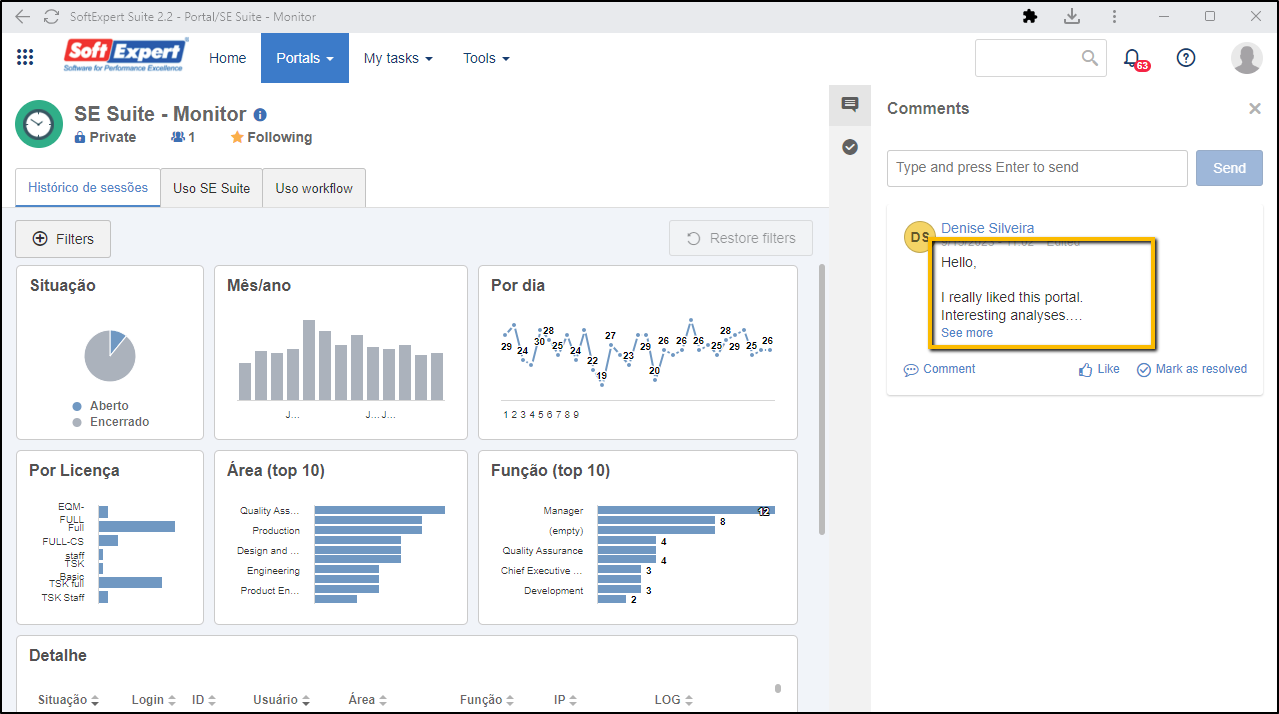
This improvements are useful to efficiently display comments and use the appropriate space in the platform.
Exporting the portal audit trail
To facilitate data manipulation and information analysis, from this version onwards, the option to export the portal audit trail in the CSV has been implemented, compatible with software such as Excel, Google Sheets, and more.
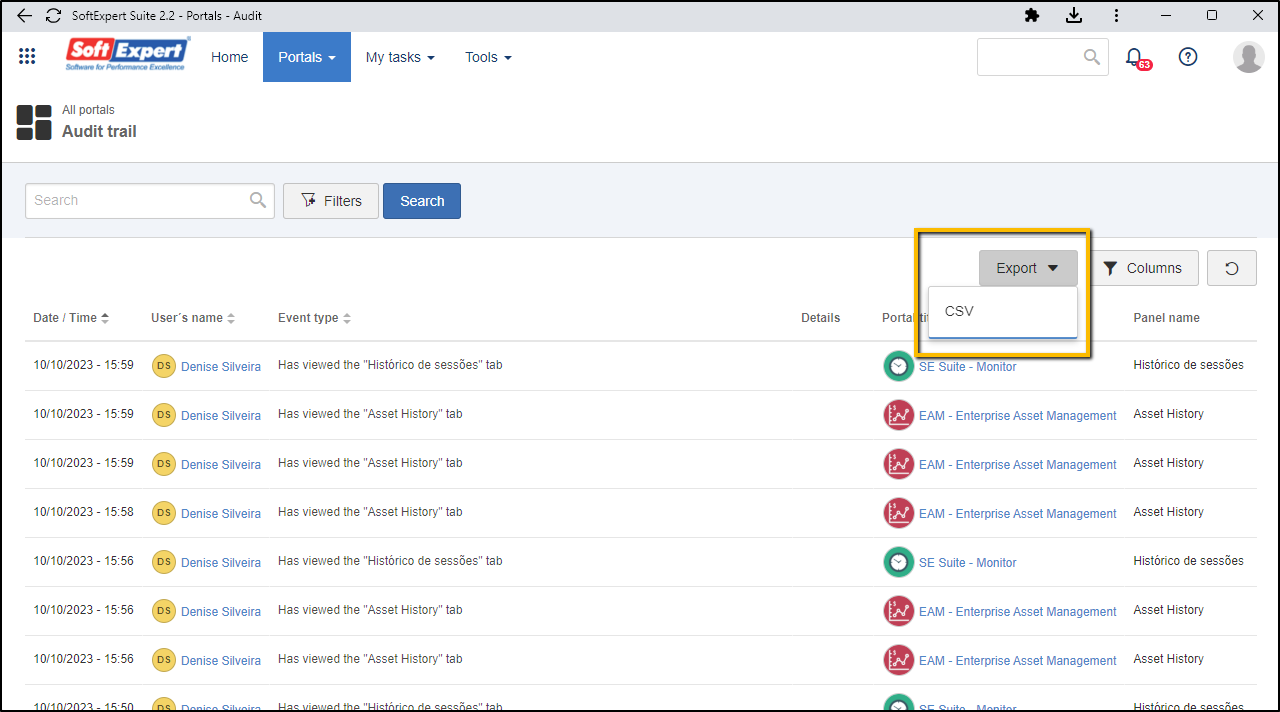
Improvements in the widgets
A new interface has been implemented to the configuration of the portal list, external links, and menu items widgets!
It has made the addition content more intuitive and the listing more fluid and modern, and enabled sorting the widget content:
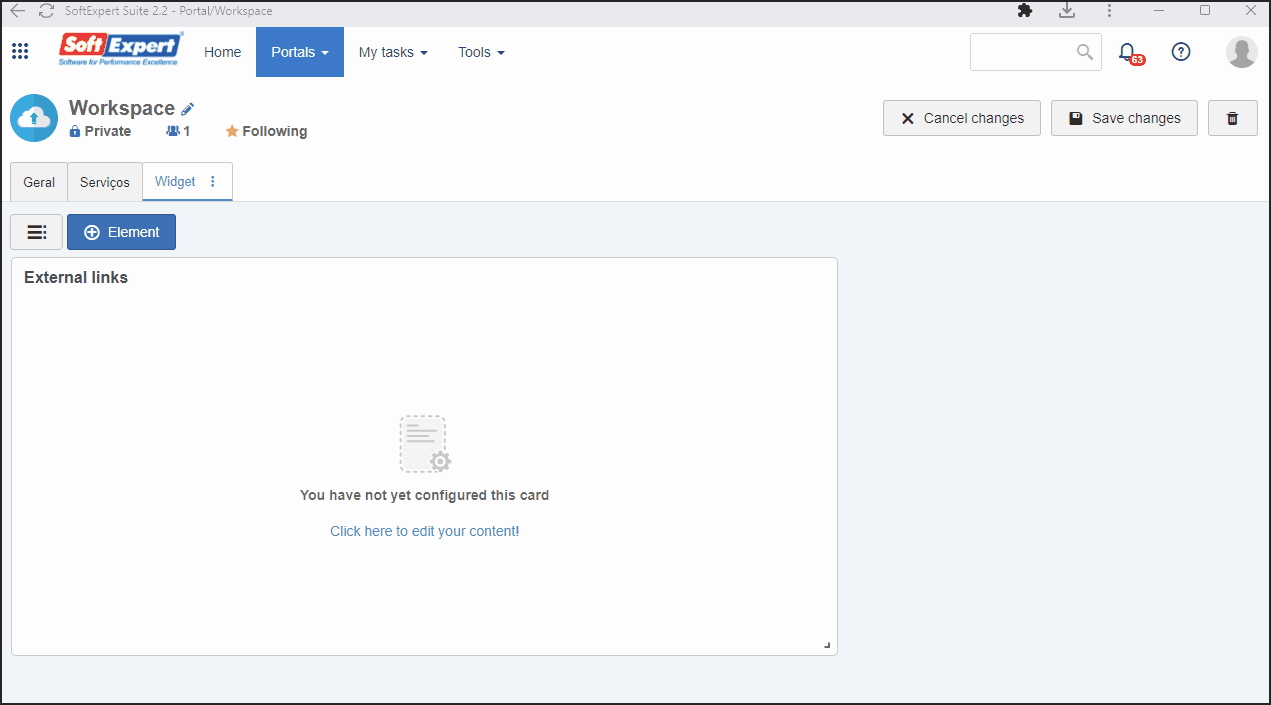
This significantly improves information organization!
Links between portals
The configuration of links between portals in SoftExpert Analytics visions has been improved!
It is now possible to add the Display name to the configuration for it to be displayed in the destination portal header, facilitating user understanding of applied filters.
See further details in the SoftExpert Analytics release notes.
Generation of support codes for calls
From version 2.2.1 onwards, the user panel works with the new support code generation feature!
Thus, the user can generate a code to be sent with the assistance request.
This code provides an efficient way of allowing controlled access to our support team, making the problem-solving process faster and more flexible.
See below the highlights of the new feature:
- Users can generate support codes when in need of assistance.
- The code can be sent by the customer when requesting assistance.
- Users have the freedom of choosing the expiration date of the access code, providing control over the process.
- Our support team uses the code provided by the customer to access the environment and quickly assist them.
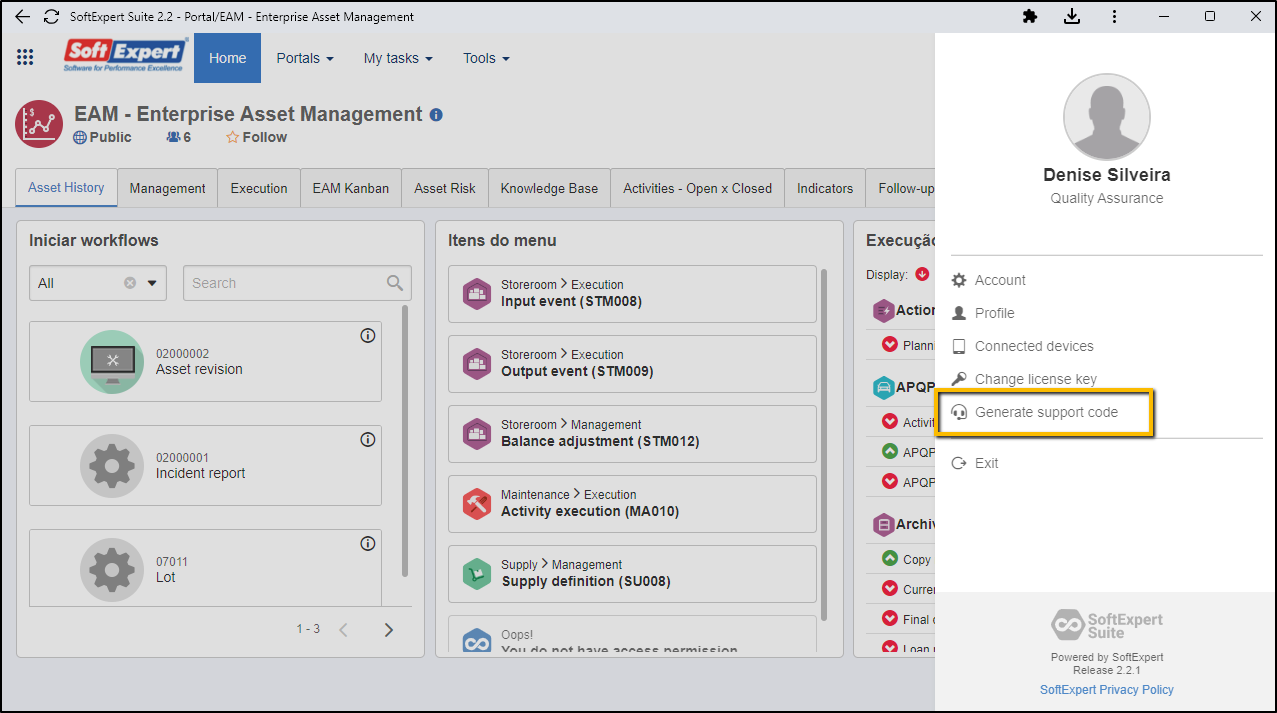
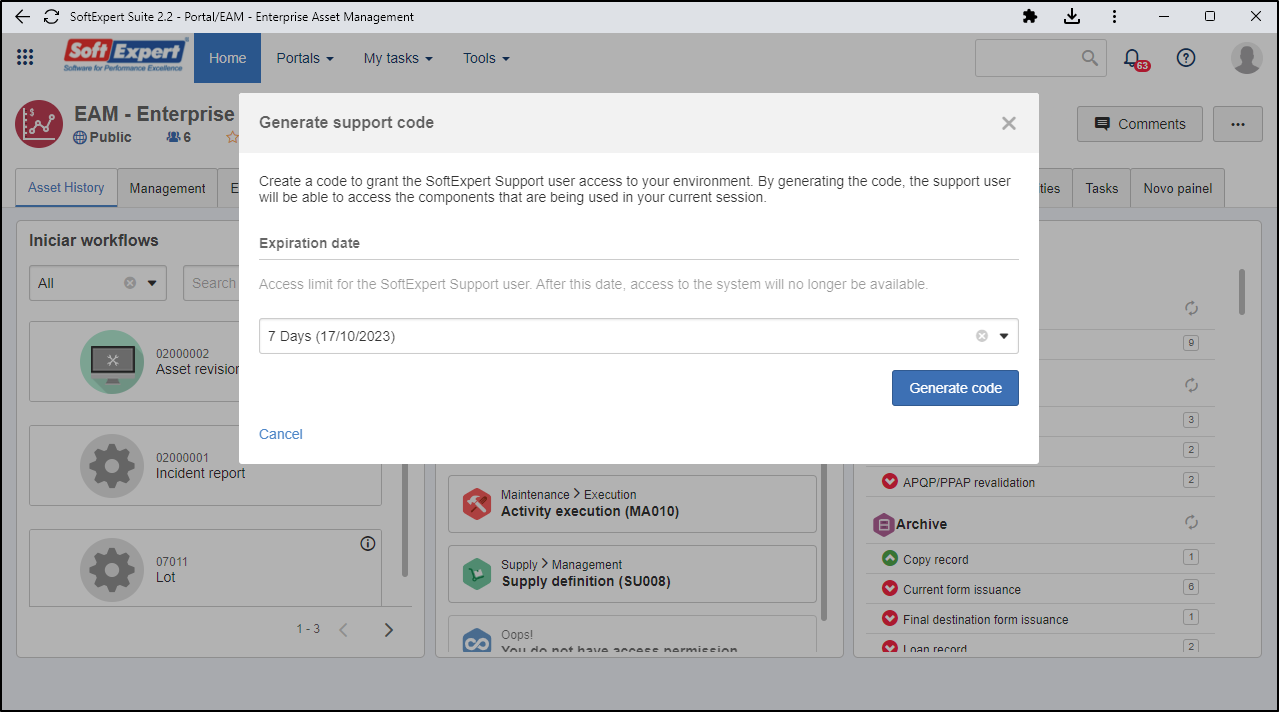
My calendar
The My calendar menu now has a more minimalist and dynamic layout, in addition to significant improvements to the data loading process.
The new screen design is intuitive and easy to navigate. It eliminates effort to view menu tasks and activities and makes it possible to easily switch between Daily, Weekly, and Monthly visions.
Activity management is also more efficient, as the user can now execute the timesheet directly through the activity data pop-up screen.
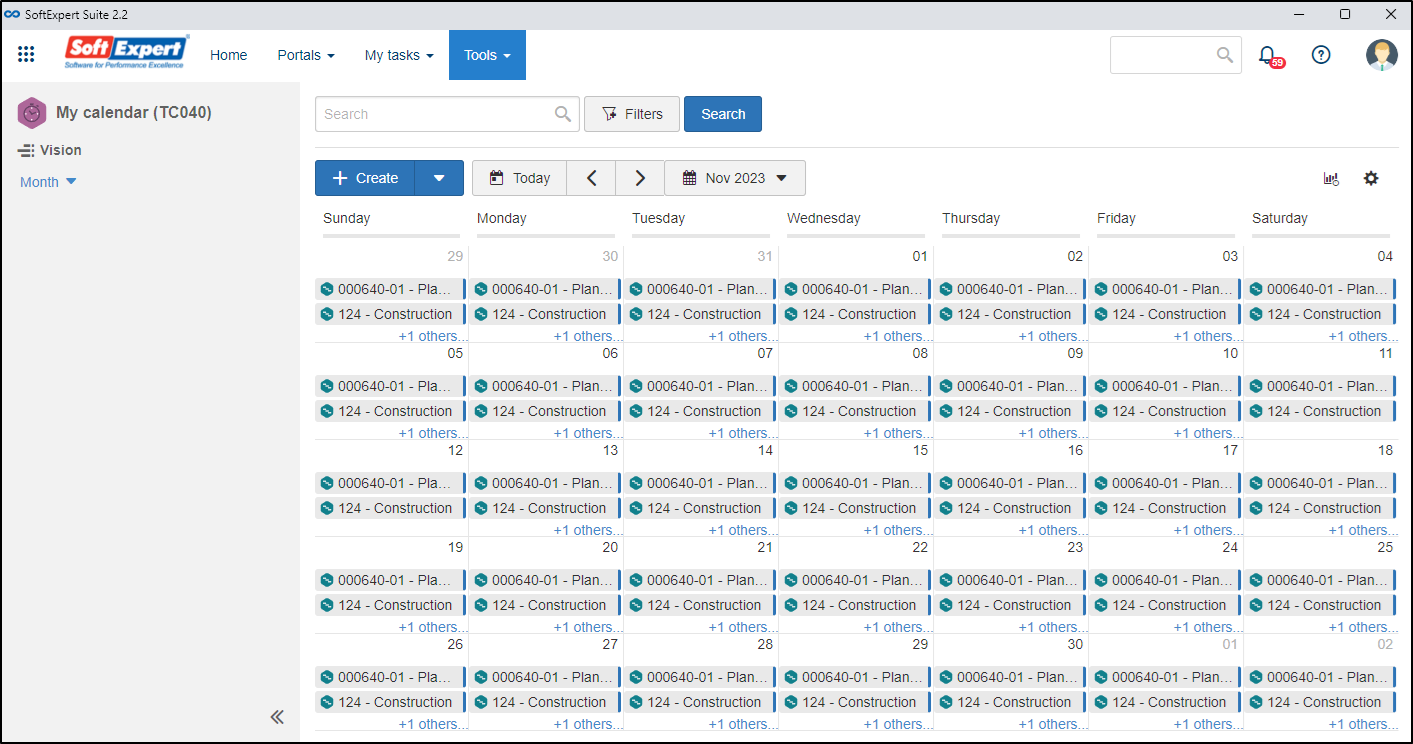
Dashboard management portal
From version 2.2.1 onwards, a new portal that simplifies and optimizes dashboard management is available!
This portal provides an overview of all dashboards and their specializations in the system.
See the main benefits of this feature below:
- Center your information to save time and effort when searching for it, obtaining a full vision of your dashboards, analyses, and visions in a single location.
- Improve control over your dashboard activities by using the new portal to track all actions, including updates, copies, creations, deletions, imports, and visualizations.
- Ensure protection of critical information by obtaining detailed information on data accesses.
This portal is available in Portals > See all > Import portal > Dashboard management.
Important observation: Audit logs (CM012) must be enabled for the portal to fully function.
Quick actions widget discontinued
With the new operations covered by the Service catalog widget, which centers several operations, the Quick actions widget has been discontinued in this version.
Existing widgets will continue to work for now, but an obsolescence message will be displayed.
View the latest improvements made to this component: