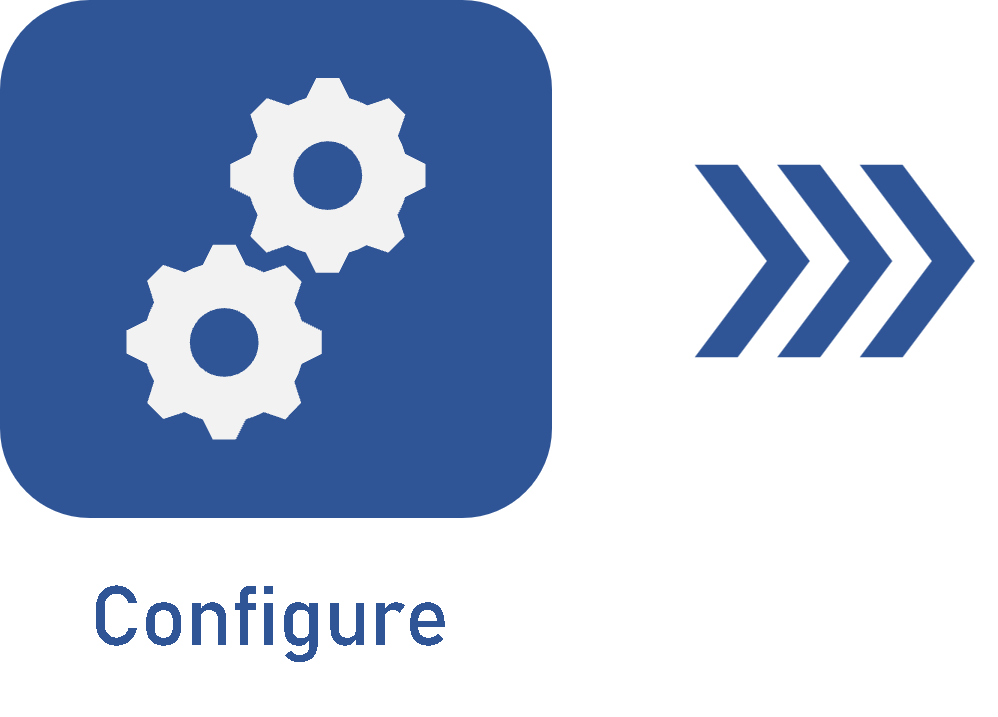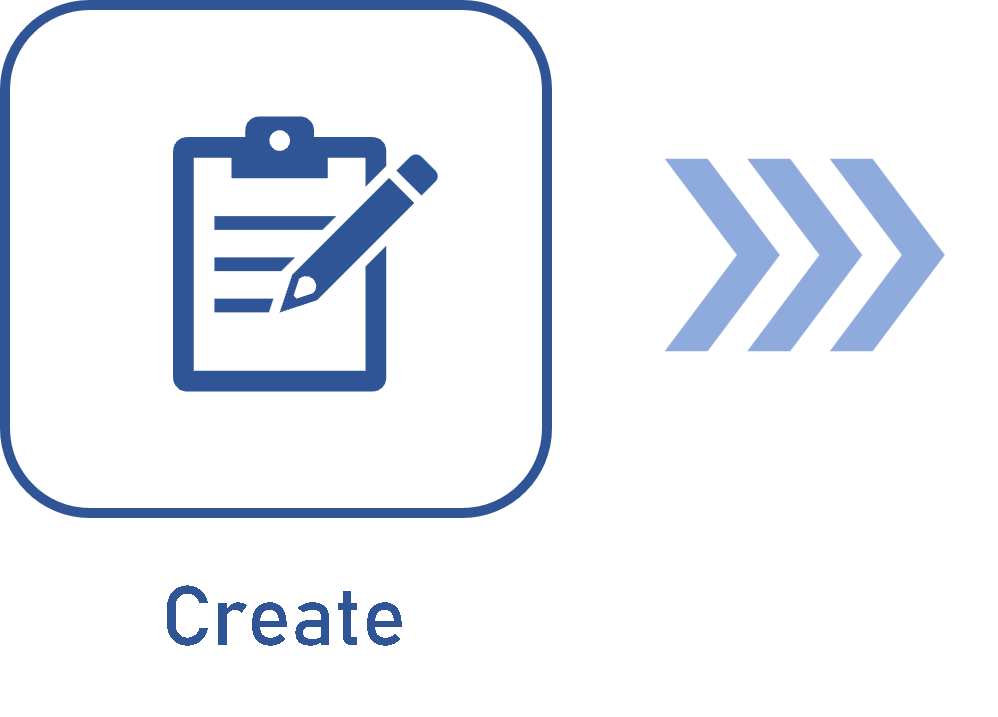Configuring an ISO9000-based revision
Prerequisite
- Access to the Document > Category (DC043) menu.
Introduction
Using the ISO9000-based revision grants greater control over the records, ensuring continuous maintenance and compliance with standards.
This process is valid for the revision of several system records, but this study will focus on the revision of documents based on ISO9000 standards.
A practical example of a document with ISO9000-based revision is the quality policy of a company. As this document type is constantly being improved, it is important to revise it often to meet the standard requirements.
See below how to configure a revision for a quality policy document based on ISO9000 standards.
Configuring the ISO9000-based revision
Watch the video below to learn how to set up this type of review:
Complementary resources
See further details on the mentioned fields:
Route types
Fixed: allows the revision route to be selected/edited when creating the revision; however, it will not be possible to edit its members.
Fixed & unique: a default revision route will be set for all the documents of this category, that is, the selected route may not be edited (nor its members) when creating the revision.
Variable: allows the revision route to be selected/edited when creating the revision, in addition to allowing editing its members.
ID # and Cycle types
Numeric: a sequential number will be generated by the system. E.g.: 0, 1, 2 , 3.
Text: an alphabetical sequence will be generated. E.g.: A, B, C, AA, AB, ZZ.
Customized: the system does not fill out this field and allows the user to assign any value to the revision ID #.
Approval types
Incremental: the draft of a revision may be rejected both by the reviewer and the approver of the revision. If it is rejected by the reviewer, it automatically returns to the drafter.
Circular: the draft of a revision may only be rejected by the revision approver. Rejection by the reviewer does not return the revision to the draft step.
Closure methods
Automatic: when the releaser executes their task, the revision will be automatically closed, meaning that the system will not generate the revision "Closure" step.
Manual: when the releaser executes their task, the "Revision closure" step will be generated for the responsible users.
Conditions in cases with more than one participant
AND: all the participants of the step must accept the revision before it may continue to the next step.
OR: at least one of the participants must accept the revision before it may continue to the next step.
Revision parameters
Option |
Checked |
Unchecked |
|---|---|---|
| Require explanation to be filled out when revision is started | Filling out the "Explanation" field becomes mandatory when the document revision is started. |
Filling out the Explanation field will not be mandatory. |
| Require changes from draft step to be filled out |
In the revision draft step, it will be mandatory for the drafter to enter the location of the documents and the change in the "Change" tab of the revision data. This parameter is not valid for the first cycle of a document being issued. |
The revision may be sent to the next step without entering the changes. |
| Require critiques to be filled out when revision is rejected | It will be mandatory to enter critiques when returning a revision to the previous step. |
Entering critiques when rejecting a revision will be optional. |
| Block obsolete revision deletion |
If enabled, obsolete revisions of documents cannot be deleted. Open revisions can be deleted. |
Any obsolete or open revision can be deleted, whereas current revisions cannot be deleted in any case. |
| Block creation of released records |
Blocks the creation of records that have gone through revision and have been approved. This option aims to prevent changes in data that has already been validated. |
It is possible to record data that has already gone through the release process. |
| Enable ID # changes of revisions in the draft step | The ID # of the revision data screen may be edited during the creation of the first document revision. |
The ID # cannot be edited. |
Conclusion
Once the configurations are finished, it is possible to create the revision.