Comparing revisions
Introduction
After executing the revision, it is possible to compare the different versions of documents and check the progress made throughout the revision process.
The comparison of the revisions that the documents went through can be performed through the following menus:
Main menu |
Operation menu |
|---|---|
| File |
|
| Management |
|
| Execution |
|
| View |
|
| My tasks > Tracking |
|
This feature allows comparing CAD files (.dwg), images (.tiff, .jpeg, etc.), as well as MS Word files (.doc and .docx).
See below the two comparison types available:
Compare to prior revision
Allows the users to compare a document revision to the prior revision. To do that, in the list of records, locate and select the document/revision you wish to compare.
Then, in the toolbar, click on More > Compare to prior revision.
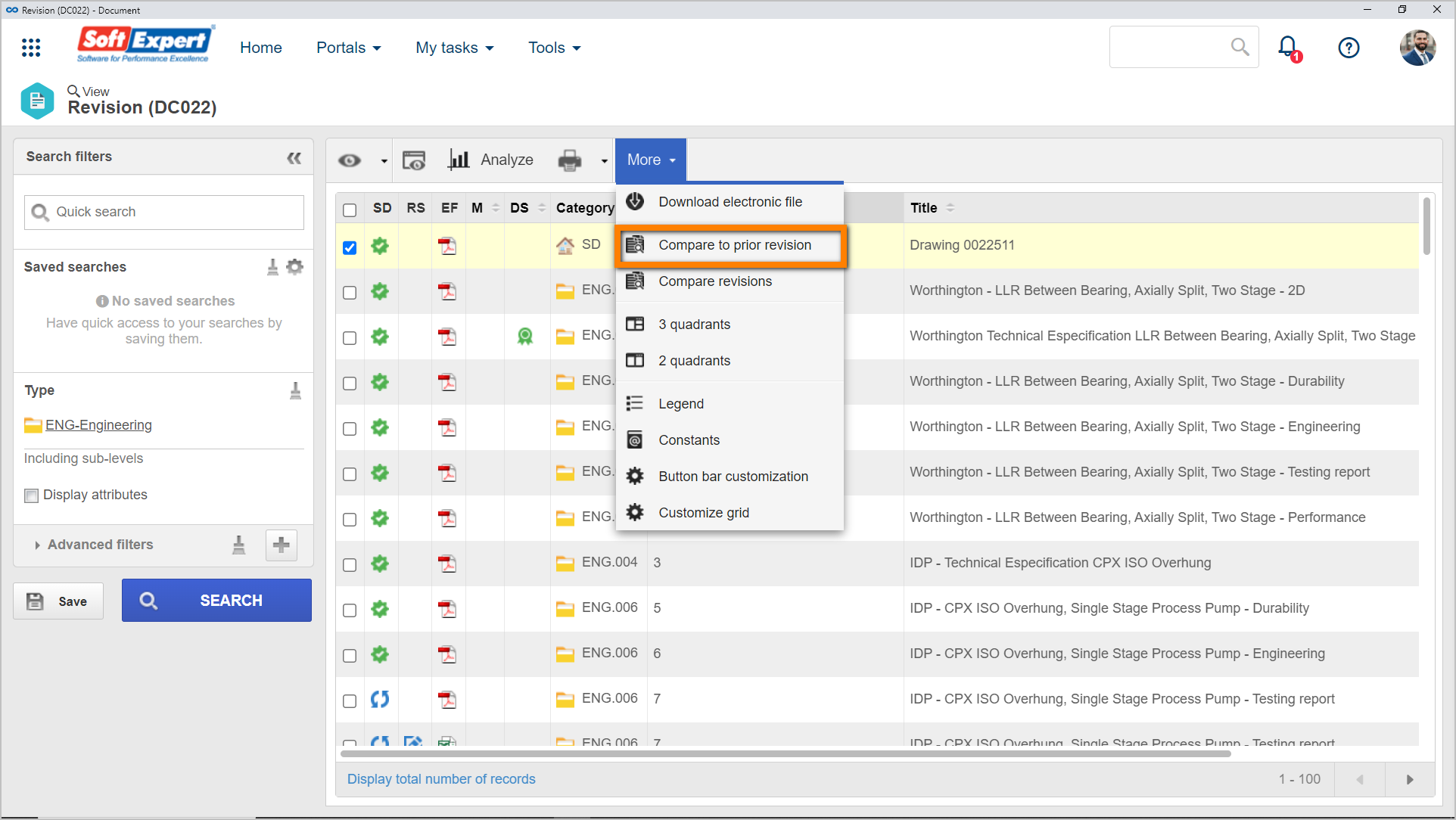
If the document has:
- Multiple electronic files: the screen to compare revisions will be displayed to enable the selection of the electronic files that will be compared. Select, for each revision, the desired files and click on the button of the toolbar. The selected electronic file will open, to view the differences between each revision.
- A single electronic file: it will be opened, enabling the viewing of the changes made in each revision.
Compare revisions
Allows the users to select specific revisions of the document, for comparison.
1. To do that, in the list of records, locate and select the document/revision you wish to compare.
2. Then, in the toolbar, click on More > Compare revisions.
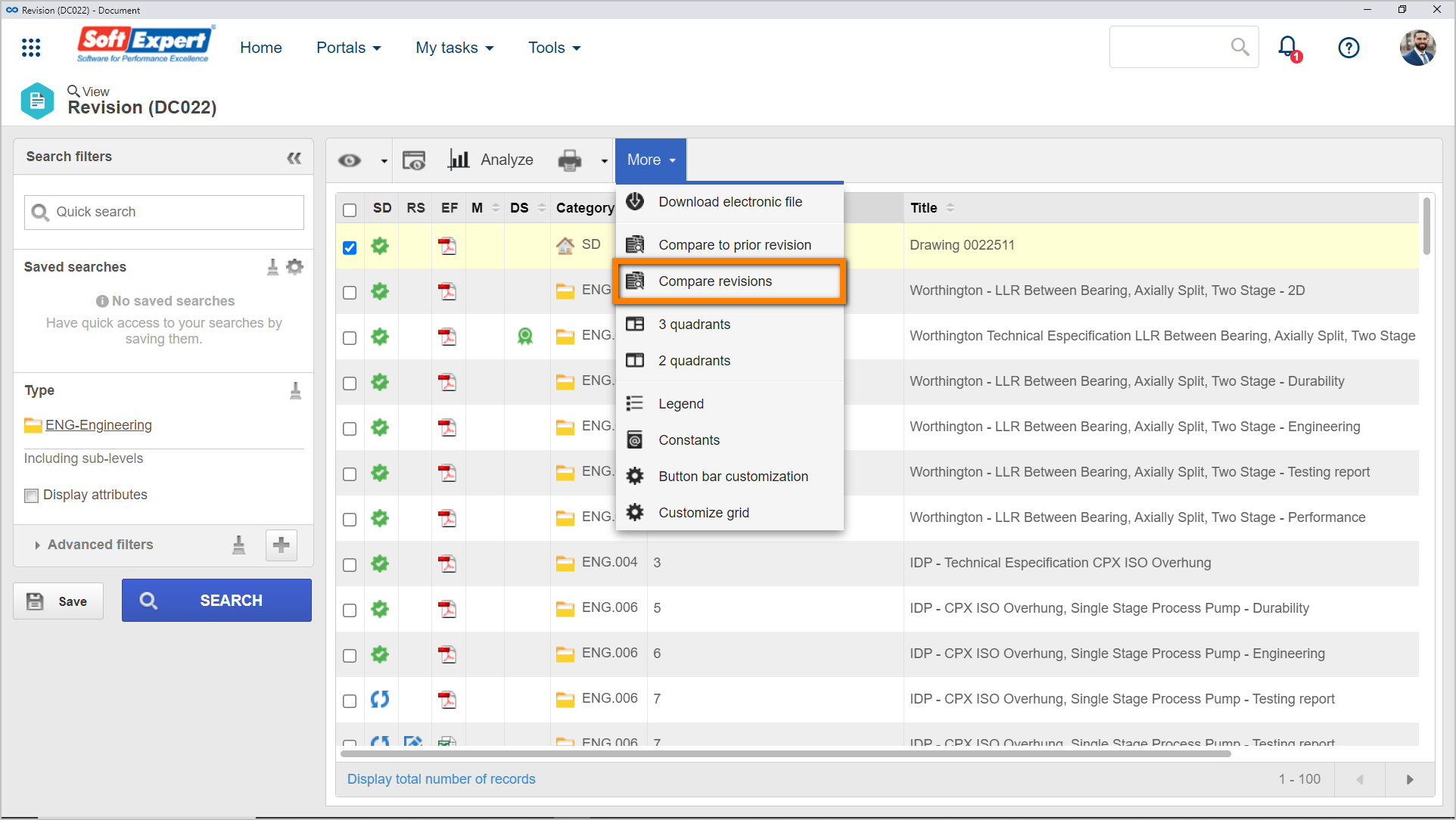
3. In the list of records at the top and bottom of the screen that will be displayed, select, in the Revision field, the revisions of the documents to which you wish to compare.
At this point, in the list of records, the electronic files associated with the revisions will be displayed.
Click on the  button after performing the necessary selections. At this point, the selected electronic files will open, to view the differences between each revision.
button after performing the necessary selections. At this point, the selected electronic files will open, to view the differences between each revision.
Conclusion
Thus, it was possible to compare the executed revisions. If you have any questions regarding the process of configuring and executing a revision, access the articles in the "Related articles" section.