How to use the types in the Classification menu?
Prerequisites
- Access to the Configuration > Classification > Activity type (PM033) menu.
- Access to the Configuration > Classification > Decision type (PM034) menu.
- Access to the Configuration > Classification > Information type (PM037) menu.
- Access to the Configuration > Classification > Material type (PM038) menu.
Introduction
SoftExpert Process has several classification menus that can be used to categorize system records and create hierarchical levels.
For further information regarding the importance of types, refer to the How do types and categories work? article.
See how to create classification records:
Activity type
The activity type classifies the activities that are recorded in the process flowchart.
1. Access the Configuration > Classification > Activity type (PM033) menu.
2. Click on the  button.
button.
3. Enter an ID # and a name for the type.
4. If necessary, add an Upper level type that, on the main screen hierarchy, is one level above the record in question.
5. If desired, enable the Use mask for identification option and fill out the corresponding fields.
6. Click on the  button.
button.
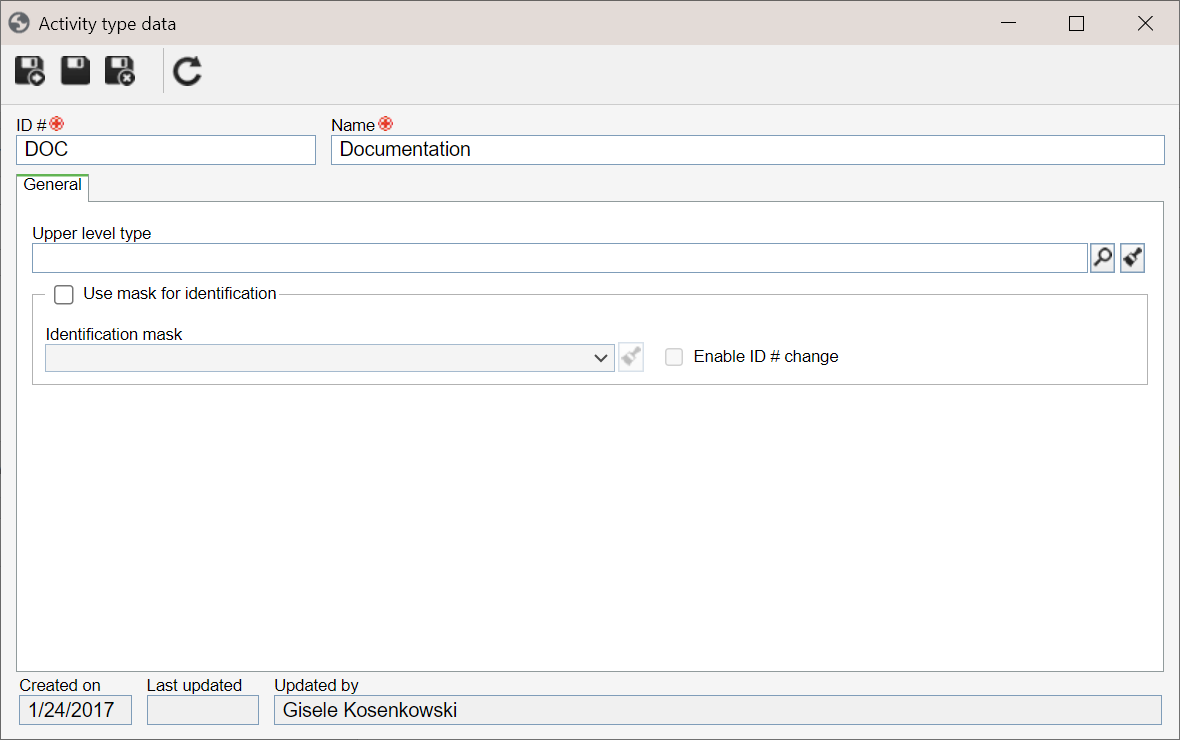
Decision type
It is possible to create all types that may classify the decisions that can be taken in processes.
The decision type classifies the decisions that are recorded in the process flowchart.
1. Access the Configuration > Classification > Decision type (PM034) menu.
2. Click on the  button.
button.
3. Enter an ID # and a name for the type.
4. If necessary, add an Upper level type that, on the main screen hierarchy, is one level above the record in question.
5. If desired, enable the Use mask for identification option and fill out the corresponding fields.
6. Click on the  button.
button.
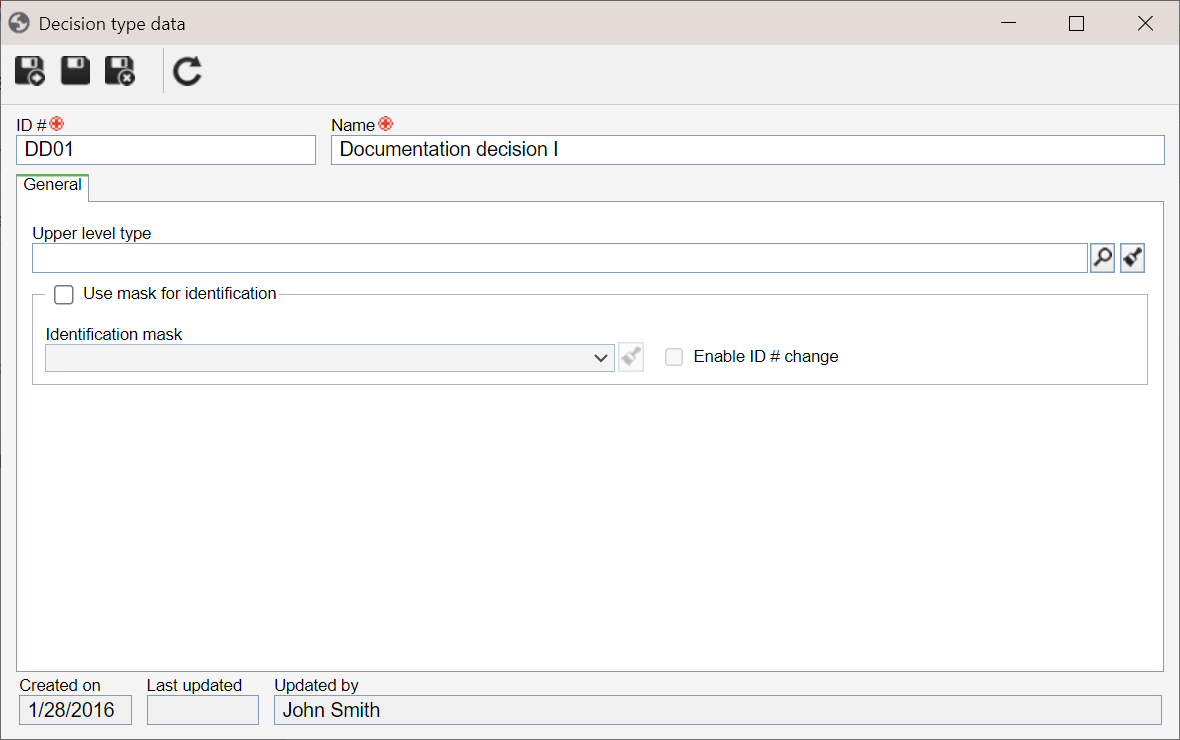
Information type
It is possible to create all types that may classify the information that can be traded between process items. The information can be associated in the inputs and outputs of process or activity data.
To provide a better organization created by the system, information types are displayed in a hierarchical structure.
1. Access the Configuration > Classification > Information type (PM037) menu.
2. Click on the  button.
button.
3. Enter an ID # and a name for the type.
4. If necessary, add an Upper level type that, on the main screen hierarchy, is one level above the record in question.
5. Click on the  button.
button.
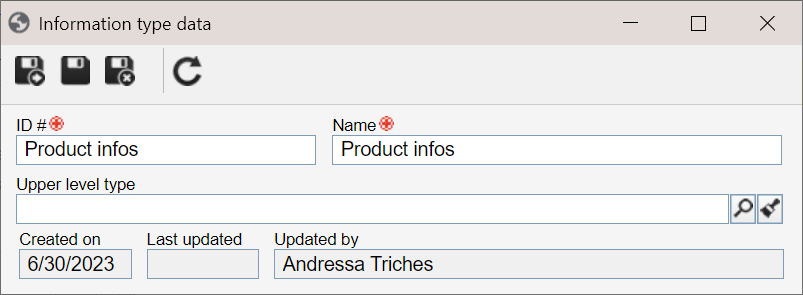
Material type
It is possible to create all types that may classify the materials that can be traded between process items. The materials can be associated in the inputs and outputs of process or activity data.
These types are displayed in a hierarchical structure to help organize the material created in the system.
1. Access the Configuration > Classification > Material type (PM038) menu.
2. Click on the  button.
button.
3. Enter an ID # and a name for the type.
4. If necessary, add an Upper level type that, on the main screen hierarchy, is one level above the record in question.
5. Click on the  button.
button.
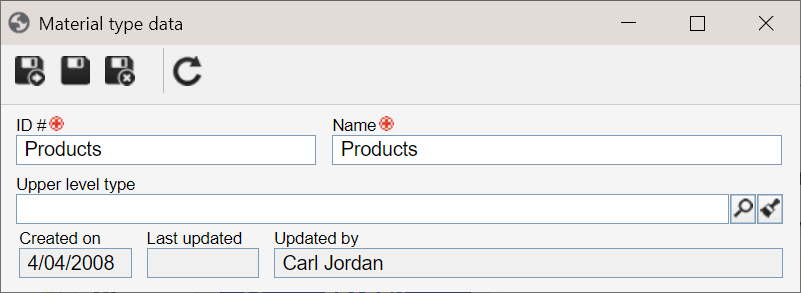
For further details on identification masks and their usage, access the What is an identification mask? article.
For further information regarding process type creation, refer to the Configuring a process type article.
Conclusion
Once the types are configured, it is possible to create records for activities/decisions, information, and materials in the system.