Adding process resources
Prerequisites
- Access to the File > Process (PM022) menu.
- Previously created process.
- SoftExpert Competence must be part of the solutions acquired by the organization.
Introduction
The system allows associating all necessary resources for the execution of the process, facilitating the management of resource allocation.
In this article, as an example, an employee will be associated as a resource.
Adding process resources
1. Access the File > Process menu (PM022).
2. Search for and select the process to which you wish to add the resource.
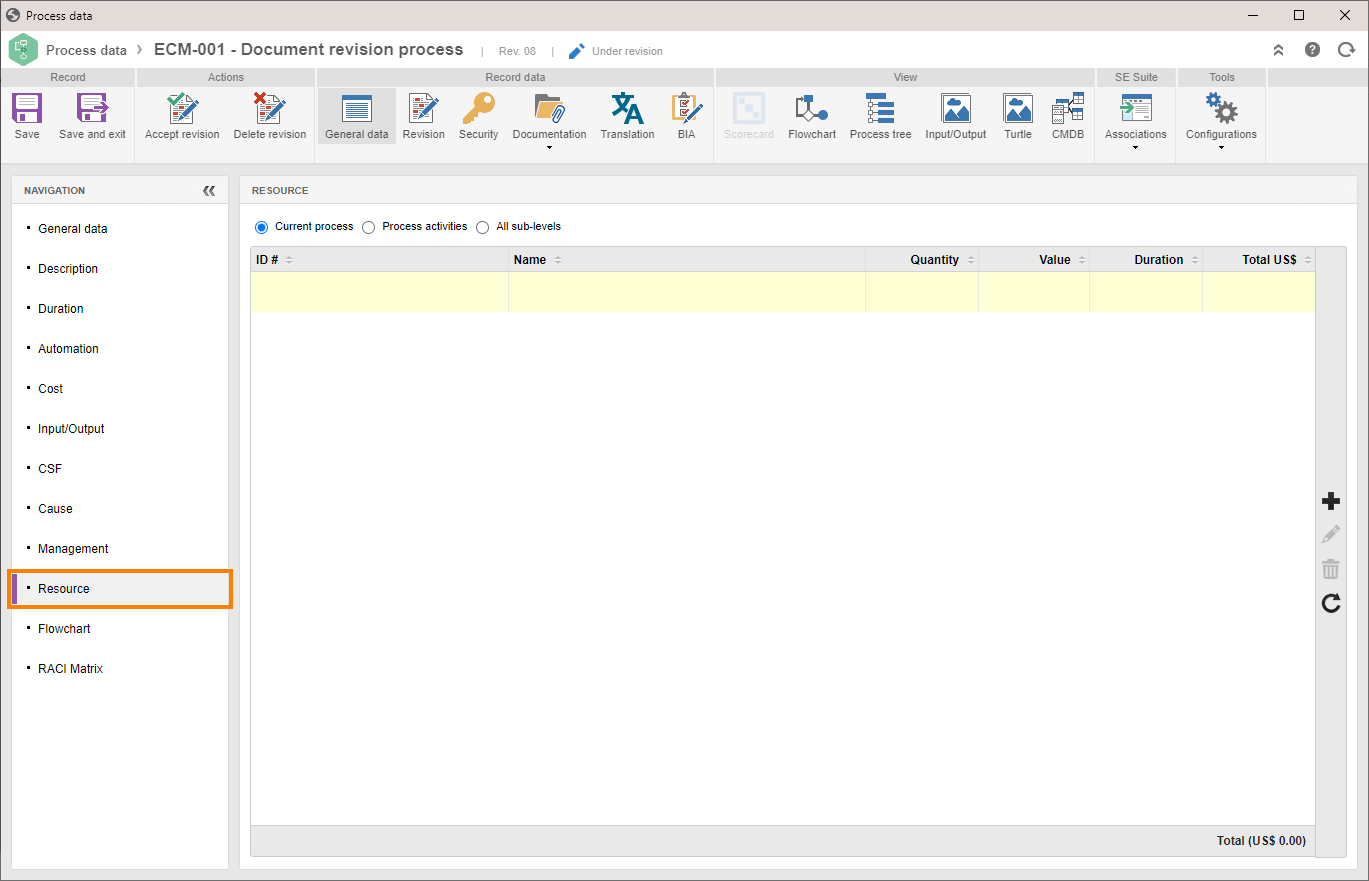
3. Click on the arrow next to the  button and select the Process data option.
button and select the Process data option.
4. On the left side of the screen, click on the Resource tab.
5. Check one of the following options:
| Current process | Check this field to view and/or associate the resources with the process. |
| Process activities | Check this option to view the resources associated with the activities of the process. |
| All sub-levels | Check this field to view the resources of all process levels (sub-processes and their respective activities, in addition to the activities of the process in question). |
Upon checking Current process, the add option is enabled.
6. Click on the  button to open the Resource data screen.
button to open the Resource data screen.
7. In the Resource field, click on the  button to search for and select the resource that will be used in the process.
button to search for and select the resource that will be used in the process.
8. Enter the quantity of the resource that will be used.
9. Click on the  button.
button.
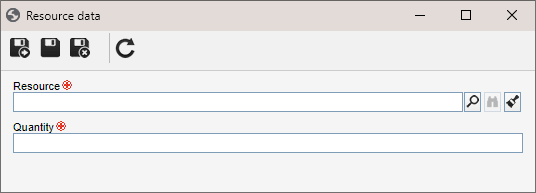
Add as many resources as necessary.
Conclusion
The resources used for the execution of the process will be recorded. If no other configurations are necessary, click on the Accept revision button to release the process.