Adding a requirement to the activity
Prerequisites
- Access to the File > Process (PM022) menu.
- Created and designed process.
- User activity, system activity, or decision added to the process flowchart.
Introduction
Requirement configuration defines the attachments and/or documents that must be associated with the activity/decision for it to be finished.
See how to configure this feature:
Adding a requirement
1. On the activity/decision data screen, click on Configurations > Requirement.
2. The requirement addition screen will be displayed.
3. Click on the  button.
button.
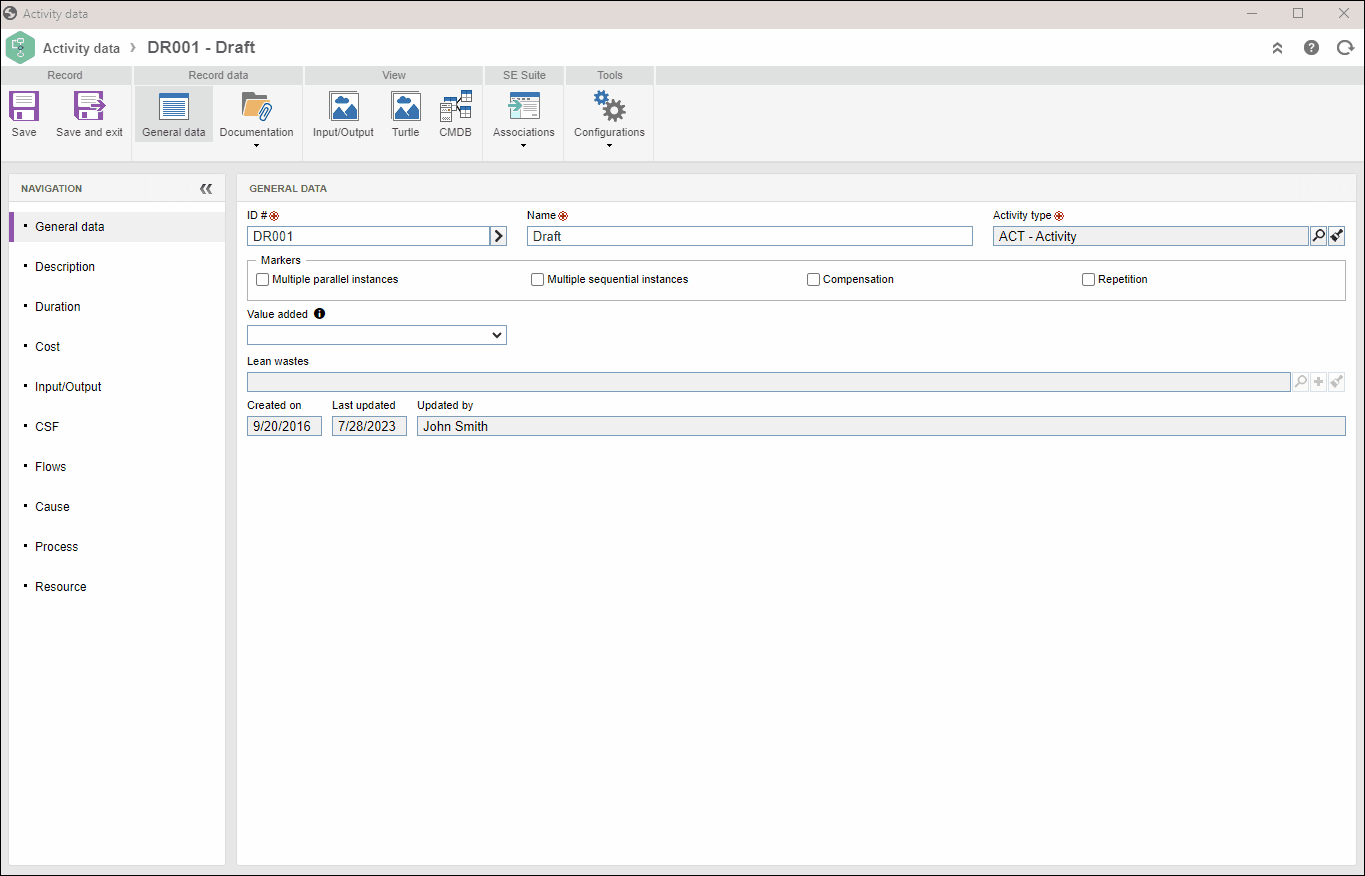
4. On the screen that will be opened, enter a name for the requirement.
5. In the Type field, select the requirement classification:
- Attachment: select this option for the requirement to be filled out to be an attachment of the activity.
- Document: select this option for the requirement to be filled out to be a document associated with the activity. This option will only be available if SoftExpert Document is part of the solutions acquired by your organization.
6. If the selected requirement type is Document, fill out the Category field by clicking on the  button to define the category in which this document will be created. If desired, check the following option:
button to define the category in which this document will be created. If desired, check the following option:
- Require digital signature when executing: check this option for it to be mandatory to digitally sign the selected document when executing a certain Process activity with a specific Action. Keep the option unchecked if it is not mandatory to digitally sign the document.
8. Once done, click on Save and exit.
Remember that, to enforce the completion of the requirements, it is necessary that the Requirement option is selected in the data screen of the action that will execute the activity/decision, in Rules > Mandatory to fill out action items. See how to check this option in the Configuring an action in the activity article.
Conclusion
Thus, the activity/decision requirements have been successfully configured!