Exporting and importing attributes
Prerequisites
- Access to the File > Process (PM022) menu.
- Previously created process with associated attributes.
Introduction
The system allows importing attributes from different databases. To do so, the attributes must be configured in the process activities, exported, and then imported into another database.
It is important to point out that the attributes must be imported into the new environment before creating the process.
This article focuses on importing and exporting attributes; for further details on attributes and their configurations, refer to the What is an attribute? article.
See how to export and import attributes:
Exporting attributes
1. Access the File > Process menu (PM022).
2. Search for and select the process whose attributes will be exported.
3. Click on More and select the Export option.
4. Select the Export attributes option and click on the  button. A file with the .seattribute extension will be saved.
button. A file with the .seattribute extension will be saved.
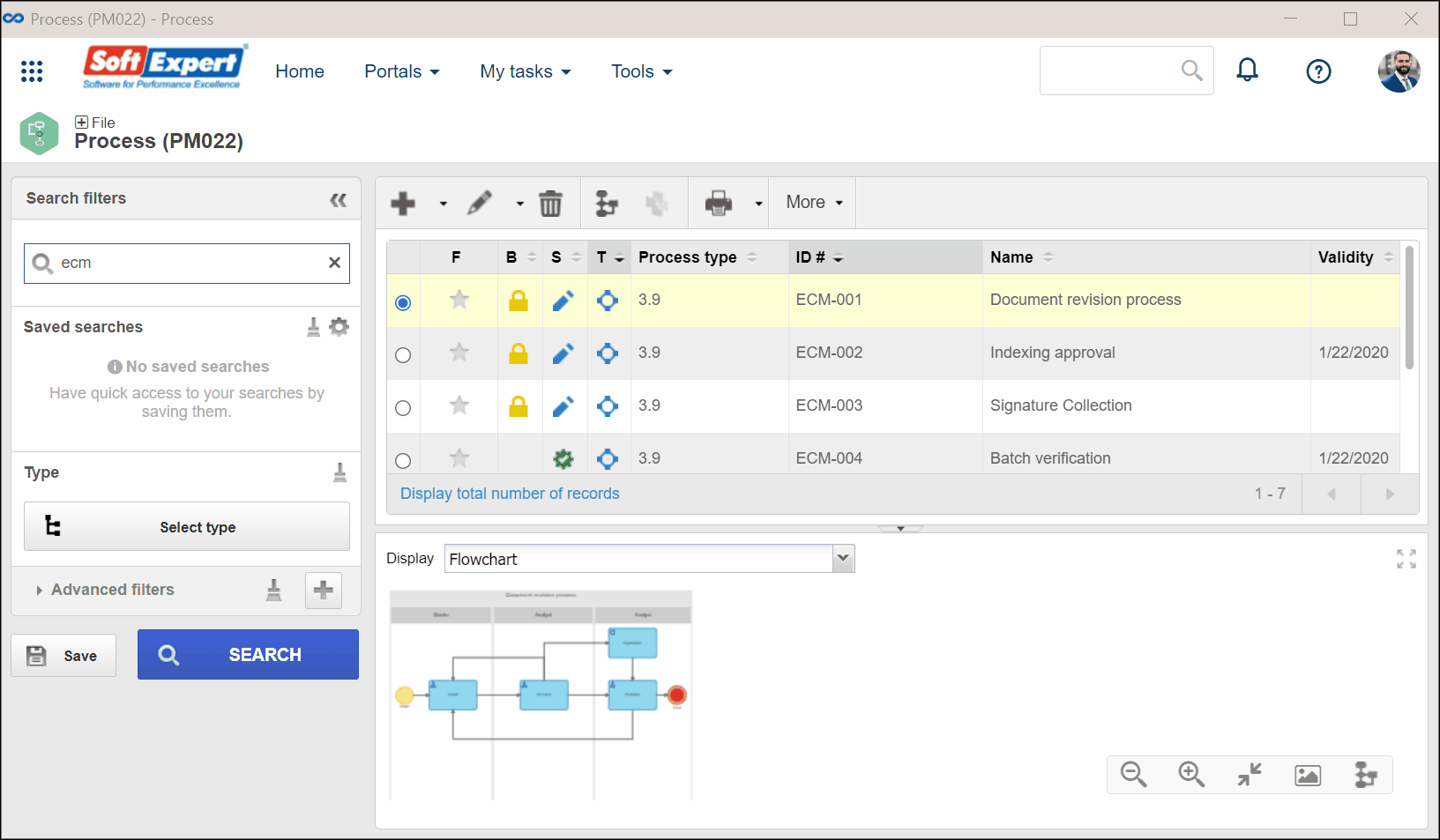
Importing attributes
1. Access the File > Process menu (PM022).
3. Select the Import attributes option and click on the  button.
button.
4. The process import Wizard screen will be displayed. Click on the Start button.
5. In the File field on the General data tab, click on the  button and select the file with the .seattribute extension.
button and select the file with the .seattribute extension.
6. Click on the Next button.

7. In the Configuration tab, check the list of imported attributes and click on Finish.
Conclusion
The attributes will be duly imported into the new environment.