General parameters of SoftExpert Process
Prerequisites
- Access to the Configuration > General parameters (PM009) menu.
Introduction
The General parameters menu is used to define the default configurations of SoftExpert Process, which are applicable to all records created in the system. These configurations can aid in and facilitate the use of available resources.
Through this menu, it is possible to define the standard types for activities and decisions, the evaluation method to be used by the organization processes, and the BIA evaluation method (Business Impact Analysis).
See how to configure the general parameters of this component:
Configuring the general parameters
1. Access the Configuration > General parameters (PM009) menu.
2. In the Activity and Decision fields, select the standard type that will classify the default activities/decisions. The selected type will be applied to the activities/decisions created in process flowcharts, standardizing information. To do so, click on the  button to search for previously created types.
button to search for previously created types.
3. In the Activity and Decision fields, enter the duration of the default activity/decision. This duration will be applied when the activities are instantiated and it may be given in hours/minutes (hhh:mm), day(s), week(s), or month(s).
4. Select the evaluation method for the instances of the organization processes. Use the  button or the arrow next to the field to search for previously created methods.
button or the arrow next to the field to search for previously created methods.
5. Select the BIA evaluation method to define the method that will be used to execute the business impact analysis in the organization processes. Use the  button or the arrow next to the field to search for previously created methods.
button or the arrow next to the field to search for previously created methods.
6. Check the Create activity with disabled e-mail configuration field to disable e-mail sending when creating activities.
7. Check the Require symbol in the characteristic field to display the Symbol field for completion when associating a characteristic with the data of a process, activity, or decision.
8. Click on the  button.
button.
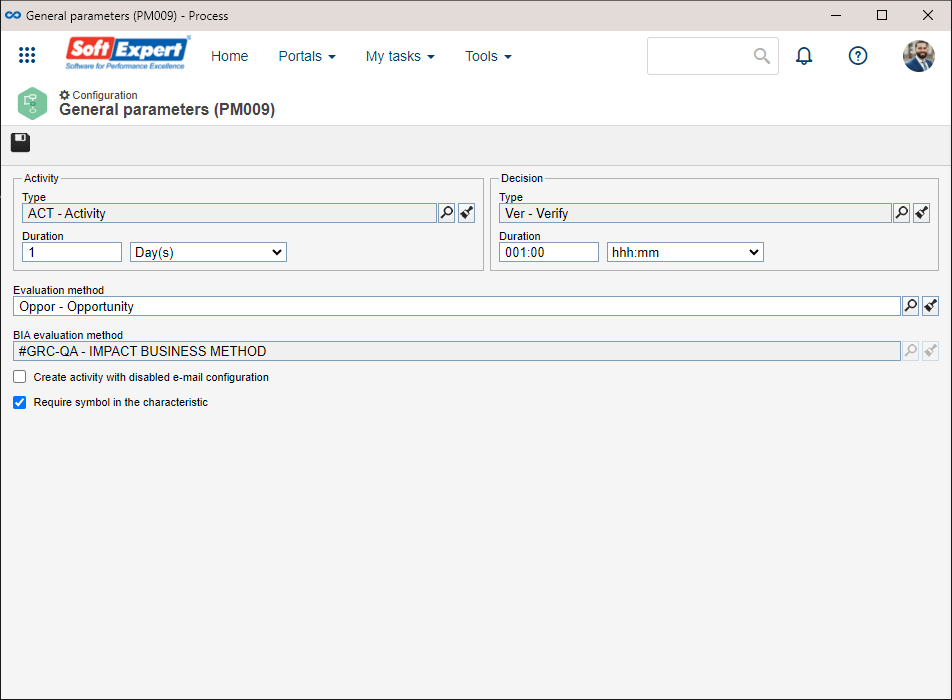
Conclusion
The general parameters will be duly configured.