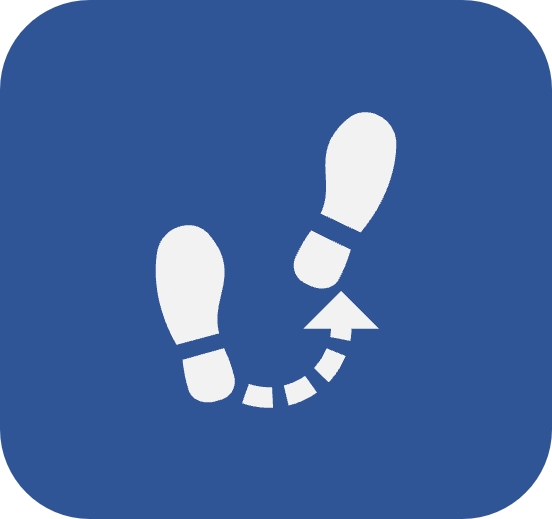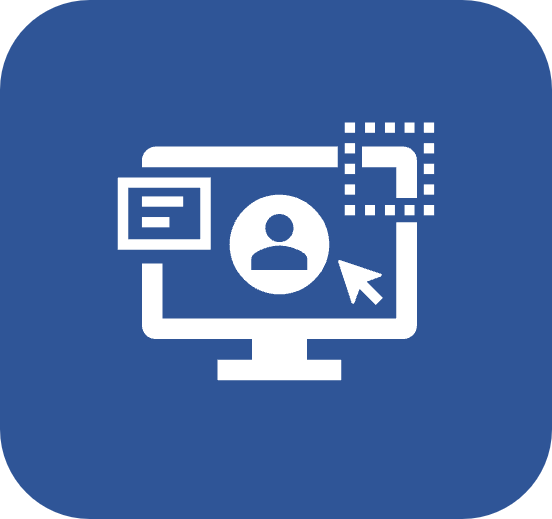Finding a portal
Prerequisite
- Access to the Portals menu.
Introduction
Portals allow users to analyze organizational information in a simple and intuitive way.
To find them, you can use the search field or the filter button.
See how to use these resources:

Finding a portal through the Search field
Access the Portals menu and click on the See all button.
In the Search field, type the title of the portal you wish to find and click on the Search button.
At this point, the corresponding portals will be displayed.

Finding a portal through the Filters
Filters are used to search for portals by means of their characteristics and the groups to which they belong.
Access the Portals menu and click on the See all button.
Click on the Filters button and select one of the following filter options:
- Author: Filters the portals by their authors.
- Share: Filters the portals by public or private access.
- Categories: Filters the search by portals from specific categories.
- Following: Filters the search by portals that the user is or is not following.
- Changed on: Filters portals by the dates when they were edited. A screen will be added to select the period to be used as a filter.
- Mobile Friendly: Filters portals that are available on mobile, that is, portals in which the "Available in mobile version" option has been checked.

Conclusion
This way, you can quickly locate the desired portals!