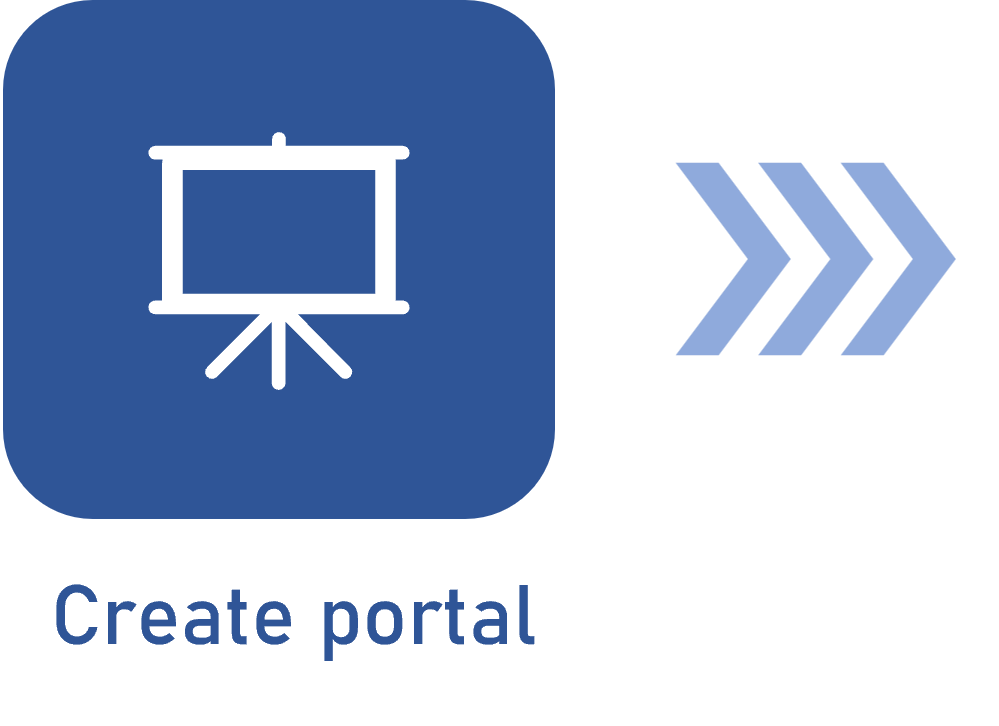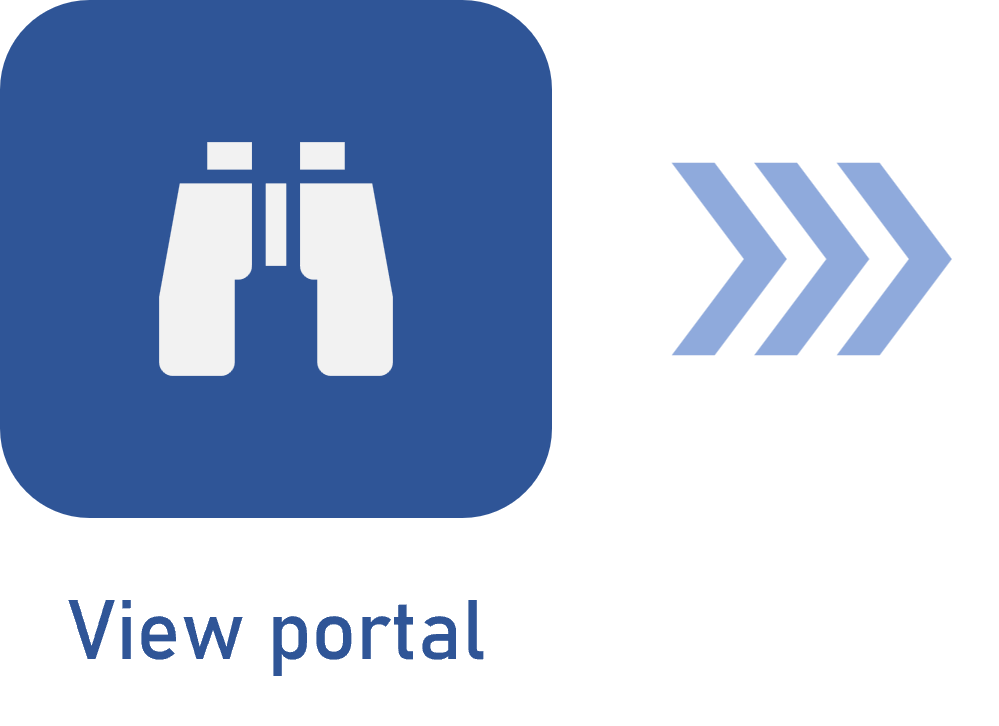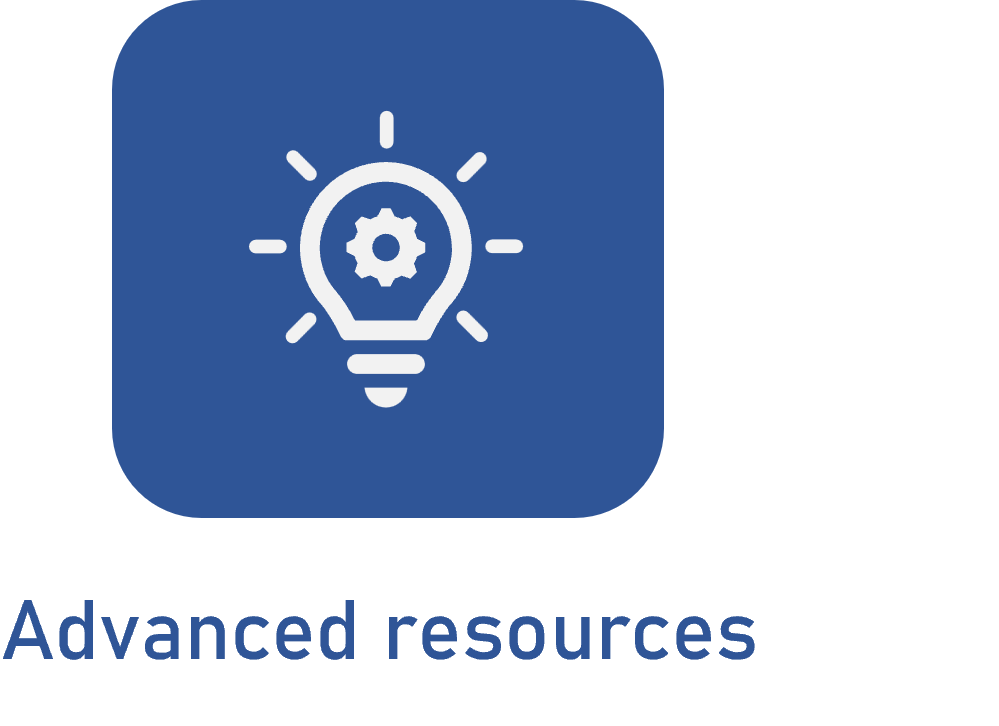Portal permissions
Prerequisite
- Permission to the system access group (CM011).
Introduction
To make any kind of changes, such as creating, editing, copying, sharing, and accessing the audit trail of portals in the SoftExpert Home, it is important for the user to have the proper permissions configured in the access group (CM011).
Moreover, it is necessary to have specific permissions in the portal sharing configuration.
See below how to define the permissions and the available profiles for better management of portal accesses.
Defining permissions
1. Access the Configuration > Configuration > Access group (CM011) menu.
2. Select the Permission profile to which your user belongs.
3. Click on the  button.
button.
4. On the screen that will be opened, access the Other permissions option.
5. In this section, you can enable or disable the permissions related to the Home, the Menu shortcuts, and the Portals.
6. After performing the changes, click on  .
.

If you do not have access to the access group configuration menu to configure the required permissions, it is necessary to request them to the system administrator.
Permission profiles
See below the permissions available for each operation and in each license.
All portals
| Operation | Manager | Staff | Basic | View |
|---|---|---|---|---|
| Set as Home | X | |||
| Creating a portal | X | |||
| Follow | X | |||
| Edit | X | |||
| Creating a portal | X | |||
| Sharing a portal | X | |||
| Share public portal | X | |||
| Ownership transfer | X |
Public portal (Permission to view)
| Operation | Manager | Staff | Basic | View |
|---|---|---|---|---|
| Set as Home | X | |||
| Creating a portal | X | |||
| Follow | X | X | X | X |
| Edit | ||||
| Creating a portal | ||||
| Sharing a portal | ||||
| Share public portal | ||||
| Ownership transfer |
Public portal (Permission to edit)
| Operation | Manager | Staff | Basic | View |
|---|---|---|---|---|
| Set as Home | X | |||
| Creating a portal | X | |||
| Follow | X | X | X | X |
| Edit | X | |||
| Creating a portal | X | |||
| Sharing a portal | X | |||
| Share public portal | X | |||
| Ownership transfer | X |
Private portal (Permission to view)
| Operation | Manager | Staff | Basic | View |
|---|---|---|---|---|
| Set as Home | X | |||
| Creating a portal | X | |||
| Follow | X | X | X | X |
| Edit | X | |||
| Creating a portal | X | |||
| Sharing a portal | X | |||
| Share public portal | X | |||
| Ownership transfer | X |
Private portal (Permission to edit)
| Operation | Manager | Staff | Basic | View |
|---|---|---|---|---|
| Set as Home | X | |||
| Creating a portal | X | |||
| Follow | X | X | X | X |
| Edit | X | |||
| Creating a portal | X | |||
| Sharing a portal | X | |||
| Share public portal | X | |||
| Ownership transfer | X |
Conclusion
Upon finishing the portal, home, and shortcut permission configurations in the system, it will be possible to adapt these resources to the needs of your organization.