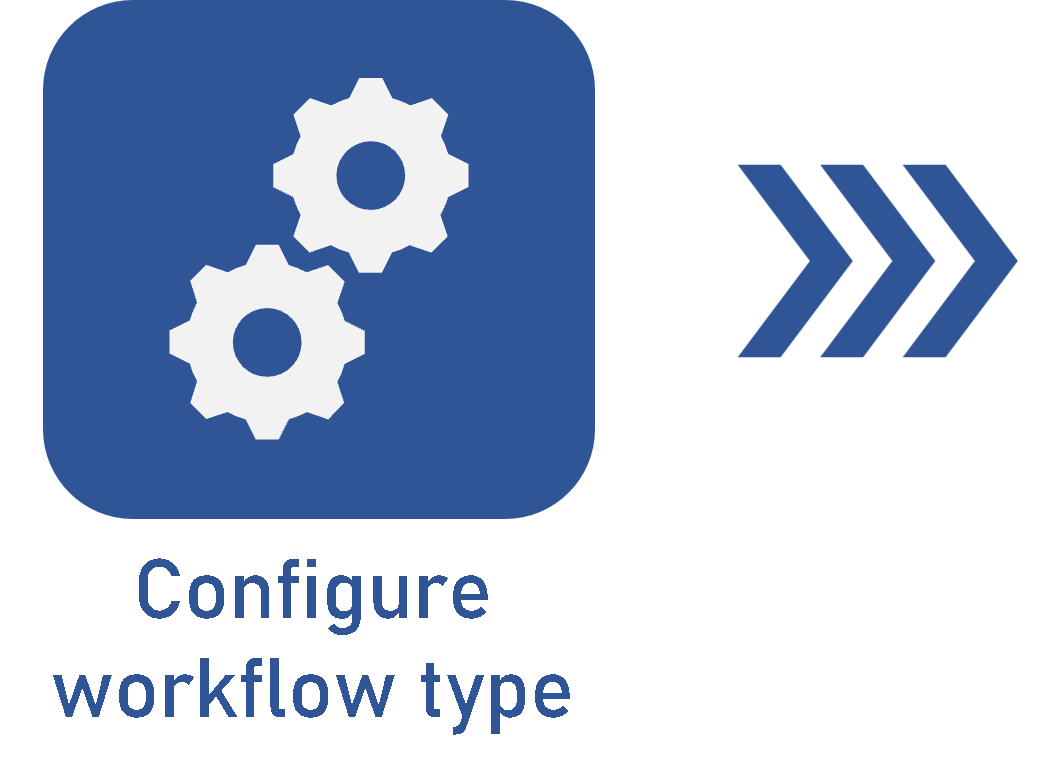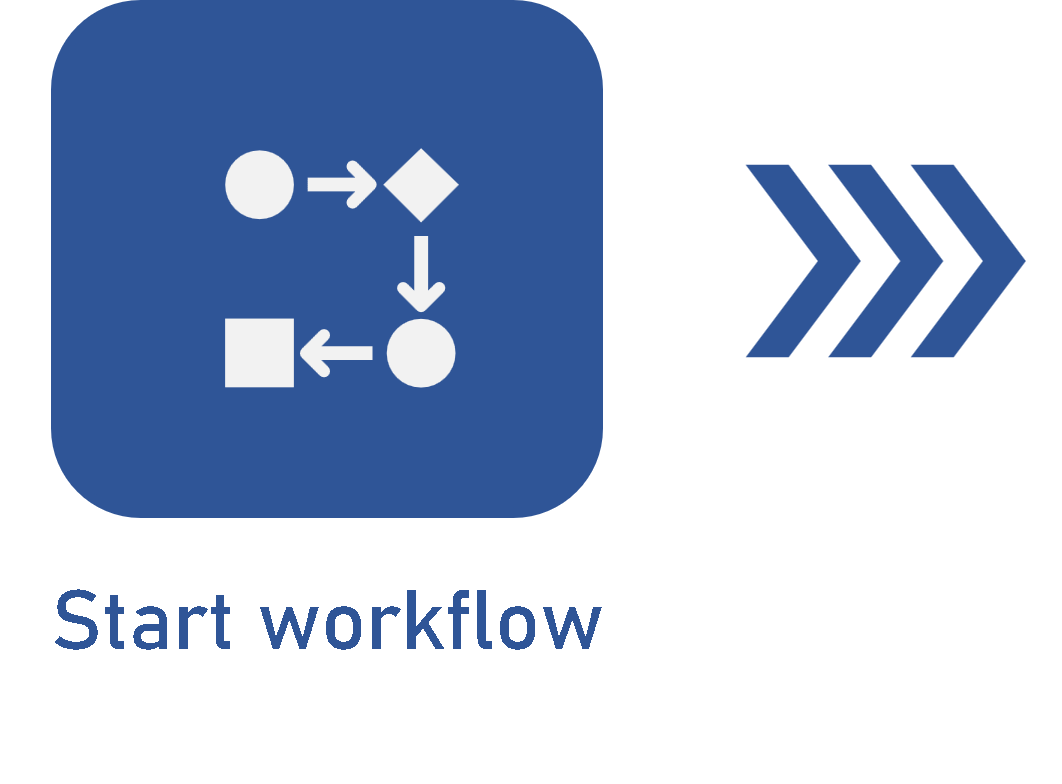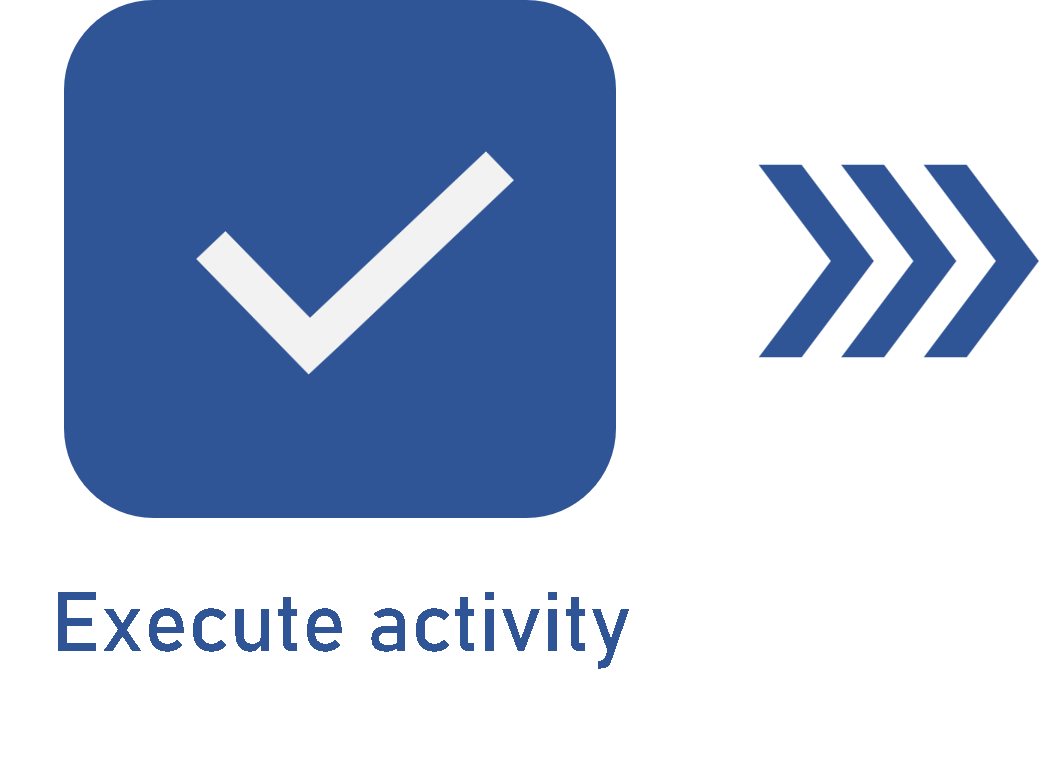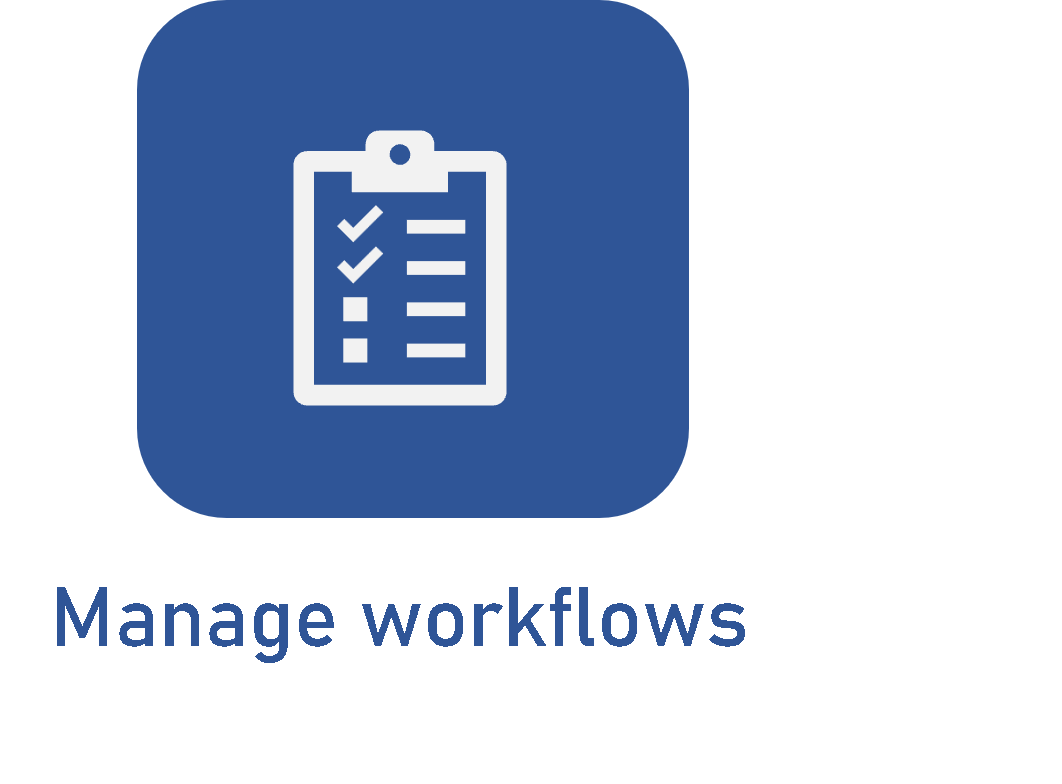Editing the activity executor
Prerequisites
- Access to the Management > Workflow (WF004) menu.
- Started workflows.
Introduction
SoftExpert Workflow operates with two manager types: the process manager, who controls all instances of a process, and the instance manager, who controls one or more instances within a process.
In both cases, managers can use the workflow management menu to change the executor of activities in progress.
See how to perform these changes:
Editing the activity executor through the flowchart
1. Go to the Management > Workflow (WF004) menu.
2. Search for and select the workflow whose activity executor you wish to change.
3. Click on the  button.
button.
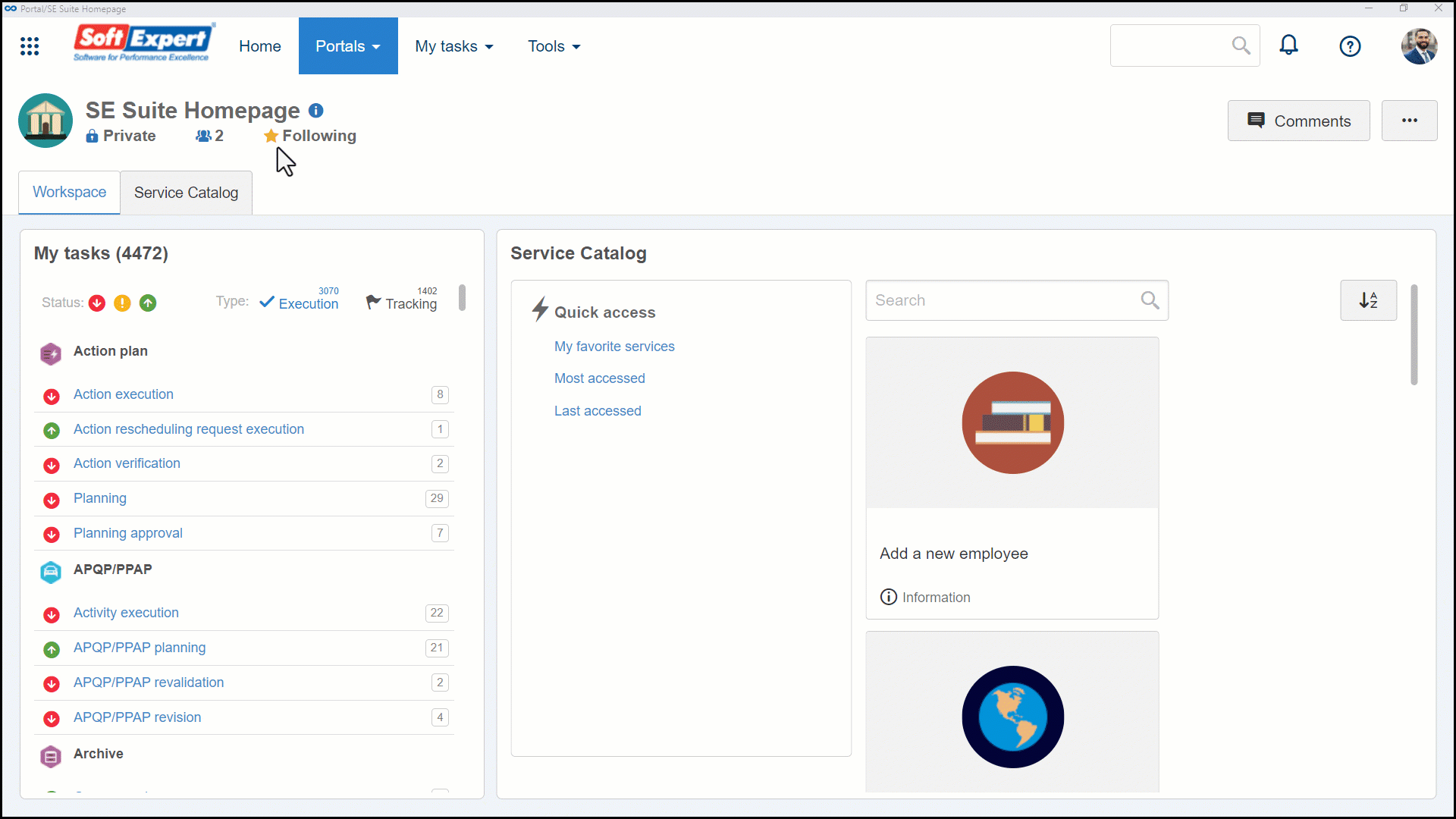
4. In the flowchart, select the activity under execution, identified by the red traces, and click on the Change executor button.
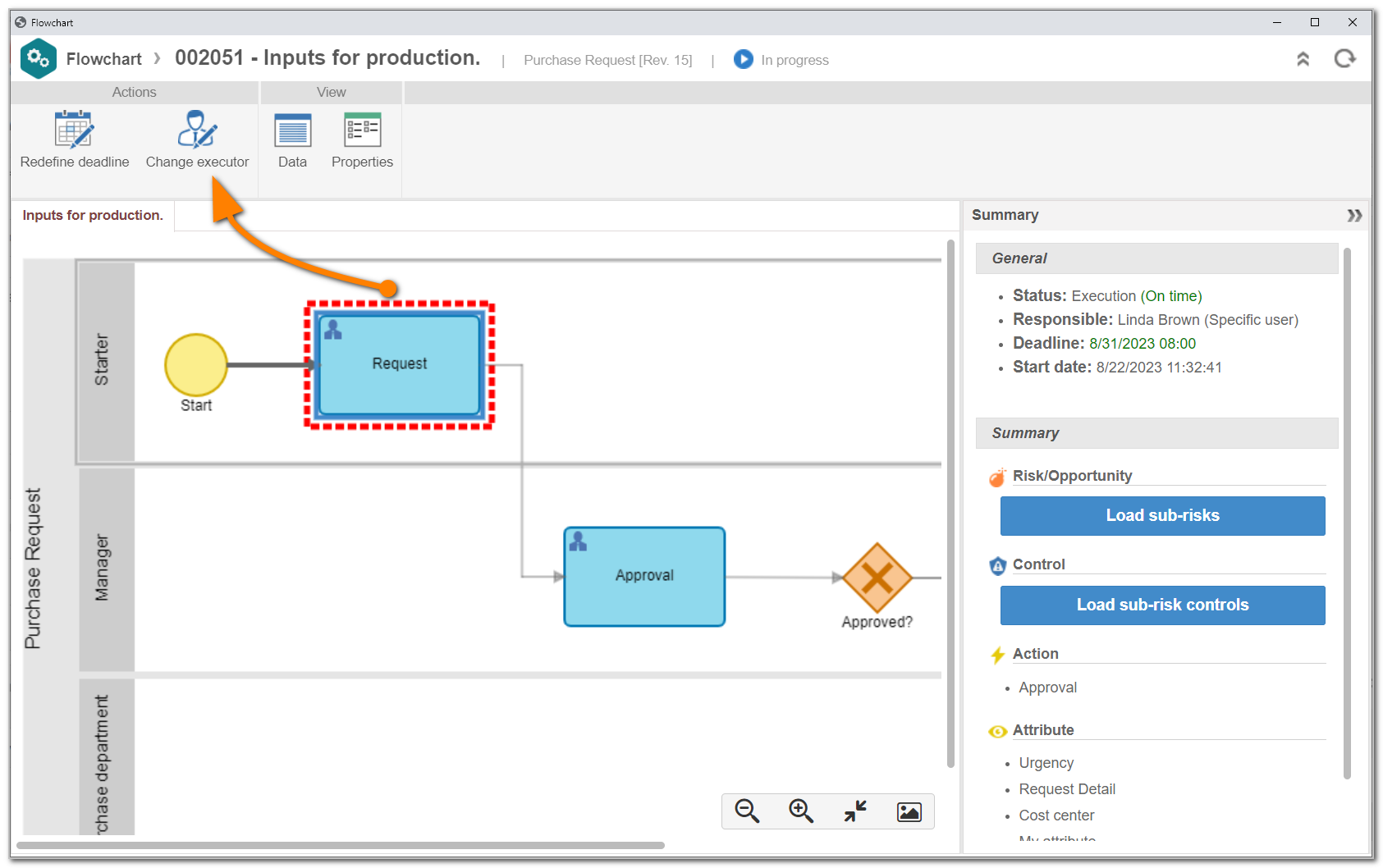
5. Select the new activity executor type.
6. Depending on the option chosen in the Type field, fill out the user, team, department, or department and position responsible for the activity.
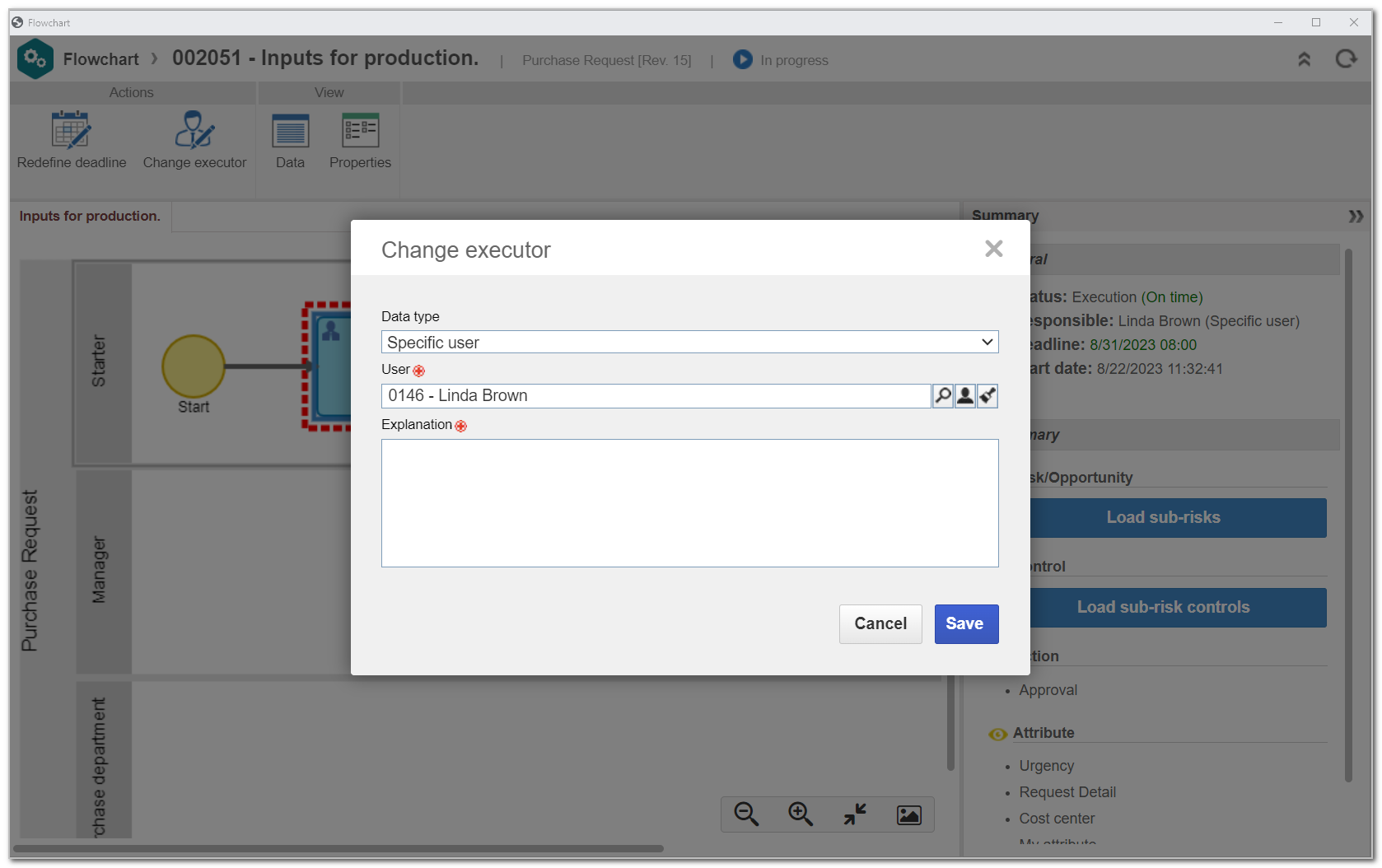
7. Enter an Eexplanation for the change.
8. Click on the Save button.
Editing the activity executor through the Management menu shortcut
1. Go to the Management > Workflow (WF004) menu.
2. Search for and select the workflow whose activity executor you wish to change.
3. Click on the name of the enabled activity and on the Change executor option.
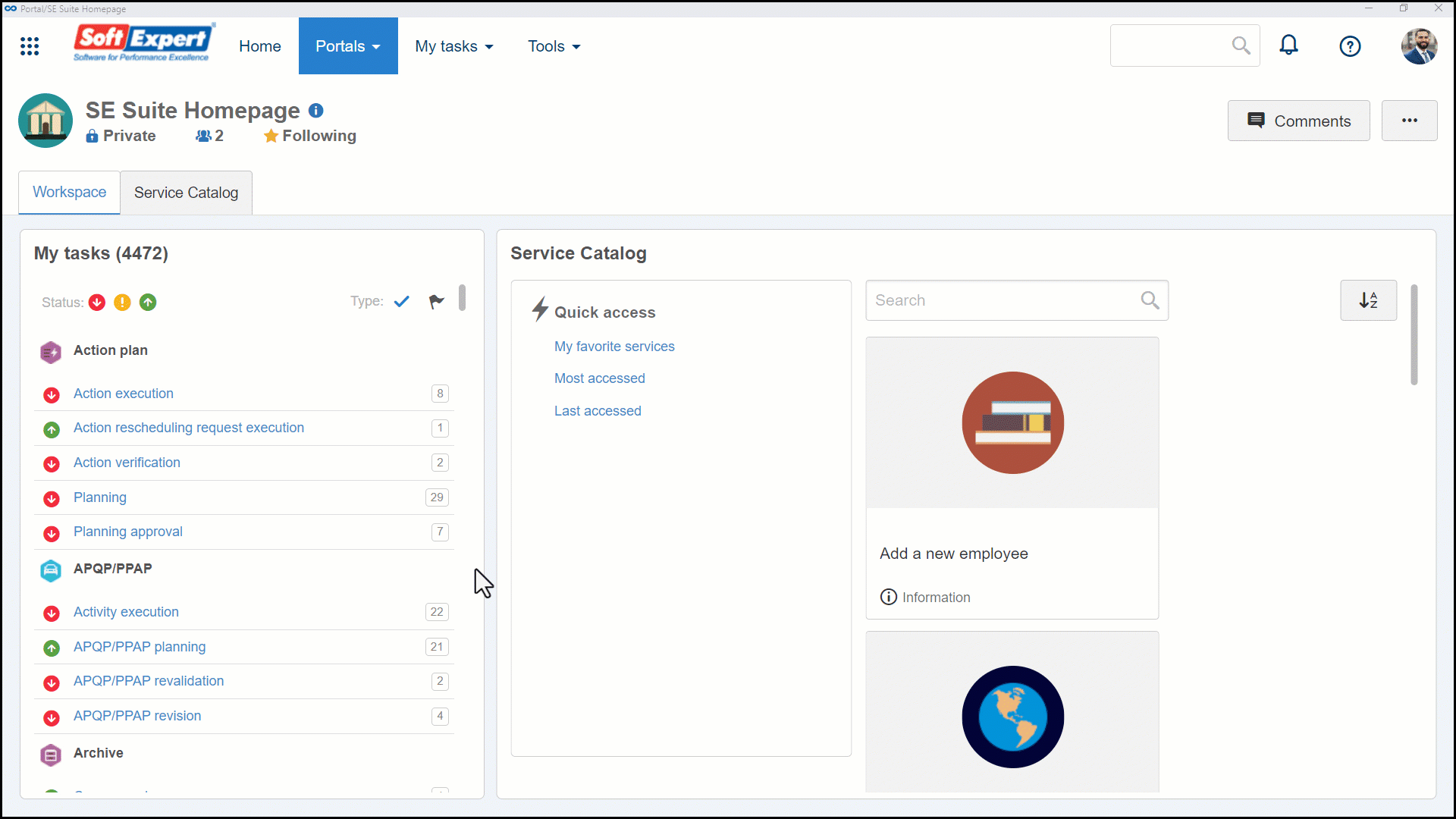
4. On the screen that will be opened, select the new activity executor type.
5. Depending on the option chosen in the Type field, fill out the user, team, department, or department and position responsible for the activity.
6. Enter an explanation for the change.
7. Click on the Save button.
Conclusion
Thus, the activity executor will be duly changed.