Copying sample data
Prerequisites
- Access to the Configuration > General parameters (SP019) menu.
- Access to the Management > Collection tracking (SP004) menu.
- Previously created data collection.
Introduction
Copying sample data is a feature that aims to facilitate data completion. It avoids creating a sample with missing information or repeating previously entered values.
Copied data is what is used in the collection, such as machine, operator, gage, inspector, shift, PO (production order), and lot.
The following options are available:
Keep general data according to the characteristic configuration: The data is kept according to the options selected for each characteristic. To learn about characteristic configuration, refer to the Configuring a characteristic for collection article.
Keep general data according to prior sample: The data is kept according to the options selected in the previous sample.
Keep general data according to the last read characteristic: The data is kept according to the options selected in the last characteristic.
In the case of copying attributes, only attributes present in the last read characteristic will be copied, and the others will remain blank.
See below an example of copying sample data for all collections or for a specific collection.
Copying sample data for all collections
1. Access the Configuration > General parameters (SP019) menu.
2. Access the Control panel tab.
3. In the General data section, select the desired option to copy sample information.
4. In the Attribute section, select the desired option to copy sample attributes.
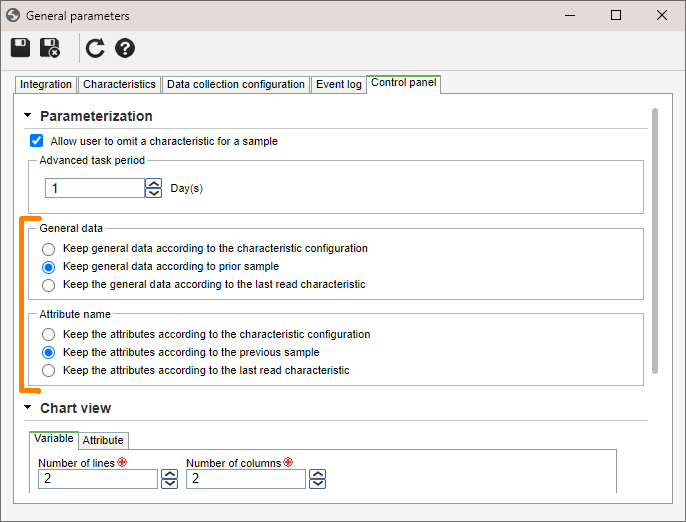
5. After doing that, click on the  button.
button.
Copying sample data for a collection
1. Access the Management > Collection tracking (SP004) menu.
2. Select the desired collection to copy its information.
3. Click on the  button.
button.
4. On the screen that will be opened, access the Control panel config. tab.
5. In the General data section, select an option to copy sample information.
6. In the Attribute section, select an option to copy sample attributes.
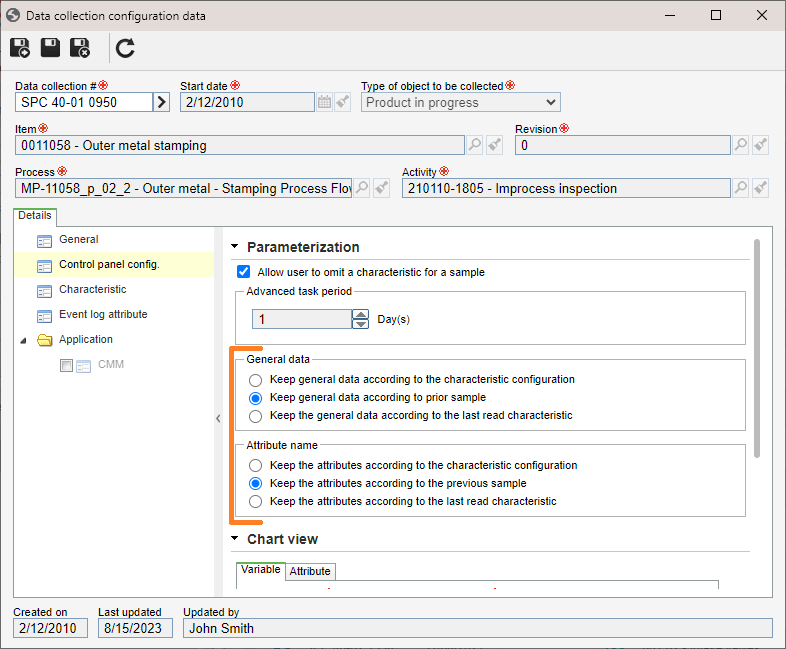
7. To finish, click on the  button.
button.
Conclusion
Thus, the sample data has been copied to the collection. It is now possible to fill out sample data in a quick and easy way!



