Tracking a data collection
Prerequisites
- Access to the Management > Collection tracking (SP004) menu.
- Executed data collection.
- User as member of the collection analysis team.
Introduction
In this step, it is possible to use several resources to monitor and analyze the collection of characteristic data, including the options of:
- Viewing the data collection, event log, and attachments.
- Importing a CMM file.
- Creating nonconformities.
- Adding, editing, or deleting samples.
- Changing sample status.
- Recording data via spreadsheet.
- Accessing the charts and results of characteristics.
- Recording event logs.
- Performing associations.
- Configuring and generating reports.
- Disabling one or more samples.
See below how to access the features available in the menu:
Tracking the data collection
1. Access the Management > Collection tracking (SP004) menu.
2. Select the desired data collection and expand the More button to see additional features.

By selecting a data collection and expanding the More button, it is possible to replicate its data using the Clone record button.
4. Click on the  button to access the data collection structure features.
button to access the data collection structure features.
5. Select a characteristic and click on the Results button.
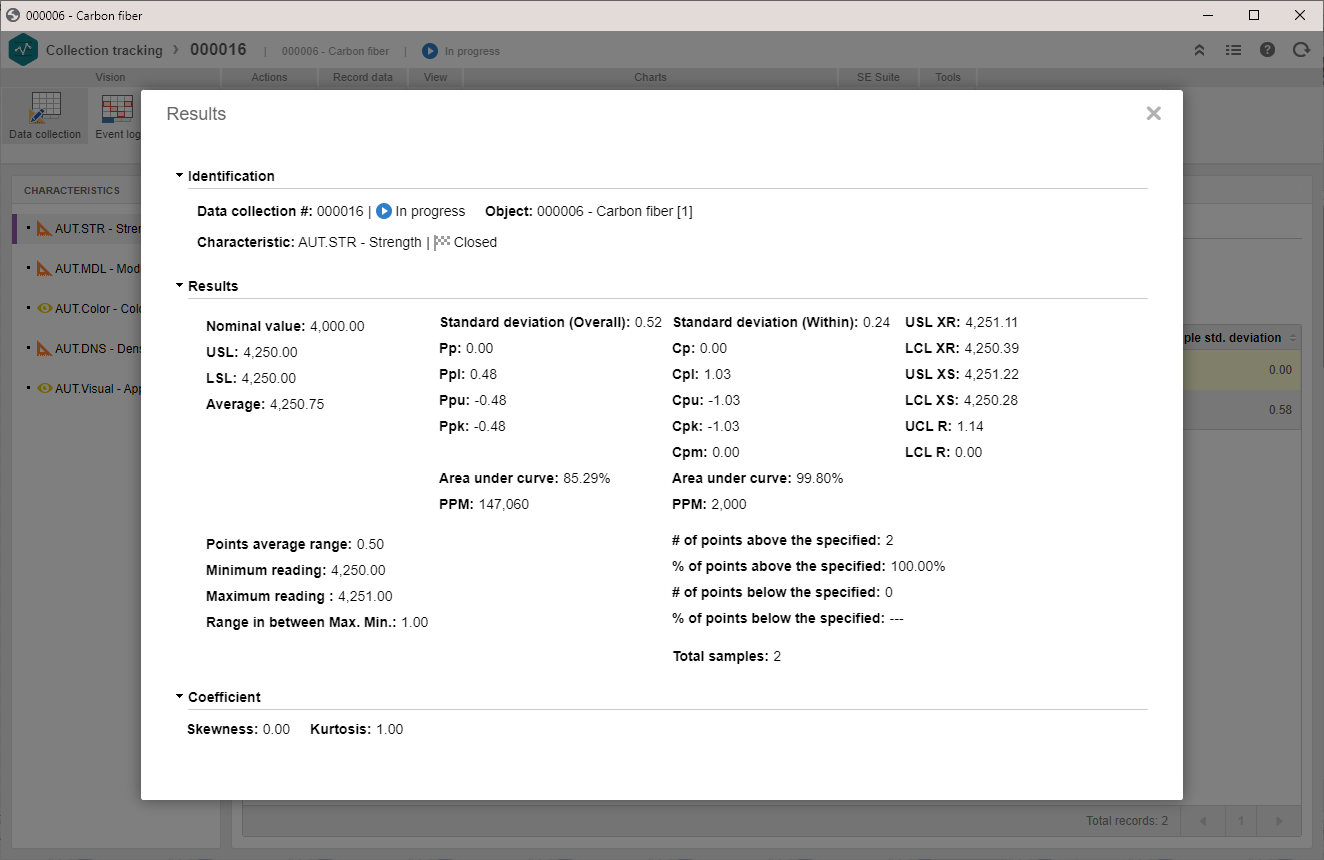
Defining the defects and causes detected in the data collection
SoftExpert SPC controls different production processes on the basis of the measurements for the characteristics of an item, process, or organizational procedure. When these characteristics are of the attribute type (describe qualitative object properties, that is, information that cannot be measured numerically), the evaluation comprehends problems/nonconformities and origins related, for example, to color or presence of visible damage.
Thus, defects and causes can be associated with attribute characteristics in order to enhance the analysis.
- To learn how to add defects related to attribute characteristics, click here.
- To learn how to add causes related to attribute characteristics, click here.
Conclusion
This article showed, in broad terms, how to track a data collection. Use the other available resources to analyze the collection:
- To learn how to view records in SoftExpert SPC, click here.
- To learn how to stratify a data collection, click here.
- To learn how to analyze an event log, click here.
- To learn how to access characteristic results, click here.
- To learn how to add a nonconformity, click here.
For further details on how to finish, postpone, or delete a data collection, refer to the Finishing a data collection article.




