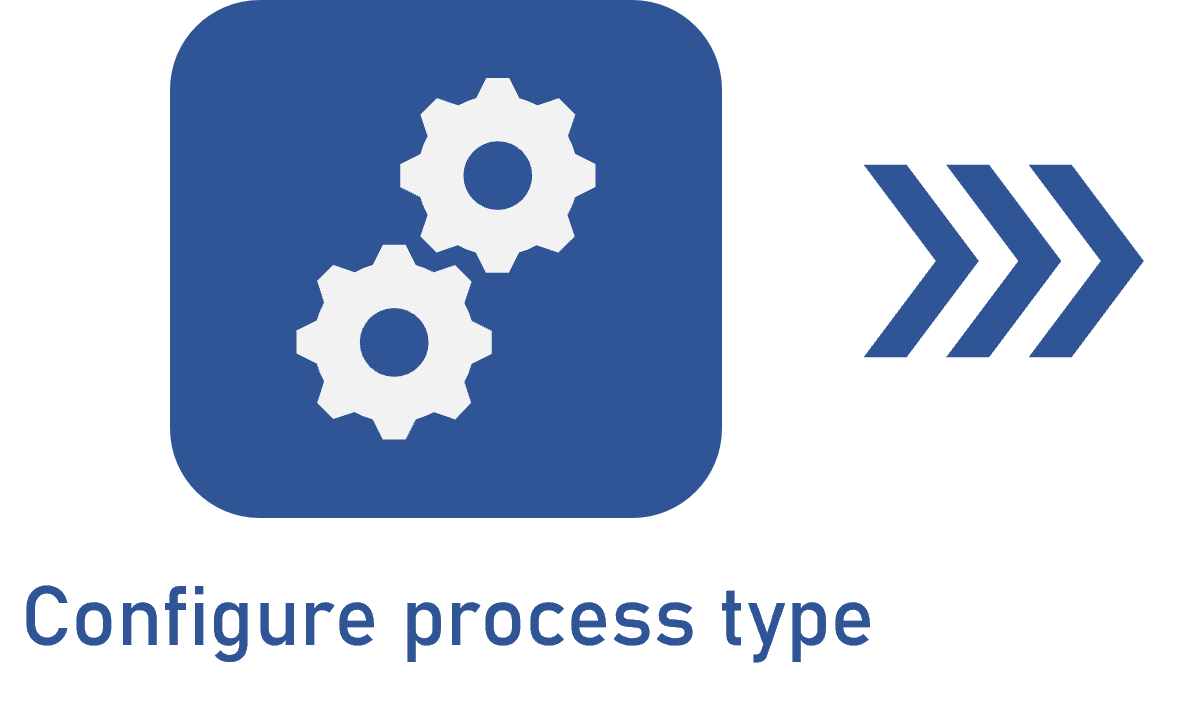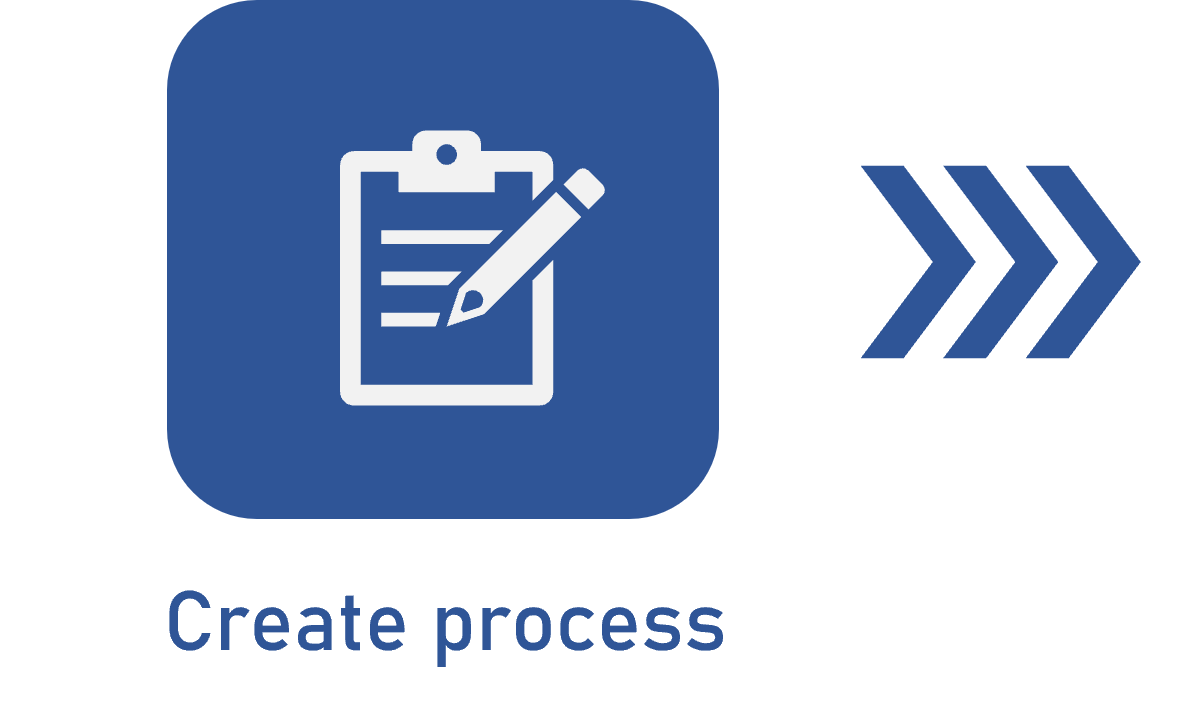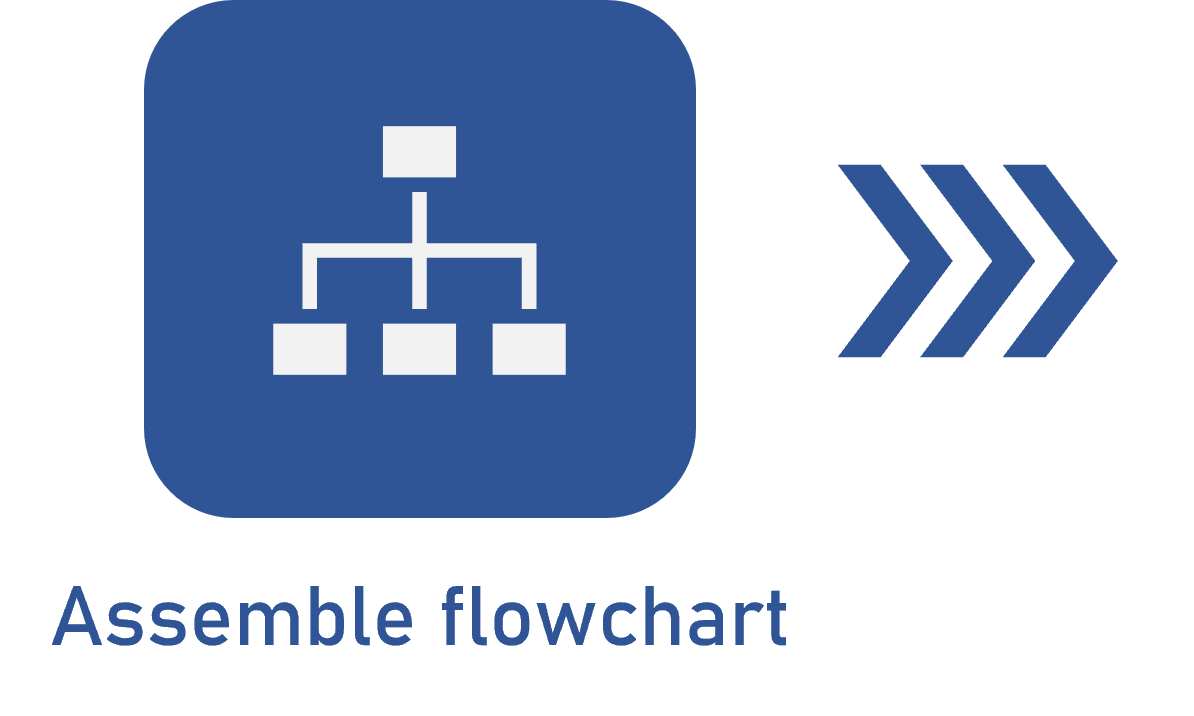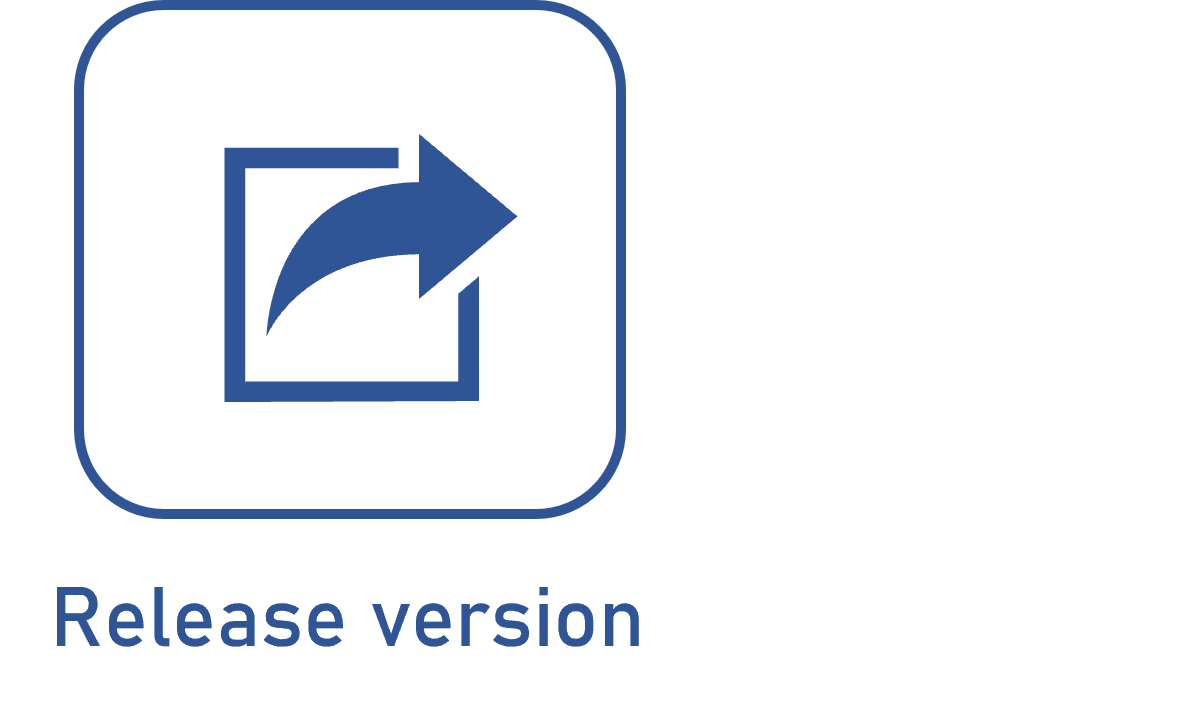Editing flow (connector) data
Prerequisites
- Access to the File > Process (PM022) menu.
- Previously created process.
- Previously designed flowchart.
Introduction
The data of the flows (connectors) may be accessed from several parts of the system, such as the activity data screen (General data > Flows), gateway data screens (Input flow and Output flow > tabs), as well as the flowchart itself.
The configuration of the editable fields remains the same on every screen, with the exception of the Name field, as it is only possible to define the name of the flow through the flowchart screen.
Moreover, the fields covered below depend on the selected connector as they differ according to their origin item: user/system activity, decision, gateway, event, etc.
Editing data
To access the flow data through the flowchart screen, select the desired flow (connector) and click on Data in the item panel.
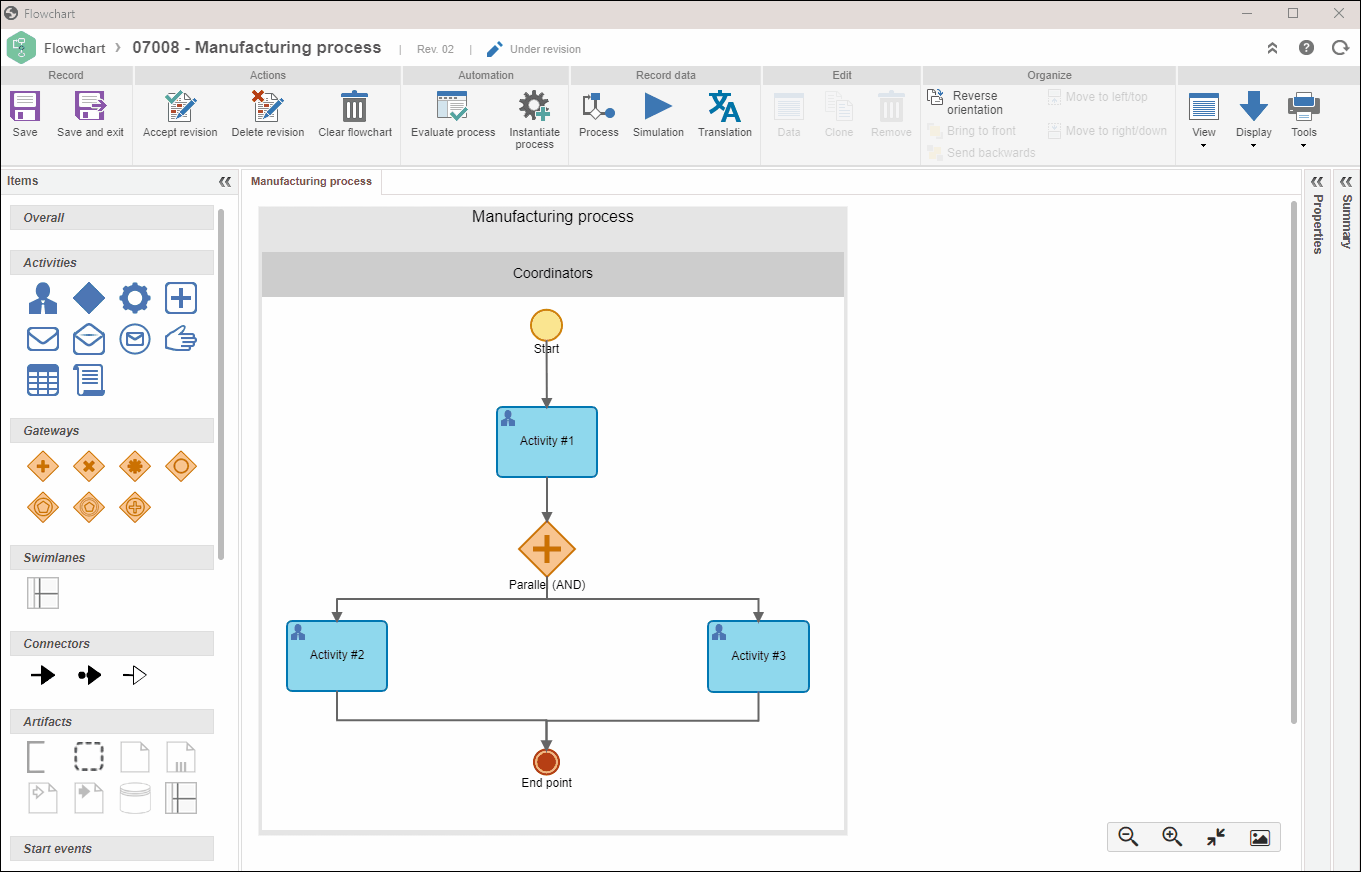
On the data screen that will be displayed, it is possible to edit the following fields:
Configuring fields
On the General tab:
- Name: this field displays the flow name. If this field is empty, it means the flow (connector) has no text close to its arrow. Fill it out to define the name of the flow. The field will only be enabled when the data is accessed through the flowchart; otherwise, use the General section to fill it out.
- Source: this field is filled out with the item that is the source of the flow. If the source is a user activity, the Related actions and Related conditional expression tabs will be displayed. If the source is a gateway, the Formula and Default execution fields will be displayed.
- Destination: this field is filled out with the item that is the destination of the flow.
-
Intermediate border event: when selecting the error event, the Route type is automatically set to "Exception path". This flow is intended to be executed (be the target) when an error occurs when executing the Web Service or External application configured in the system activity.
Note: this field will only be displayed when the source item is a system activity. - Route type: use this field to define whether the flow is part of the activity default route or if it is part of the exception route.
- Lean wastes: if the "Exception path" option has been selected, it will be possible to associate the Lean wastes occasioned by this exception.
- Note: this field will only be displayed when the source item is a gateway, that is, a gateway input flow. Click on this button to define the flow execution through a formula. On the screen that will be opened, enter the desired formula. Below are two examples of formulas:
Example 1
In this example, the ATTRIBUTEVALUE() function is used with an attribute (D001 - Attribute 01) of the list of values type, whose values can be "Value 01", "Value 02", and "Value 03". If the "Value 01" value is selected for the "D001" attribute during the execution of the process instance, the output flow will be executed; otherwise, it will not be executed:
IF(ATTRIBUTEVALUE('D001') = 'Value 01')
RETURN TRUE
ELSE
RETURN FALSE
END
Example 2
In this example, the FIELDVALUE() function is used to check whether a combobox (associated with the docuser attribute of the DCPD-Documentation revision entity) was completed. If the field has been filled out, that is, if the function returns the "True" value, this means the formula will return the "True" value; otherwise, it will return 'False'.
IF(FIELDVALUE('DCPD';'docuser') = TRUE)
RETURN TRUE
ELSE
RETURN FALSE
END
- Default execution: this option will be displayed when the source item is a gateway, that is, a gateway output flow. Check this field to define the output flow as the default execution of the gateway. It is recommended that this field is checked when the other gateway output flows already have some condition programmed via formula. Thus, if no condition defined in the formula of the other fields returns as "true", the flow that is checked with this option will be executed.
- Force gateway execution disregarding remaining input flows: this option will be displayed when the destination item is a complex gateway, that is, the input flow of a "Complex" gateway. Check this option so that the system executes the gateway regardless of the input flow.
-
You must execute the flow to proceed: this option will be displayed when the destination item is a complex gateway, that is, the input flow of a "Complex" gateway. Check the Condition for verification option to define the condition to be verified, that is, enter the Gateway that must have been executed previously and select the Executed output flow that will be enabled with the condition.
Related action
This tab will display the activity related to the flow. For activities and decisions, the action flow types can be fixed or variable. The variable case must have at least one registered conditional expression.
Related conditional expression
If the action flow type is variable, the conditional expressions of the flow will be displayed on this tab.
Conclusion
Thus, you have configured all desired editable data.