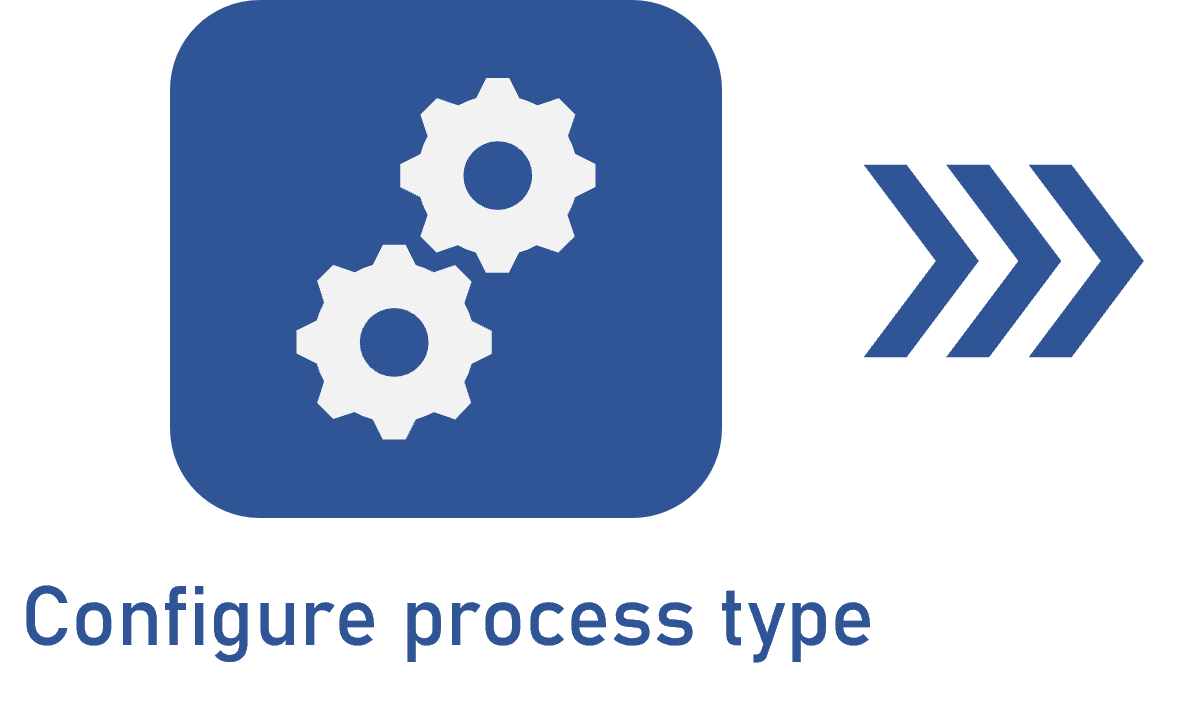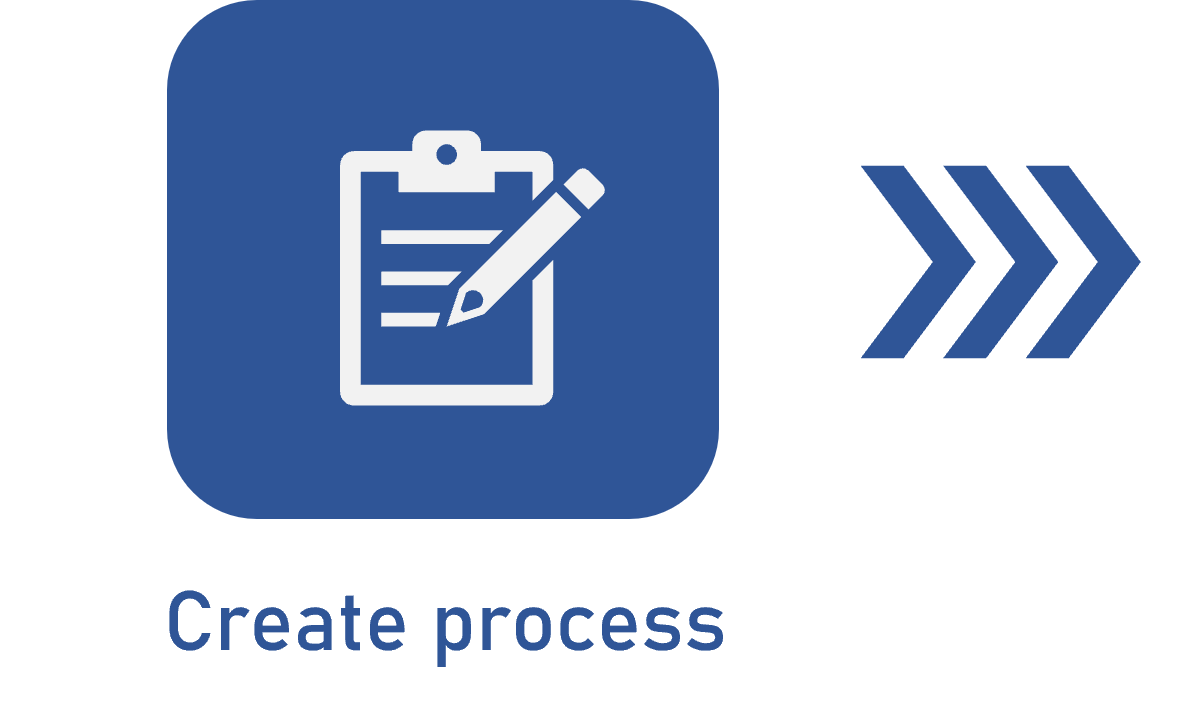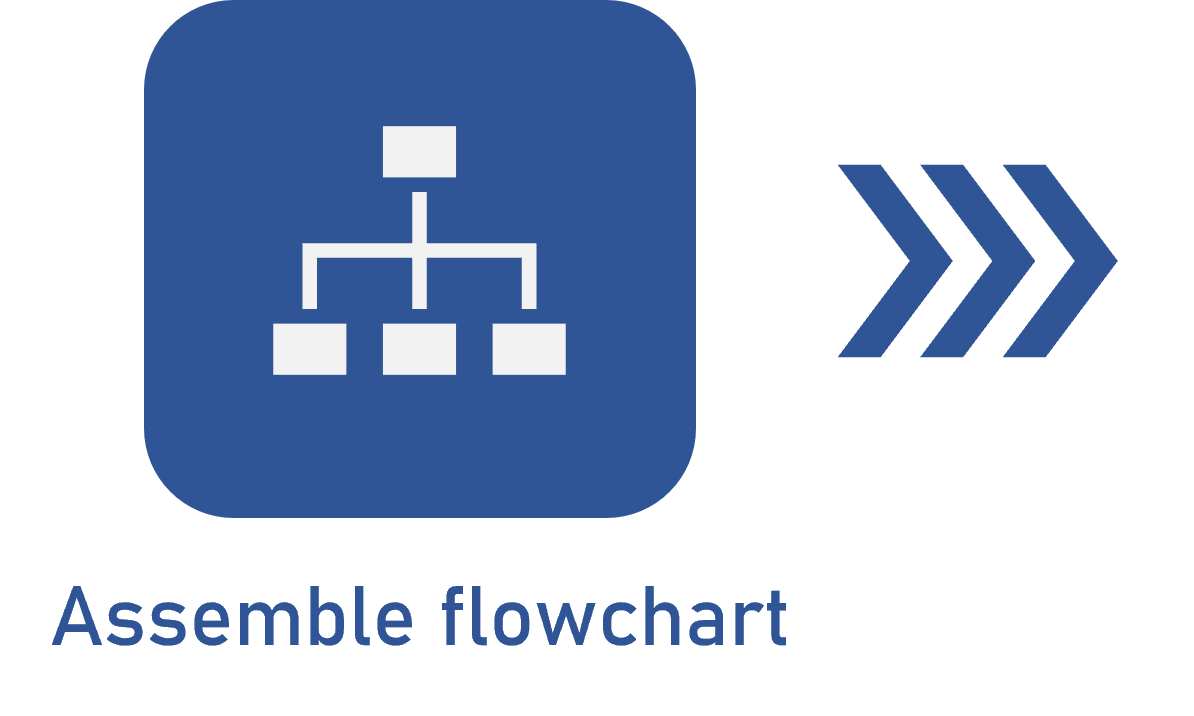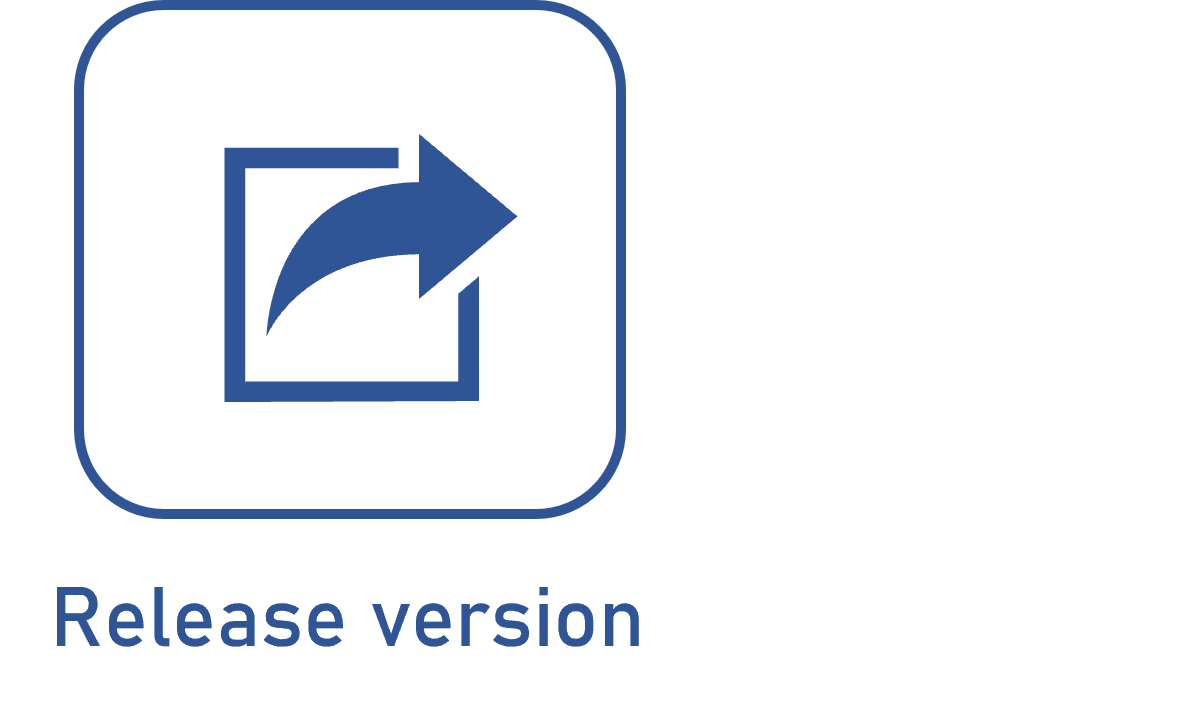Editing gateway data
Prerequisites
- Access to the File > Process (PM022) menu.
- Previously created process.
- Previously designed flowchart.
Introduction
All gateways have their data displayed on a similar screen. To edit a gateway, select the desired one in the flowchart and click on the Data button. On the screen that will be opened, fill out the available fields represented by the titles below:
Corresponding gateway
The Corresponding gateway field is only required when the gateway is part of a flowchart loop.

During the execution of the flowchart, the system checks the gateway entries, and if any has been executed, it indicates that the gateway has already been executed. Thus, it will not be executed again.
However, when there is a loop in the flowchart, it may be necessary for the gateways that are present in the flow to be executed in all cycles of the loop, and to do so, another gateway present in the loop must be selected to clear the gateway entries (Execution history) and give continuity to the new cycle of the loop.
Practical example of a corresponding gateway
In the following example, Gateway A must be configured as the corresponding gateway of Gateway B, and Gateway B must be configured as the corresponding gateway of Gateway A. When Gateway A is executed, the user can start a loop with two possibilities:
- Gateway A Activity 02 Gateway B Activity 04; or
- Gateway A Activity 03 Gateway B Activity 04.
For the system not to lock the execution in Gateway A upon entering the second cycle of the loop (regardless of which flow was executed earlier), when Gateway B is executed, the entries checked as executed in Gateway A must be unchecked.
The same occurs when executing Gateway B, that is, so that it does not lock in the next loop cycles, it will also be needed for its entries checked as executed to be unchecked.
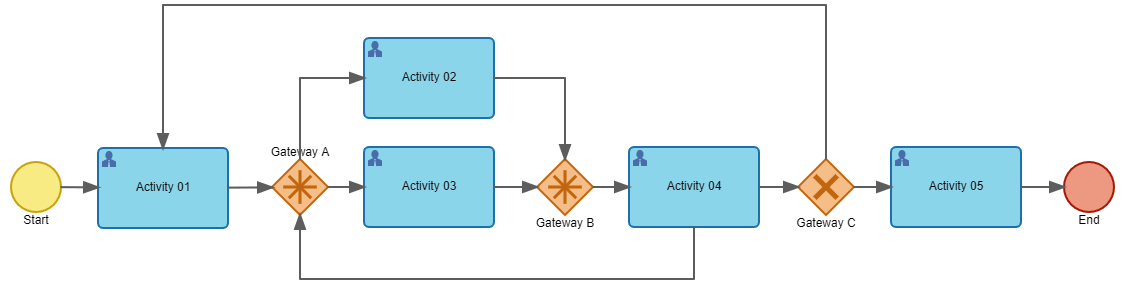
A Loop is a resource in which the execution of one or more flows must be repeated several times until a certain score is reached.
Input flow
This tab displays all the input flows of the gateway. It is possible to edit the input flow data and switch from the happy path type to the exception path and vice-versa (in the exception path, it is necessary to associate its lean wastes). To do so, select the desired flow, click on the  button, and fill out the desired options.
button, and fill out the desired options.
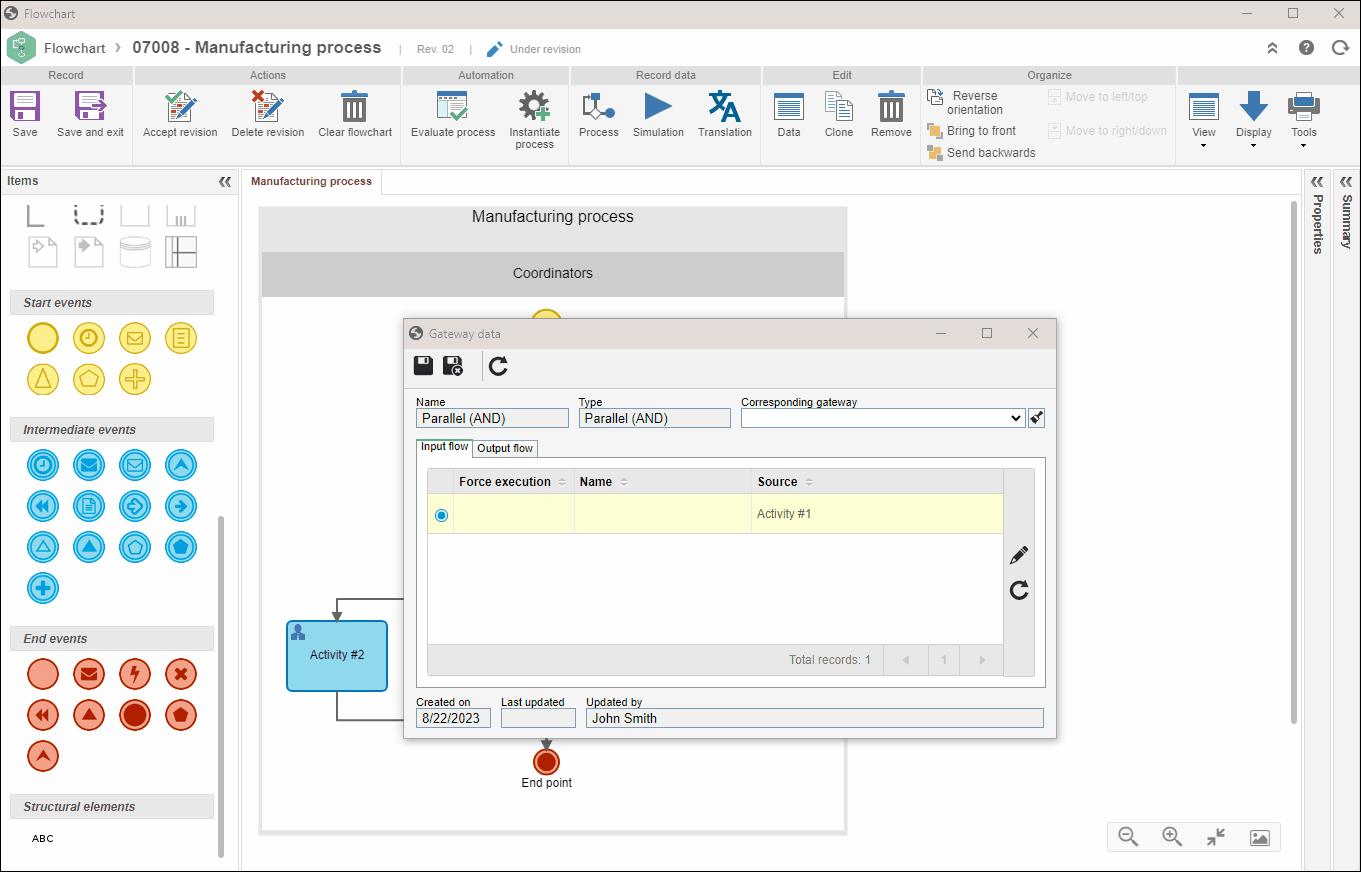
Output flow
This tab displays all output flows of the gateway. It is possible to edit the route type of each flow and define the execution of an output flow (through a formula or by checking the flow as default execution). To do so, select the desired flow, click on the  button, and fill out the desired options.
button, and fill out the desired options.
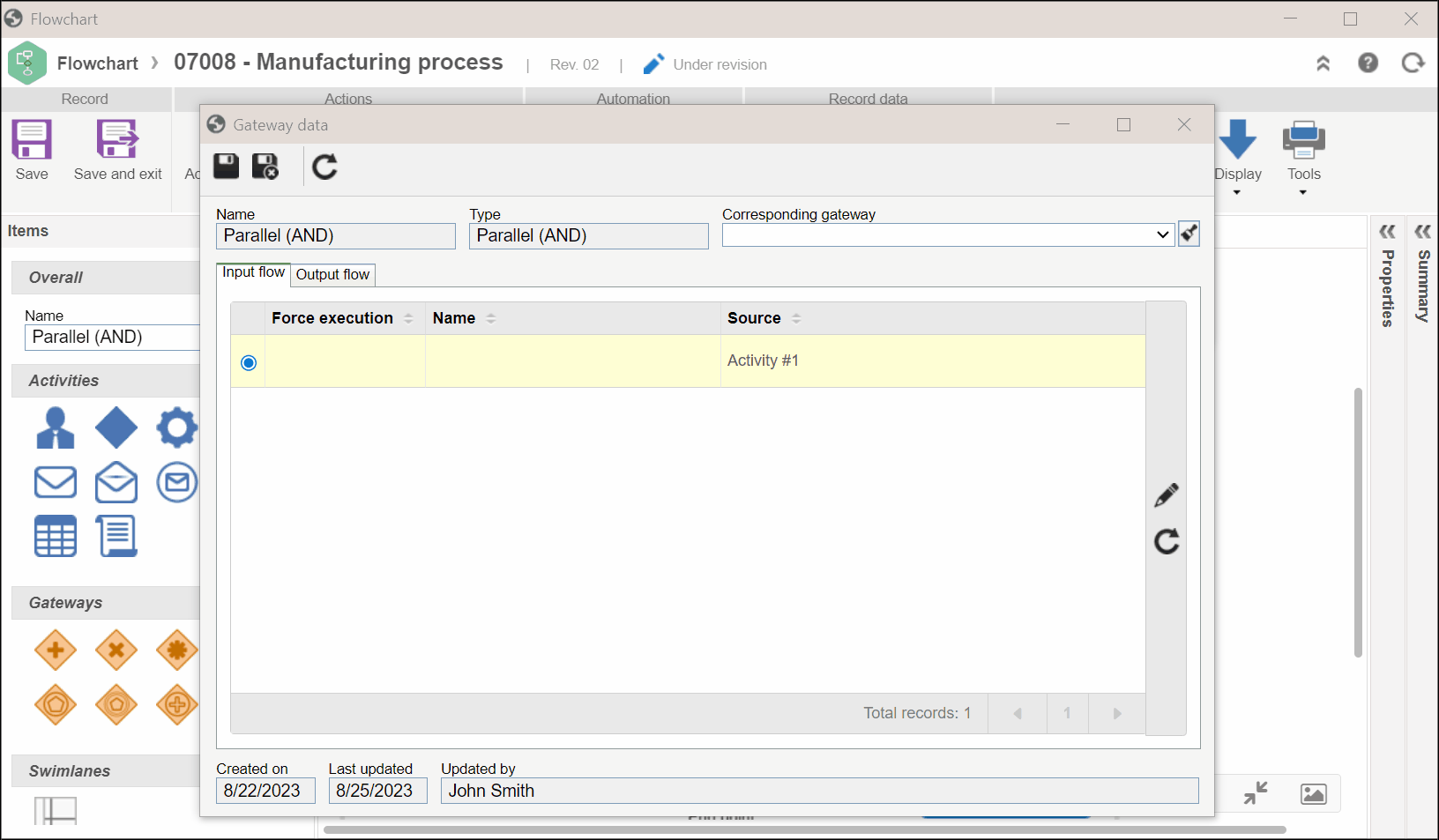
A formula can contemplate various combinations that will set a condition to execute or not the output flow of the gateway.
Due to the complexity in the draft of formulas, if you have any questions that are not covered in this documentation, please contact SoftExpert support for a personalized service.
Revision/Status
The Revision tab will only be displayed if the process being modeled is configured with an automation whose operation is "Revision". In this case, if necessary, check the Start new cycle option to begin a new revision cycle.
The Status tab will be displayed for all other processes. In that case, select what will be the process status as soon as the gateway in question is executed.
Only those statuses that are configured in the same way as process automation will be displayed.
After performing the desired changes in the gateway, save the record.
Conclusion
Thus, you have accessed all editable data of a gateway.