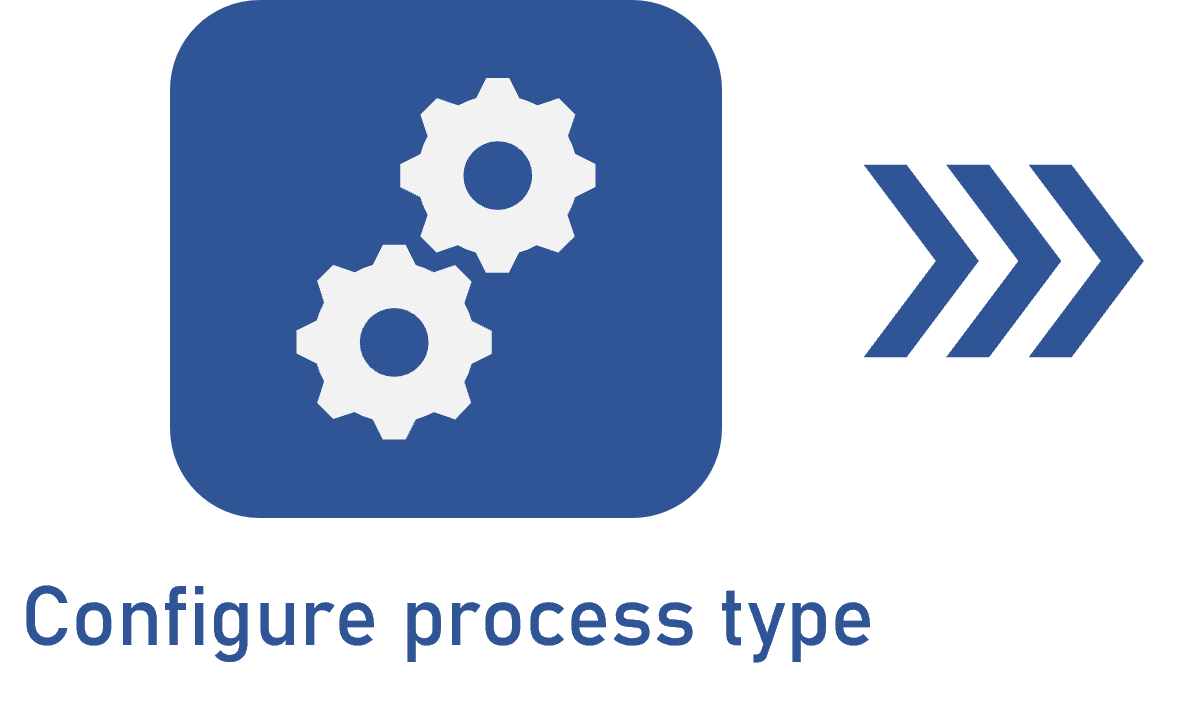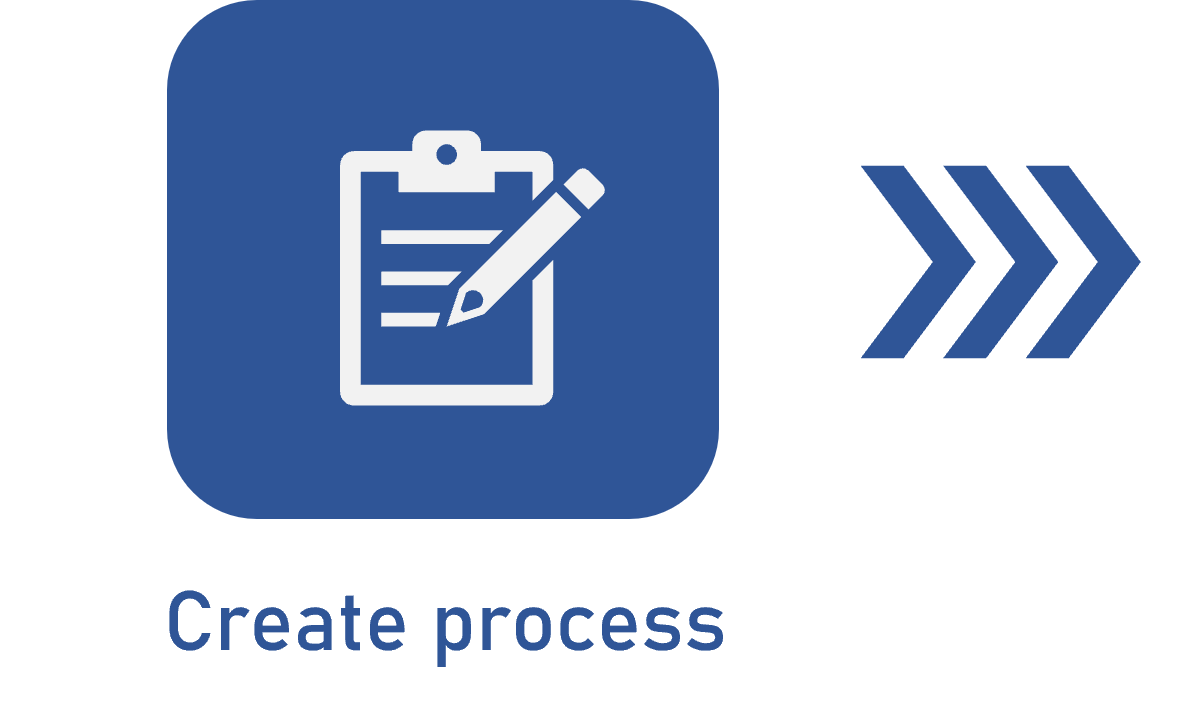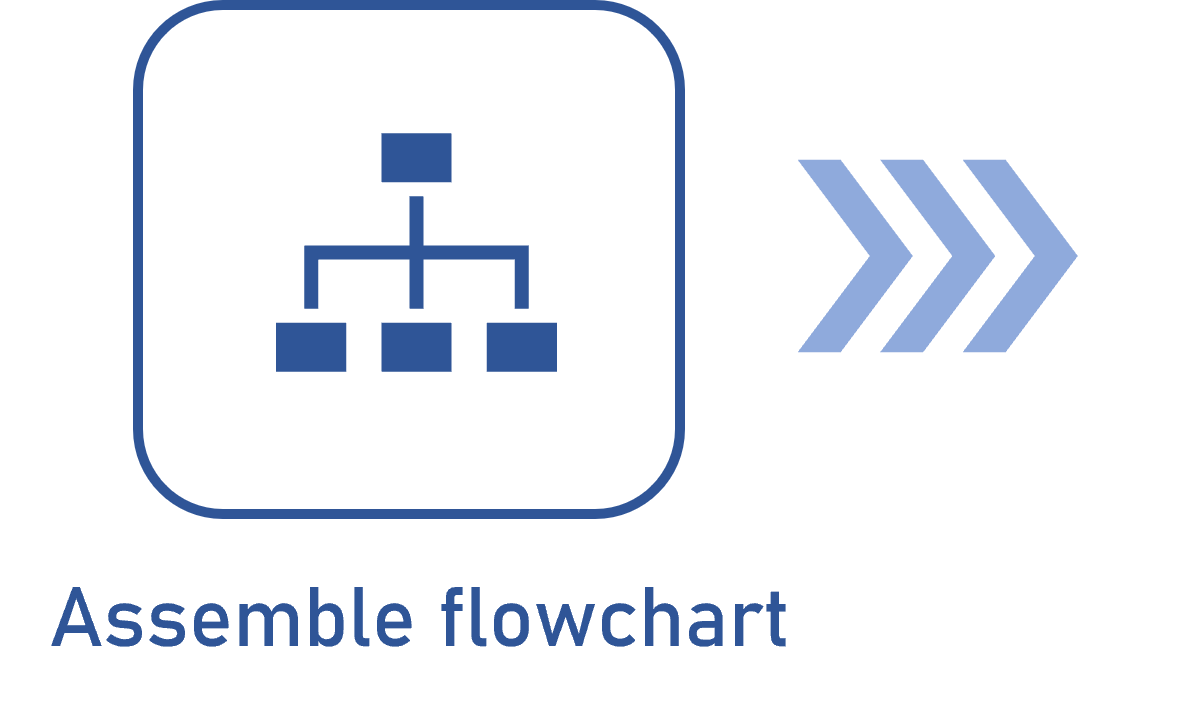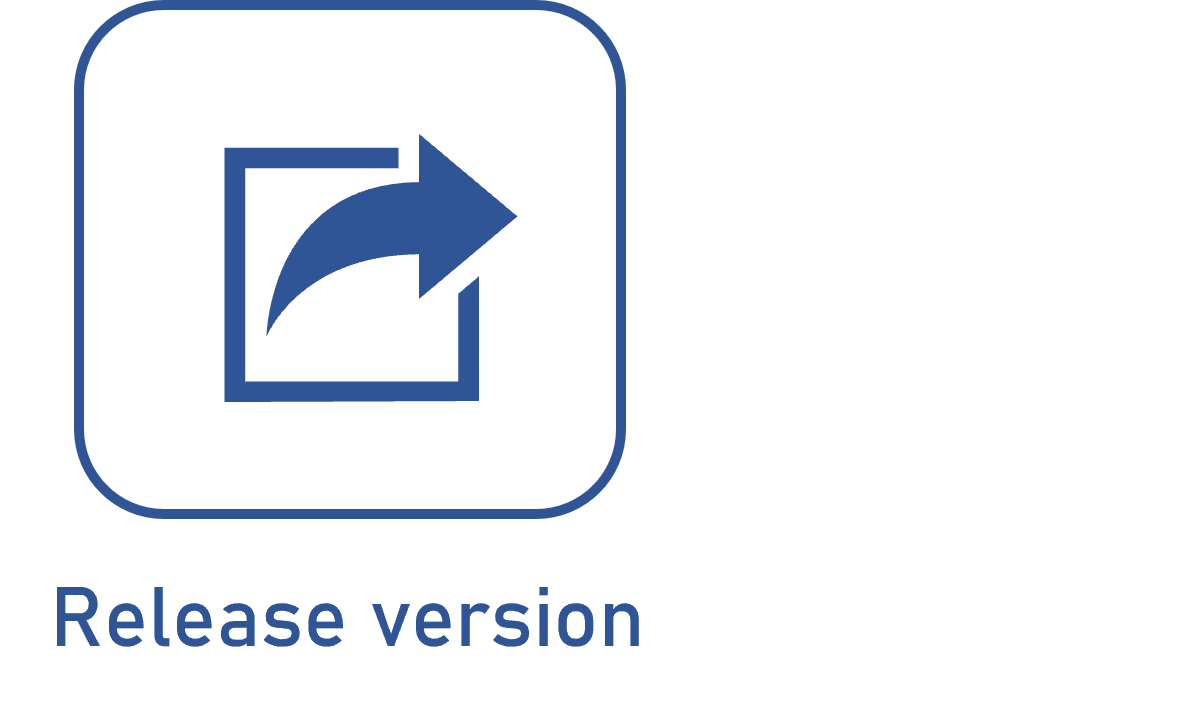Creating a process
Prerequisites
- Access to the File > Process (PM022) menu.
- Previously created process type.
- Permission to add in the permission profile of the process type used for the creation.
Introduction
The creation of processes aims to record and represent real organizational processes through flowcharts. The processes of an organization are usually composed of a set of interrelated activities with a specific flow and the intention of providing products or services.
SoftExpert Process operates with three process models:
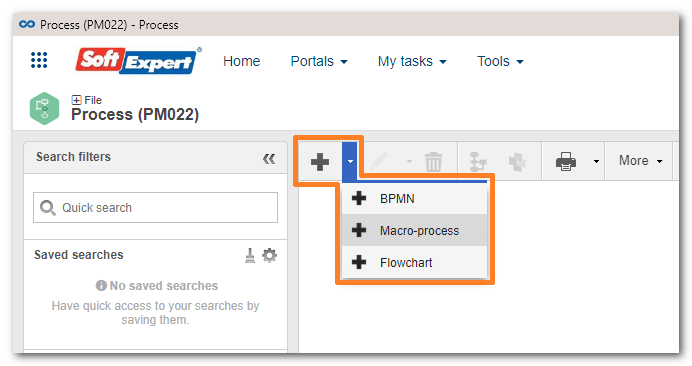
-
BPMN: it corresponds to a specification for process visual modeling. It features a series of graphic and logic patterns in the process design. When this process template is duly configured to be executed by SoftExpert Workflow, it will be identified by the
 icon. When it is not configured, it will be represented by the
icon. When it is not configured, it will be represented by the  icon. See an example below:
icon. See an example below:
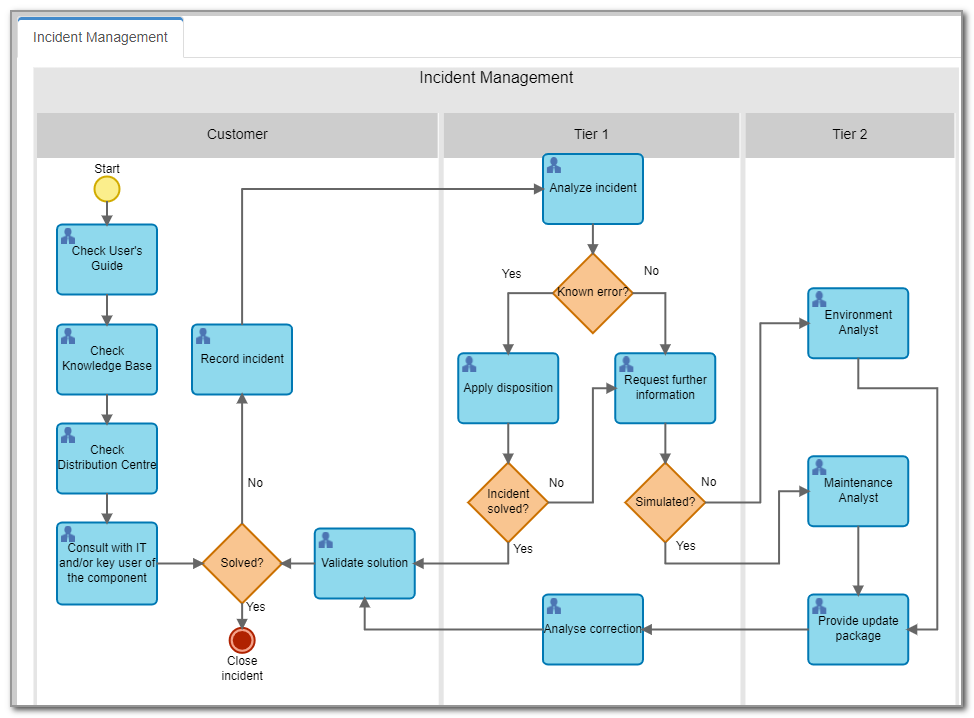
-
Macro-process: represents the systemic vision of organizational processes, to provide a macro-vision for interconnection and/or chaining of macro-processes, processes, sub-processes, and activities, following their execution sequence. These processes are only illustrative and cannot be executed in the SoftExpert Workflow component. The macro-processes are represented by the
 icon. See an example below:
icon. See an example below:
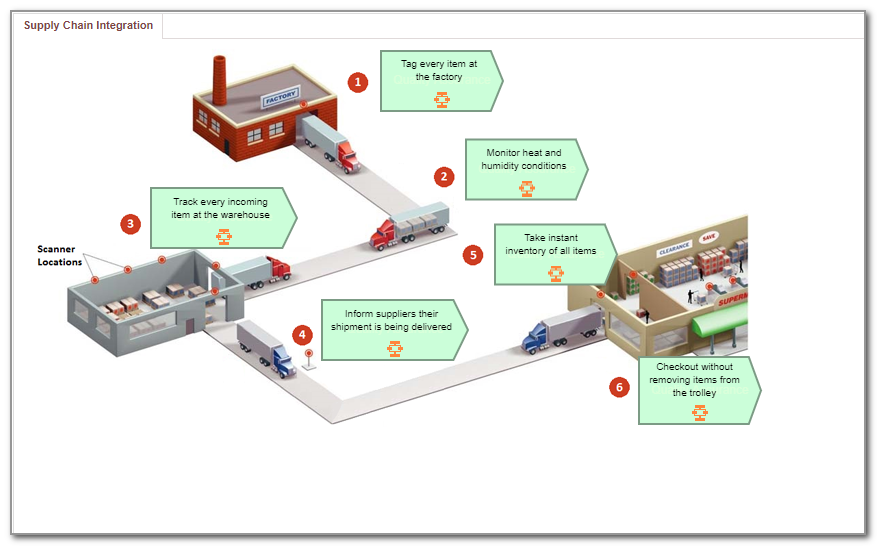
-
Flowchart: follows a specific notation for basic workflows, which includes sequence flows and associations between artifacts and process items. However, this process type does not have Pool and Lanes. Just as BPMN processes that are not enabled to be instantiated, flowcharts are represented by the
 icon. See an example below:
icon. See an example below:
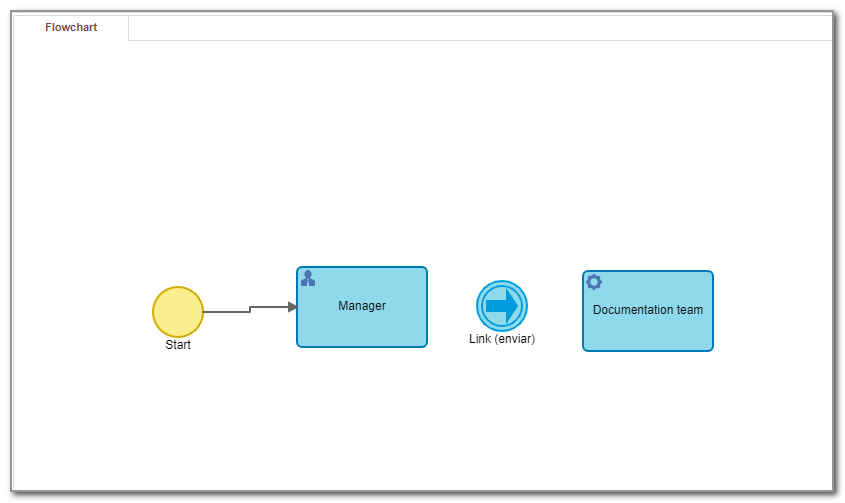
Moreover, processes can be non-automated or automated: the difference is that an automated process has activities that can be executed in the system through the integration with other components, and a non-automated process is a process that was created only to document and control organizational information.
This article will use as example an automated process of the BPMN model, which will represent the request flow of a product, applicable to any organization that purchases a product. The type used to classify the process will have the default configuration of the system, which has public security control for all internal users and simplified revision control.
Create process
Watch the video below to learn how to create a process in a quick and practical way. The video will cover only the tabs that must be configured for a successful creation (General, Description, and Management tabs):
The video covered only the General, Description, and Management tabs for process creation. The Process customization article covers all other configurations available in the other creation tabs. Access the article to learn more about these operations.
Conclusion
The chosen example is an automated process. Thus, after the steps on the video, it will be necessary to enable process automation before going to the next step. If you are not creating an automated process, go directly to process modeling.
After creating the process, the next step is to assemble the process flowchart.